Create an S3 Connection in Connectors 1.0
Gainsight NXT
IMPORTANT NOTE: Gainsight is upgrading Connectors 2.0 with Horizon Experience. This article applies to tenants which are yet to be upgraded to the Horizon Experience of Connectors 2.0. If you are using Connectors 2.0 with Horizon Experience, you can find the documentation here.
Overview
This article explains how to create a connection from your Gainsight NXT org to your S3 bucket. When a connection to your S3 bucket is established, you can fetch data from csv/tsv files in your S3 bucket and create an S3 dataset in a Rule. The connected S3 bucket can be used as a source while configuring S3 File Configuration in the S3 Dataset. Once the dataset is created, Admins can apply other tasks and set up actions on it. For more information on the S3 Dataset configuration, refer to the S3 Dataset Task in Rules Engine article.
Create an S3 Connection
To create an S3 connection from Gainsight to your S3 bucket:
- Navigate to Administration > Connectors 2.0 > Connectors tab.
- Click Create Connection on the Amazon Web services S3 Connector. Create a Connection dialog appears.
- Enter the following:
- Connection Name: Example, My S3 Custom Bucket
- Credentials of your S3 bucket like Bucket Name, Access Key, and Security Token. Ensure that you enter valid credentials to establish an S3 connection.
- Click TEST CONNECTION to validate the S3 connection. If the credentials of your S3 bucket are correct and valid, it displays the success message, Connection Successful as shown below. If not, it displays an error message, Connection failed.
- Click CREATE. A connection to your S3 bucket is established and the S3 bucket appears in the S3 File Configuration section in the S3 Dataset configuration page.
Note: After a S3 connection is established, Gainsight does not allow to do any changes to the Gainsight managed S3 bucket due to security and maintenance reasons.
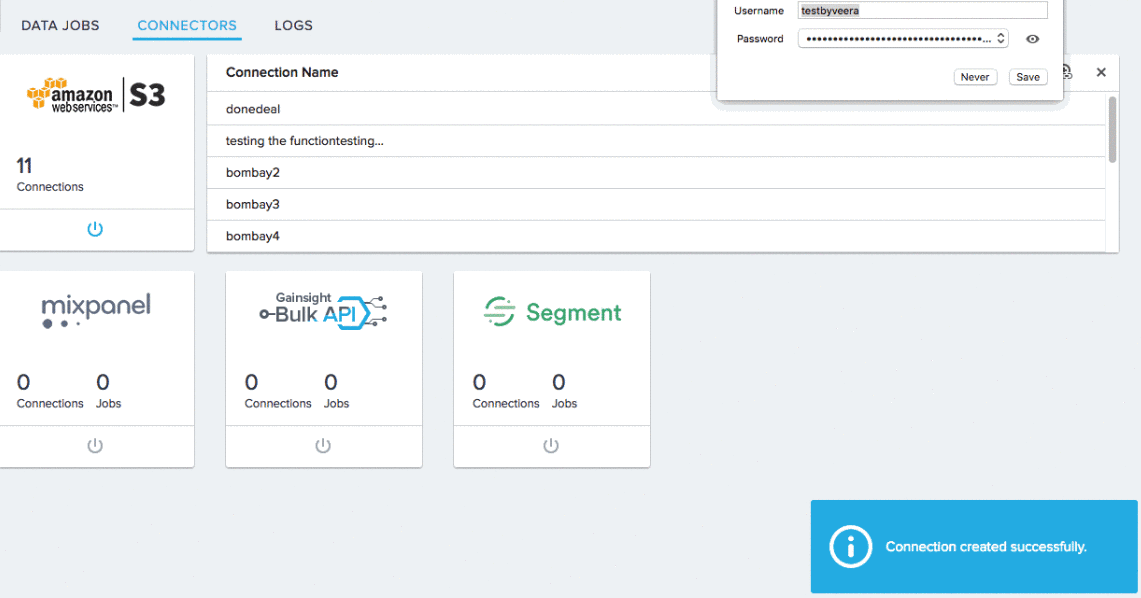
You can now configure an S3 Dataset in a Rule using data in the csv/tsv file from the just connected S3 bucket. For more information on the S3 Dataset configuration, refer to the S3 Dataset Task in Rules Engine article.
Update Access Key
Gainsight recommends updating the Access Key every 180 days to avoid any security risks.
IMPORTANT:
- Only super admins can view and manage S3 keys for both Gainsight-managed and customer-managed S3 buckets.
- Non-super admins, even if they have access to the connector’s page through permission bundles, can no longer view or rotate the S3 keys.
- Gainsight support teams can no longer have access to S3 keys, even when granted access through support channels. This further reduces the risk of unintended exposure to sensitive information.

For more information on how to update the Access Key, refer to the How to Reset Access Key for Gainsight Managed S3 Bucket(s) article.
