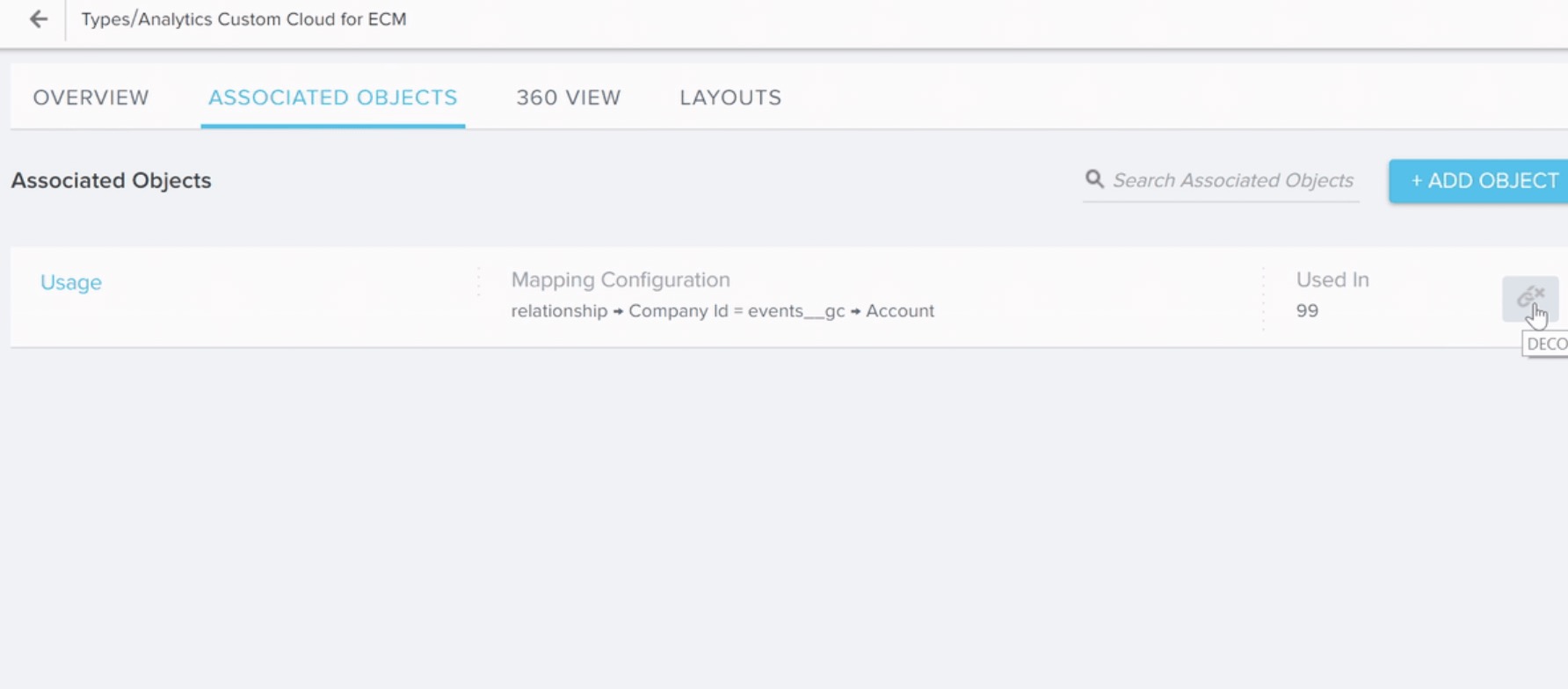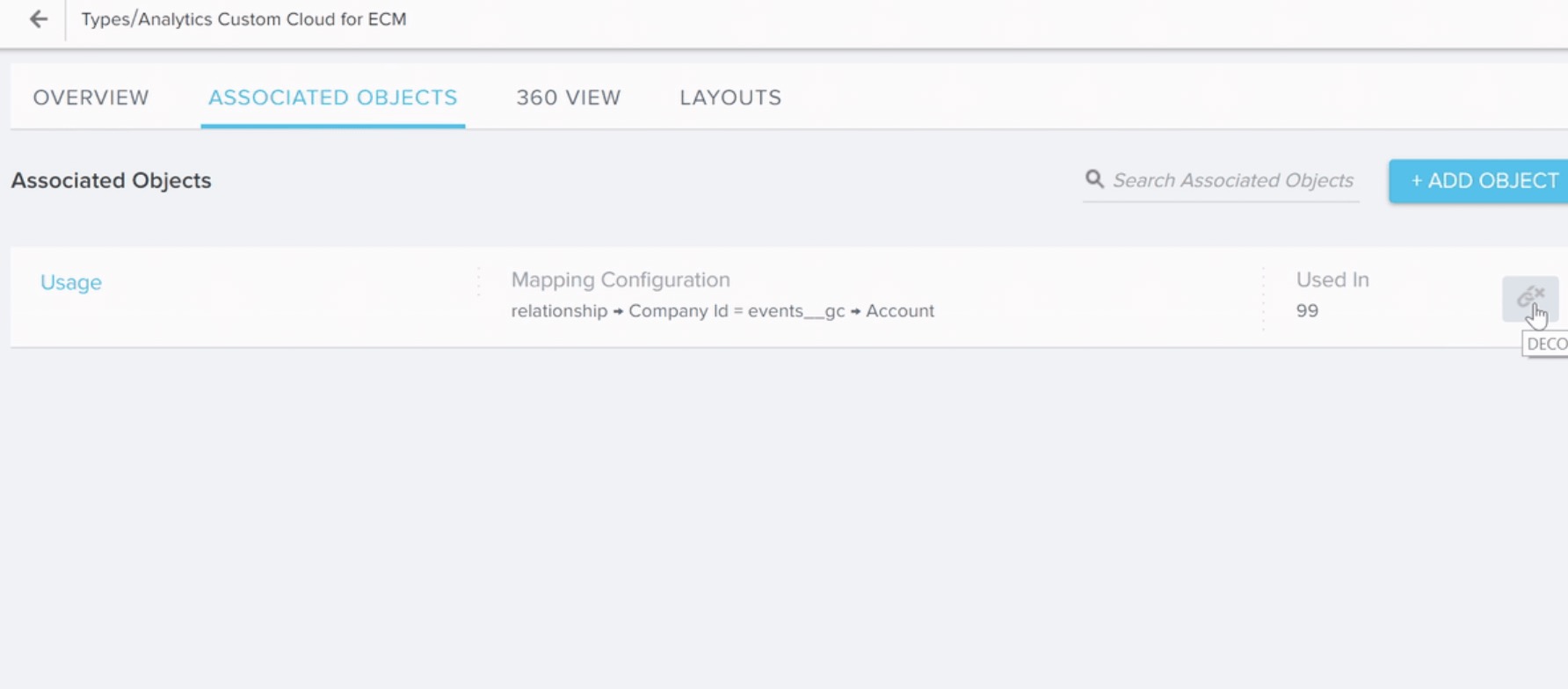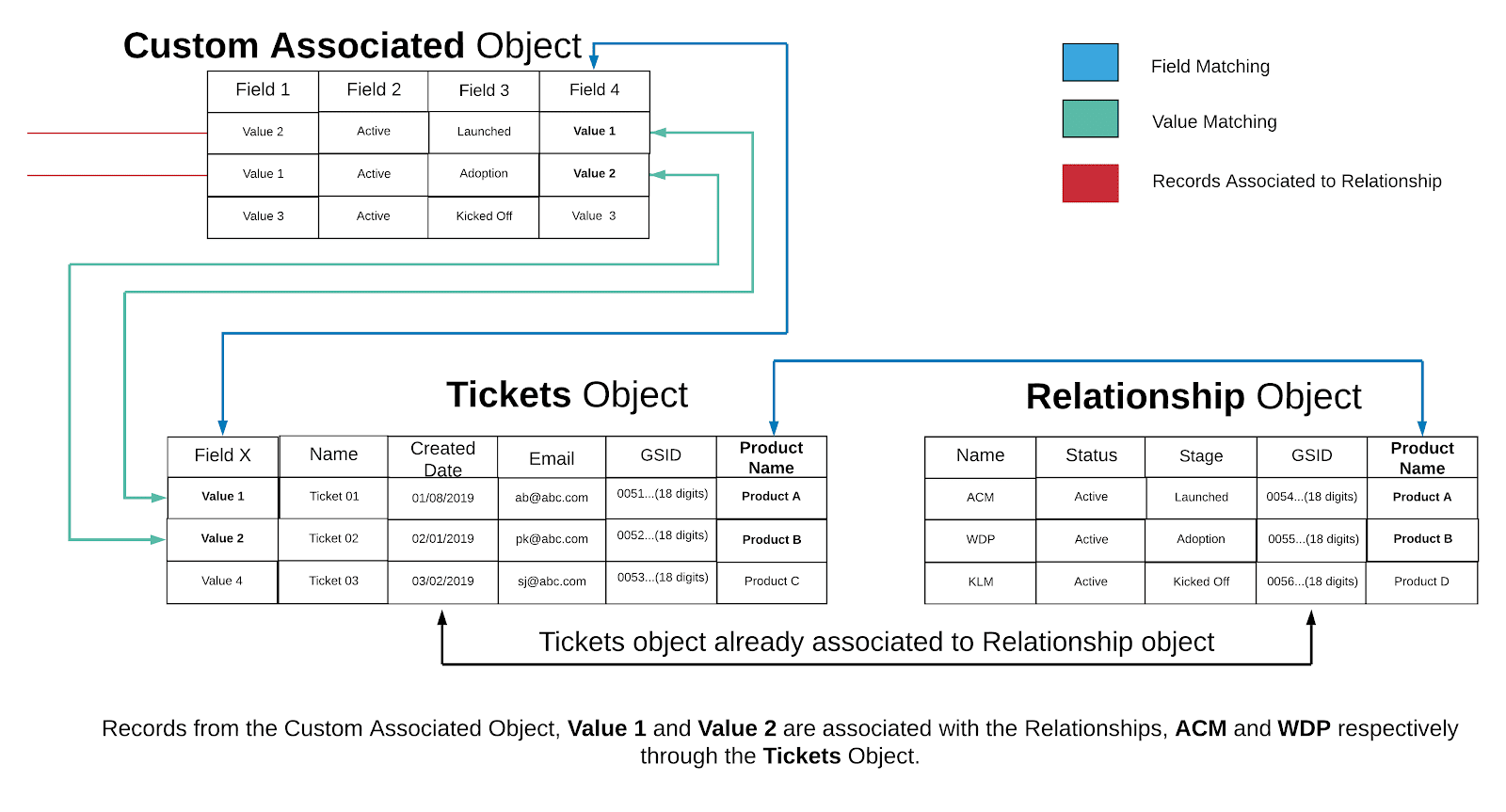Configure Associated Objects to Relationship
- Last updated
-
-
Save as PDF
Overview
This article helps admins on how to associate other Gainsight objects to the Relationship object.
After a Gainsight object is associated, data from this object can be used in any Gainsight application in the context of a Relationship. Following are some features in which configuration of Associated objects is helpful:
- You can configure Related List section in an R360 Layout to display Reports from the Associated objects in the R360 page.
- You can create a dataset on the associated object from Rules Engine and setup an action to create Relationship level CTA or to Set Score or to create a Success Plan and setup other actions.
In the Associated object configuration, you can associate another Gainsight object to the Relationship object by mapping a field from the Relationship object to a field from the associated object.
Associate SFDC Objects with Gainsight Relationship
Gainsight NXT in Salesforce CRM
Content in this section supports Gainsight NXT accessing through Salesforce Login. To learn more about Gainsight NXT in Salesforce, click here.
- Click here to expand for more information on how to associate SFDC Objects with Gainsight Relationship object
-
If a Salesforce connection is established in your org, using Salesforce Connector, you can associate SFDC objects with Gainsight Relationship object.
Add Object Association to the Relationship Object
To add object association with the Relationship object:
- Navigate to Administration > 360 Layouts > R360.
- Click the Configurations tab and then click Object Associations.
- Click Add Association. The Add Object Association slide-out is displayed.
- From the Select Object to Associate dropdown, select the required object.
- From the Applicable for these Relationship Types dropdown, select the required relationship types.
- If you want to associate a field with a Relationship object’s field:
- From the Select Base Object’s Field dropdown, select a field of the base object.
- From the Select Relationship Object’s Field dropdown, select a field of the Relationship object.
- (Optional) If you want to associate a base object with the Relationship object using an intermediate object, then click Advanced Association and select the intermediate object from the Select Target Object to Associate dropdown.
- From the Select Base Object’s Field dropdown, select a field of the base object.
- From the Select Target Object’s Field dropdown, select a field of the target (intermediate) object.
For more information about the type of Associations, refer to the Field Association vs Advanced Association section.
Notes:
- Click Reset Definition to clear all the fields defined in association.
- Click + or X to add or remove the field mappings.
- Click Add Another to add more intermediate objects.
- Click Save.
Field Association vs Advanced Association
In the Field Association, you can match a field from the Associated object with a field from the Relationship object to create an association between the newly added object and the Relationship object.
For example, if you want to associate the Tickets (custom) object with the Relationship object, select a field from Relationship object for matching with a field from the Tickets object. In the following example, the Product Name field from the Relationship object is considered for matching with the Product Name field from the Tickets object. A value in this field from the Tickets object helps to identify related records from the Relationship object. You can match multiple fields from both the objects to associate records in the Tickets object to the Relationship object.
Following image depicts the configuration of associated object by mapping using fields method:
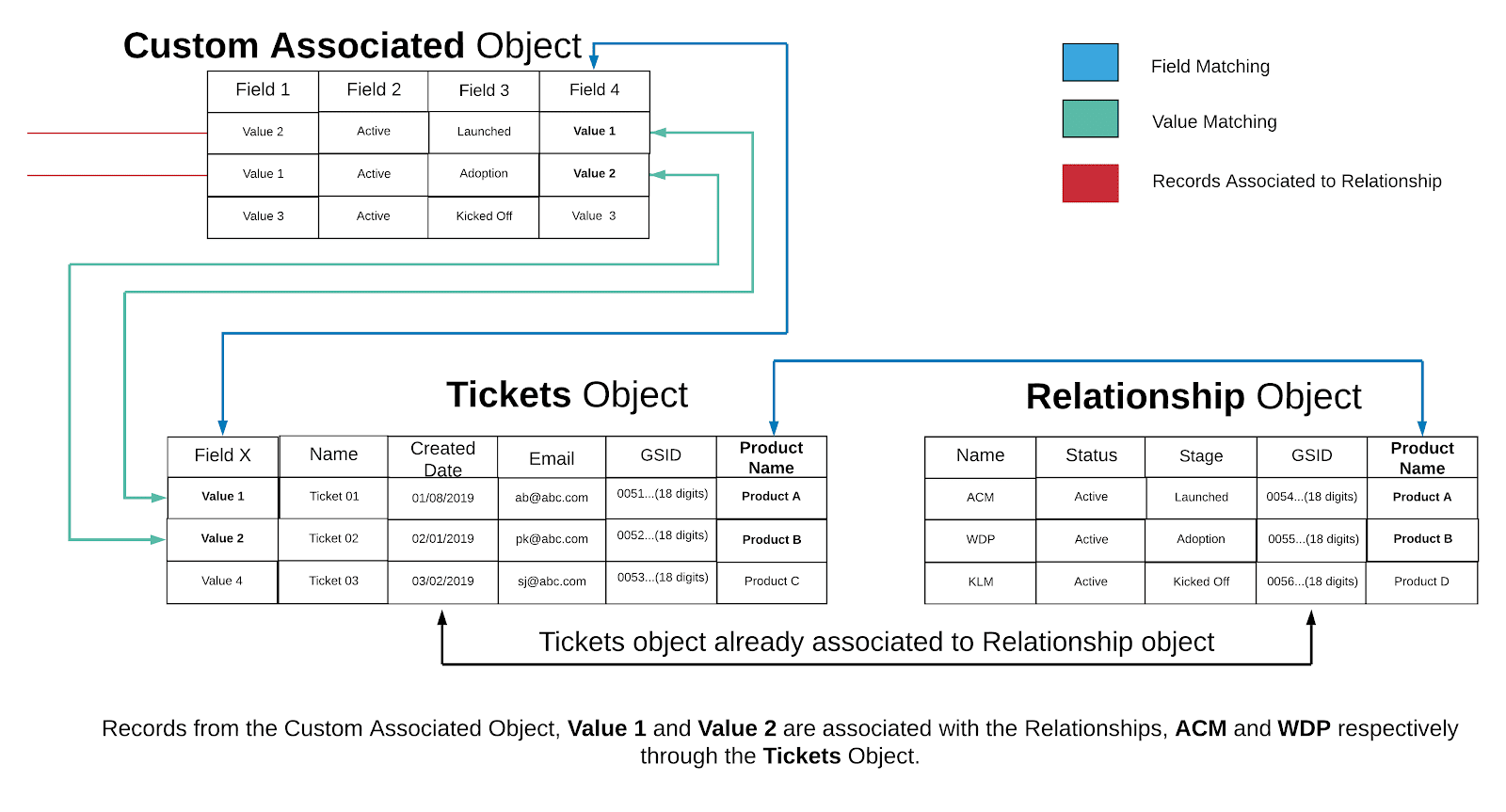
In the Advanced Association, you can associate an object with the Relationship object by mapping through a connected object only when there is no field in the Associated object that can be matched with a field in the Relationship object. You can apply this configuration, provided the connected object is already associated with the Relationship object.
In the following example, it is considered that the Tickets object is already associated with the Relationship object and Field 4 from the Custom Associated object is considered for matching with Field X from the Tickets object. If the values from both the fields match, those records from the Custom Associated object tied to a Relationship. You can match multiple fields between Custom Associated object and Tickets to associate records in the Custom Associated object to the Relationship object.
Following image depicts the configuration of Associated Object by mapping using connected objects:
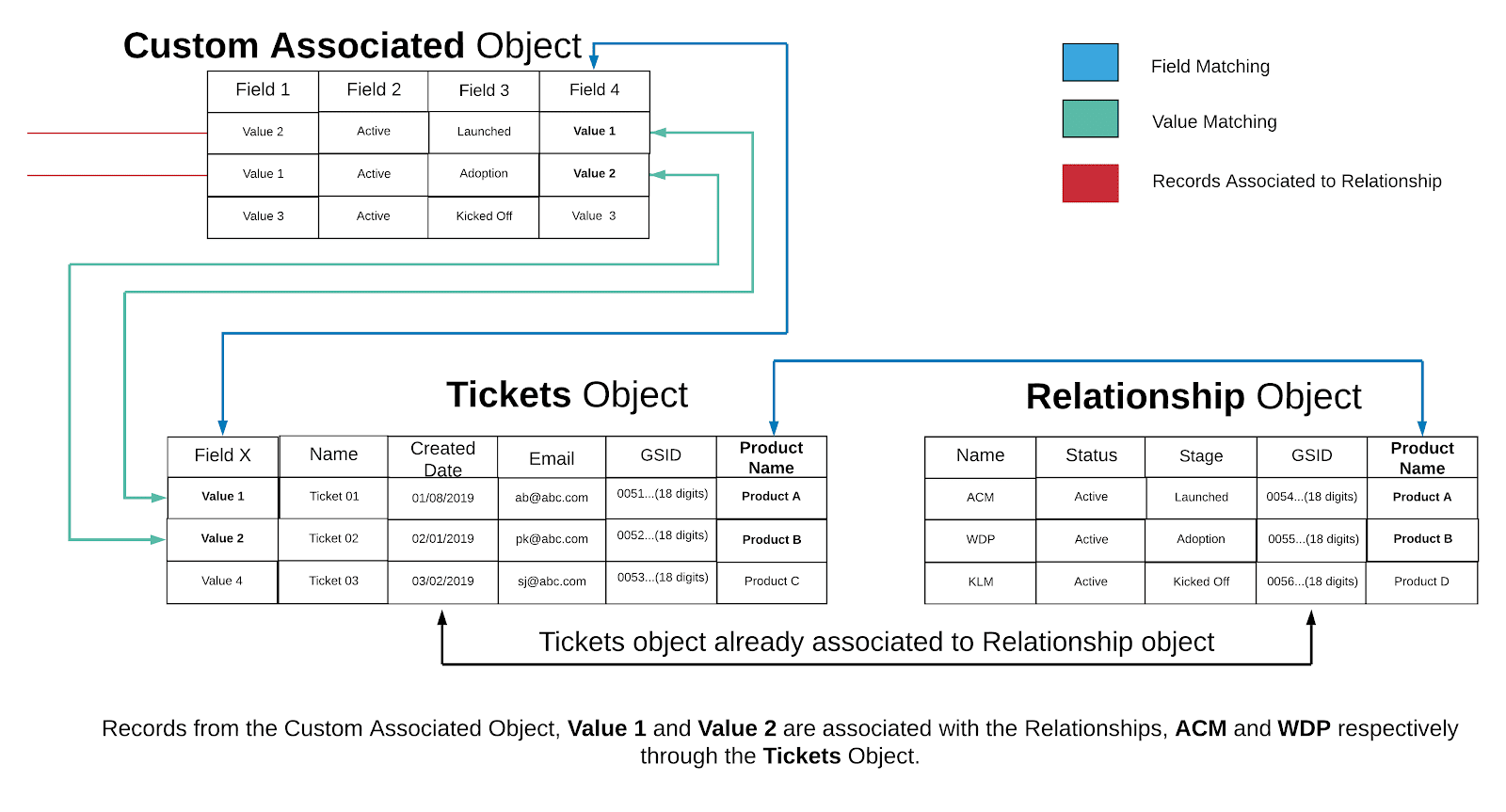
Configure Associated Objects for a Specific Relationship Type
After an Associated Object is created in the Global Section, it is now ready for use in Associated Objects for the specific Relationship Type. To configure Local Associated Object for a specific Relationship Type using Global Associated object:
- Navigate to Administration > Relationship > TYPES > Relationship Types.
- Click + TYPE if you want to configure a new Relationship Type or click the EDIT icon of an existing Relationship Type. For more information on how to create and configure Relationship Types, refer Create a new Relationship Type.
- Navigate to the ASSOCIATED OBJECTS page. You can see the list of Global Associated Objects.
- Click + ADD OBJECT if you want to configure a new Associated Object. Associate Objects dialog appears. For more information on how to add Associated objects, refer to the section, Add a new Global Associated Object in this article.
Note: You cannot see the option to select Relationship types in this dialog as you add Associated Object specific to the current Relationship type.
- (Optional) Click the DECOUPLE icon next to the Associated Objects to make any configuration changes to the current Associated Object. This breaks the link to Global Associated Object and configuration changes are applicable only to the current Relationship type.
Note: Once you decouple the Associated object, changes made to the configuration of Global Associated objects do not reflect in the Local Associated Object configuration.
- After you Decouple the Associated Object, you can see Edit and Delete options.
- Click the Edit option, if you want to change any configuration of the Associated Object.
- Click the Delete option, if you want to delete any Associated Object.