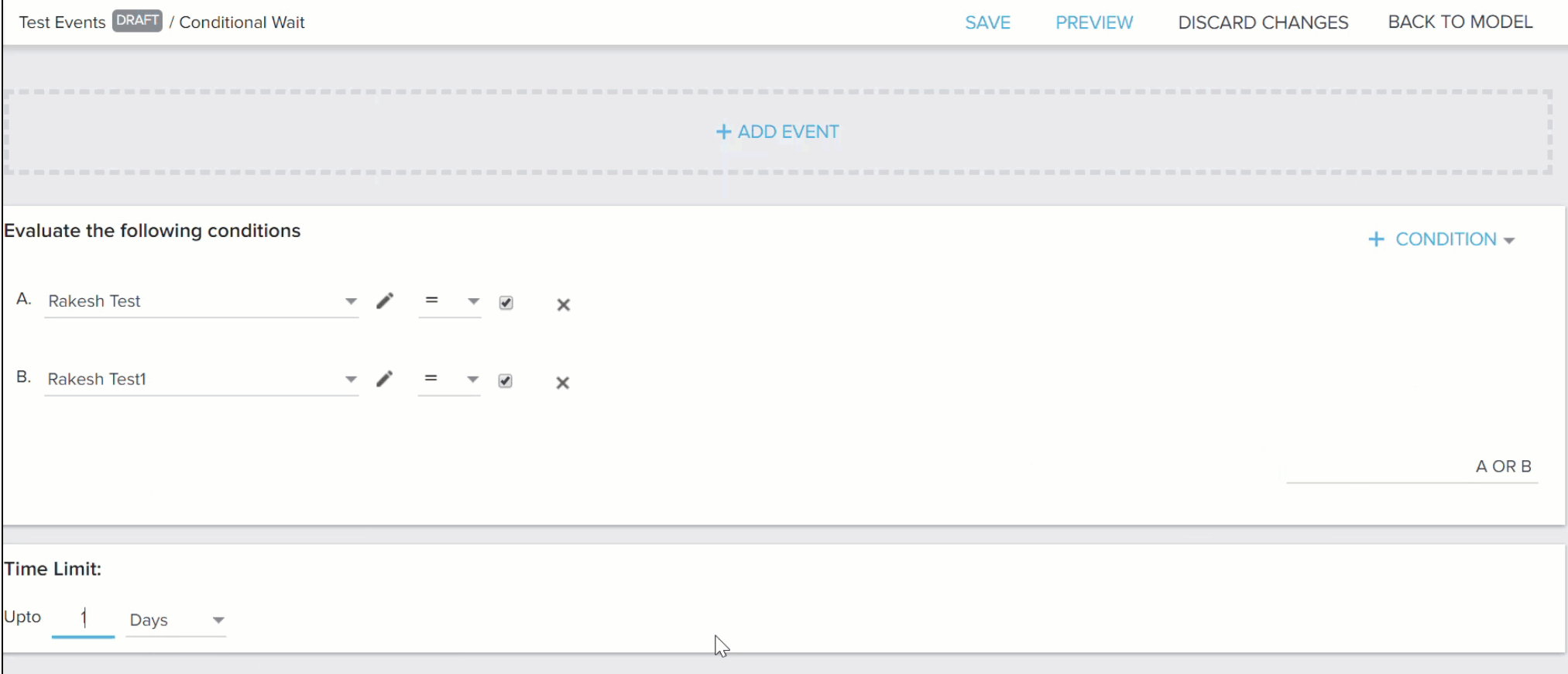Use Event Fields in Programs
Gainsight NXT
This article explains how to use Event Fields in Programs.
Overview
Users can create Event Fields as part of a Program. The created Event fields can be used only as conditions within the Conditional Wait step to determine how the Program journey progresses.
Some of the benefits of Event Fields in Conditional Wait feature are:
- The decision of a customer’s path can be taken based on real-time events data.
- Better personalization of emails.
- Take action based on the customer’s current data.
Event Fields can be added at the following places in the Program configuration:
- Participant Configuration
- Conditional Wait Configuration
Note: Currently, admins can add up to a maximum of 10 Event Fields. If they need to add more than 10 fields, raise a request to support@gainsight.com.
Participant Configuration
You can create event fields from the Event Fields section on the Participant Configuration page. The configured event fields can be used in Conditional Wait step in the Program.
To create an Event field in participant configuration page:
- Select the green Participant Configuration step from the Model Configuration page.
- On the Participant Configuration page, expand the Event Fields section.
- Click +EVENT FIELD. The Event Field configuration page appears.
- Configure the event field. For more information on how to configure Event fields, refer to the Configure Event Fields section.
- Click SAVE.
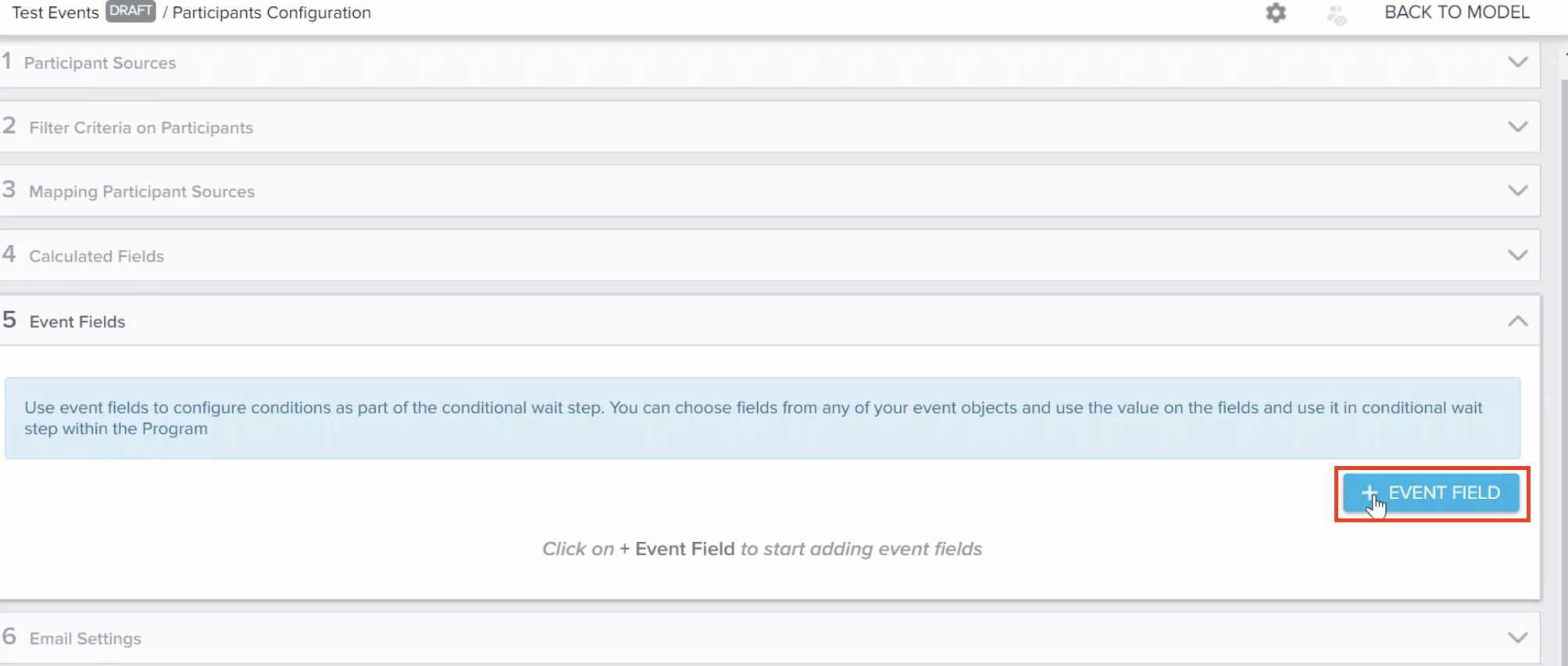
Conditional Wait Configuration
You can create new Event Fields under Conditional Wait steps you have added to the program model. The configured event fields can then be used in the Conditional Wait step in the Program.
To create an event field in Conditional Wait page:
- Select the Conditional Wait step from the Model Configuration page.
- Click the +CONDITION drop-down and select New Event Field. The Event Field page appears.
- Configure the event field. For more information on how to configure Event fields, refer to the Configure Event Fields section.
- Click SAVE.
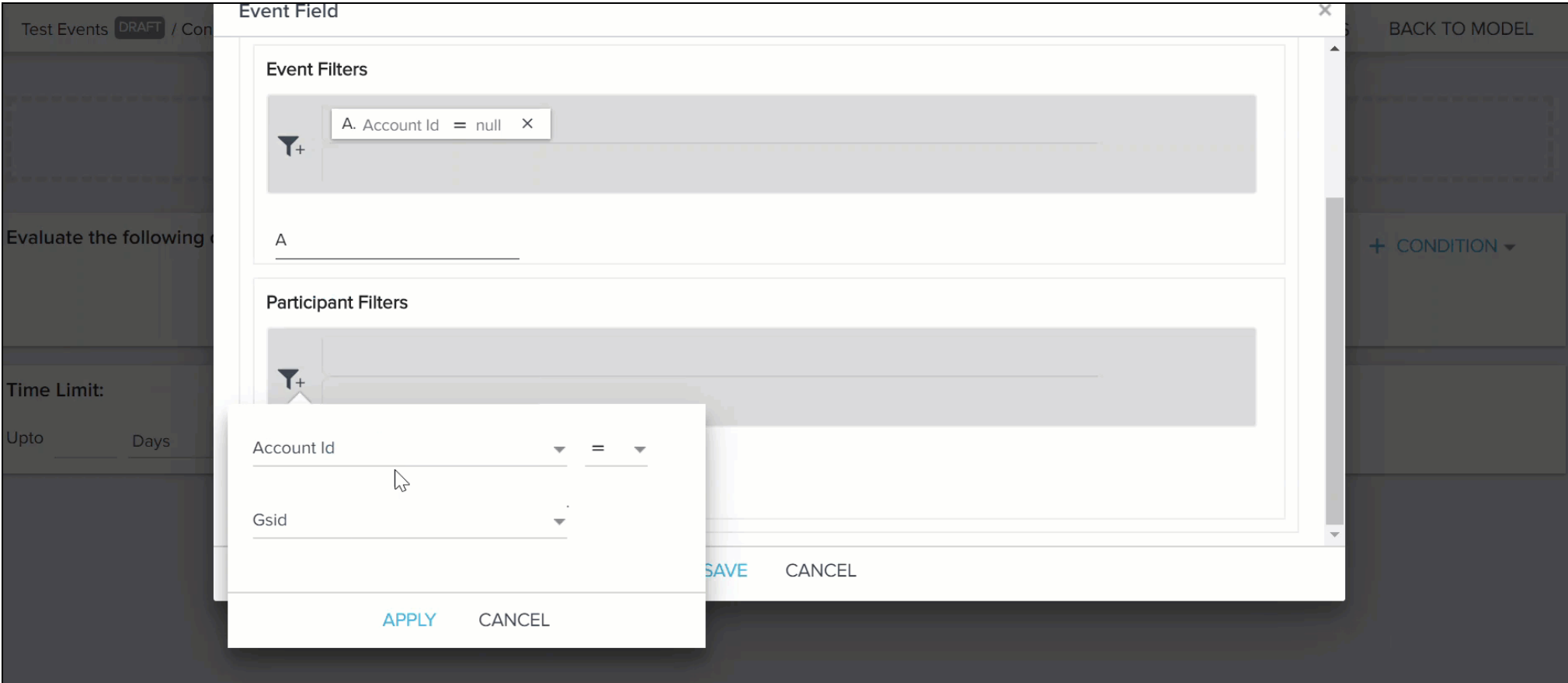
Configure Event Fields
A pop-up window opens for event field configuration after selecting to create a new Event Field.
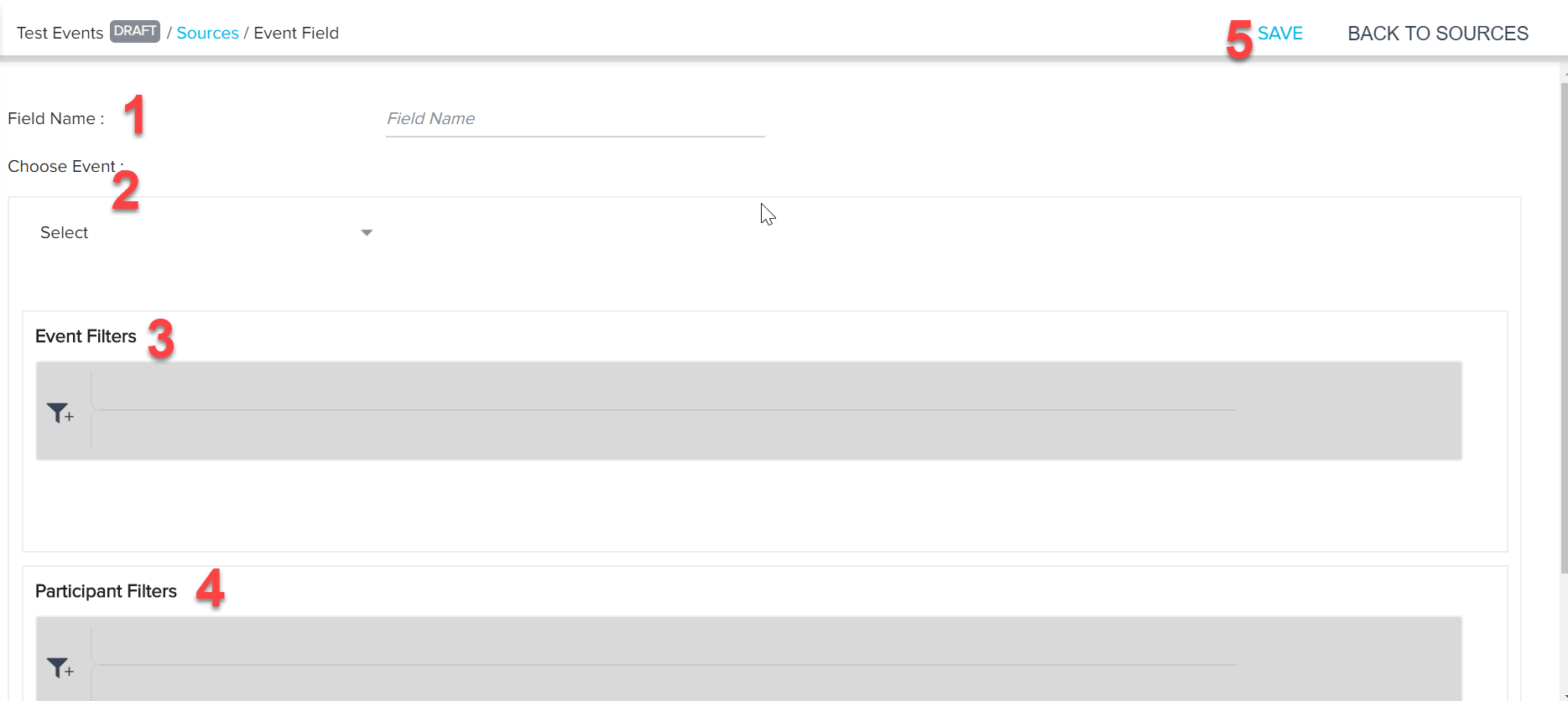
You must configure the following fields and filters:
- Field Name: Provide a name for an Event Field.
- Choose Event: Select an event source from Gainsight Subject Areas, MDA Data, or Salesforce Objects. For more information on how to create a Topic and add similar Events in a Topic, refer to the Events API article.
- Event Filters: Define event filters to get an event based on the filters provided.
- Participant Filters: Define participant filters that must be mapped to the event.
Note: It is mandatory to add at least one event and participant filter.
- SAVE: Click to save the Event Field.
Use Event Fields
Event Fields can only be used when configuring conditions under Conditional Wait step in a Program.
Note: Event Fields are not supported as tokens to reference dynamic information in the Program Email and CTA steps.
Users can access created Event Fields that were already created as part of Conditional Wait Configuration or the Participant Configuration of the Program. Once a field is selected, users can further configure its criteria.
To use the existing event fields:
- Select the Conditional Wait step from the Model Configuration page.
- Click the +CONDITION drop-down and select Existing Event Field. Evaluate the following conditions section appears.
- Select the Event Fields from the drop-down menu.
- Select either the event is True by selecting the checkbox adjacent to the event or False by not selecting the checkbox.
Note: You can also use the Advanced Logic (“AND” or “OR”) between the selected multiple Event Fields.
- Click SAVE.