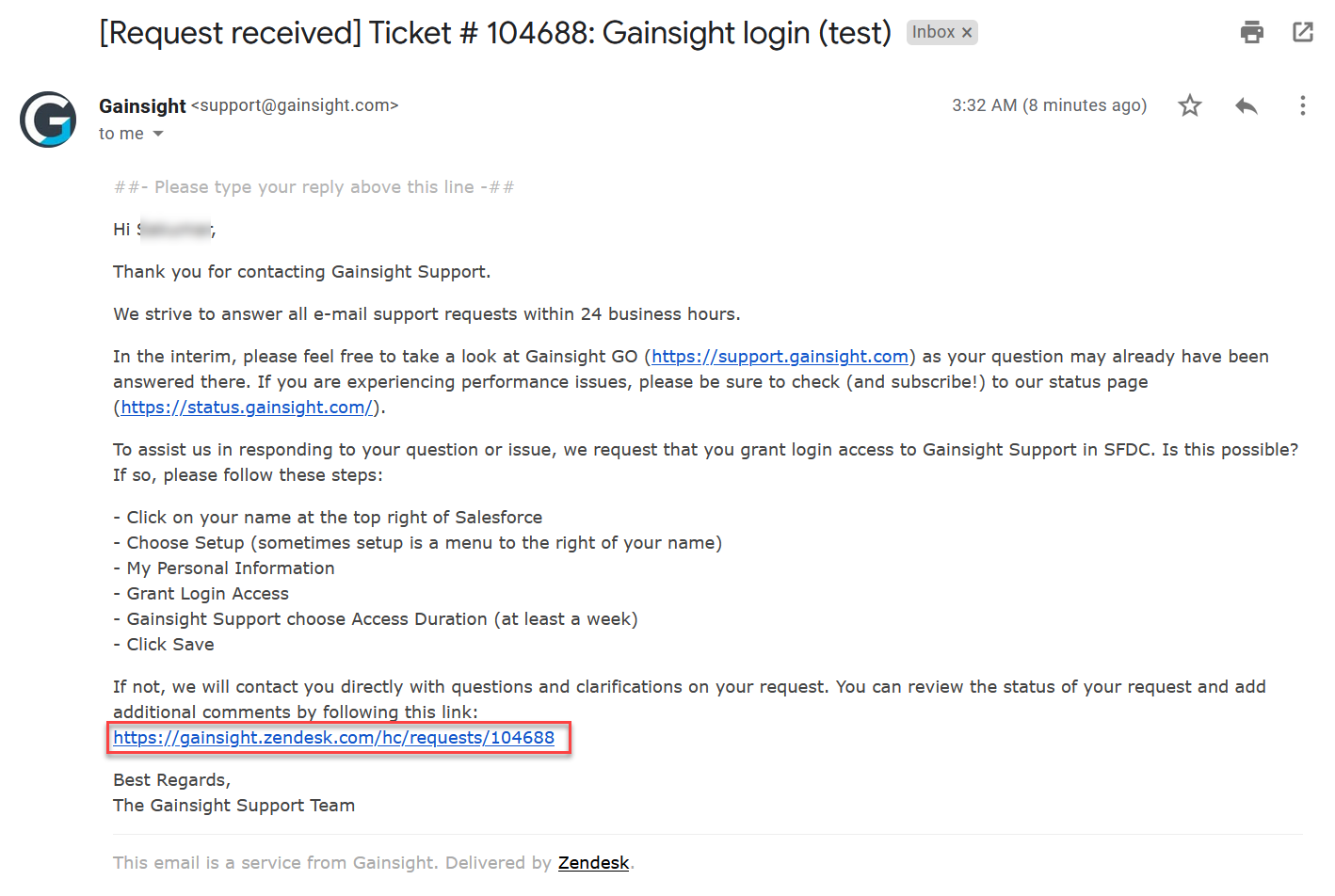How to Submit a Gainsight Support Ticket
This article describes how to submit a support ticket to Gainsight through the portal. For more information about how to check the status of a ticket and update it, refer to the Gainsight Support Tickets: How to Update and Check Status article.
Create a Gainsight Support Ticket
To create a support ticket from the portal:
- Click Submit A Request from the Support dropdown. Submit a Request page is displayed.
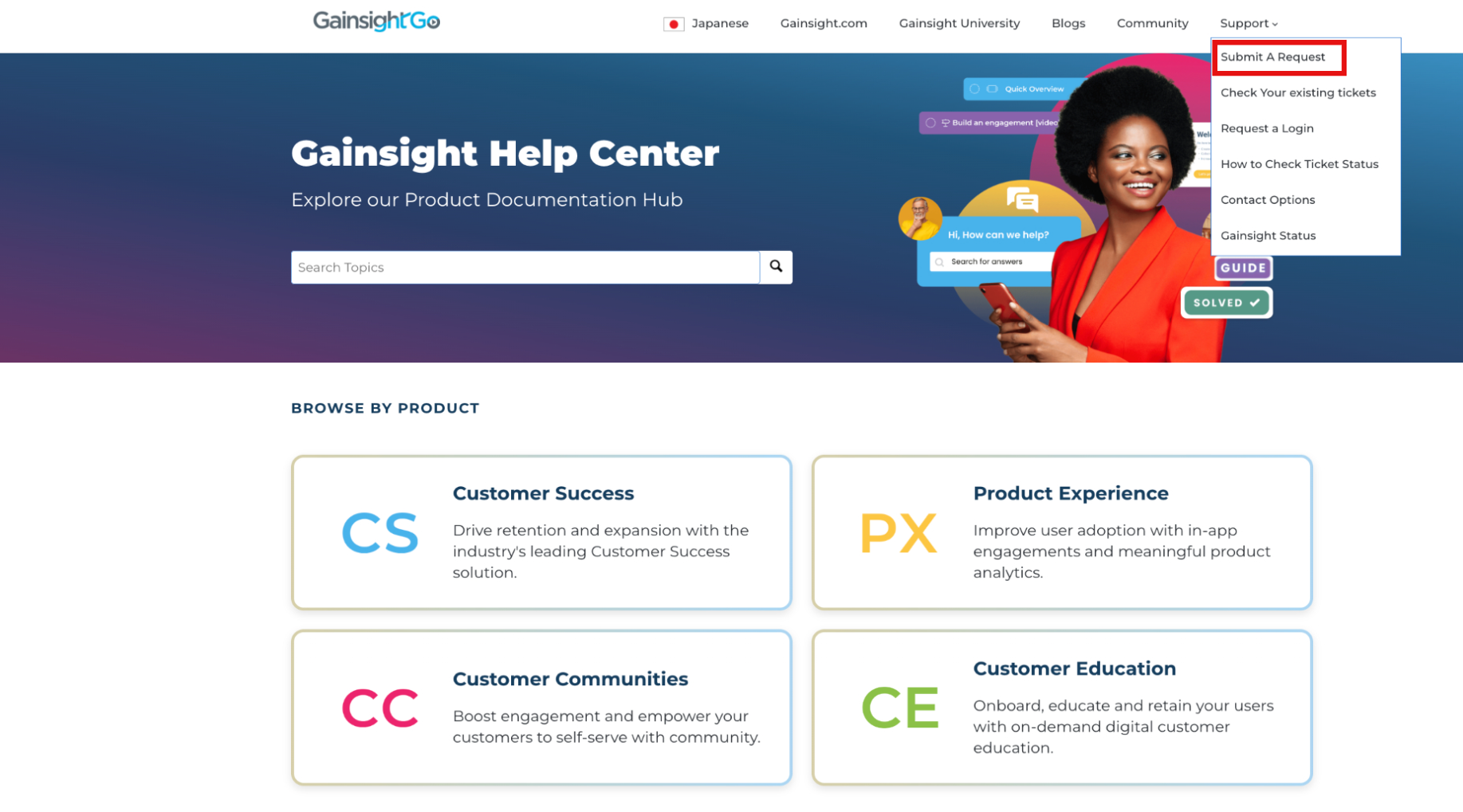
- Fill out the Submit a request form. You can add the information in the following mandatory and optional fields:
- Your email address: Enter your email address.
- Subject: Enter short description of the request.
- Description: Enter description for the support request. Include as many details as possible including the environment (production or sandbox), user(s) who are in need of assistance, detailed step by step directions on how to replicate the issue etc.
- I need help with…: From the drop-down list containing the list of product features/areas, select the required option to categorize your request.
- Severity: Select the appropriate option from the dropdown list. (Gainsight Support reserves the right to change the severity of your ticket at any time.)
- (optional) Attachments: Click Add file to attach any screenshot or file. Please do not include personal health information or other sensitive customer information on any file uploaded or ticket submitted to Gainsight.
Note: You can use a screen recording tool to capture a video or GIF explaining the situation. This helps our team to understand the question or issue and quickly resolve it.
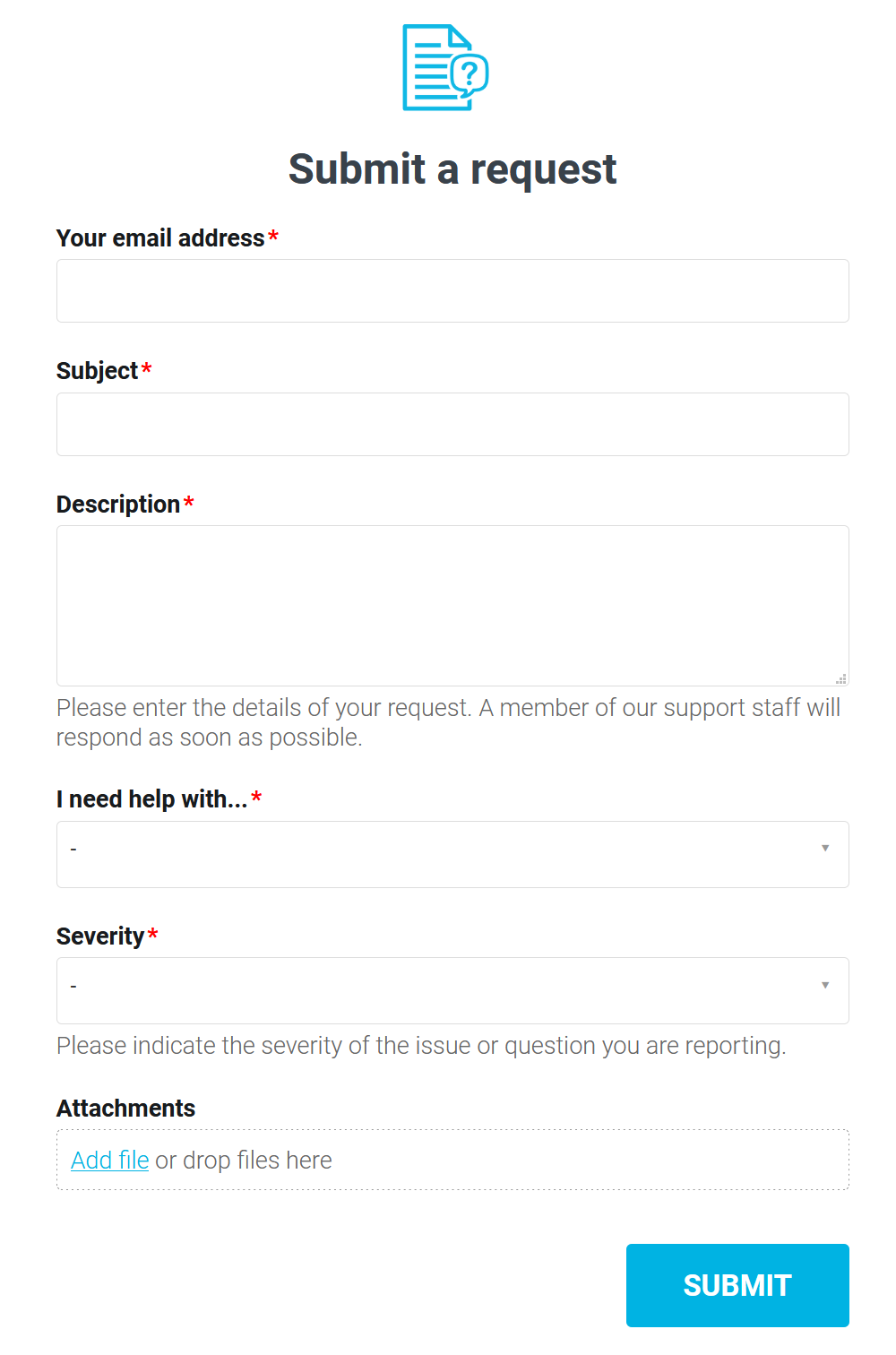
- Click SUBMIT. A Zendesk support ticket is created and you will receive an confirmation email on the given email id with the support ticket number. You can review the status of your ticket and add any additional comments by clicking on the ticket link in the received email.