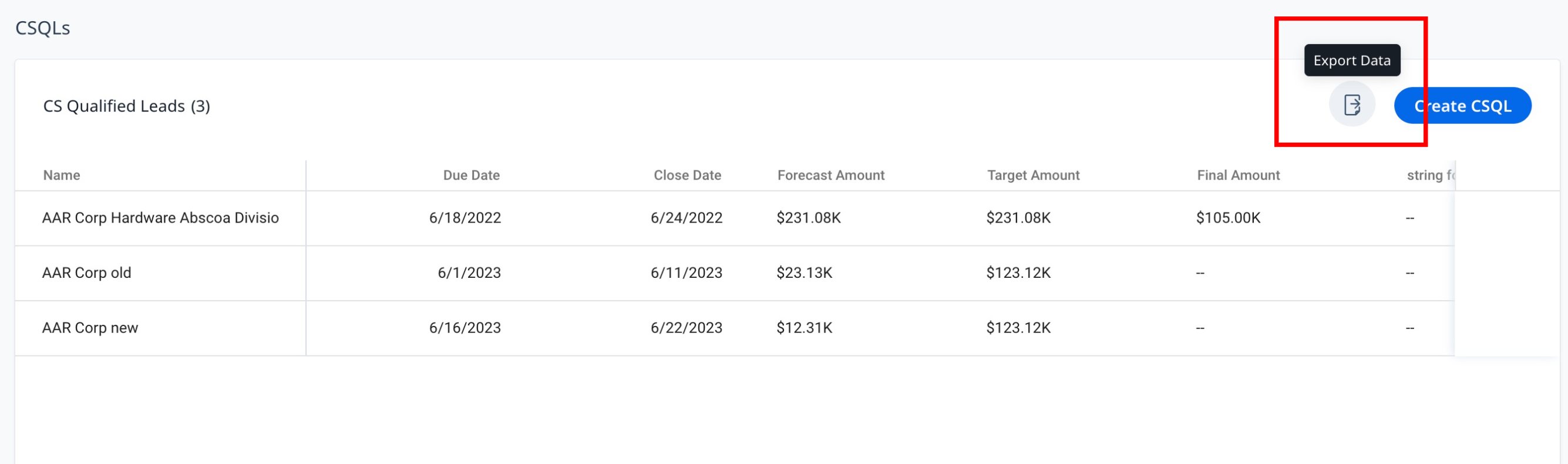CSQL in 360
Gainsight NXT
This article explains how CSMs can use the Customer Success Qualified Leads (CSQL) feature to create lead or opportunity records in the C/R360.
Overview
Customer Success teams identify and share leads with Sales. You can use the CSQL feature to identify a lead, share it with sales via Salesforce, and report on the revenue impact. This feature provides you with a standard method to create and track leads, analyze lead data, and generate lead reports.
Admins must configure the CSQLs widget and section in C/R360. The following CSQL related features are available in C/R360 Layouts:
- CSQLs Widget: This widget displays the total count of leads or opportunities. Clicking on this navigates the user to the CSQLs tab.
- CSQLs Tab: This tab represents the CS Qualified Leads section in C/R360. The leads or opportunities related details can be viewed from this tab.
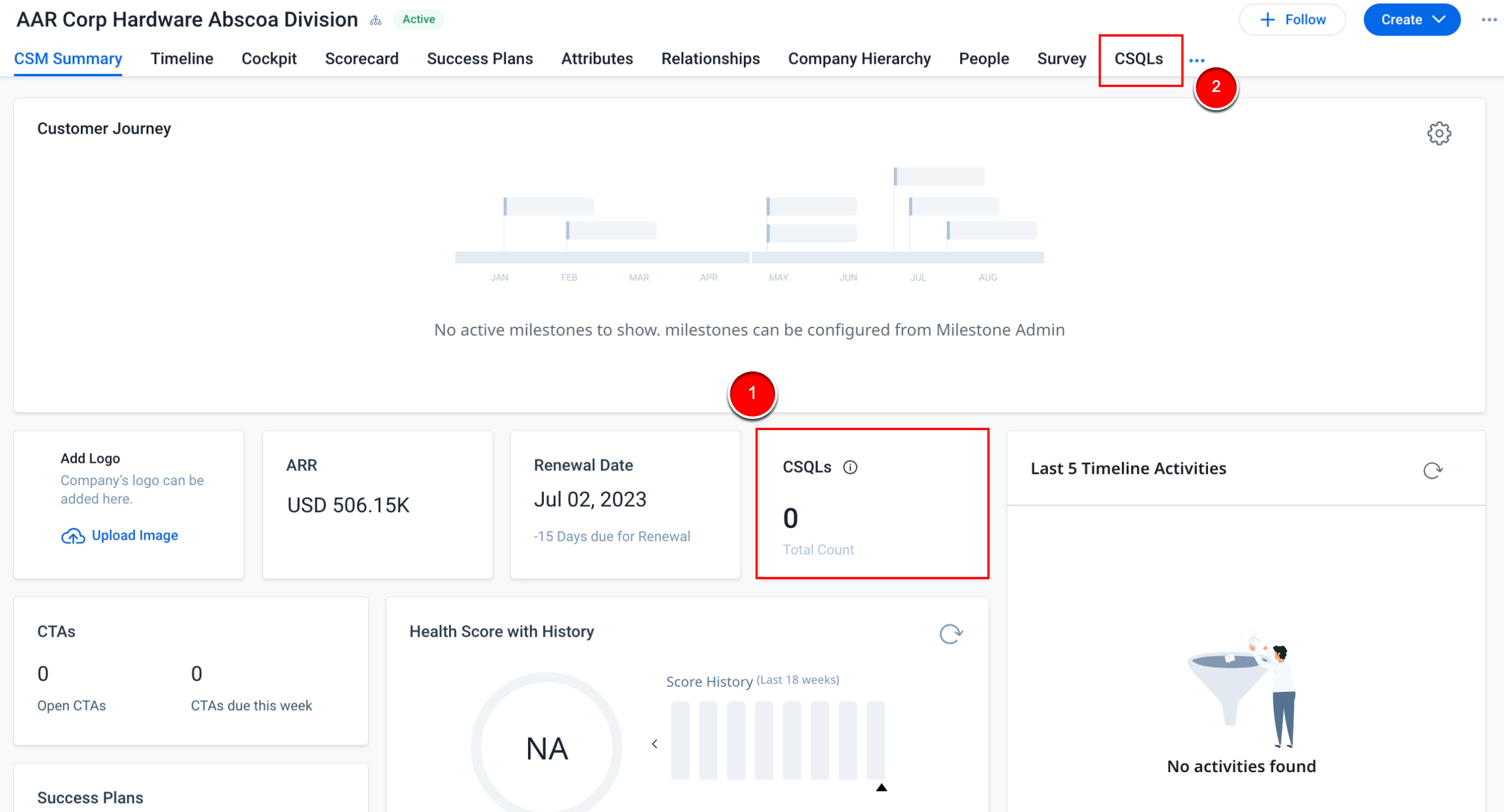
For more information on how the admin can configure the CSQLs section in C/R360 Layouts, refer to the Add CSQLs to C/R360 Layouts section in the Configure Leads article.
For more information on how the admin can add the CSQLs widget in the summary section of C/R360 Layouts, refer to the Add CSQLs Widget to C/R360 Layouts section in the Configure Leads article.
Create Leads or Opportunities
You can create leads or opportunities from the Company page, once the admin adds the CSQLs section to the C/R360 Layouts.
Notes:
- First-time users need to authorize their Salesforce connection as a mandatory step before creating leads or opportunities. Authorization is prompted when the user clicks Create CSQLs. Select the Salesforce connection and provide login credentials to complete the authorization process.
- The authorization step is applicable only for Logged-in users who have selected the Sync with Salesforce option.
Create Leads
You can create leads from C/R360 if the admin has configured the Gainsight or Salesforce as Leads sync option.
To create a new lead record:
- Navigate to the C/R360 page of the company.
- Click the CSQLs tab. The CSQLs section appears.
- Click Create CSQL. The Create CSQL slide-out panel appears.
- Provide the required details in the form.
Note: The lead record is created in the GS Lead object. The fields in this form are configured by the admin. - Click Save. The lead is created successfully.
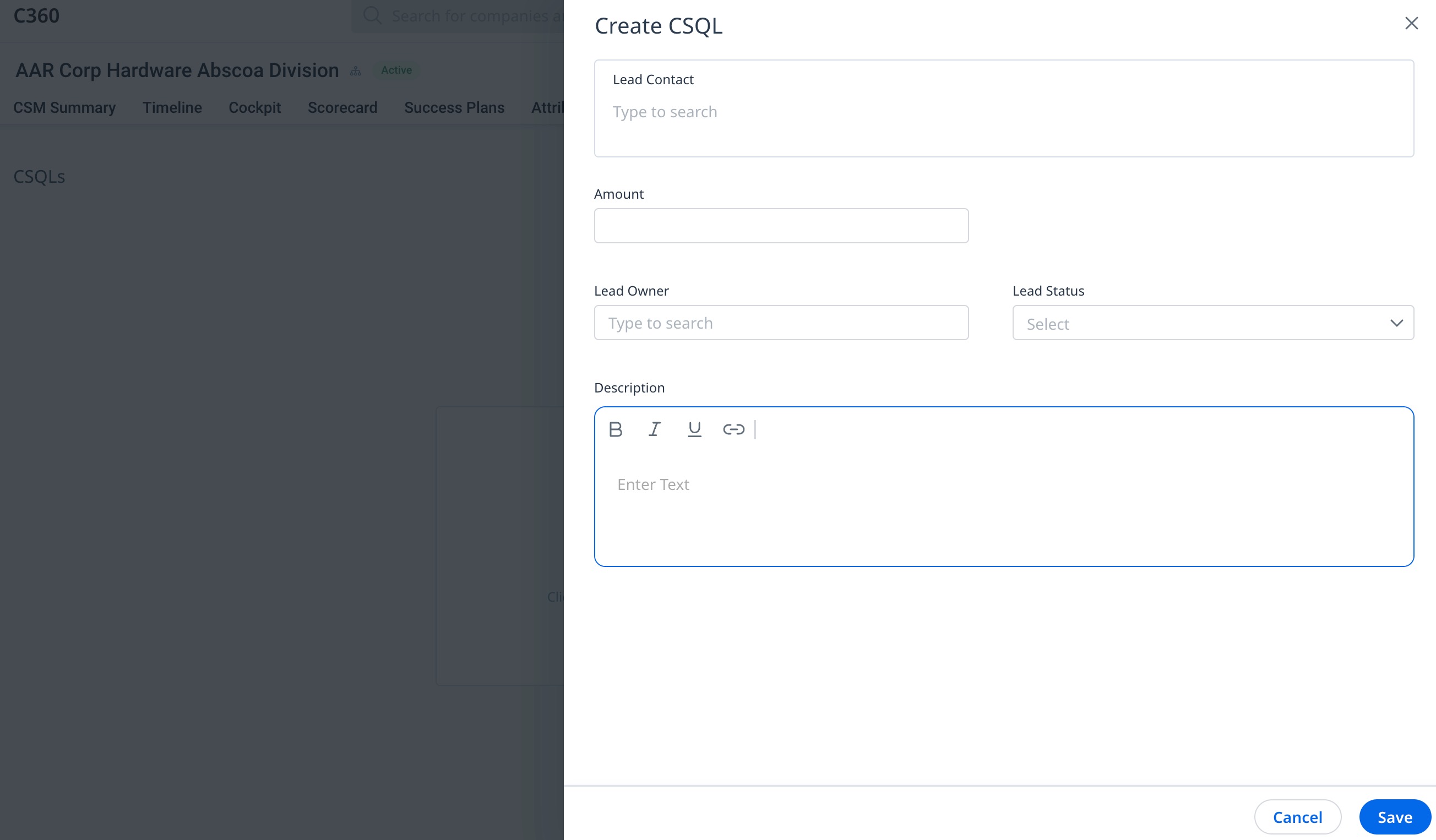
Create Opportunities
You can create opportunities from C/R360 if the admin has configured the Salesforce as Opportunities sync option.
To create a new opportunity record:
- Navigate to the C/R360 page of the company.
- Click the CSQLs tab. The CSQLs section appears.
- Click Create CSQL. The Create CSQL slide-out panel appears.
- Provide the required details in the form.
Note: The opportunity record is created in the GS Opportunity object. The fields in this form are configured by the admin. - Click Save. The opportunity is created successfully.
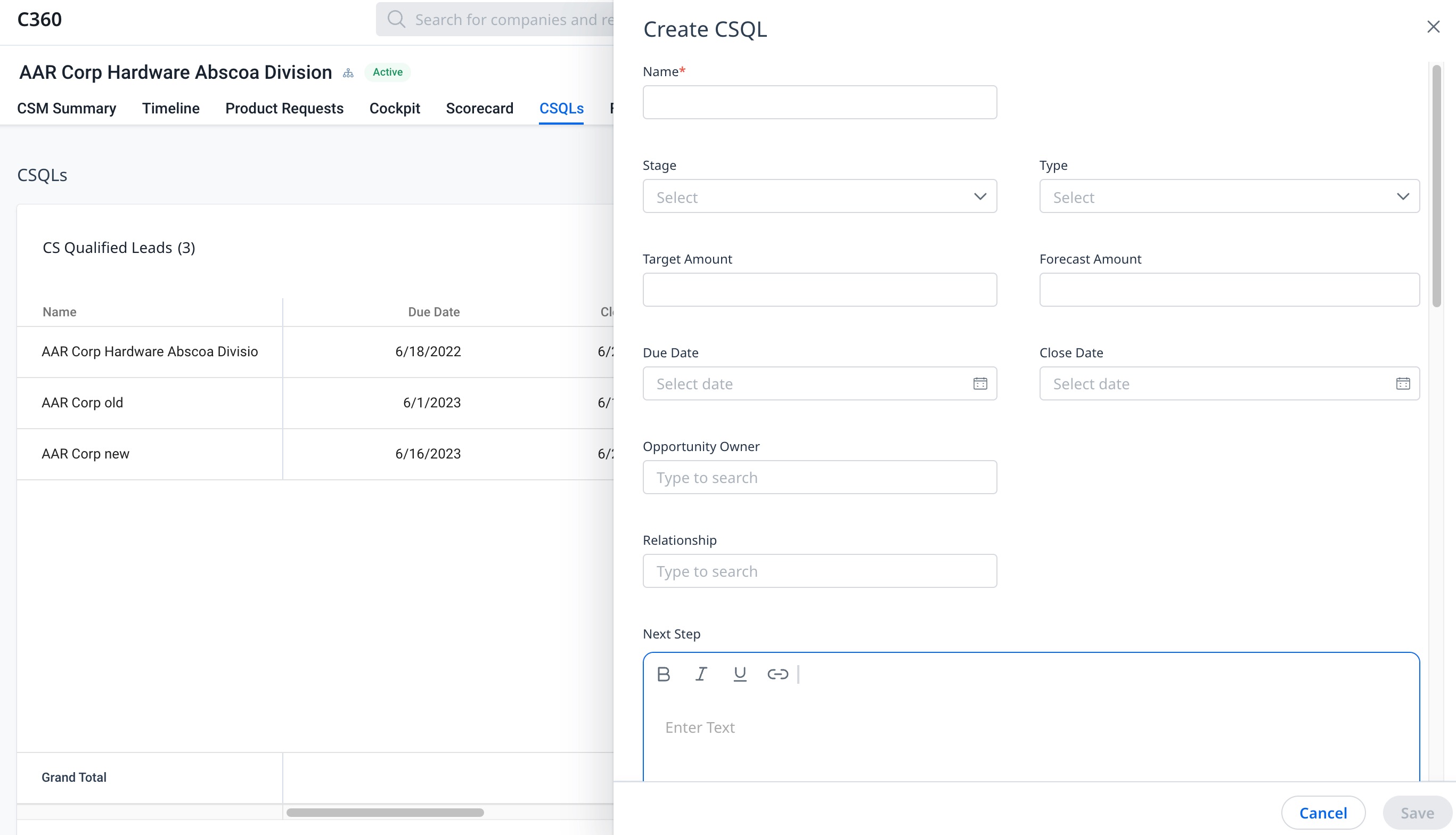
Note: You can also create lead or opportunity records by selecting the CSQL option from the Create dropdown.
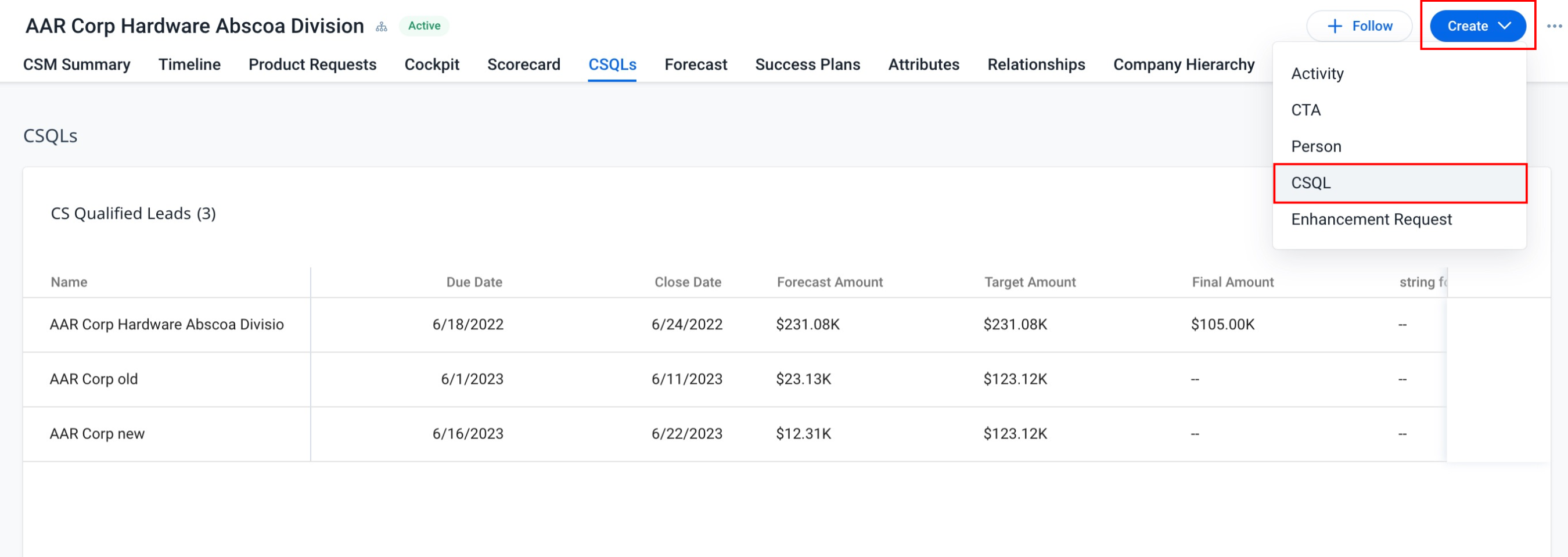
Update Lead or Opportunity Details
You can modify the lead or opportunity details in-line by hovering on any lead or opportunity record and clicking the Edit icon. Alternatively, you can double click on any row to modify the details inline. Click the Save icon to save the updated details.
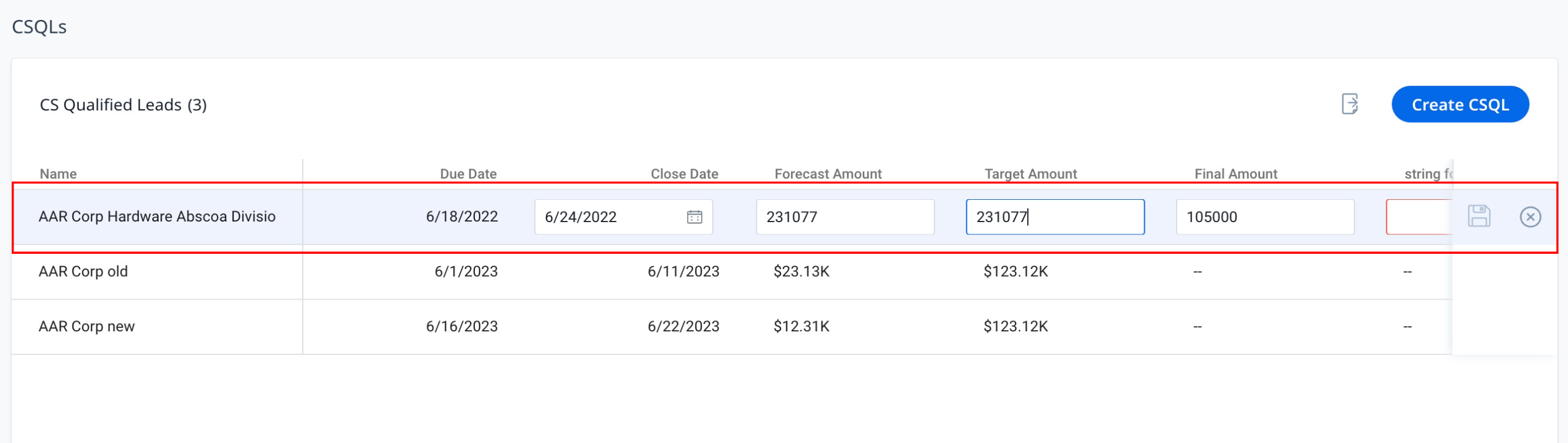
Export Lead or Opportunity Data
You can export the leads or opportunities data in the .csv format by clicking the Export Data icon.