Company Hierarchy Rollup View
This document describes the process for using the Company Hierarchy Rollup View feature in Gainsight.
Overview
Company Hierarchy View allows users in a parent company account to view Timeline entries, Cockpit, and Success Plans across all its child companies. Users can leverage this functionality using the Filter Company Hierarchy option in C360. The functionality is controlled using a feature toggles and admin configuration.
Prerequisites
To activate company hierarchy rollup view in C360, admin must explicitly activate each module as per organizational needs:
- Timeline: To display timeline entries across child companies.
- Cockpit: To display CTAs across child companies.
- Success Plans: To view Success Plans across child companies.
For more information on admin configuration for company hierarchy rollup, refer to the Configure Company Hierarchy Rollup View article.
Timeline View
Once the admin turns on the Timeline toggle, end users can use the Filter Company Hierarchy option in C360 to choose which child company data they want to view within the hierarchy.
To use the filter company hierarchy option:
- Navigate to Timeline and open a parent company in C360.
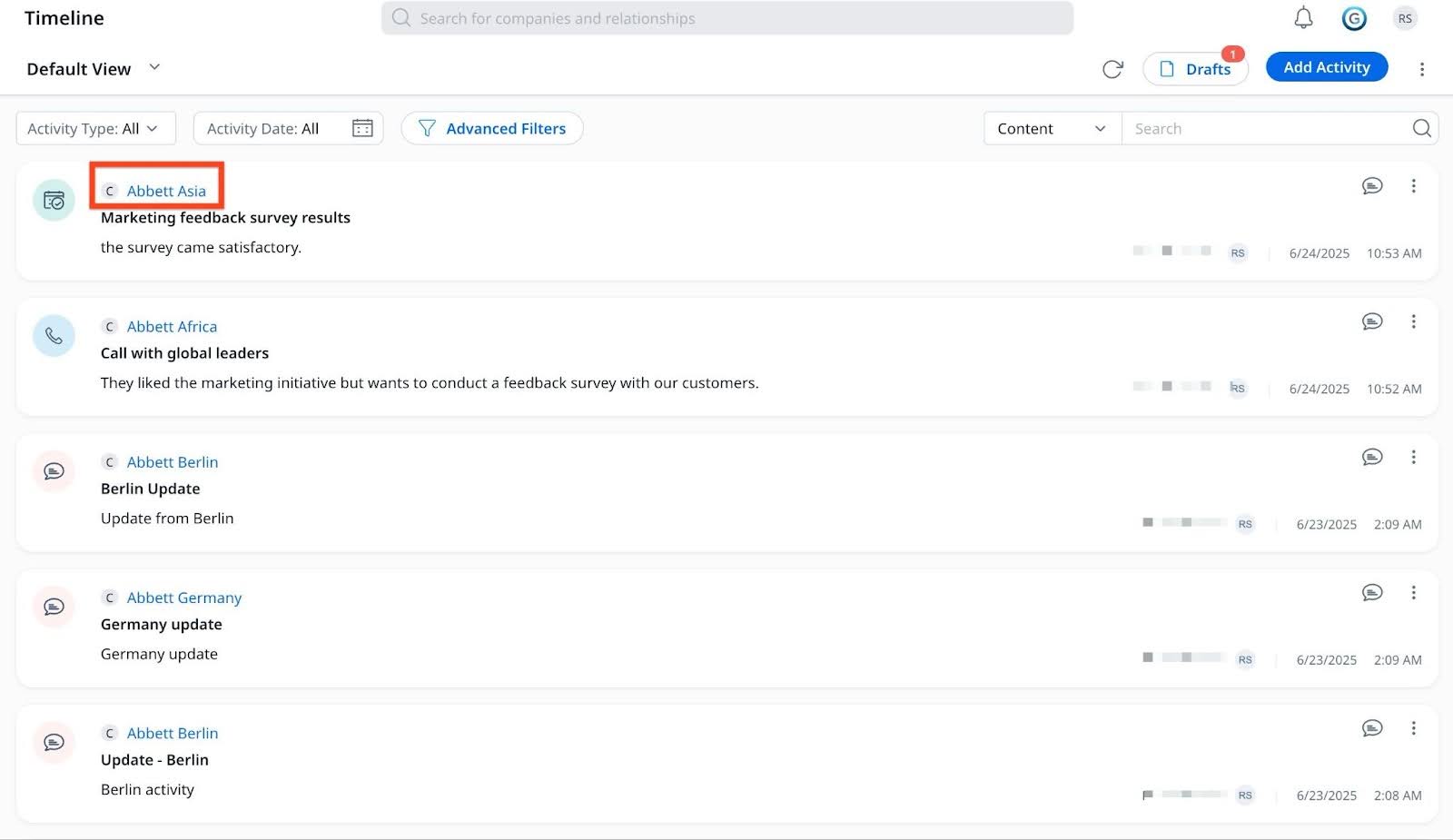
Note: You can view a company’s parent by navigating to the Company Hierarchy tab within its C360 profile.
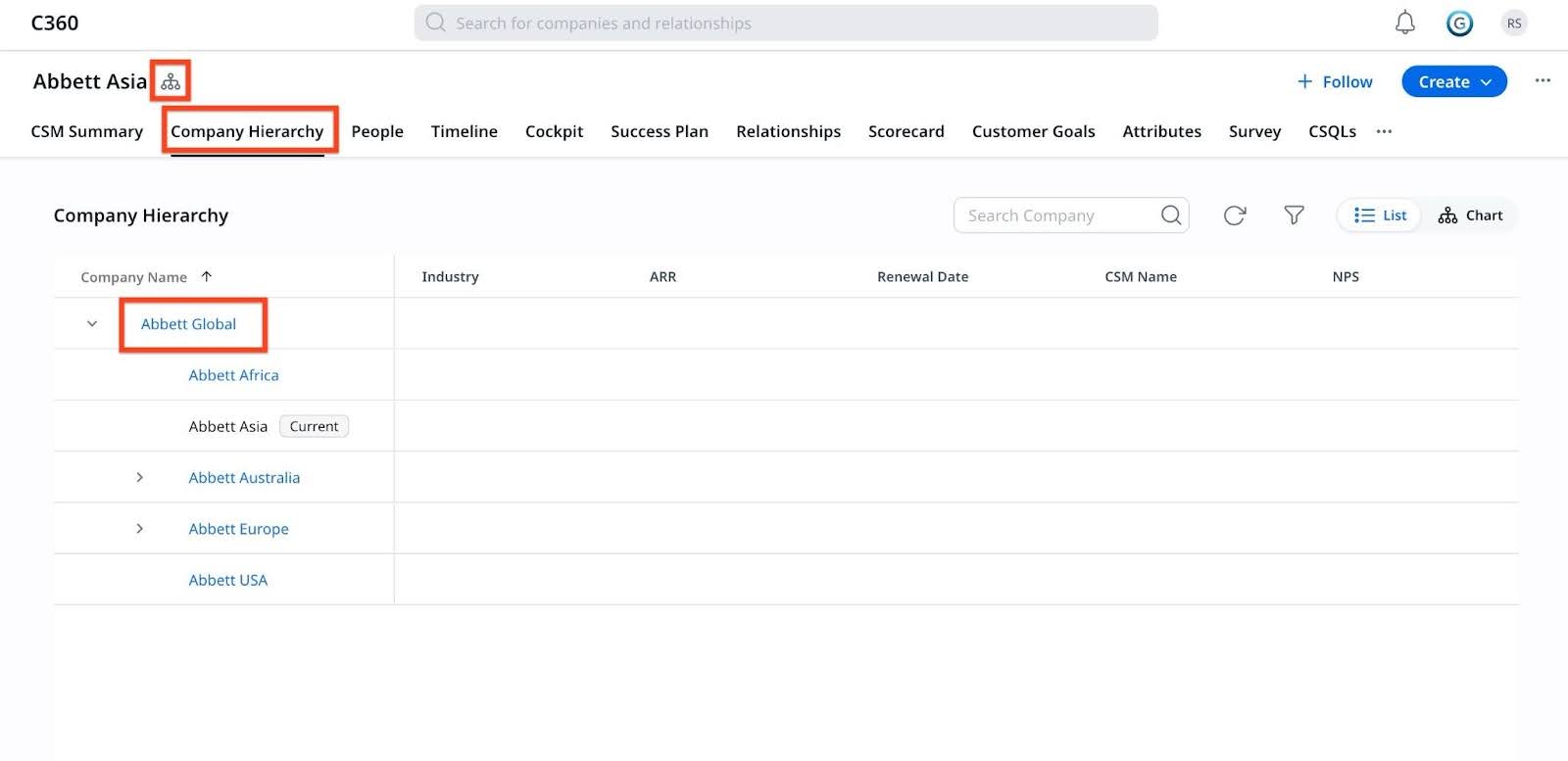
- In the Timeline tab of the parent company, click Filter Company Hierarchy option to view the company hierarchy rollup view. The Filter Company Hierarchy slide-out panel appears.

- Select the checkboxes next to the names of the child companies whose timeline entries you want to view.

- Click Save. All entries tagged to the selected companies are displayed.
Note- Records from child companies are marked with a Child tag to help differentiate them within the hierarchy view.
- All timeline functionalities (for instance, creating entries, editing, commenting and so on) are retained.

Cockpit (CTAs)
Once the admin turns on the Cockpit toggle, end users can use the Filter Company Hierarchy option in C360 to choose which child company data they want to view within the hierarchy.
To use the filter company hierarchy option:
- Navigate to Cockpit and open a parent company in C360.
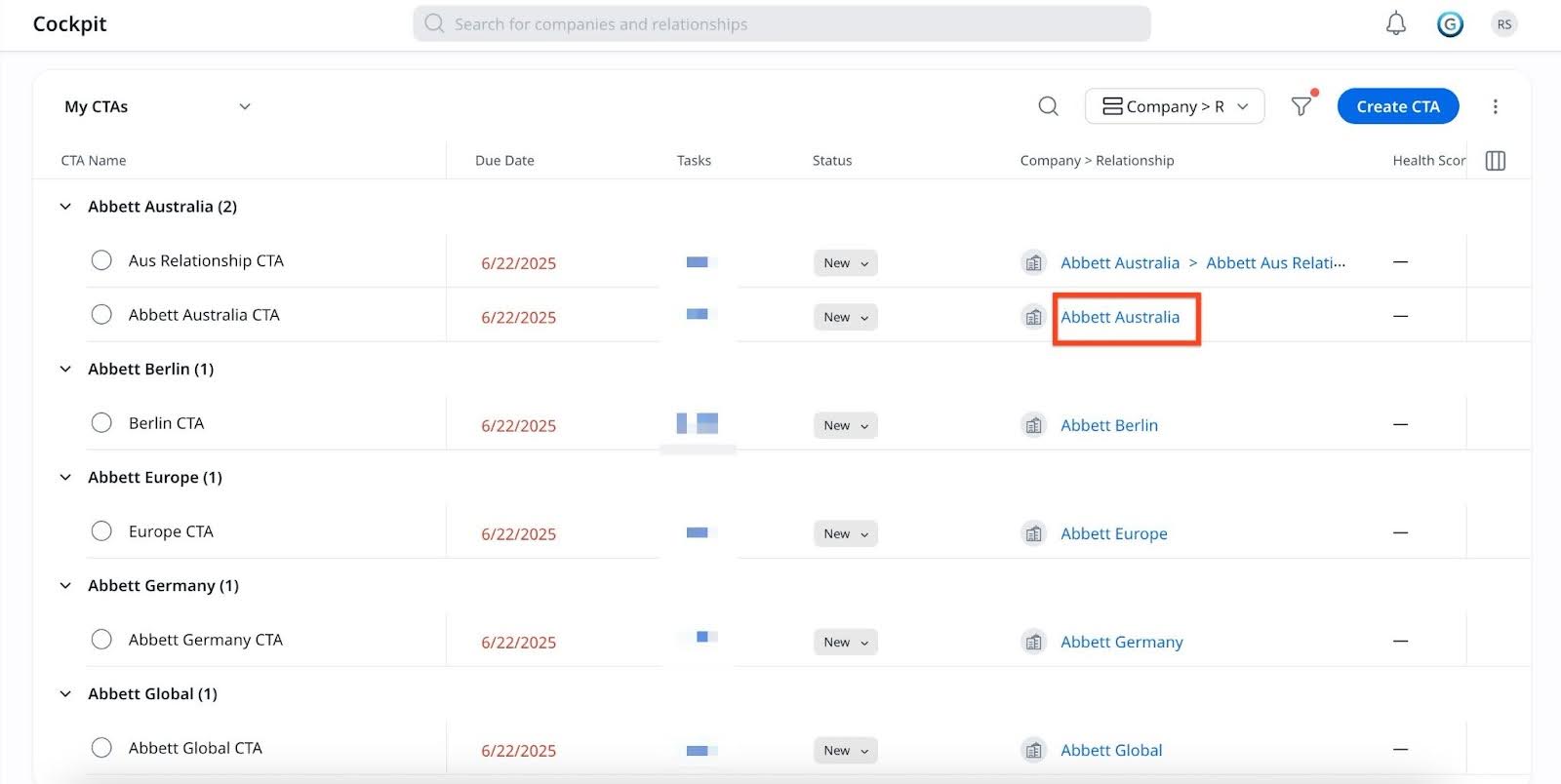
Note: You can view a company’s parent by navigating to the Company Hierarchy tab within its C360 profile.

- In the Cockpit tab of the parent company, click Filter Company Hierarchy option to view the company hierarchy rollup view. The Filter Company Hierarchy slide-out panel appears.

- Select the checkboxes next to the names of the child companies whose CTAs you want to view.

- Click Save. All entries tagged to the selected companies are displayed and sorted by their creation date.
Note: Records from child companies are marked with a Child tag to help differentiate them within the hierarchy view.

Success Plans
Once the admin turns on the Success Plans toggle, end users can use the Filter Company Hierarchy option in C360 to choose which child company data they want to view within the hierarchy.
To use the filter company hierarchy option:
- Navigate to the Success Plans and open a parent company in C360.

Note: You can view a company’s parent by navigating to the Company Hierarchy tab within its C360 profile.
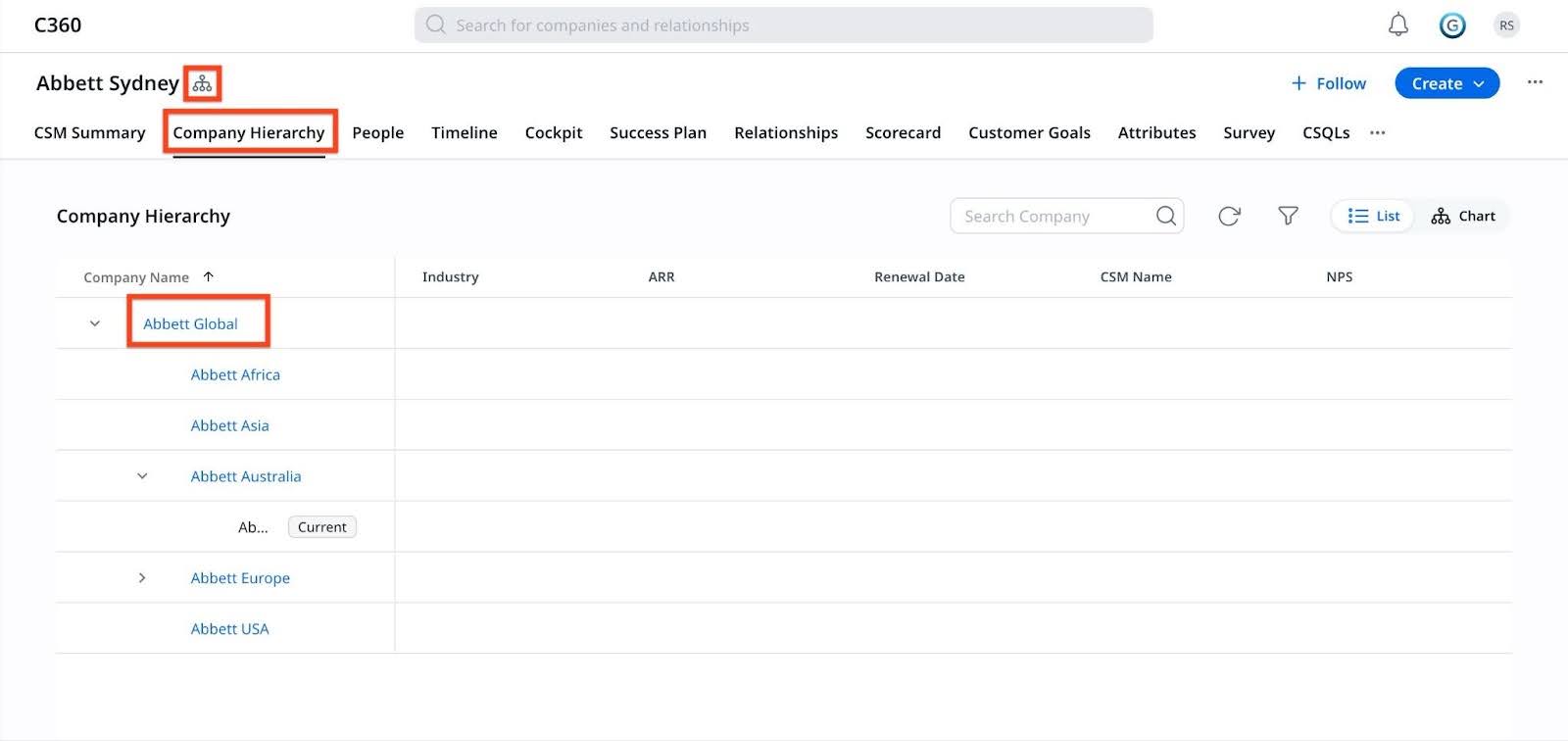
- In the Success Plan tab of the parent company, click Filter Company Hierarchy option to view the company hierarchy rollup view. The Filter Company Hierarchy slide-out panel appears.

- Select the checkboxes next to the names of the child companies whose CTAs you want to view.

- Click Save. All entries tagged to the selected companies are displayed and sorted by their creation date.
Note: Records from child companies are marked with a Child tag to help differentiate them within the hierarchy view.
