Configure Company Hierarchy Rollup View
This article outlines the admin steps for enabling and using the Company Hierarchy View feature in Gainsight.
Overview
Company Hierarchy View allows users in a parent company account to view Timeline, Cockpit, and Success Plans entries across all its child companies. Users can leverage this functionality using the Filter Company Hierarchy option in C360. The functionality is controlled using admin configuration.
Prerequisites
The following are the prerequisites for using Filter Company Hierarchy option in C360:
- Parent-child company relationships must be defined using the Parent Company field in the Company object.
- Company Hierarchy View must be activated. For more information on how to activate the company hierarchy view, refer to the Configure Company Hierarchy Rollup View section.
- Admins must explicitly enable each module as per organizational needs:
- Timeline: To display timeline entries across child companies.
- Cockpit: To display CTAs across child companies.
- Success Plans: To view Success Plans across child companies.
Note: These toggles are independent. You must activate each toggle based on user requirements to make the respective module data available in the hierarchy view.
Configure Company Hierarchy Rollup View
You must activate the toggle in Enable Company Hierarchy View dialog box based on user requirements to make the respective module data available in the hierarchy.
To activate company hierarchy rollup view:
- Navigate to Administration > 360 Layouts > C360. The C360 Layout page appears.
- On the 360 Layouts tab, click the three-horizontal dots menu and select Enable Company Hierarchy View.

- From the Enable Company Hierarchy View popup, turn on the toggle as per organizational needs:
- Timeline: To display timeline entries across child companies.
- Cockpit: To display CTAs across child companies.
- Success Plans: To view Success Plans across child companies.
- Click Save.

Note: Turn on the Person toggle to enable cross-company people tagging. For more information on cross-company people tagging, refer to the Manage Cross-Company People Tagging section.
Manage Cross-Company People Tagging
Once cross-company people tagging is activated by admins, users can tag individuals across different companies in Gainsight with Timeline activities, Success Plans, and Cockpit CTAs.
This functionality can be used to include relevant individuals from associated or external companies in meeting records or planning activities.
Prerequisites
- Admin must activate the Company Hierarchy View feature from Administration > C360 Layouts. For more information on activating company hierarchy rollup view, refer to the Configure Company Hierarchy Rollup View section.

- The Person toggle in Enable Company Hierarchy View must be turned on.
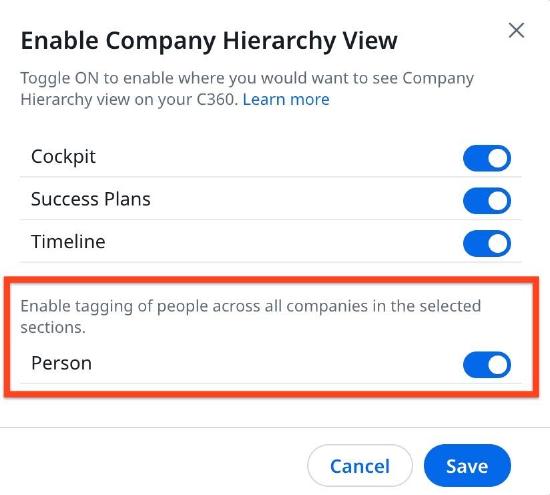
For more information on how cross-company person tagging works in Timeline, refer to the Log Activities to Timeline article.
