Configure Surveys for Relationships
Gainsight NXT
This article explains how to configure surveys for Relationships.
Overview
This article explains how to configure surveys for Relationships. This configuration requires specific selections while creating a survey for Relationships. The following are the three key steps to configure surveys for Relationships:
- Create Survey based on Relationship Type
- Create Program for a Relationship Type that was associated to the specific Relationship Survey. For more information, refer to the Distribute Relationship Survey section,
- Add Participants to a Program, which is configured with Relationship Survey, from the Relationship Person object. For more information, refer to the Distribute Relationship Survey section.
For detailed information on how to build surveys in Gainsight, refer to the Configure Surveys path article.
Create Survey on Relationship Type
While creating a new survey for a Relationship, you should select the specific Relationship type as its entity. To configure this, take the following steps:
- Navigate to Surveys > Survey List.
- Click + Create from Scratch. Create Survey Page appears.
- Click the Entity dropdown field and select the Relationship type that you want to associate with the survey.
- Type-in the Survey Name in Survey Name text box.
- Select one or multiple languages from Languages dropdown as required.
- Click SAVE.
- Complete the remaining survey configuration steps. For more information on configuring surveys, refer to Configure Surveys (Path).
Distribute Relationship Survey
You can distribute surveys associated with a Relationship Type through Journey Orchestrator Programs. Following are the configurations that are specific to Relationship types in a Program:
- Create Program for a Relationship Type that was associated to a Relationship Survey. For more information, refer to the Configure Program for a Relationship Type article.
- Add Participants to a Program, which is configured with Relationship Survey, from the Relationship Person object. For more information, refer to the Add Participants to a Program from the Relationship Person article.
For detailed information on how to configure a Program, refer to the Journey Orchestrator for Relationships article.
Relationship Survey Analytics
The responses collected for Relationship surveys can be analyzed via the Survey Analytics tab. You can filter surveys that are associated to Relationship Types by selecting required Relationship types from Entity dropdown field. For more information on these analytics, refer to the Surveys Analytics Overview article.
For NPS® surveys, you can find additional analytics on the NPS® Analytics page. You should configure Global filter in the NPS® Analytics page to pull analytics for Relationship surveys. To learn more about this page, refer to the NPS® Analytics Overview article.
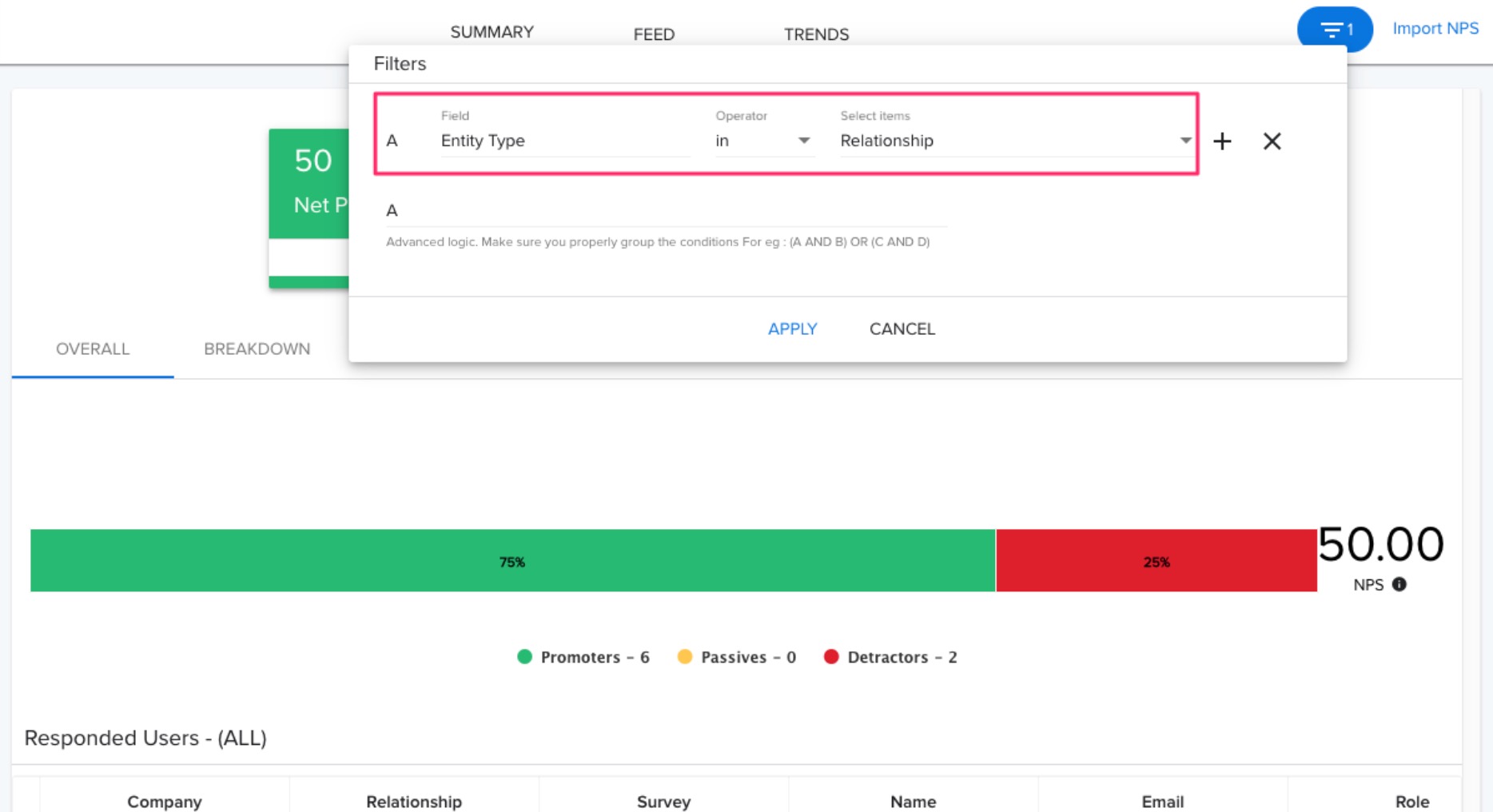
| Net Promoter®, NPS®, NPS Prism®, and the NPS-related emoticons are registered trademarks of Bain & Company, Inc., NICE Systems, Inc., and Fred Reichheld. Net Promoter ScoreSM and Net Promoter SystemSM are service marks of Bain & Company, Inc., NICE Systems, Inc., and Fred Reichheld. |