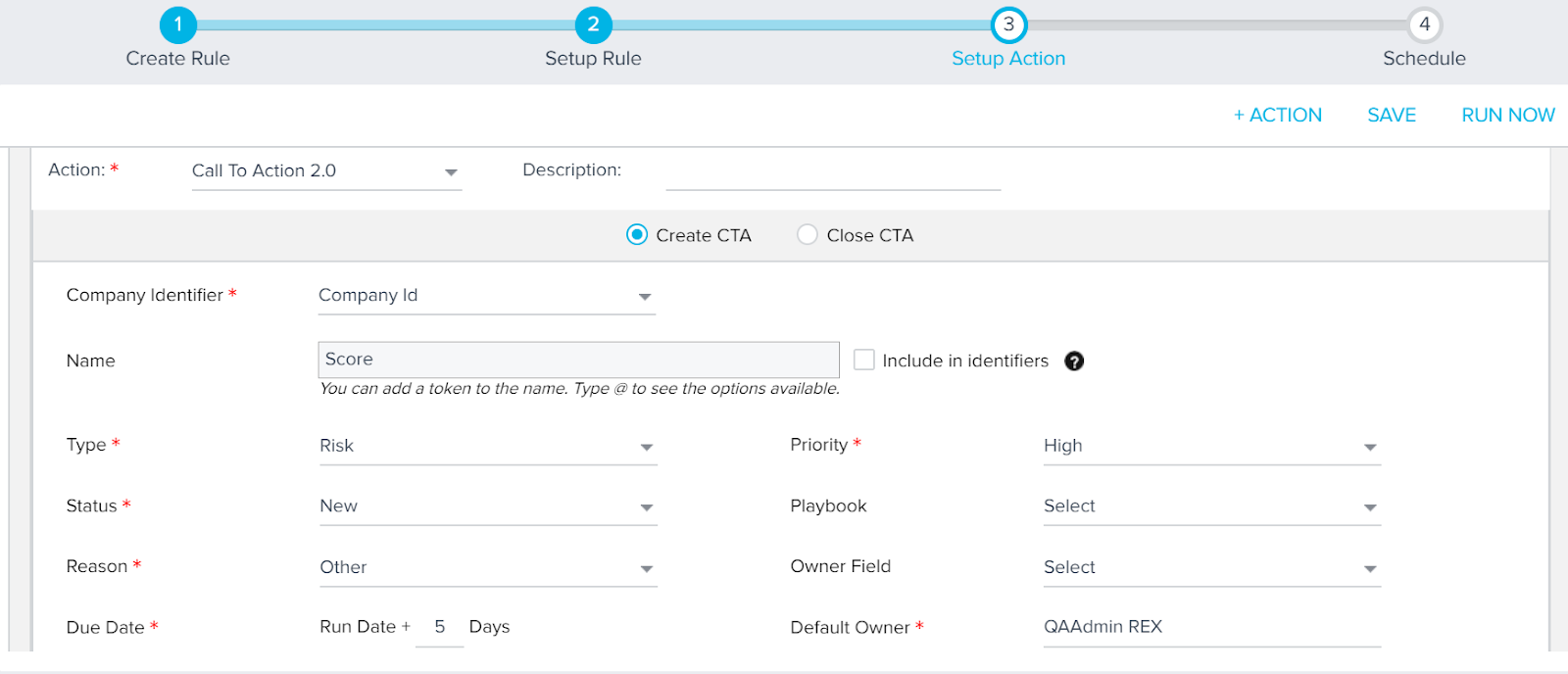Create CTA when Measure Label is Red
Gainsight NXT
This tutorial guides admins in the process of configuring a rule in which a CTA is created based on a particular Measure whose Score is low. This tutorial assumes that you have a basic understanding of Rules Engine.
Assumptions
- A Measure called Support Ticket exists. This is an automated Measure.
- When Support Ticket Measure’s score drops below a minimum threshold level, its Label turns Red.
In the following Rule Configuration, an action is created to trigger a CTA, whenever the Label turns Red for the Support Ticket Measure.
Create Dataset
- Navigate to Administration > Rules Engine.
- Click + RULE.
- Select the Company option in the Rule For field.
- Enter a name for the Rule, in the Rule Name field.
- (Optional) Enter a description.
- Click NEXT.
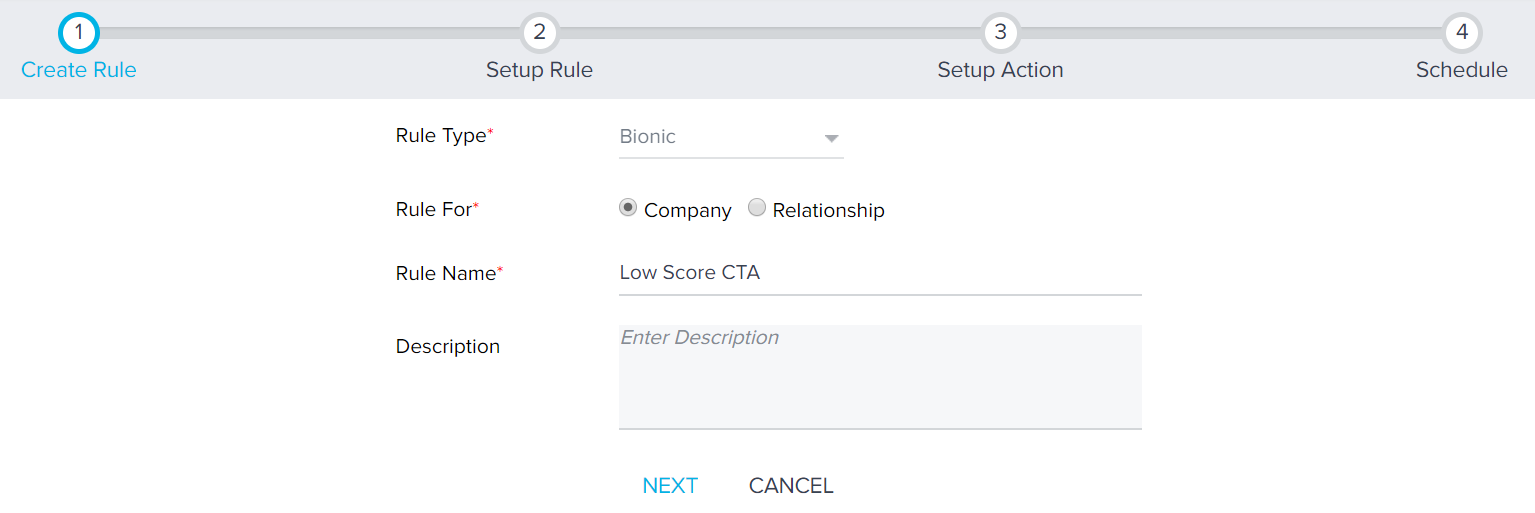
- Click DATASET.
- Enter a name in the Task Name field.
- Select the required Scorecard Fact object.
- Drag and drop Company Id and Company Name, and GSID fields to the Show me section.
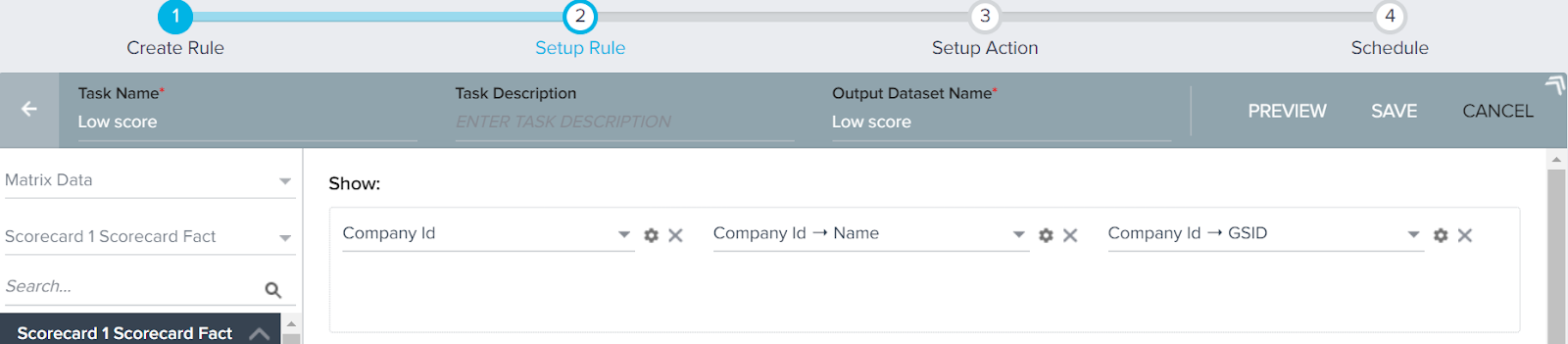
- Drag and drop the following fields to Filters section.
- Company Id -> Current Score -> Label
- Measure Id -> Name
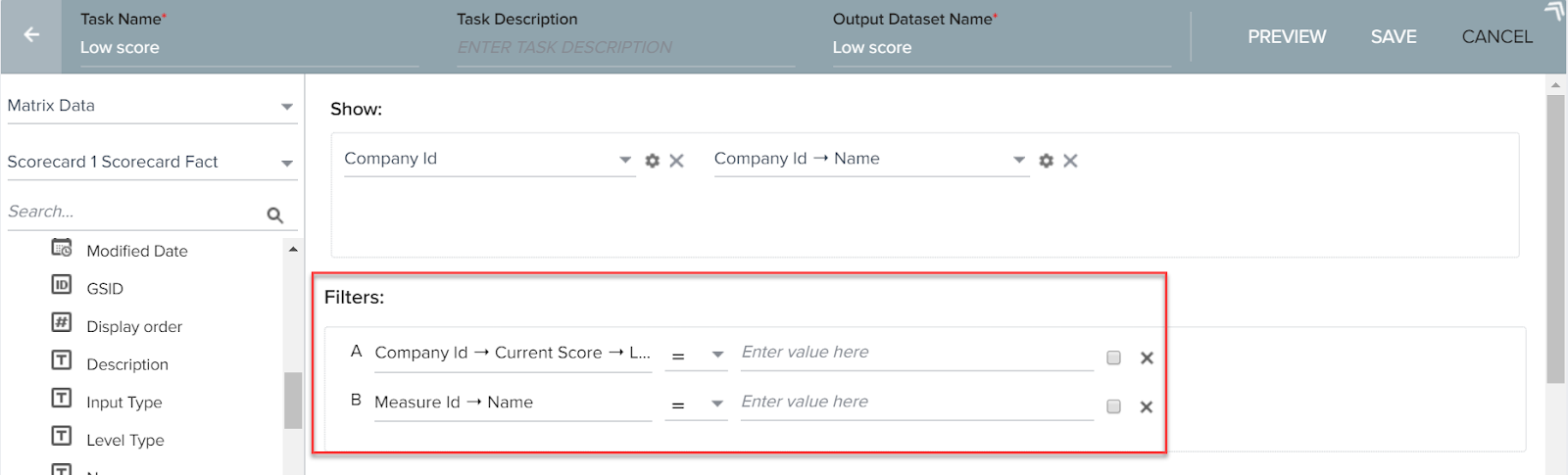
- Configure the filters as follows:
- Label = Red
- Name = Support Ticket
This filter fetches all the Companies whose Support Ticket Measure is Red in Color. You can also select other Measures or other Labels, if required

- Click SAVE.
- Click Setup Action.
Setup Rule Action
- Click + ACTION.
- Select Call To Action 2.0, as the Action Type.
- Select Create CTA option.
- Create Risk as the CTA type.
- Select High as CTA Priority.
- Configure the remaining CTA fields.
- Click SAVE.