Install and Configure Gainsight Customer Success in Salesforce
This article explains to admins how to install the Gainsight CS app from the Salesforce AppExchange, assign Gainsight Customer Success licenses, and grant the Gainsight Customer Success permission set to the required users.
Overview
Gainsight is an application designed for Customer Success professionals to drive revenue, increase retention, and scale operations. Gainsight Customer Success app is the next evolution of the Gainsight platform that allows you to use Gainsight Customer Success from the Salesforce UI. For more information about Gainsight Customer Success, refer to the Gainsight NXT Overview article. To start using Gainsight Customer Success in Salesforce UI, you must first download and install the Gainsight Customer Success application from the Salesforce AppExchange.
To use Gainsight in Salesforce, you need to install the Gainsight Customer Success app from the Salesforce AppExchange, assign Gainsight Customer Success licenses, and grant the Gainsight Customer Success permission set to the required users. You must first configure the Salesforce Connector and sync users from SFDC to Gainsight NXT org before proceeding with this article.
To enable users to access Gainsight Customer Success from within the Salesforce UI, you must perform the following tasks:
- From the Salesforce AppExchange, install the Gainsight Customer Success application.
- Link the Salesforce org from Gainsight NXT.
- Assign Gainsight Customer Success licenses to the required Salesforce users.
- New package licenses can be automatically assigned for users having existing package licenses.
For more information, refer to the section Migrate License from Gainsight CSM Package in this article.
- New package licenses can be automatically assigned for users having existing package licenses.
- Assign Gainsight Customer Success permission set to the users who should have access to Gainsight NXT from the Salesforce UI
- New package permissions sets can be automatically assigned for users having existing package permission sets .
For more information, refer to the section Migrate Permissions from Gainsight CSM Package in this article.
- New package permissions sets can be automatically assigned for users having existing package permission sets .
- Configure the Account, Opportunity, and Case layouts to add Gainsight 360 widget in the new package.
- Configure the custom object widget that is integrated using GS NXT 360 Smart Widget (applicable if customer already uses the GS NXT 360 Smart Widget).
Note: For users upgrading from the old Gainsight: the #1 Rated Customer Success Platform app to the new Gainsight Customer Success app, Gainsight recommends retaining the old package until the new package setup is complete. This will allow the migration of Licenses and Permissions from the old package to the new package.
Prerequisites
- Gainsight Customer Success can be installed into the following Salesforce editions:
- Developer Edition
- Enterprise Edition
- Any other higher Editions
- The SFDC user who is installing Gainsight must have the Download AppExchange packages permission in Salesforce.

IMPORTANT:
- A password is required only for the older version (1.4). Contact your Gainsight project manager or CSM to obtain the package password.
- The latest version can be installed directly using the link below without any password. https://login.salesforce.com/packaging/installPackage.apexp?p0=04tIg0000004fPE
Install Gainsight Customer Success
This section explains the process of installing the Gainsight Customer Success application from Salesforce AppExchange.
To install the Gainsight Customer Success application:
- Log into Salesforce Org with your credentials.
- From the Salesforce app menu, click AppExchange. Salesforce AppExchange opens in a new tab.
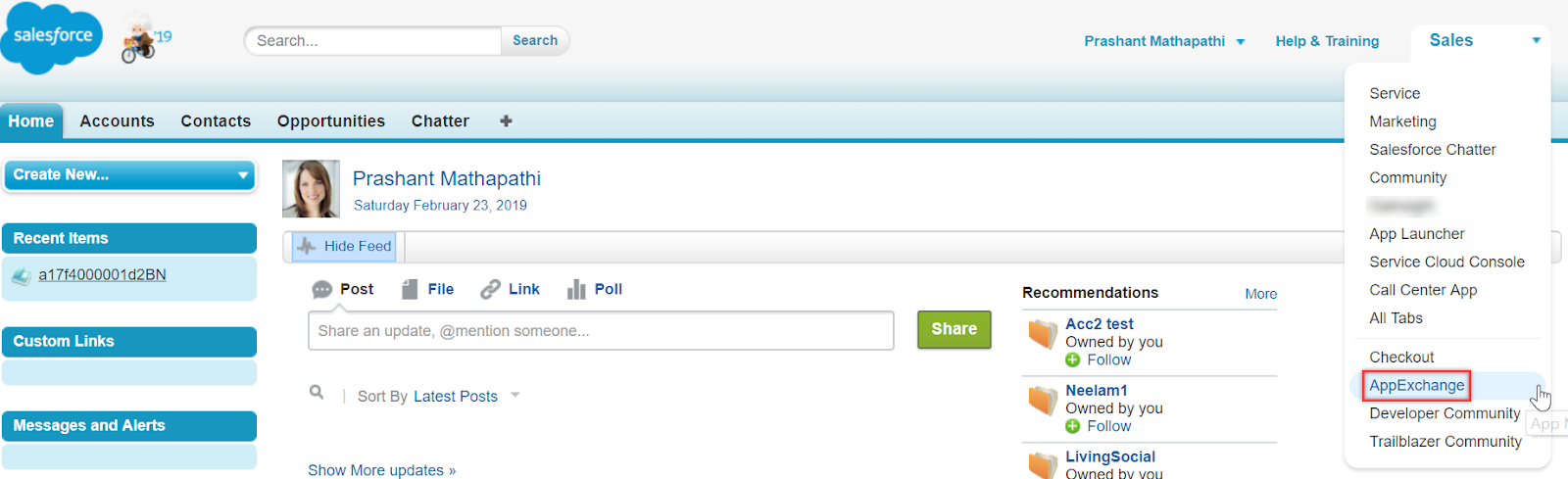
- Type Gainsight Customer Success in the global search bar. A list of related Gainsight application results is displayed.
- Select Gainsight Customer Success.
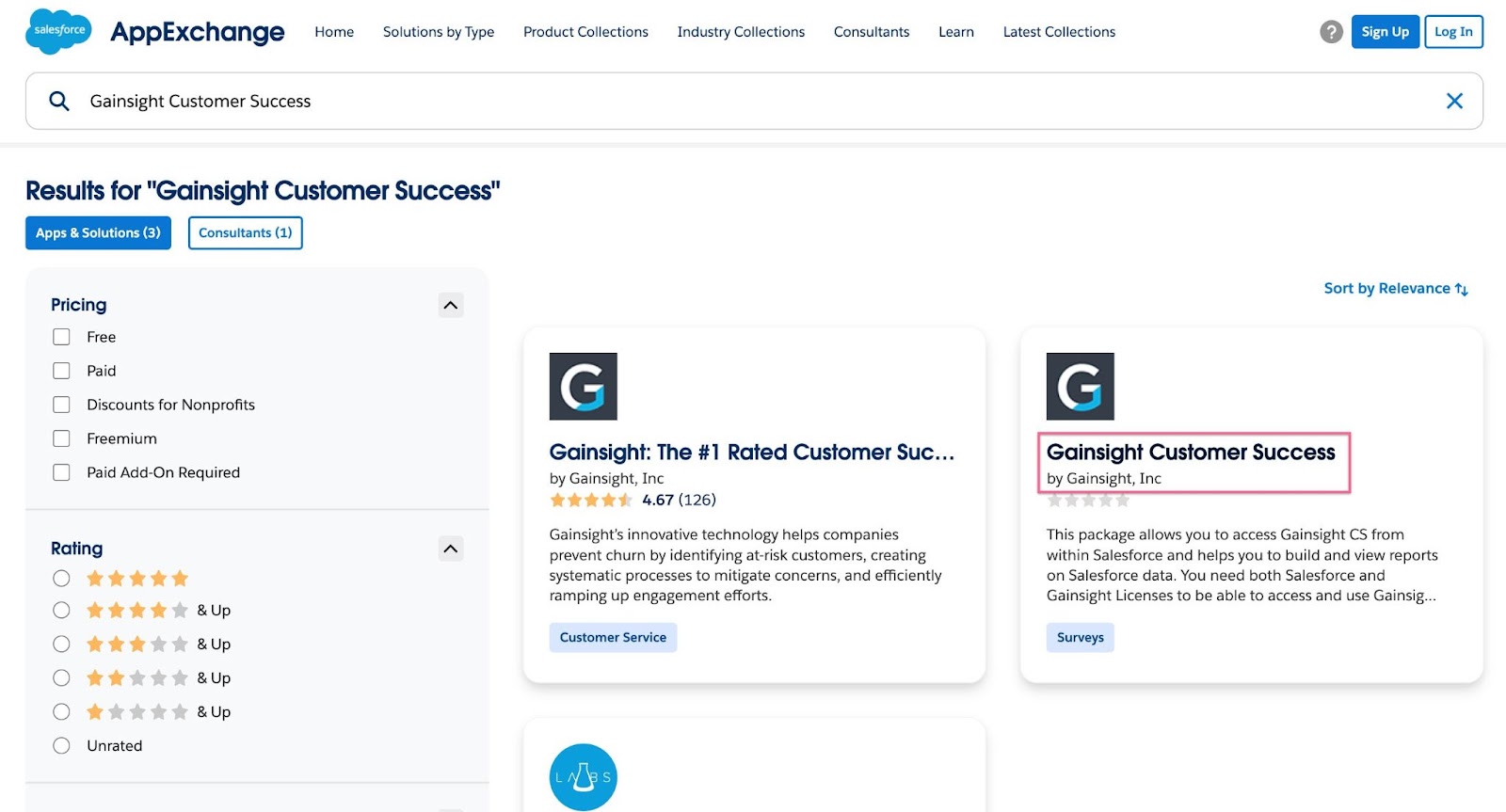
- Click Get It Now. The AppExchange login dialog appears.
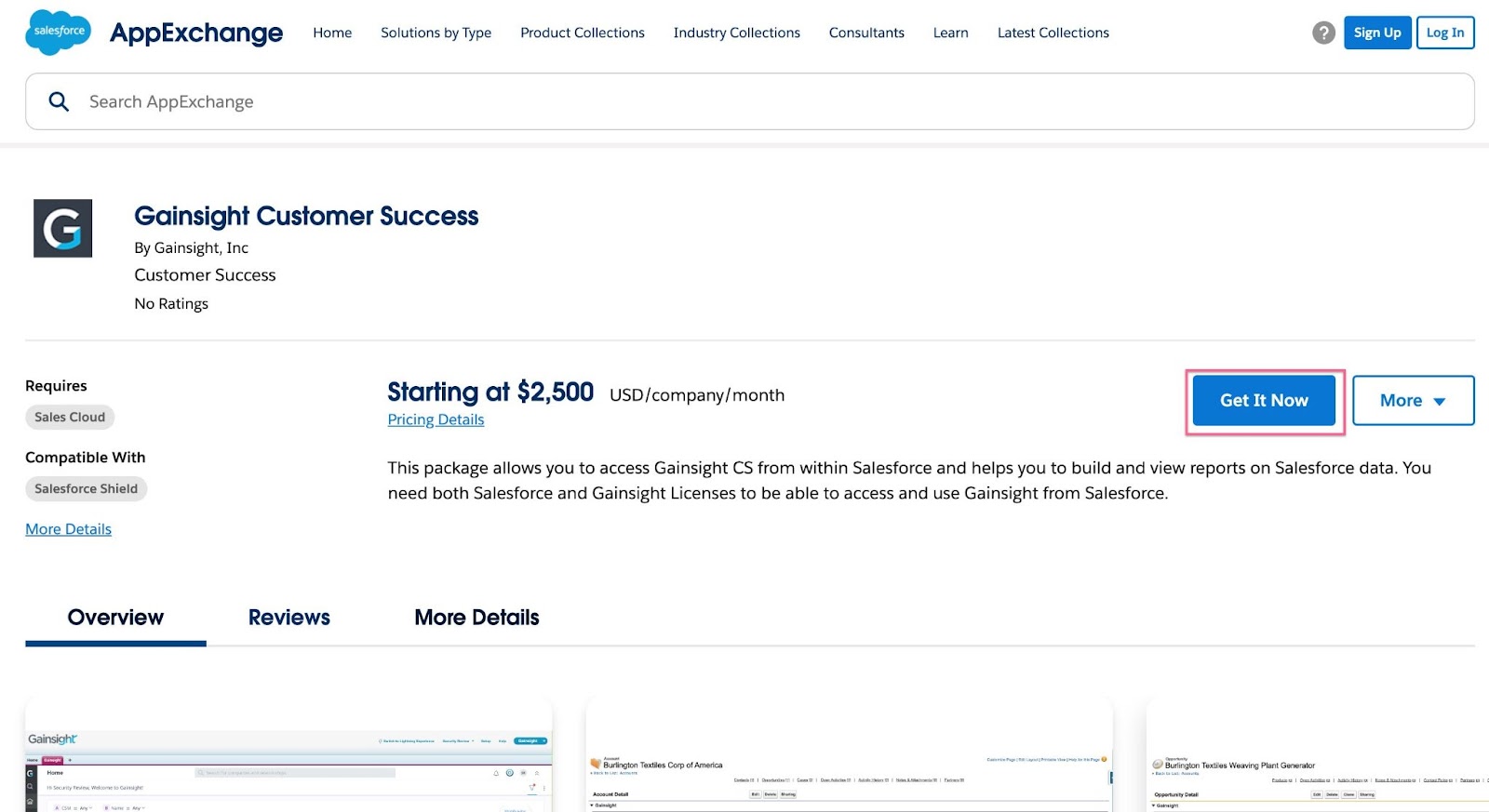
- Click Log In. You are automatically logged in to Salesforce AppExchange.
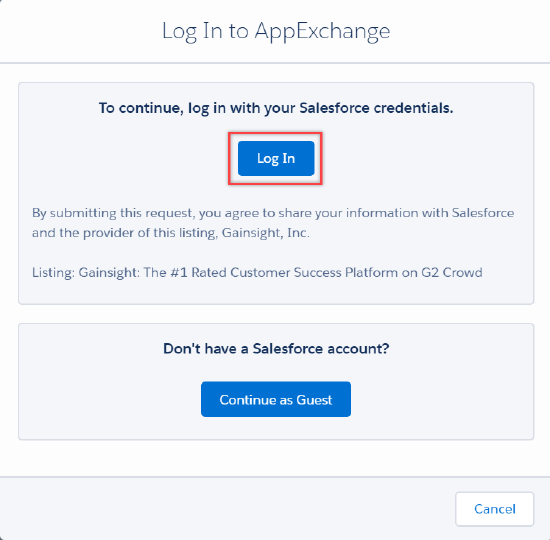
- Click Install in Production or Install in Sandbox to start the installation.
Note: To access Gainsight NXT for Salesforce Sandbox environments, users must have the necessary permission sets and licenses inherited from the parent Production SFDC instance.
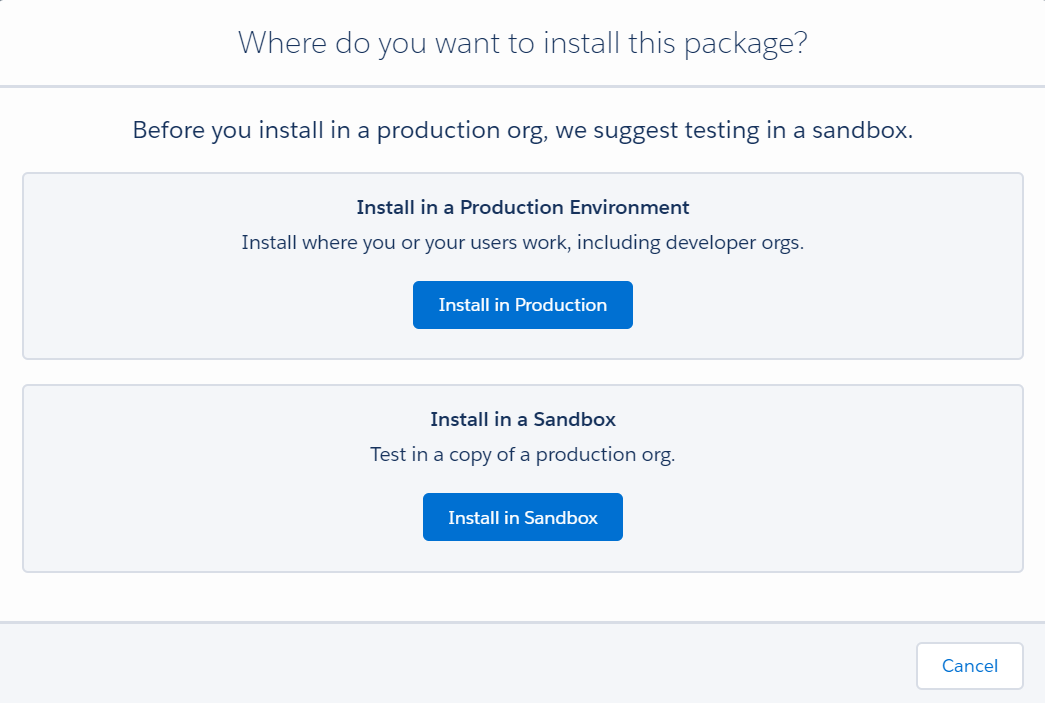
- Verify the installation details and your personal details.
- (Optional) Click Edit Profile to update your personal details.
- Select the I have read and agree to terms and conditions option to indicate your acceptance of the policies.
- Click Confirm and Install.
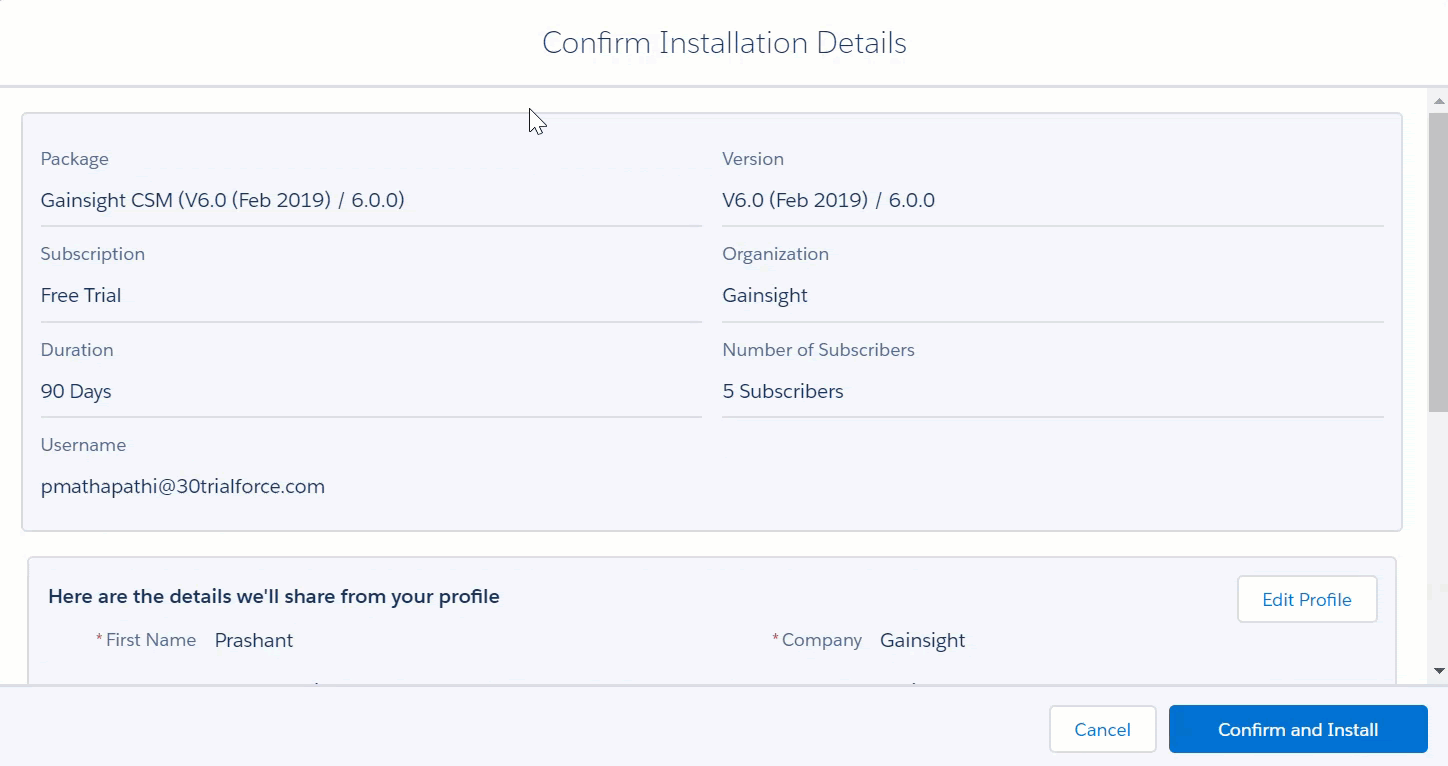
Note: Enter your login credentials, if you are redirected to the login screen.
- Enter the package password received from your project manager.
- Select an appropriate security level option. The following are three security levels available that will be used during installation and upgrading to new versions of Gainsight:
- Install for Admins Only - Users with your profile get full access: This is the Gainsight recommended option. Use this option to manage access and permissions of individual users. Using this option, no user other than your Salesforce Admins get access to Gainsight.
- Install for All Users - All internal custom profiles get full access: This is not recommended by Gainsight. Use this option if you want all users who are assigned to a custom profile to have full access to Gainsight.
- Install for Specific Profiles: Not recommended for most packages. Discuss with your Gainsight representative before selecting this.
- Click Install.
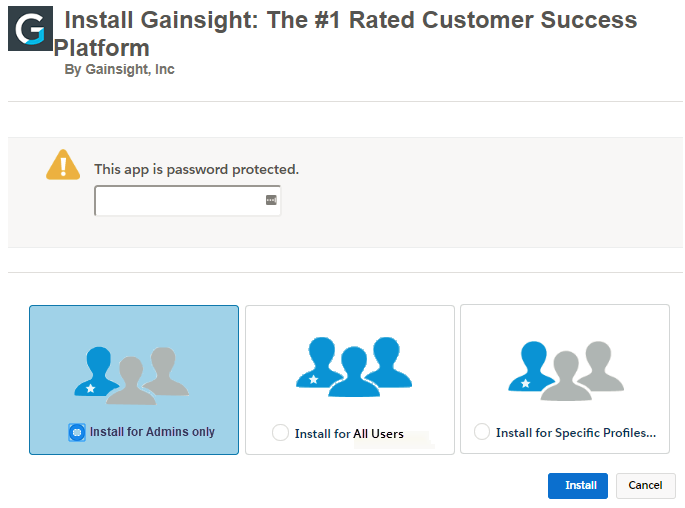
After the installation is completed, an email confirmation is received. You can verify the version, organization’s name, and username from the email.
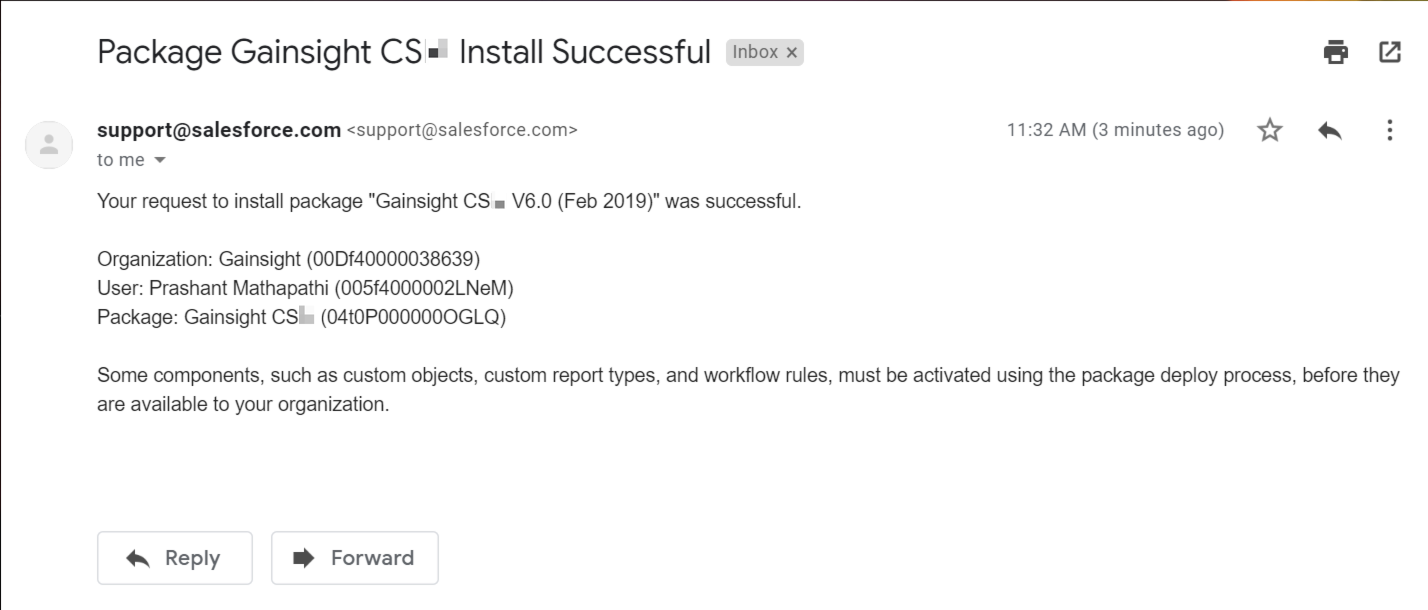
Configure Gainsight NXT Domain Settings in Salesforce
After installing the Gainsight CS package, you need to configure the domain settings to ensure the system operates within the correct data region. Here’s how you can set up the domain settings:
- Log into your Salesforce account.
- Navigate to Setup.
- Use the Quick Find Search box to find and select Installed Packages.
- In the list of installed packages, find the Gainsight Customer Success package and click Configure.

- Click Configure, new window appear to choose Data Center.
- Choose the Data Center that matches your Gainsight Customer Success URL. For instance:
- Select US2 for abc.us2.gainsightcloud.com.
- Select US for abc.gainsightcloud.com.
- Select EU for abc.eu.gainsight.com.
Note: By default, US1 is pre-configured for all newly installed packages.

Assign Gainsight Licenses
This section explains the process of assigning Gainsight Customer Success licenses to users. By default, five licenses are granted when you install Gainsight Customer Success. One of the five licenses is assigned to the Administrator who installed Gainsight. This admin can further assign the remaining four licenses to the required users. If you want more licenses, contact Gainsight.
To assign licenses:
- Click Setup.
- From the Quick search option, navigate to Installed packages.
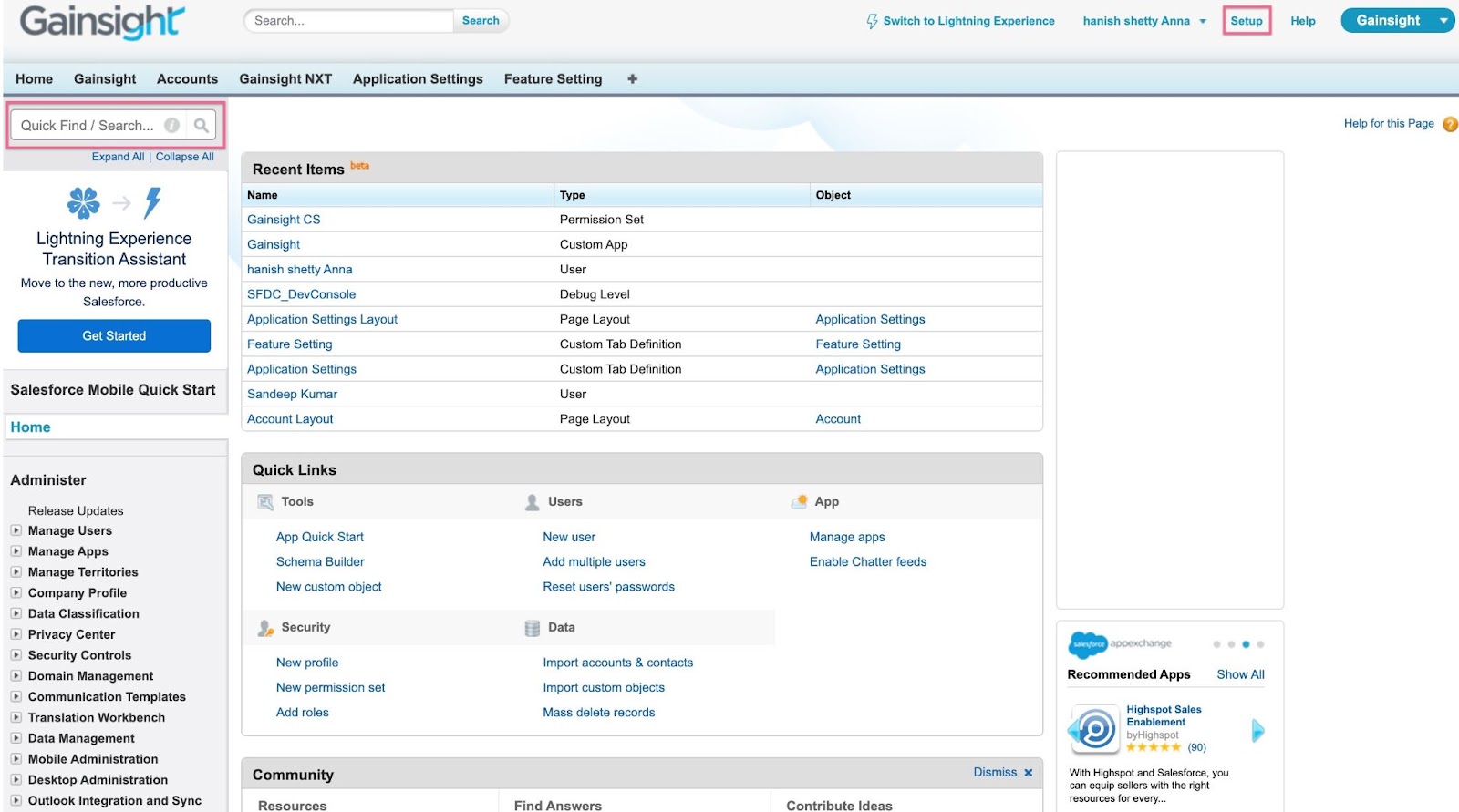
- Click Manage Licenses. The Installed Packages page displays the assigned and utilized licenses. For example, in the following screenshot, one license is assigned and four more can be assigned to other users.
Note: Salesforce does not support managed package licenses in Sandbox environments. The active managed package licenses from the Production environment are automatically assigned to all users when the Sandbox environment is created
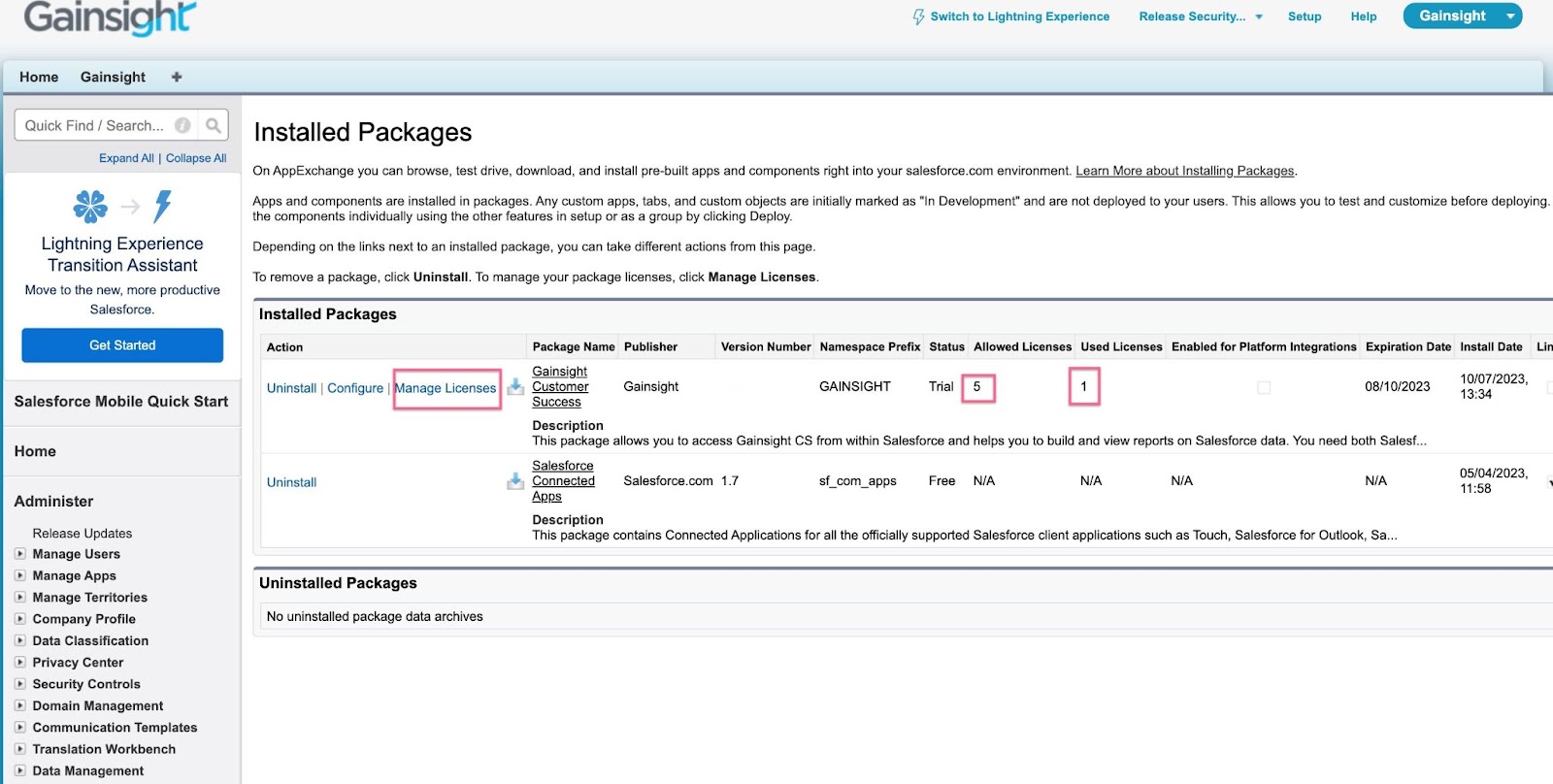
- Click Add Users.
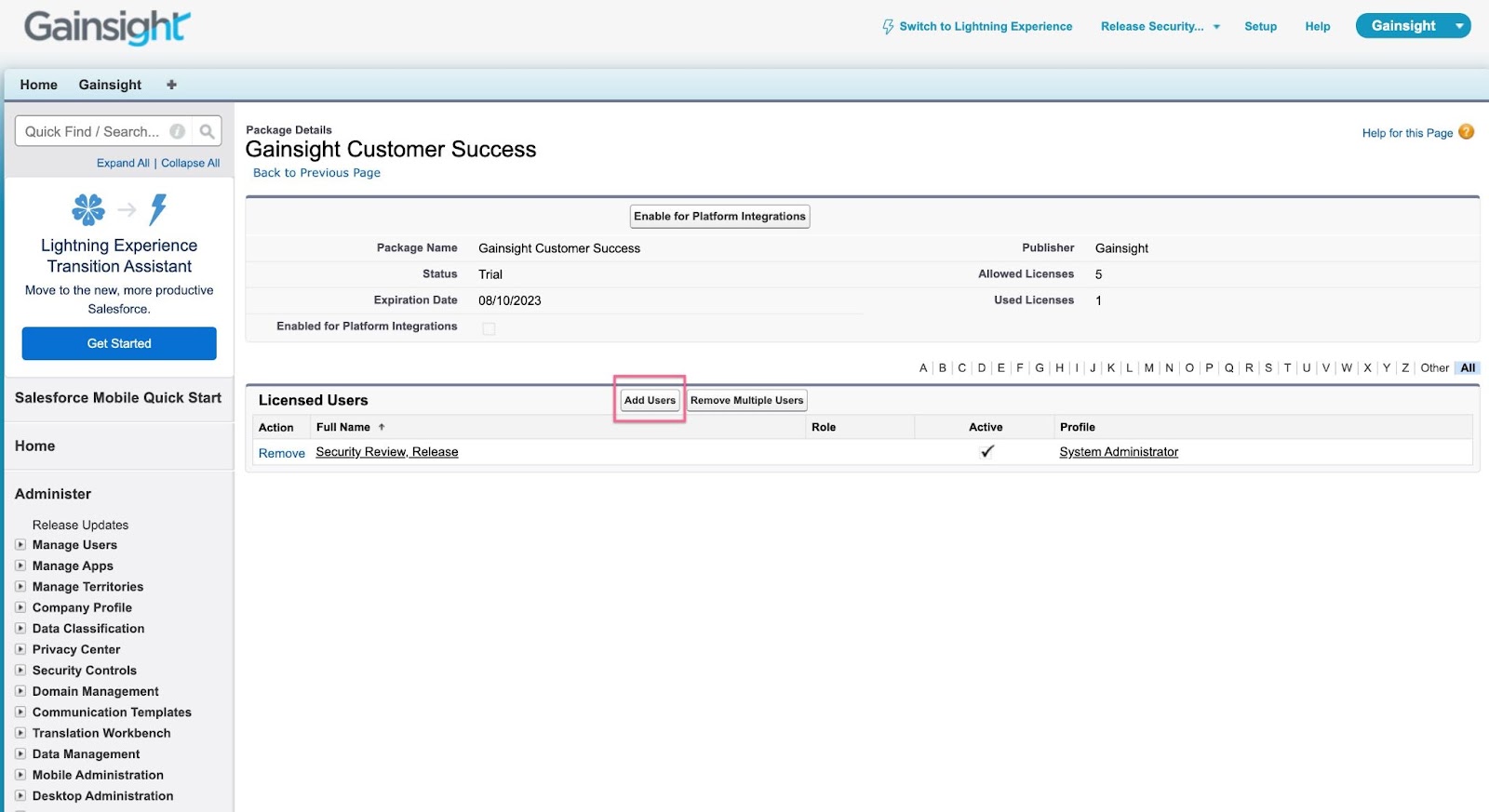
- Select the check box for the required user(s) and click Add.
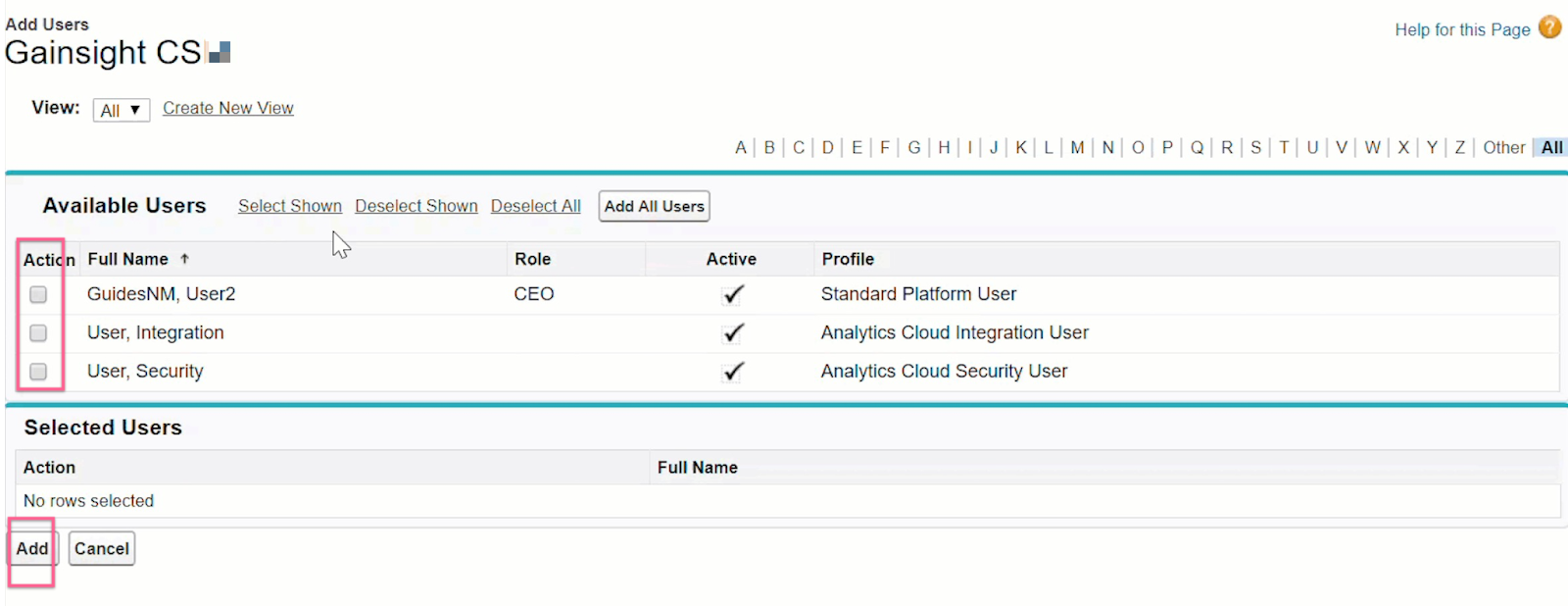
The selected users are assigned licenses based on availability. The count allowed and utilized license is updated, as in the following example:
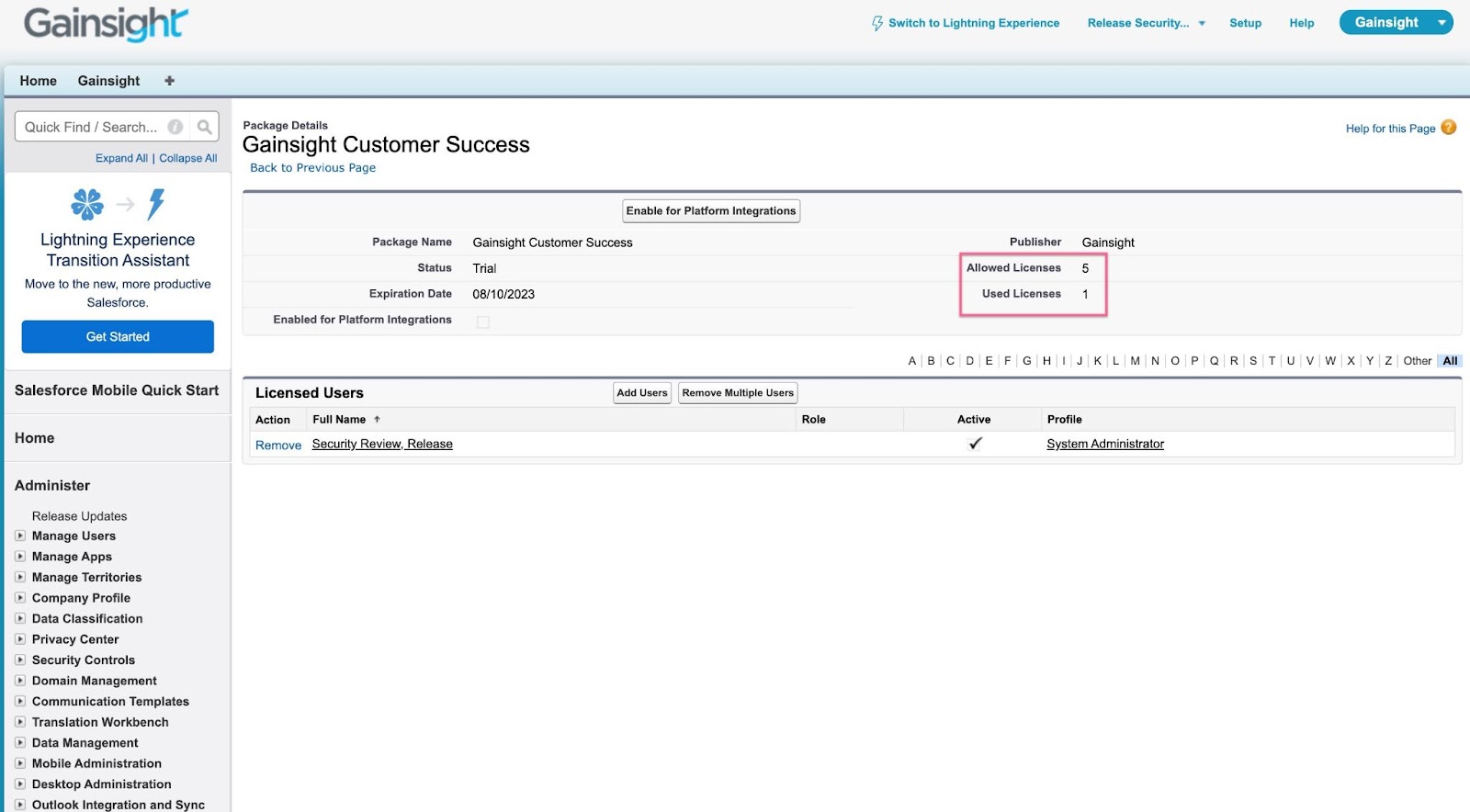
Migrate Licenses From Gainsight CSM Package
Admins can migrate existing licenses for users from the Gainsight CSM package to the new Gainsight Customer Success package.
Prerequisite: Make sure the new package has the same number of licenses, or more, than the old package. This is required to ensure successful assignment of licenses from the new package to users who currently hold licenses from the old package.
To migrate the licenses:
- Navigate to Installed Packages.
- Click Configure. You are redirected to Gainsight App Configuration.
- Click Licenses.
- Select the Migrate License checkbox.
- Click Save.
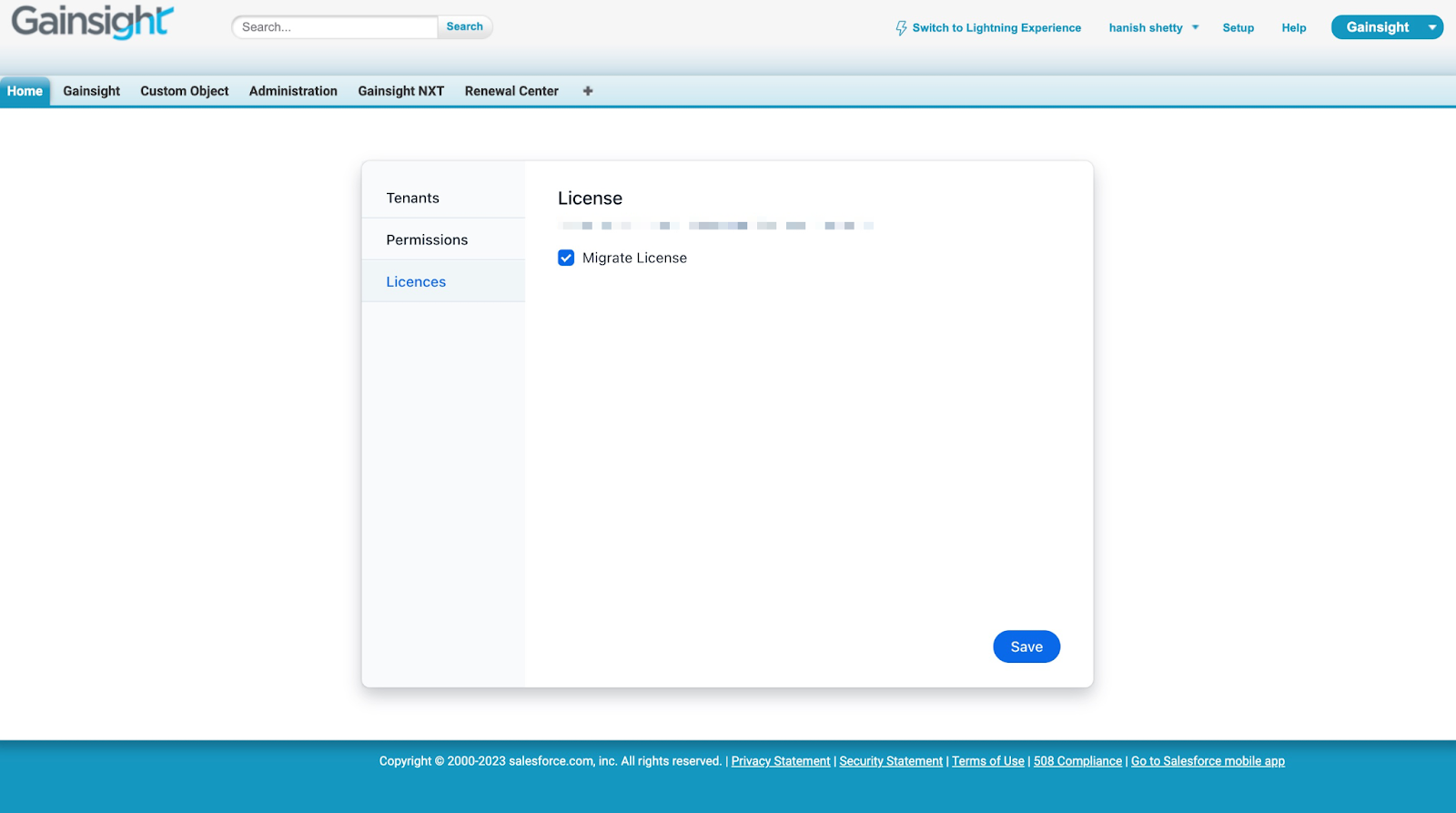
Assign Gainsight NXT Permission Set
Once you have assigned Gainsight Customer Success Licenses, you can assign the Gainsight Customer Success permission set to the users. Users with the Gainsight Customer Success permission set can view Gainsight as a new tab in the Salesforce org.
To assign the Gainsight CS permission set:
- Navigate to Setup > Manage Users > Permission Sets
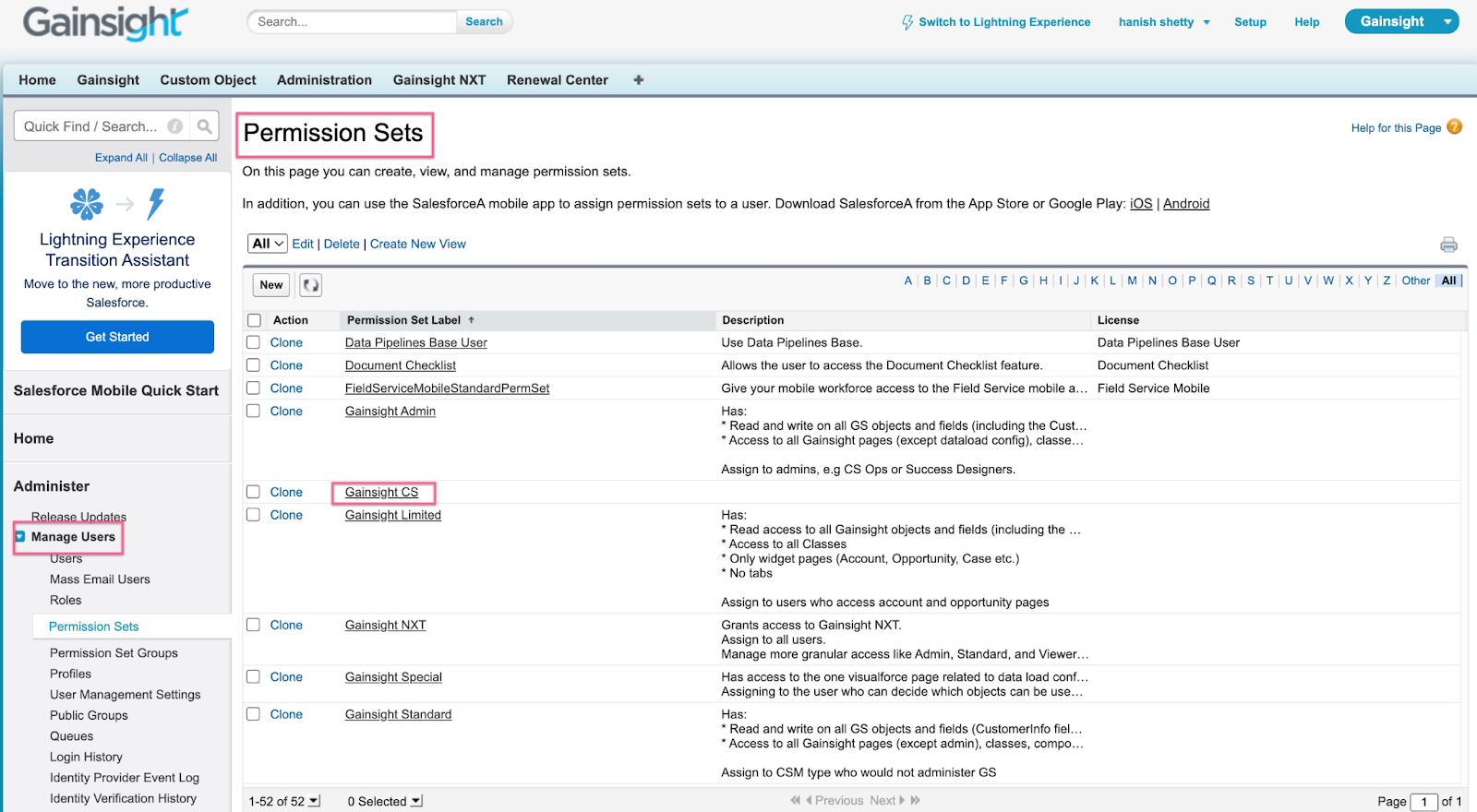
- Click the Gainsight Customer Success permission set.
- Click Manage Assignments.
- Click Add Assignments.
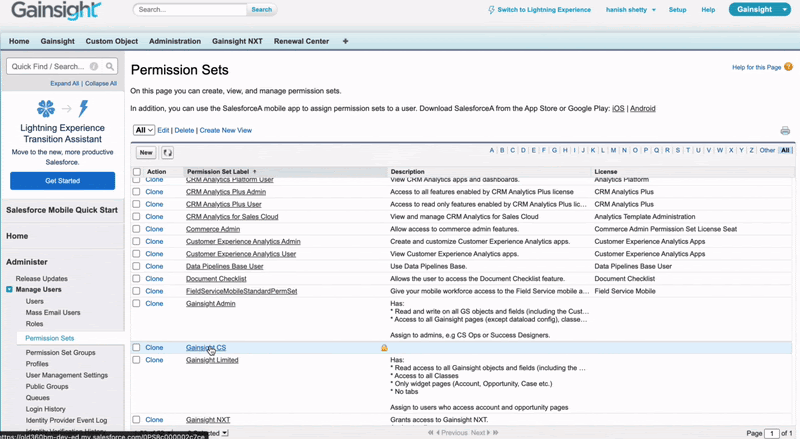
- Select the checkbox for the required user(s) and click Assign.
- Click Done.
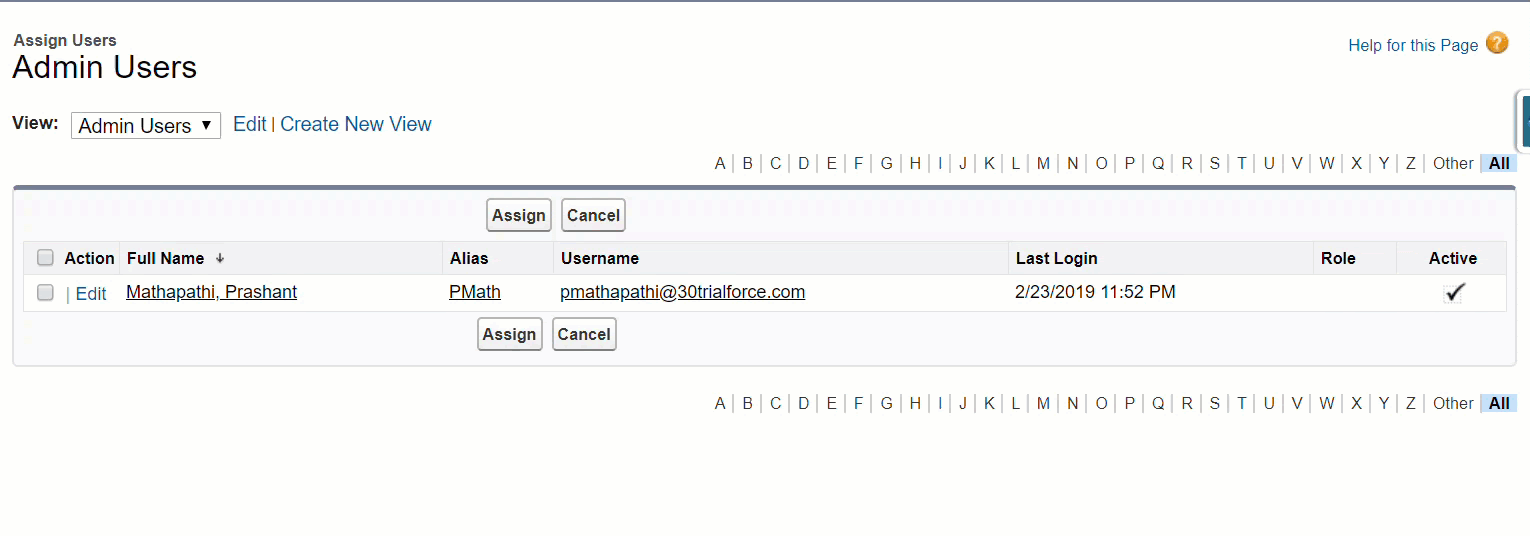
Migrate Permission Sets From Gainsight CSM Package
Admins can migrate existing permission sets for all users from the Gainsight CSM package to the new Gainsight Customer Success package.
To migrate the licenses:
- Navigate to Installed Packages.
- Click Configure. You are redirected to Gainsight App Configuration.
- Click Permissions.
- Select the Migrate Permission checkbox.
- Click Save.
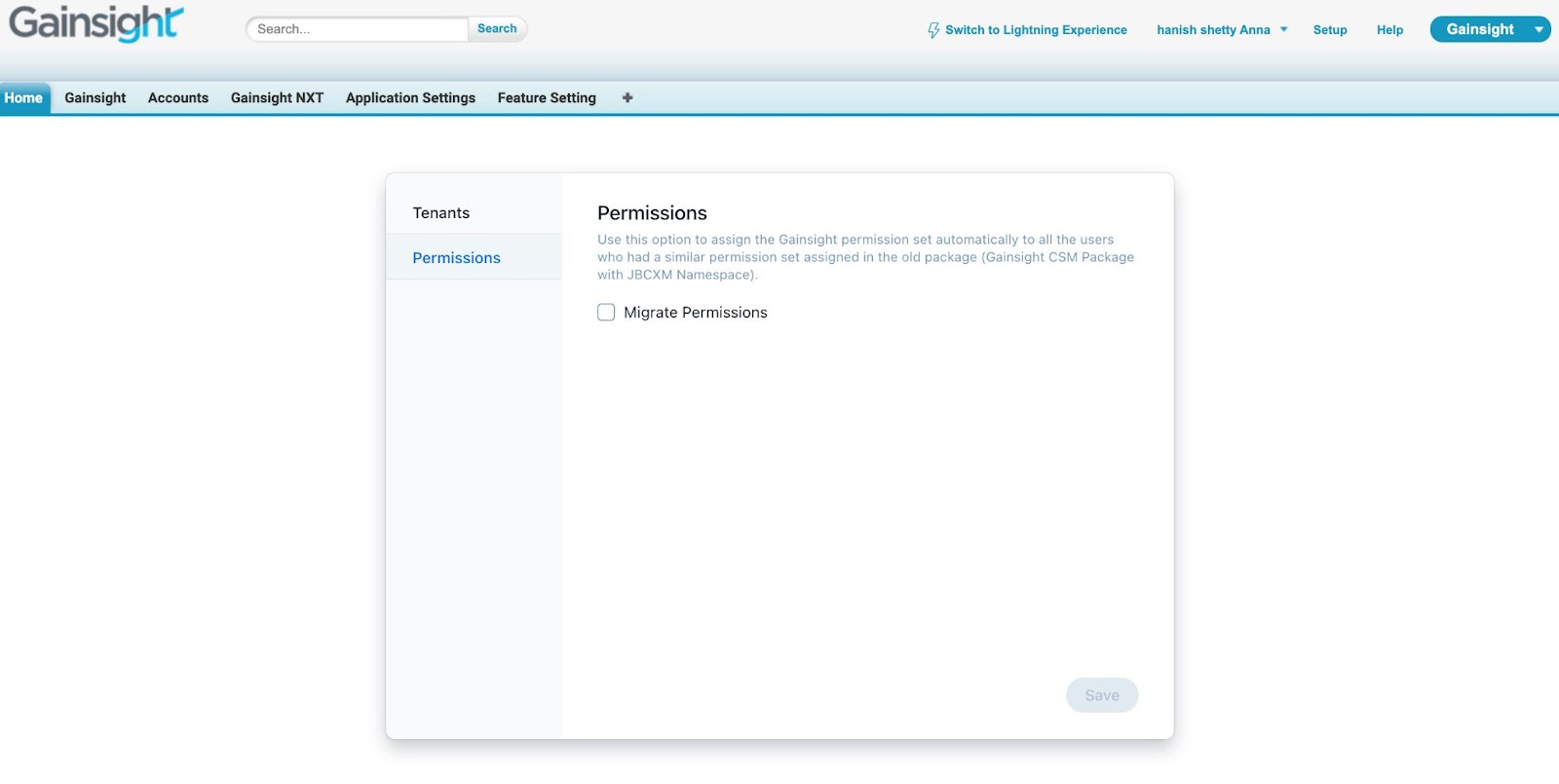
Log in to the Gainsight NXT org and authorize the connection to this Salesforce org. You should also sync users from this org to the Gainsight NXT org using the Salesforce Connector to grant Gainsight NXT access to the users. For more information on this configuration in a sequence, refer to Onboarding for Gainsight NXT in Salesforce.
This configuration is mandatory and the absence of which results in the following error:
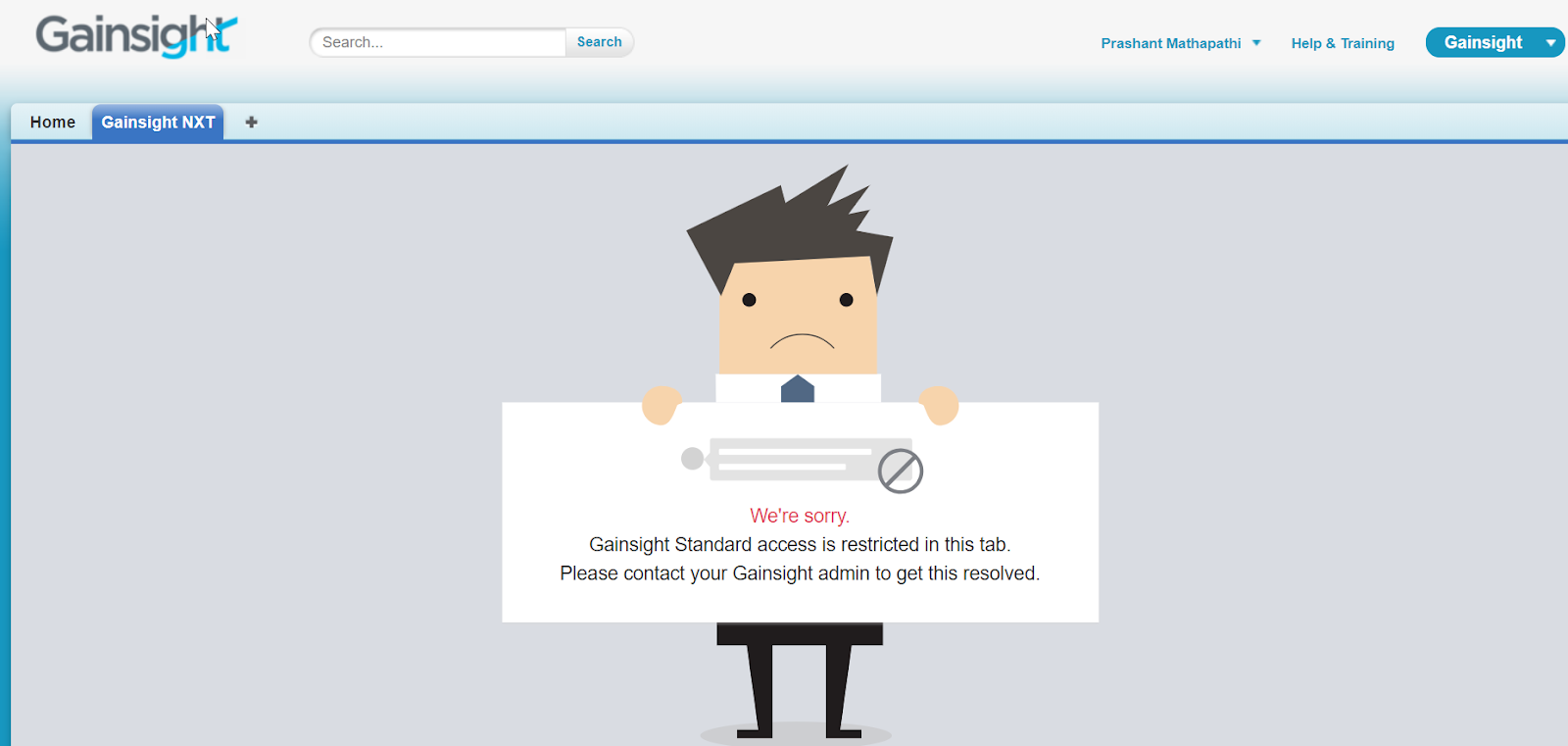
Users who have the Gainsight Customer Success permission set can now view Gainsight as a new tab in the Salesforce org:
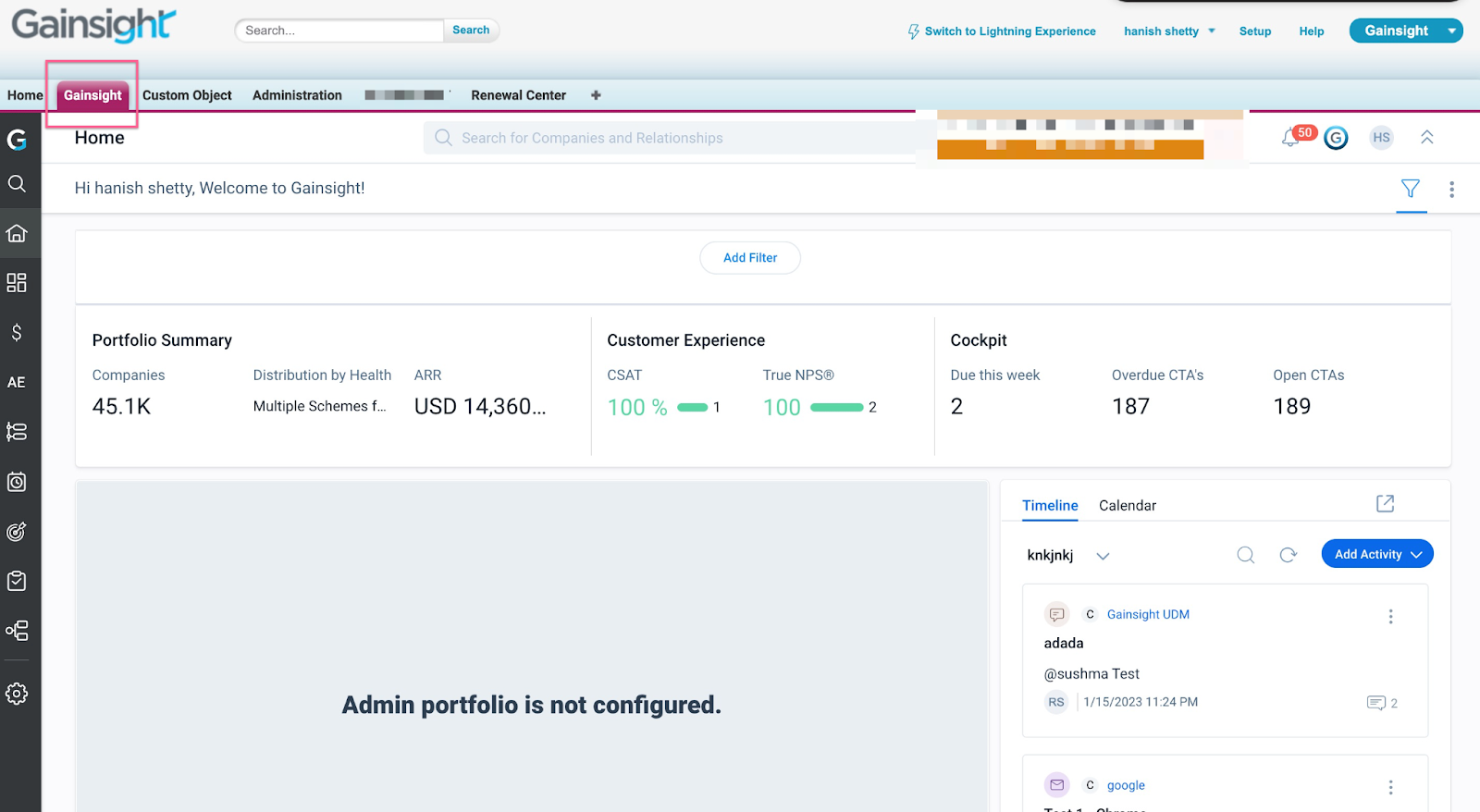
Update SFDC_PACKAGE_NAMESPACE Feature Toggle against Gainsight Tenant
Upon successful installation of the new Gainsight Customer Success package, you must set the GAINSIGHT variant against SFDC_PACKAGE_NAMESPACE feature toggle for your tenant with the help of Gainsight Support.
Note: This configuration is required only for customers migrating from the old package to the new package.