Overview
Admins can control where and how their org is accessed by allowing a list of trusted IP addresses for their org. Once a network is added, it is considered trusted, and attempts to access the org from outside the trusted IP address range will be blocked. This is a powerful security tool to prevent malicious activity within your org.
Note:
- If you plan on securing your instance using Trusted IP Ranges but still want to allow Gainsight Support Access, please contact support@gainsight.com.
- Gainsight Mobile honors the trusted IP address range unless designated otherwise. To learn more about this configuration, refer to Bypass Mobile.
To add an IP address to allow list, take the following steps:
- Navigate to Administration > Trusted IP Ranges.
- Click New.
- Enter the IP Address and a description of the network.
- Click Save.
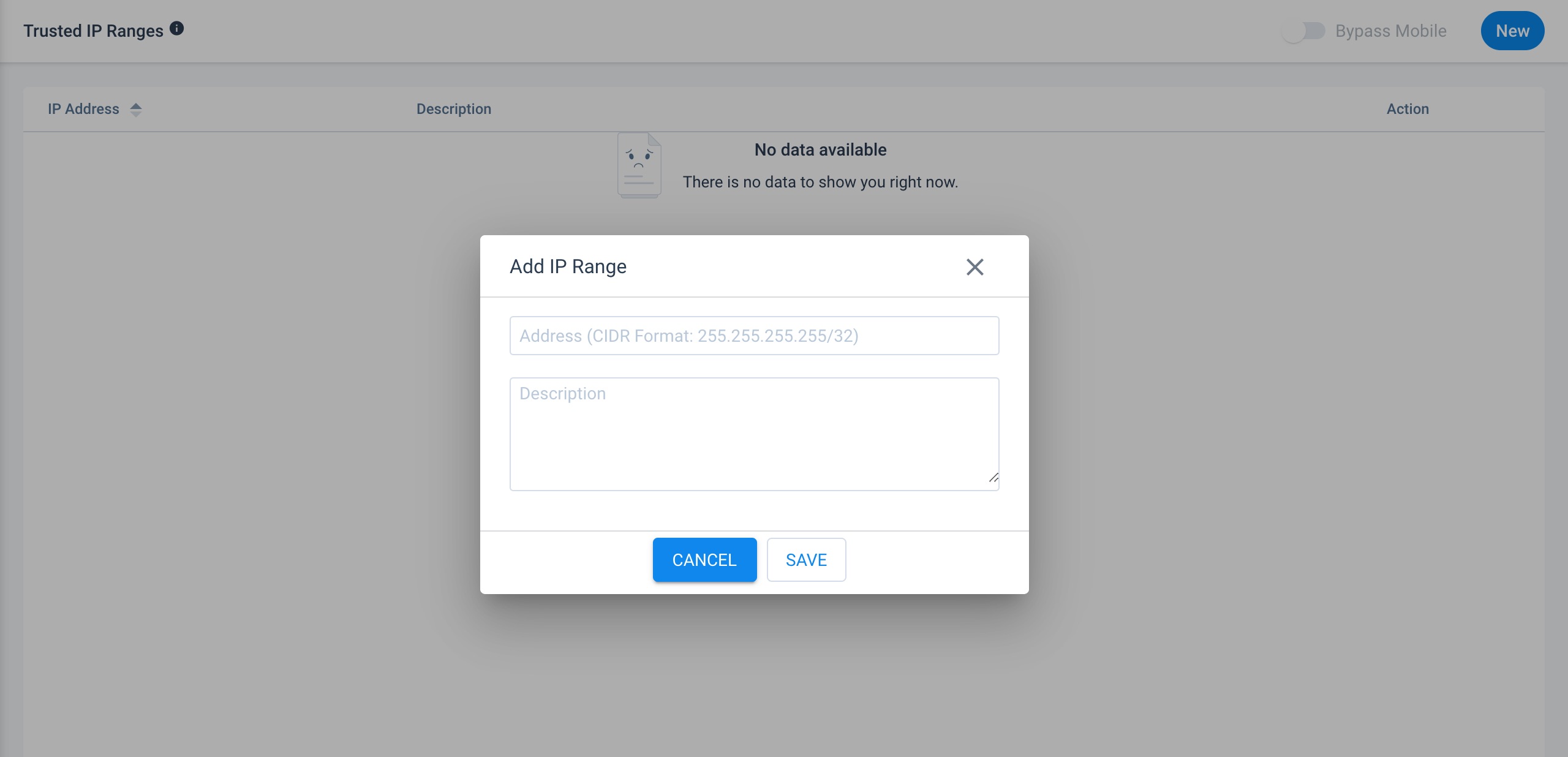
Note: Once a network is added, users will be unable to access the org from outside the trusted IP address range. When someone attempts to access the org outside of the valid IP address range the following message is displayed:
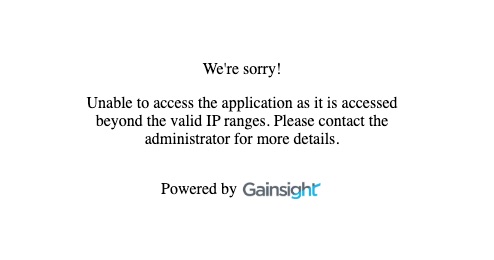
Bypass Mobile
IP Allow listing settings configured in the web application are honored in Mobile. If you want to disable the IP allow listing settings for mobile access, turn ON the Bypass Mobile toggle button on the Network Access tab in the web application.
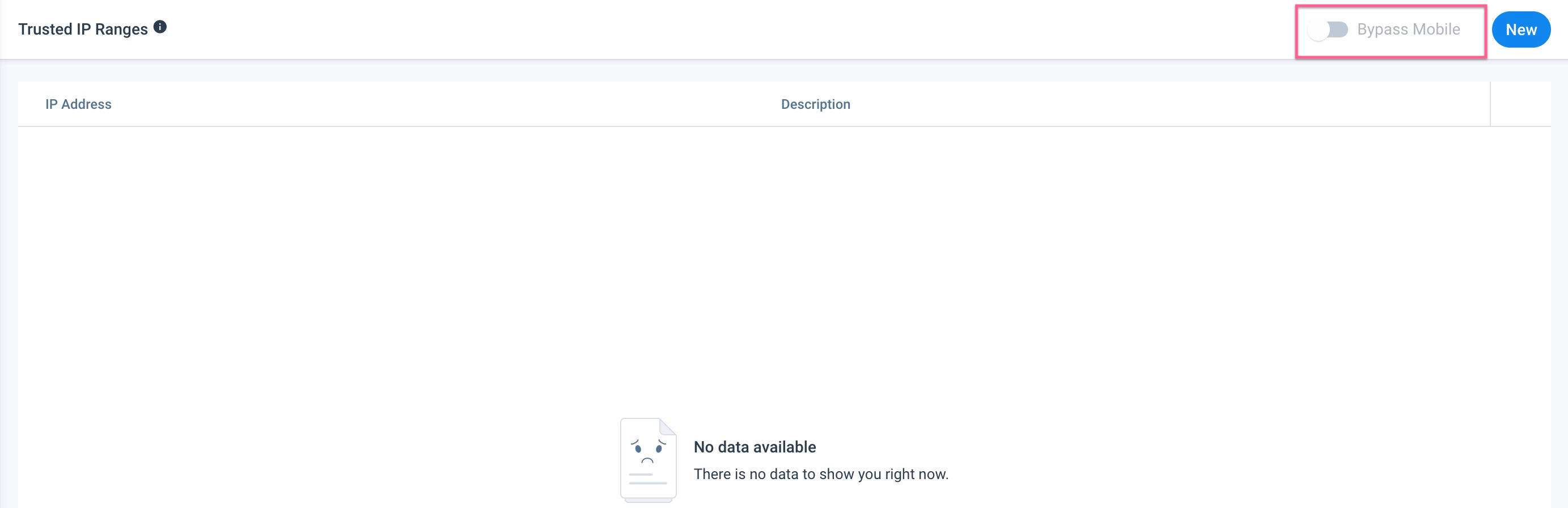
Note: You cannot allow any IP addresses from your Mobile application.
If Bypass Mobile is not toggled on, and a mobile user attempts to access the org outside of the valid IP address range, the following message is displayed:
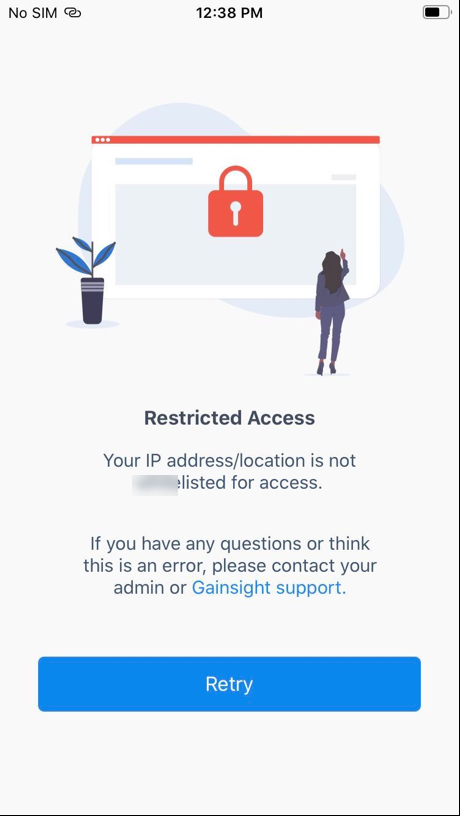
For more information on mobile access, refer to Gainsight Mobile App Overview.