How to Set Up Stripe for Payments
Overview
Setting up Stripe in Gainsight’s Customer Education platform enables organizations to sell educational products (courses, learning paths, and Instructor-Led Training) securely. By integrating Stripe, administrators can handle payments directly, ensuring seamless transactions for learners. This integration provides options for major credit card payments, bulk purchases, and more, all within the platform.

Key Benefits
- Secure Payment Processing: Stripe offers robust security features to ensure safe transactions.
- Seamless Integration: Gainsight’s integration with Stripe allows for smooth operation.
- Global Flexibility: Process payments in multiple currencies, ensuring a global reach for your educational services.
- Efficient Management: Administrators can track and manage transactions directly from the platform.
Prerequisites
- A Stripe Business Account must be set up.
- You must be a Gainsight CE administrator to manage commerce features.
Limitation
-
Refunds cannot be processed directly through the Gainsight Customer Education Platform.
Configure Stripe for Seamless Transactions in Customer Education Platform
You can link your Stripe account to Gainsight Customer Education by navigating to Customer Education > Commerce > Settings> Click on the Link Stripe Account button:
-
Stripe - Accepts all major credit cards supported by Stripe.
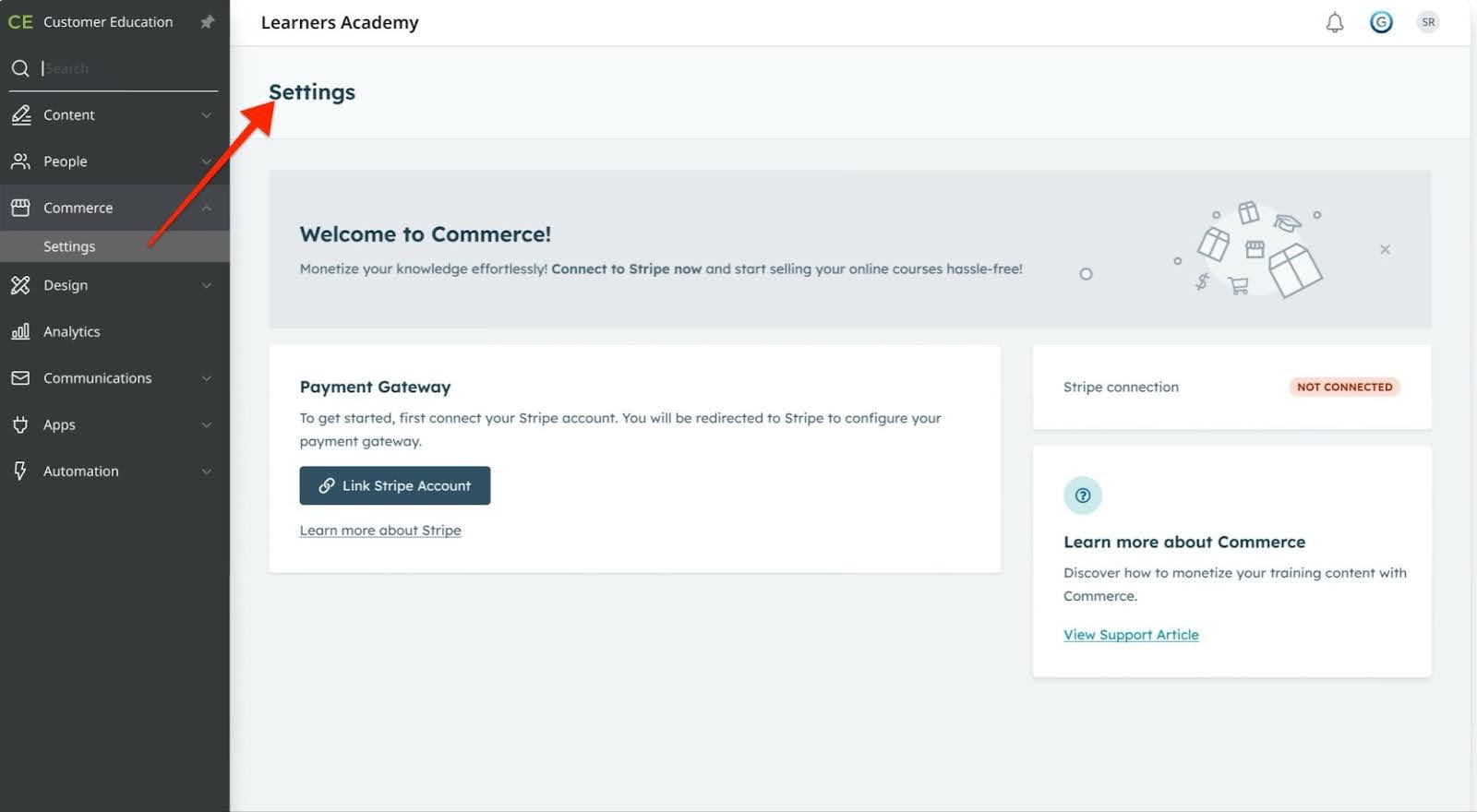
Link Stripe to my Customer Education Account
Linking Stripe to your Gainsight Customer Education account enables you to process payments efficiently, allowing you to manage and track transactions for your educational services. Perform the following steps to integrate Stripe with your Gainsight Customer Education account.
Step 1: Get your Stripe account credentials
-
Log in to your Stripe (or create one) account at www.stripe.com, you must have a Stripe Business account.

Step 2: Link Stripe Account to Customer Education account
- Navigate to Customer Education > Commerce > Settings.
- From the Settings page, look for the Link Stripe Account button under the Payment Gateway section.
- Click Link Stripe Account.

What to Expect After Linking Your Stripe Account?
After successfully linking your Stripe account to your Gainsight Customer Education (CE) platform, you can expect a seamless integration that facilitates efficient payment processing for your educational services. The following outlines the features and settings you will encounter:
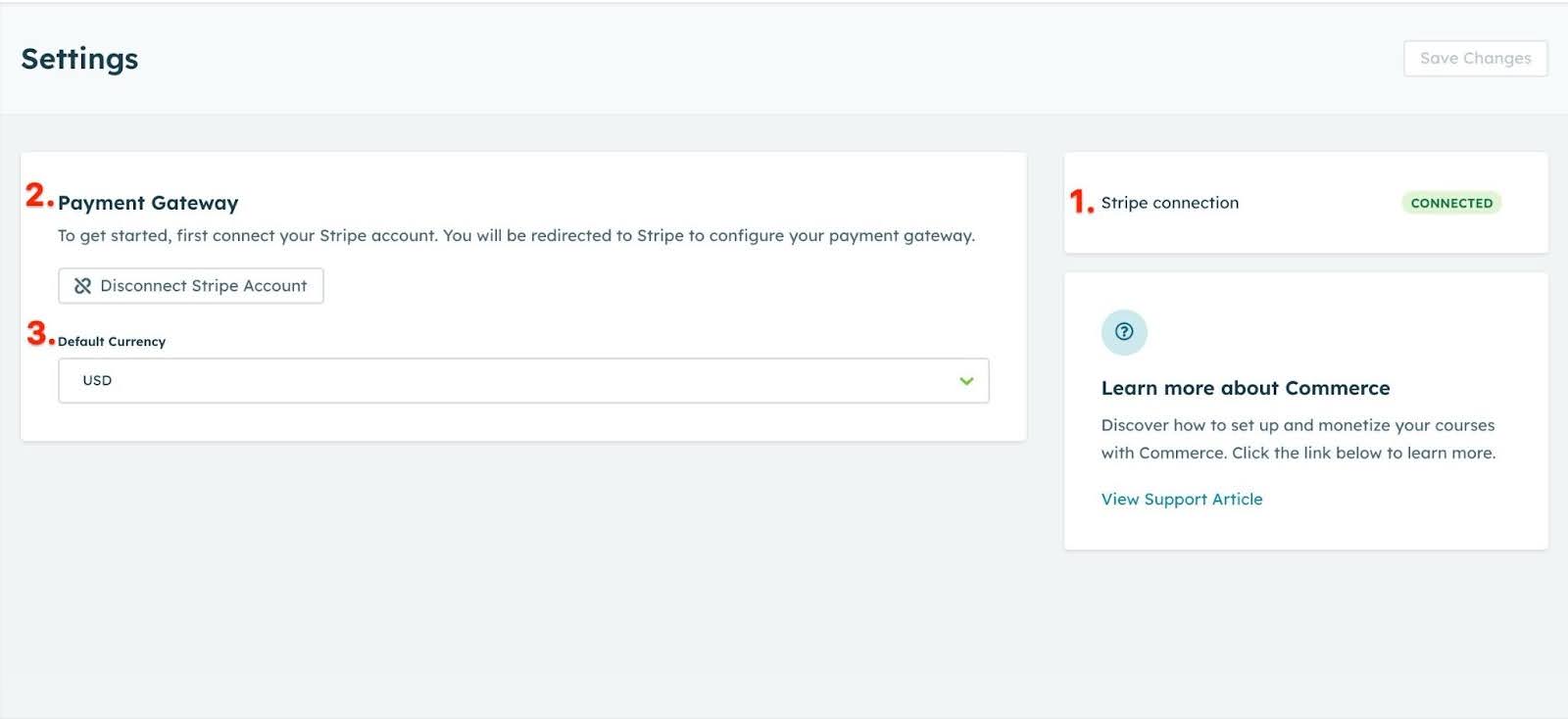
- Stripe Connection Status: Once linked, the payment gateway section will display a "Connected" status indicator next to the Stripe connection, confirming that your Stripe account is successfully integrated with Gainsight.
- Disconnect Stripe Account: If needed, you have the option to disconnect your Stripe account by clicking the "Disconnect Stripe Account" button. This action will disconnect Stripe from Gainsight, and you will need to reconfigure the payment gateway to re-establish the connection.
- Currency: The Gainsight CE platform supports transactions in USD. This means all your course sales and other educational service transactions are processed in USD.
What does this look like from the learners’ perspective?
When the learner selects "Purchase", they are brought to the checkout page where they can see the payment option.
