Create and Manage Coupons and Promo Codes
Overview
Coupons and promo codes help administrators increase sales and revenue by offering discounts. Administrators can define discount types, apply them to select products, and monitor their usage to engage learners.
Note: Learners can avail the discount by applying the promo code associated with the coupon.
Key Benefits
- Boost Sales and Revenue Offer targeted promotions and discounts to increase learner engagement.
- Flexible Discounting: Apply discounts to specific products, courses, or bundles.
- Increased Loyalty: Reward loyal customers with exclusive promo codes to encourage repeat purchases.
Coupons
Coupons and promo codes are effective tools for promoting courses and engaging customers in Gainsight's Customer Education platform. The following section provides step-by-step instructions for creating and managing coupons and promo codes.
Create Coupon
To create a coupon:
- Navigate to Commerce > Coupons.
- On the Coupons page, click Create Coupon.
- Enter Coupon details:
- Coupon Name: Provide a unique name for the coupon (for example, Discount 20%).
- Discount Value:
- Choose the discount type:
- Percentage: Select this option if the discount is a percentage of the product price.
- Price: Choose this if the discount is a fixed monetary amount.
- Value: Enter the discount amount (for example, 5 for 5% if the percentage is selected).
- Choose the discount type:
- Assign Discount to Products:
- Assign to All Commerce Products: The discount will apply to all commerce products available in your catalog.
- Specific Products Only: Choose this option to apply the discount to specific products.
Note: You will need to select the specific products after choosing this option.
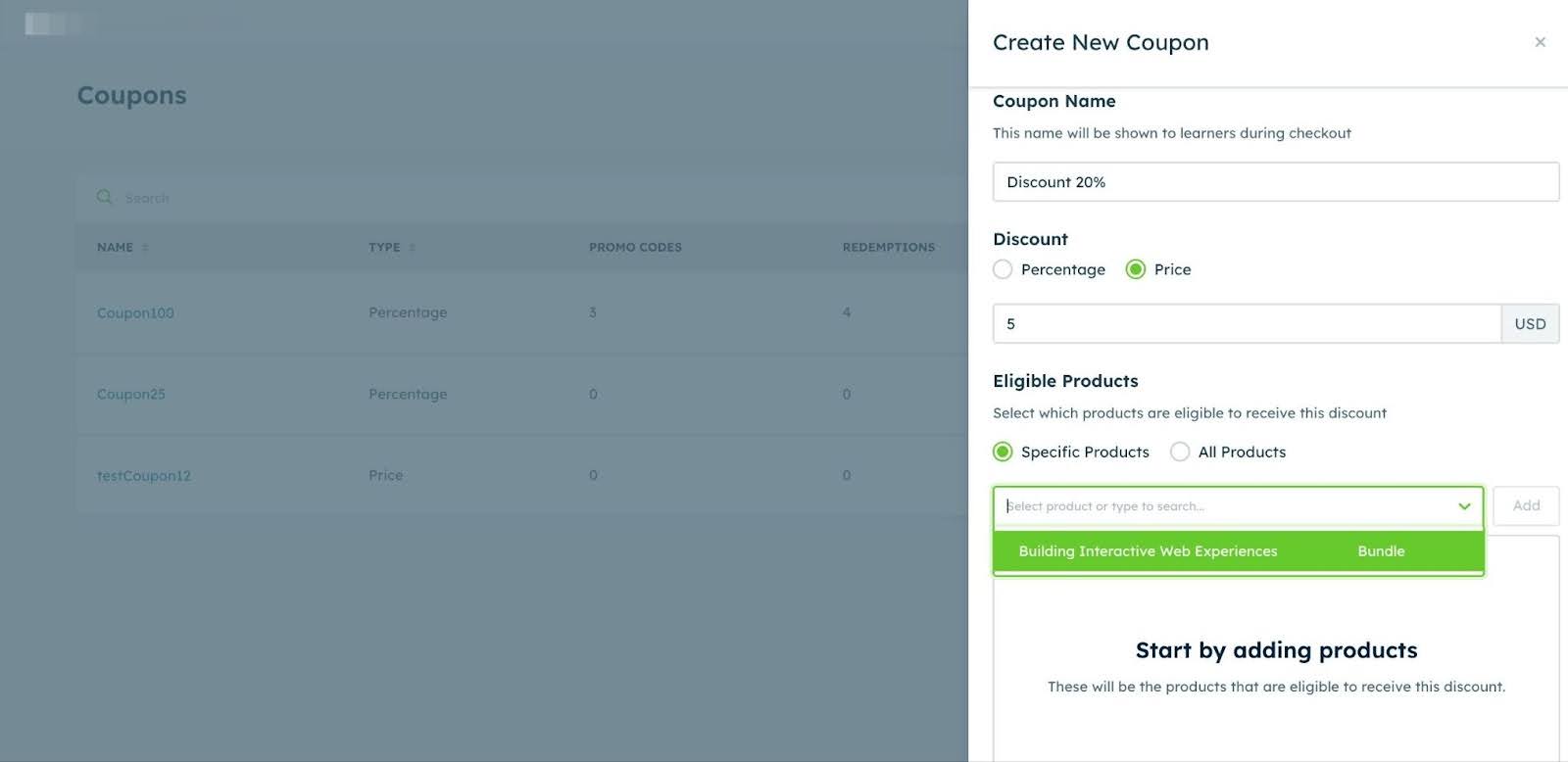
-
Click Create Coupon.
Manage Existing Coupons
Steps to Manage:
- On the Coupons page, view the list of created coupons.
- Edit a Coupon:
- Click the edit icon for the coupon you want to edit.
- Update the coupon details as needed.
- Click Save to apply the changes.
-
Click Delete next to the coupon you want to remove.

Promo Code
Promo codes are a powerful tool within Gainsight's Customer Education platform, enabling administrators to offer targeted discounts and incentives to learners. By effectively creating and managing promo codes, you can boost engagement, encourage course enrollments, and enhance customer loyalty. Whether you’re launching a new course, rewarding loyal customers, or driving seasonal sales, promo codes offer a flexible and efficient way to achieve goals.
Perform the following steps to add a Promo Code:
- From the left-hand navigation menu, expand the Commerce section.
- Select Coupons to access the list of active coupons.
- On the Coupons page, locate the coupon to which you want to add a promo code (for example "Discount 20%").
- Click the Coupon name or click the Edit icon (pencil icon) next to the coupon name to access its details.
![]()
- After clicking the edit icon, navigate to the section where you can manage promo codes for that coupon.
- Click the Add New Promo Code button to create a new promo code.
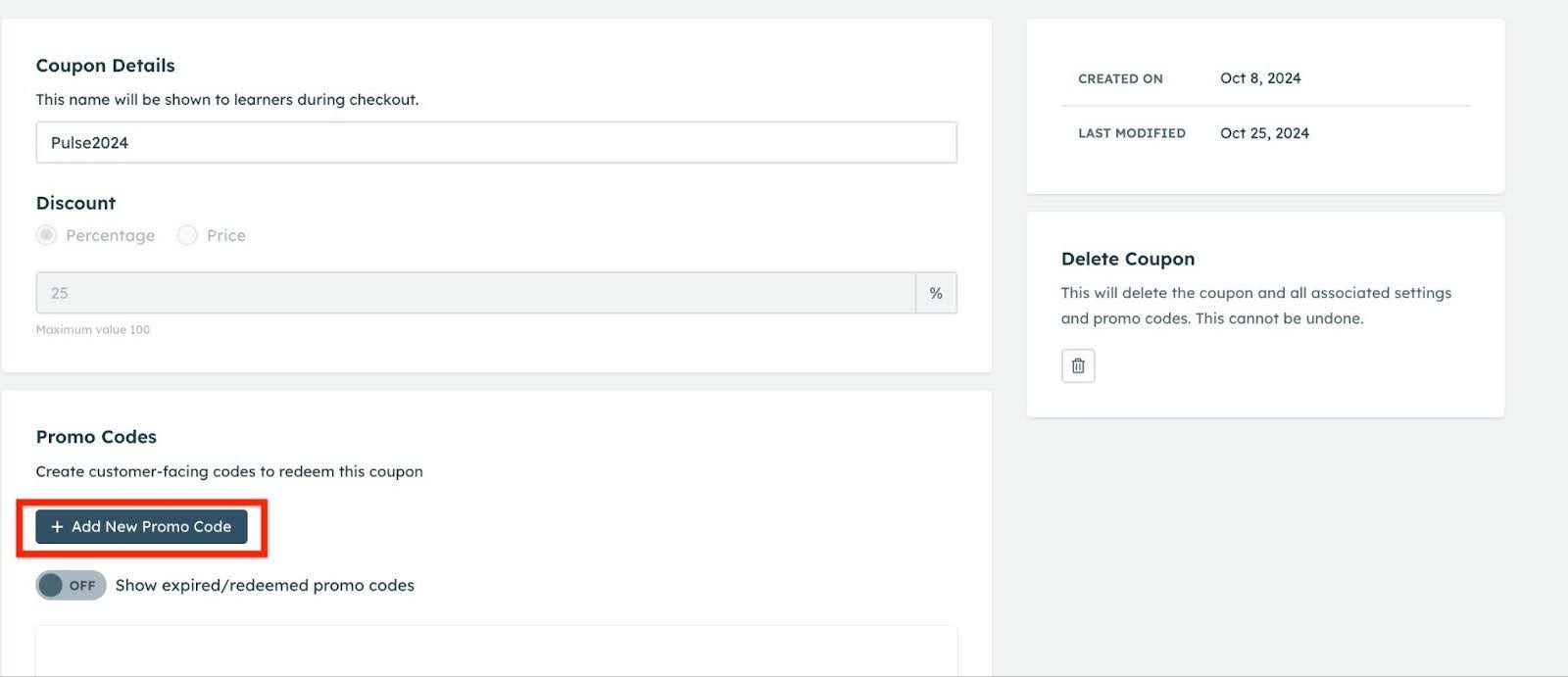
-
Enter the following details:
- Promo Code: Enter a unique code that learners can use to redeem the discount. Ensure each promo code is unique to avoid conflicts during the checkout process.
- (Optional) Usage Limit: Define how many times the promo code can be used (for example, 50 uses per customer, unlimited use, and so on.).
- (Optional) Expiration Date: Set the expiration date for the promo code to control its availability.
- Once you have entered all the necessary details, click Add Promo Code to create.
Note: After the promo code is created, it will appear in the list under the selected coupon and promo codes cannot be deleted.
