Add Instructor-Led Training in Bundles
Overview
Instructor-Led Training (ILT) events can be added to bundles, combining live training with other courses or learning paths to create a comprehensive educational offering. This allows learners to access all necessary materials and training in one package, streamlining their learning experience.
Key Benefits
- Complete Learning Packages: Combine live sessions with courses and learning paths for a comprehensive learning experience.
- Custom Pricing and Duration: Configure the price and access time for the entire bundle, including ILT event.
- Better Learner Engagement: ILTs provide live interaction, boosting engagement and understanding.
Prerequisites
- Administrator access to Commerce > Products.
- Instructor-Led Training (ILT) events are already created in the academy.
Limitations
- Instructor-Led Training (ILT) sessions must be scheduled ahead of time to avoid learner confusion.
- Once added, ILT events cannot be edited directly from the bundle configuration; changes must be made at the ILT level.
Instructor-Led Training (ILT) Event Purchase
Creating comprehensive learning bundles in Gainsight’s Customer Education platform allows administrators to offer a combination of courses, learning paths, and Instructor-Led Training (ILT) sessions in a single package. This feature enables you to streamline the learning experience for your audience, providing them with everything they need in one place. By configuring pricing, access duration, and other details, you can customize each bundle to meet the unique needs of your learners. This guide walks you through the steps to include ILT sessions in a bundle, set pricing, and manage other important configurations for an optimized learning experience.
Include ILT in a Bundle and Set Pricing
- From the left-hand navigation pane, expand the Commerce section.
- Click on Products to access the list of existing products and bundles.
- On the Products page, either:
- Click Add Product to create a new bundle.
- Provide a unique name to the bundle name (e.g., "Coding Masters - ILT").

- Add ILT (Instructor-Led Training) to the Bundle:
- In the Bundle > Settings page, scroll down to the Add Content section.
- Select the content you want to include in the bundle.
Note: If you are including a group as a part of a bundle, ensure you assign those content to be monetized, otherwise the learners will get access to everything which is assigned to that specific group. - To monetize Instructor-Led Training (ILT), it must be assigned to a group first. You cannot directly add an ILT to a bundle. Instead, follow these steps:
- Assign the ILT to a specific group in your academy.
- Once assigned, add that group to the bundle. This means you are monetizing the group, not the ILT directly.
- Learners will be able to access the ILT once they purchase the bundle that includes the group.
In the event settings, make sure to adjust visibility and ensure that the group is configured correctly for your audience.

-
Click Add to include the ILT session into the bundle.
-
Set Pricing for the Bundle:
- Scroll down to the Set Price section.
- Enter the desired price for the bundle (e.g., USD $50).
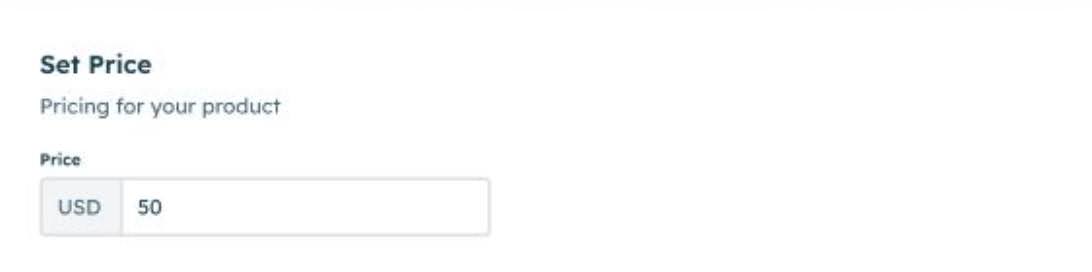
-
This price will apply to the entire bundle, which includes the ILT session and any additional content.
-
Configure Access Type:
-
In the Access Type section, set how long learners will have access to the bundle’s content after purchase.
-
- Fixed Time: Select this option to give learners access for a set number of days, weeks, or months (e.g., 30 days from the time of purchase).
- Lifetime Access: Select this option to grant learners access to the content indefinitely.
-
Upload a Bundle Cover Image (Optional):
- Scroll down to the Bundle Cover Image section.
- Click Upload File to upload an image to represent the bundle in the catalog.
- The image should be at least 820px by 500px in size and can be in .jpg, .jpeg, .png, .webp, or .gif format.
-
Activate or Save the Bundle:
- To make the bundle available for purchase, toggle the Product Status switch to Active.
- If you are not ready to publish the bundle yet, leave the product status set to Inactive and click Save Changes to save your progress.
- The bundle will not be visible in the catalog until it is activated.
Best Practices
- Ensure ILT Sessions Are Scheduled Properly: Verify that the ILT sessions included in the bundle are scheduled and available at appropriate times for learners.
- Use Descriptive Names and Clear Pricing: Make sure that the bundle’s name, description, and pricing are clear and reflect the value of the content, including the ILT sessions.
- Set Realistic Access Times: Choose the access duration based on the nature of the content. For time-sensitive materials, consider setting a fixed time, whereas for evergreen content, lifetime access may be preferable.