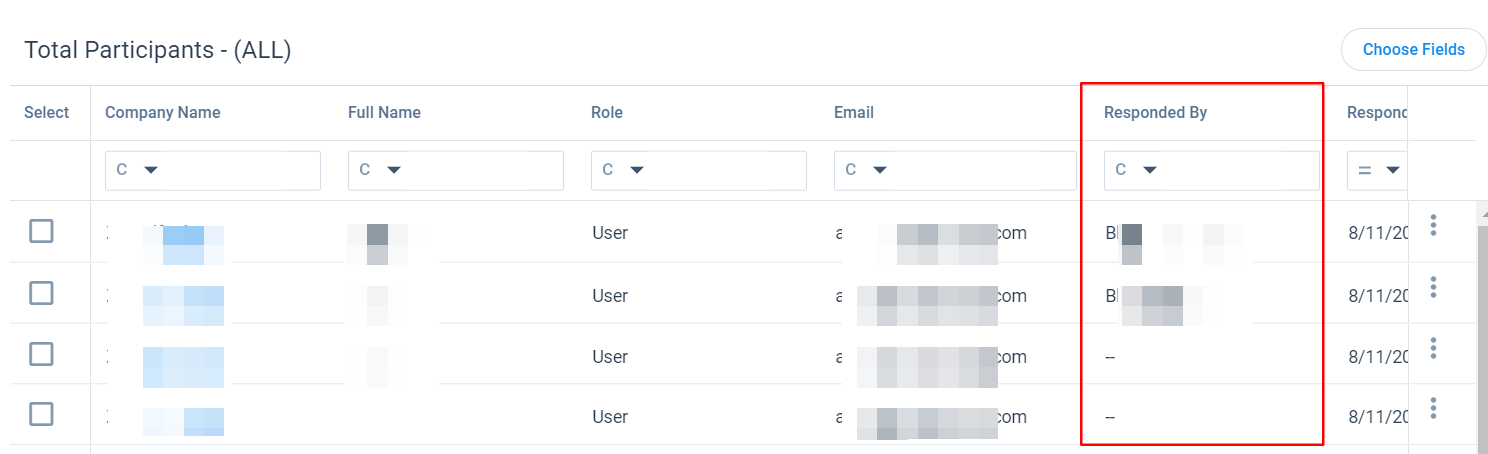Submit Surveys Internally
Gainsight NXT
This article explains about how an admin can manually enter responses to surveys on behalf of the participants. This functionality can be used if response rate is low and you decide to do a phone campaign to ask the same questions.
Prerequisites
- This functionality can only be used if the survey has been configured for Internal Submission prior to the survey being sent as shown below.
- Make sure that the survey in which you want to configure Internal Submission is of the Non-Anonymous category.
Configure Surveys for Internal Submission
To configure surveys for internal submission:
- Navigate to Digital Journey > Survey List > [select a specific survey] > Properties tab.
- Ensure that the survey is Non-Anonymous.
- Select the Allow Internal Submission checkbox.
![1._Surveys.InteralSubmission [2].png](https://support.gainsight.com/@api/deki/files/16426/1._Surveys.InteralSubmission_%255B2%255D.png?revision=1)
For more information on configuring survey properties, refer to Survey Properties. For more information on configuring and distributing Surveys, refer to How to Configure Surveys (Path).
Submission of Internal Responses
To submit internal responses:
- Navigate to Digital Journey > Survey List and select the survey for which you want to submit an internal response.
- Navigate to the Analyze tab > Survey Statistics. For more information on the survey analytics on this page, refer to Surveys Analytics Overview.
- Click the Not Responded section (red) in the participant chart. You can see a table below the participant chart that shows the list of all participants those have not responded to the survey.
![2. Surveys.InternalSubmission [2].png](https://support.gainsight.com/@api/deki/files/16427/2._Surveys.InternalSubmission_%255B2%255D.png?revision=1)
- Click the Context menu.
- Click Internal Submission, for which you wish to input answers. The Survey Preview page opens in a new tab.
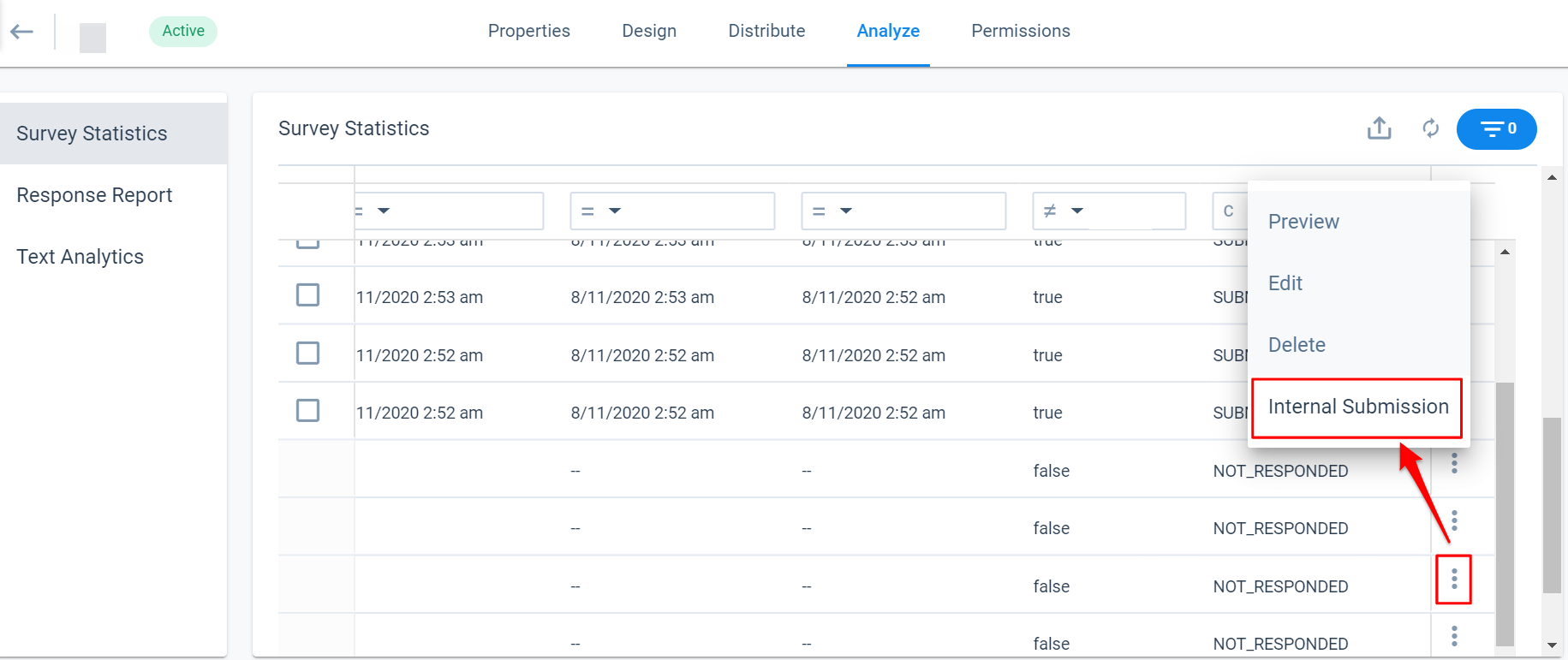
- Enter the survey responses on behalf of the participant.
- Click SUBMIT.
After an internal submission is saved, name of the user who submitted the response is logged in the Responded By column. You can view this column in the participant table.