Slack
This article describes how admins can integrate Slack with Staircase AI to capture and analyze customer-facing conversations in real time, and how to map those channels to customer accounts for proactive insights into engagement and sentiment.
This article describes the admin steps to integrate slack with staircase AI.
Overview
Slack integration with Staircase AI enhances visibility into customer engagement and drives proactive account management. Integrating Slack with Staircase AI allows your team to capture and analyze conversations in real time, providing visibility into engagement levels, sentiment, and potential risks. It centralizes Slack data within your intelligence platform, enabling proactive account management, better health scoring, and faster responses without manual tracking.
Staircase offers two types of Slack integrations:
- Syncs external, customer-facing Slack channels for analysis. For more information, refer to the Set up Slack Integration section.
- Sends internal alerts and insights to Slack channels or direct messages. For more information on Slack Notifications in Staircase refer to Setting up Email and Slack Notifications in Staircase article.
Set up Slack Integration
To integrate Slack with Staircase AI:
- Log in to Staircase.
- Navigate to Settings > Integrations.
- Select the Slack card and click Connect. The Slack authorization dialog box appears.

- To grant Staircase AI the permission to access your Slack workspace, click Allow.
With this permission:- Staircase AI can now view:
- Channel content and conversation details.
- Workspace information, including members and settings.
- Staircase AI can now perform:
- Actions within channels and conversations, such as message analysis.
- Actions across your workspace, as permitted by the integration.

Slack is integrated.

- Staircase AI can now view:
- Open Slack and navigate to each client-facing channel you want Staircase to analyze.
- Use the /staircase prompt in each Slack channel to add the Staircase app. Alternatively, you can add the app through the Integrations tab within each Slack channel's settings.
Note- Only Slack Connect channels (those shared with external organizations, such as clients) can be mapped in this section.
- Direct messages (DMs) cannot be monitored due to privacy restrictions.

- You need to complete this process individually for each channel.
Staircase attempts to auto-match added Slack channels to their corresponding customer profiles.
- If a match fails, such as names differ, return to your Integrations settings in Staircase.
- Click the Slack card and manually map each Slack channel to its account.
To manually map Slack channel with Account:- Click Connect Slack Channel. The Add Channel Connection dialog box appears.

- From the Channel and Account dropdown lists, select the appropriate values.
- Click Add to add the slack channel.
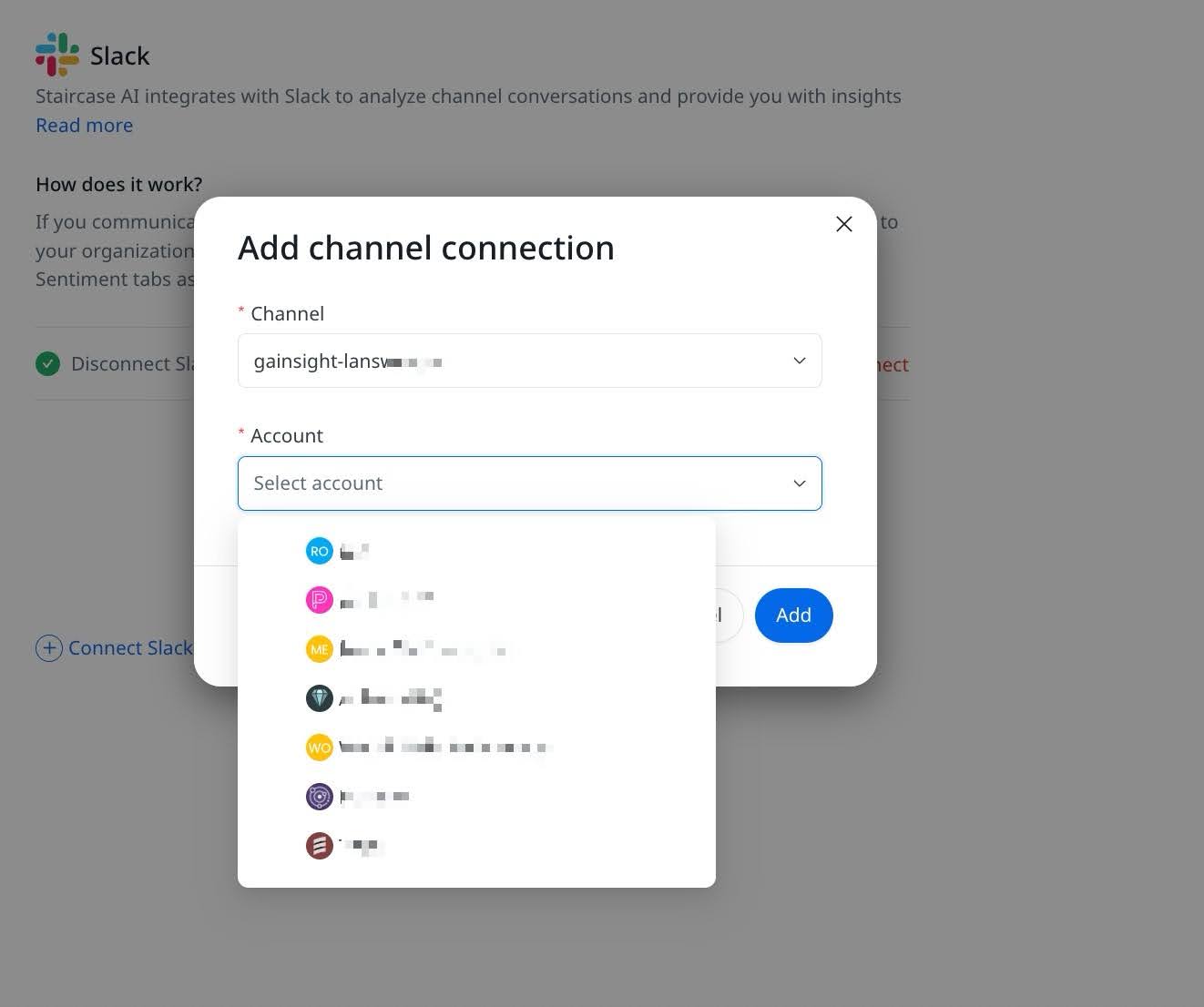
- (Optional) To disconnect, click Delete connection.

- Click Connect Slack Channel. The Add Channel Connection dialog box appears.