Video call integration with ZoomInfo Chorus
This article explains how admins can integrate ZoomInfo Chorus with Staircase AI to automatically analyze transcripts from client-facing video calls. It includes steps to connect using an API token, details what happens after connection (summaries in Staircase, email prep/summaries, and CRM entry), and how to disconnect when needed.
The article describes the admin step by step process to connect Chorus to Staircase AI.
Overview
Integrating ZoomInfo Chorus with Staircase AI enables your organization to automatically analyze customer interactions, such as meetings, calls, and emails, to provide insights and drive performance improvements. When connected, Staircase AI pulls transcripts from Chorus and applies AI-driven analysis to recorded client-vendor calls.
Prerequisites
- You must have admin permissions in Staircase AI.
- Ensure you have access to a valid API token from ZoomInfo Chorus.
Connect ZoomInfo Chorus to Staircase AI
Follow these steps to connect Chorus to Staircase AI to analyse your customer calls:
- Log in to ZoomInfo Chorus using an admin account.
- Navigate to chorus personal Settings.
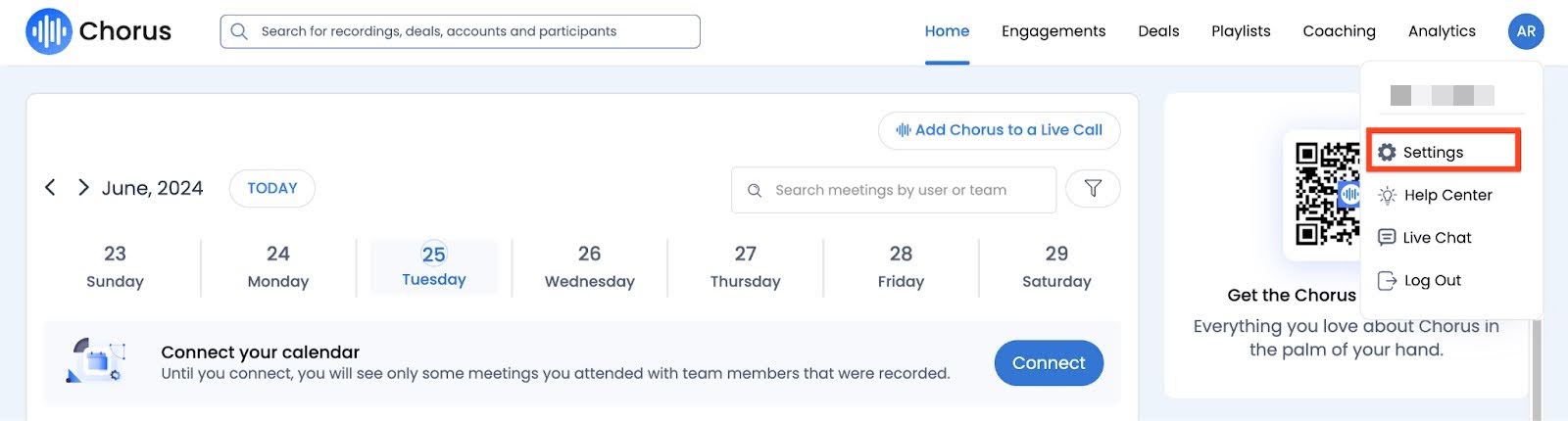
- In the API Access section, click Generate API Token to generate your token and copy it. (Reference source link)

- Log in to Staircase.ai.
- Navigate to Settings > Integrations and click on the Chorus card.
- In the API token field, paste your API token.
- Click Connect.

Once connected, Staircase AI begins pulling transcripts of recorded customer-facing calls. These insights are then:
- Displayed within the respective meeting entries in Staircase AI.
- Sent as meeting prep and meeting summary email, if enabled in your profile settings.
- Synced with your CRM directly where they appear as notes in the meeting activity.
Disconnect Chorus from Staircase AI
To remove the integration:
- Log in to Staircase.ai.
- Navigate to Settings > Integrations and click the Chorus card.
- Click Disconnect. The integration gets deactivated, and no further transcripts are pulled from Chorus.