PX Release Notes September 2020
Version 2.48.0, September 1, 2020
List of Features
| Features | Destination |
|---|---|
| Engagements | https://app.gainsightpx.com/engagement |
| Analytics | https://app.gainsightpx.com/analytics |
| Integrations | https://app.gainsightpx.com/settings/integrations |
| Administration | https://app.gainsightpx.com/settings |
| Product Mapper | https://app.aptrinsic.com/mapper |
| Knowledge Center | https://app.gainsightpx.com/knowledge-center |
| Mobile | https://app.gainsightpx.com/settings/products |
 : This symbol indicates that an enhancement originated as a customer suggestion on the Gainsight Community.
: This symbol indicates that an enhancement originated as a customer suggestion on the Gainsight Community.
Announcement
Gainsight Horizon Experience
The Gainsight Horizon Experience is a design system that was built from the ground up to support Gainsight applications (both existing and new). Horizon directs our user experience decisions in terms of font, colors, component behavior, etc.
With this release, Gainsight PX continues to enhance the Horizon Experience with a better look and feel of the user interface.
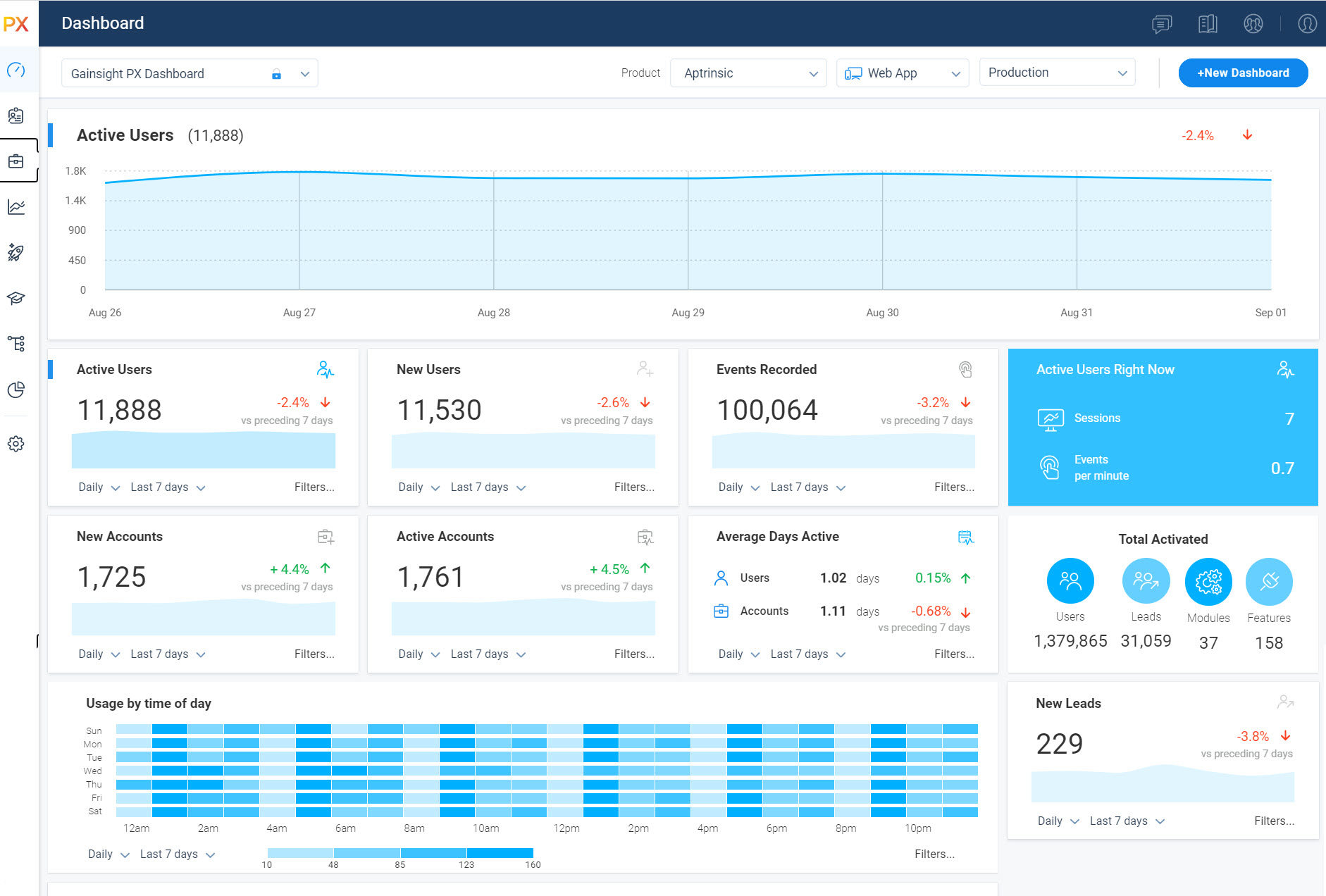
Enhancements
Engagements
Engagements are the communications that are executed through the product (in-app) or emails for a specific audience at a specific time. These communications can be interactive in nature which helps you to share information, receive feedback, and engage customers with your product. The overall goal of using engagements is to increase your customer's product usage.
 ‘No End Date’ option for Engagements
‘No End Date’ option for Engagements
When you build your engagements, you can now explicitly choose to display the engagements indefinitely. Previously, you had to select a date far in the future to make sure that engagements are active for a long period of time.
To configure this enhancement:
- Navigate to Engagements.
- Click Create to build a new engagement.
- From the Schedule section, check the No End Date option.
- Click Save
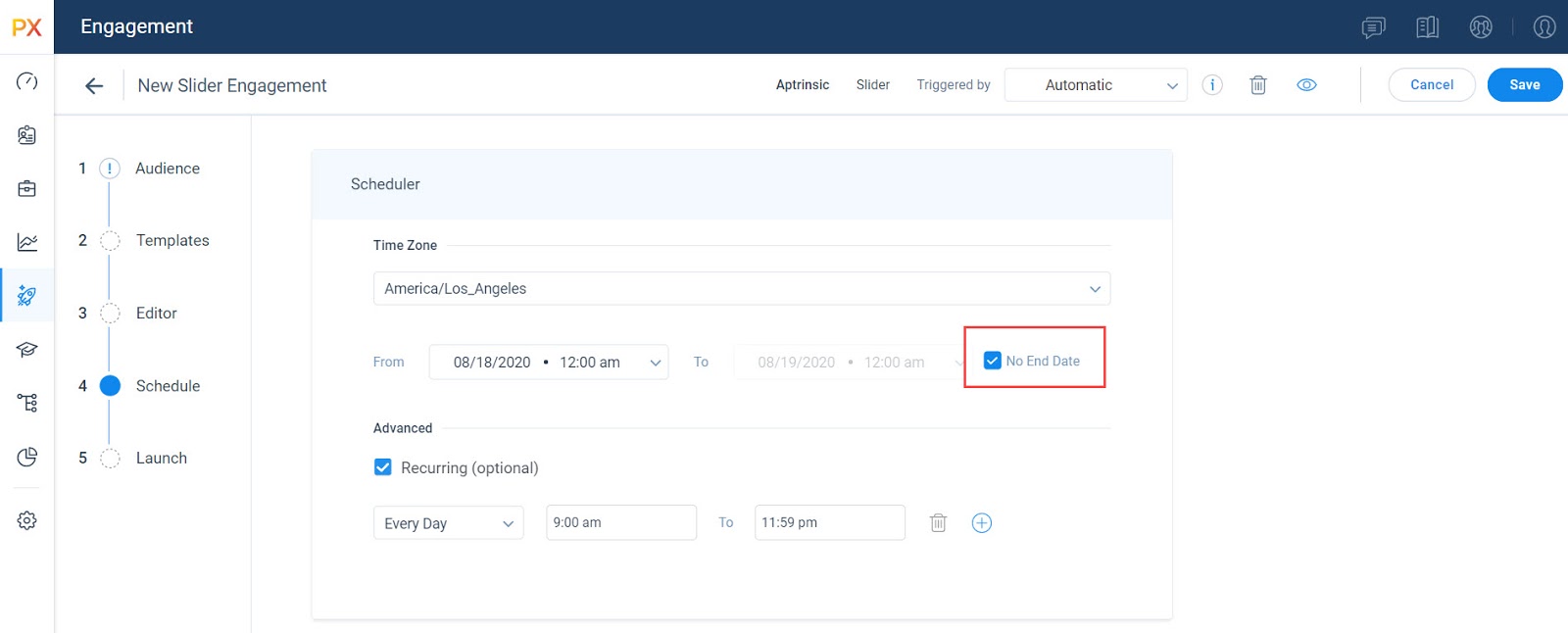
 Apply Different Templates to your Engagement Content
Apply Different Templates to your Engagement Content
Gainsight PX introduces the capability to apply different templates to your engagement content, retaining the content and styling of the inlay but with a new theme and overlay of the selected template. This enhancement is available for Slider, Guide, and Multi Question Survey engagements.
To use this enhancement:
- Navigate to Engagements.
- Click Create to build a new engagement.
- Select Slider, Guide, or Multi Question Survey Engagement.
- On the Engagement Editor, create your engagement content.
- Click New to add a new step.
- Click Browse Template to change the existing template.
- From the template options, click the required template and then click Select Template.
- Click Apply Template to apply the selected template to your engagement content.
Note:
- The overlay and slider button styling is not retained when you update the template.
- You cannot select the steps in the new template. The entire template is selected.
Flag an Engagement as Product Update
You can now flag an engagement as Product Update while creating or editing an engagement.
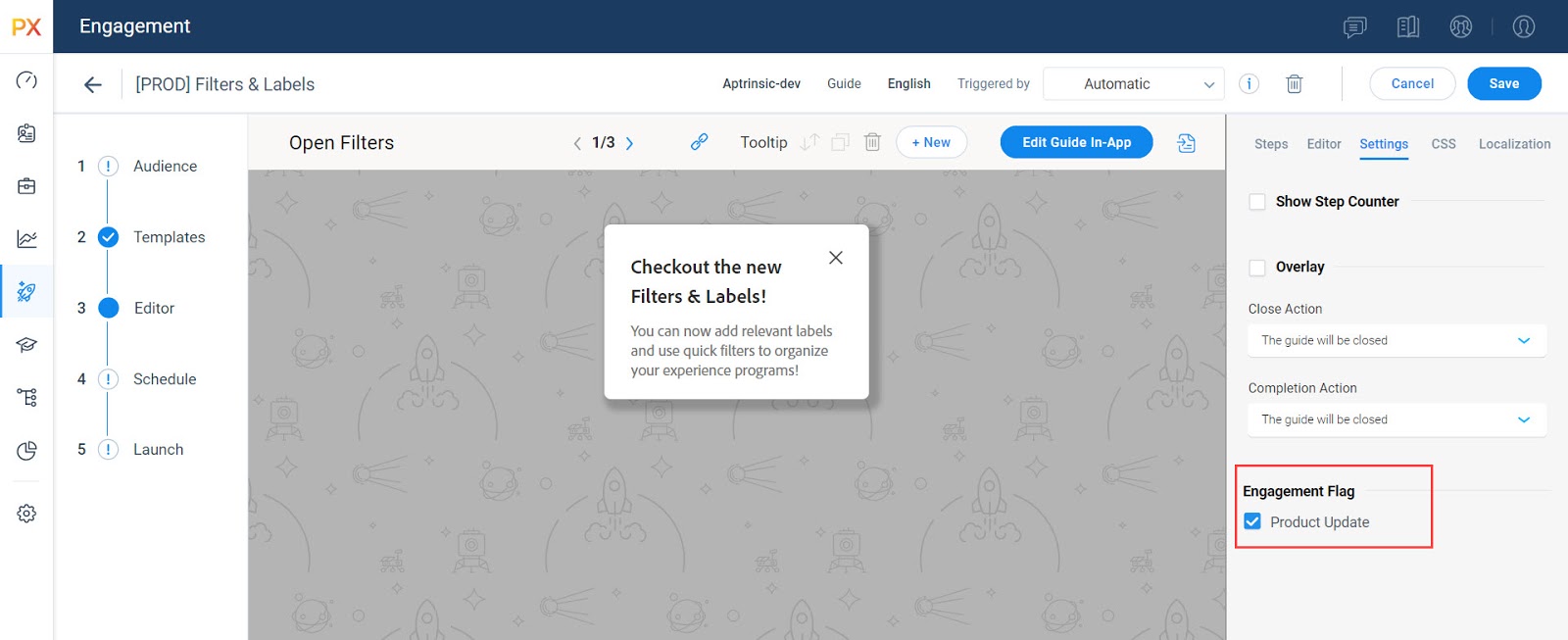
When you flag certain engagements as Product Update, it helps you honor the User Preferences to opt-in/out those engagements via API calls. Users can see their User Preferences by navigating to Audience Explorer > Attributes > User Preferences Attributes.
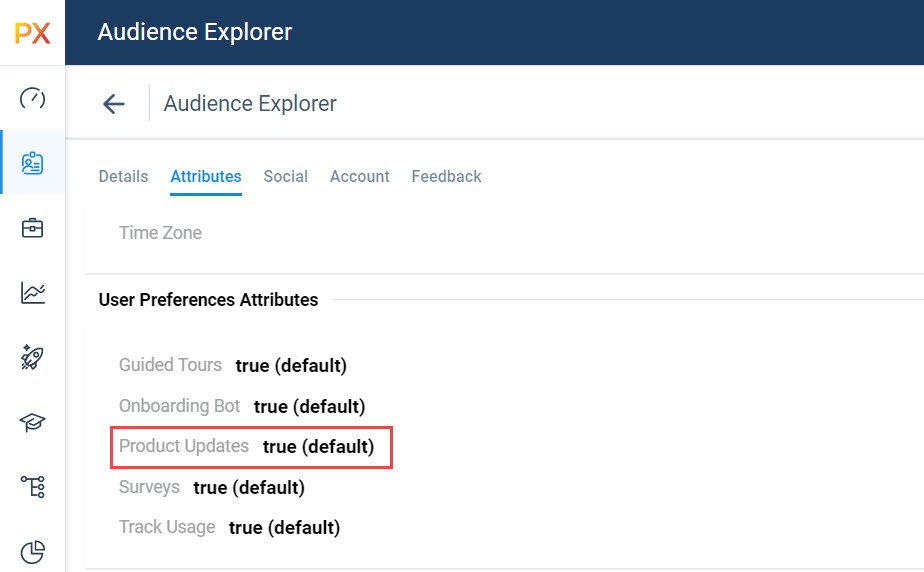
For more information on configuring User Preferences, refer to the User Preferences for Tracking and Engagement article.
Enhanced Engagement Localization
Export XLIFF Units/Segments as a Single Unit for Localization
PX supports localization through the use of an industry-standard file format, XLIFF. Previously, you could define the localized version of the engagement by first exporting an XLIFF file that contains the units (phrases) definition. This file was then edited to define the localized version of the phrases and then imported back to the engagement.
With this enhancement, when you export the XLIFF file, you have the option to keep units intact and export as one whole segment or to export them as multiple split segments.
Business Use Case:
Consider that your localization platform works most effectively when the segments are received as a single unit, as translation can be performed taking all the segments into consideration. When Gainsight PX exports the engagement content in multiple split segments, the context can be lost during localization. With this new enhancement, you can choose to export the engagement content as a single unit so that context is not impacted.
To use this enhancement:
- Navigate to Engagements.
- Click Create to build a new engagement.
- On the Engagement Editor section, click the Localization tab.
- Select the target language and click the menu options.
- From the drop-down menu, select from the following options:
- Contextual: Exports as multiple split segments.
- html: Keeps all the segments intact while exporting
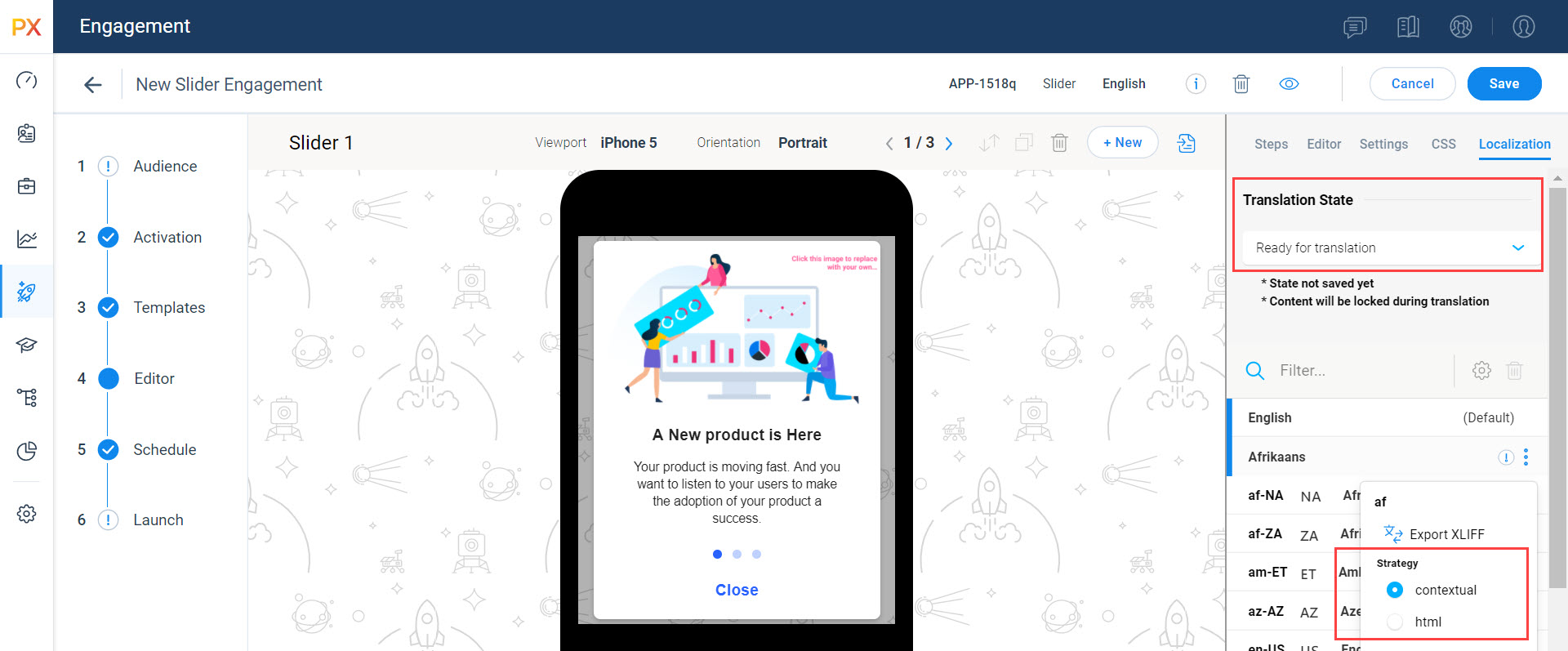
Set Status of Engagement During Localization
You can now set the status of your engagement before, during, or after the localization process. This enhancement helps you convey the idea when the engagement is ready for translation, translation is in progress or translation is complete.
The following statuses are available:
- Ready for translation: Set this status when you finalize the content for translation. The content of the engagement is locked when the status is set as Ready for translation.
- Translation in progress: Set this status to indicate that the translation is in progress and any further changes will not be included for translation.
- Translation complete: Set this status to indicate that the translation is complete and the translated content is available in the engagement.
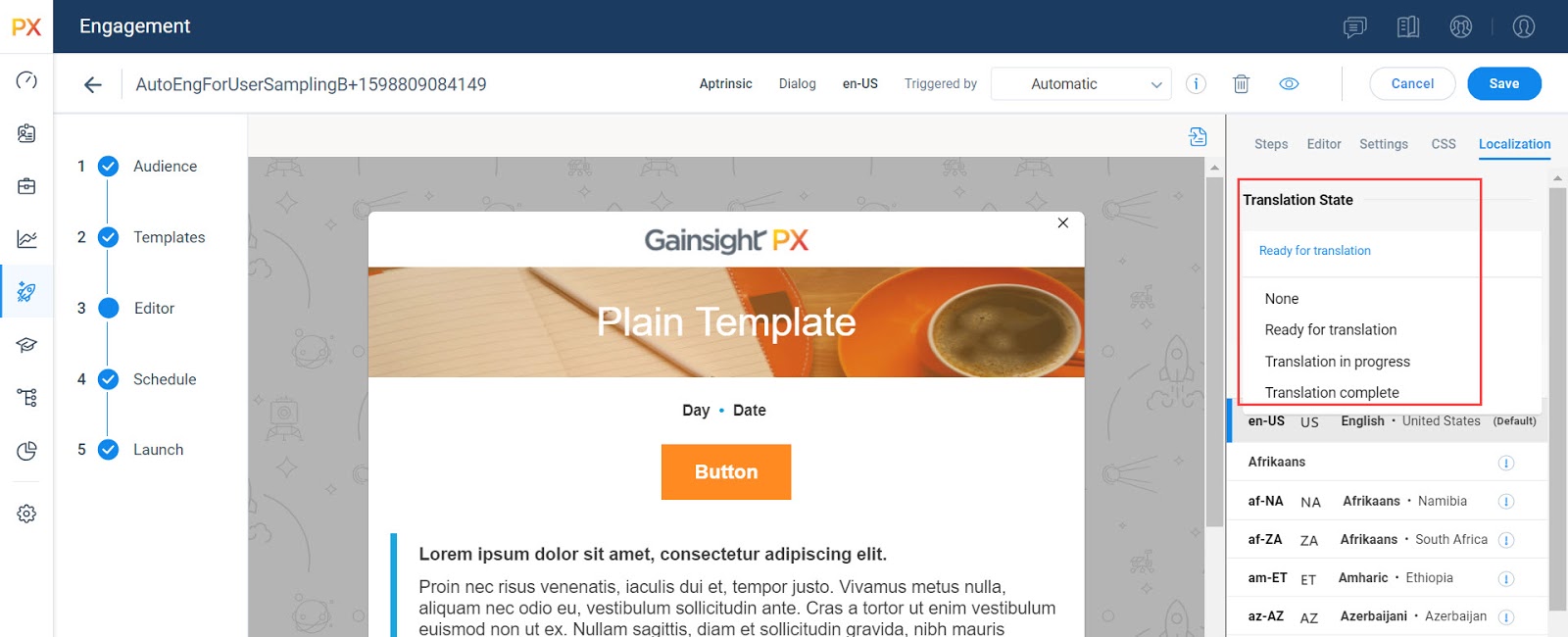
 Import and Export XLIFF API
Import and Export XLIFF API
With this release, you can now export the XLIFF template for engagements that are ready for translation and import the translated XLIFF file from the localization platform to the engagement via API calls.
For more information on the API endpoints, refer to the Work with Import and Export XLIFF APIs article.
Improved Guide In-App Editor
View CSS Selector Strength and Matched Elements Details
Gainsight PX gives you the capability to build and deploy guides from within the PX into your application. When you perform in-app editing for your Guide engagement, you can now view the CSS Selector strength and the number of elements matched for the UI element that you selected for the given Guide step.
With this enhancement, you can improve your element selection for better performance of your Guides engagements.
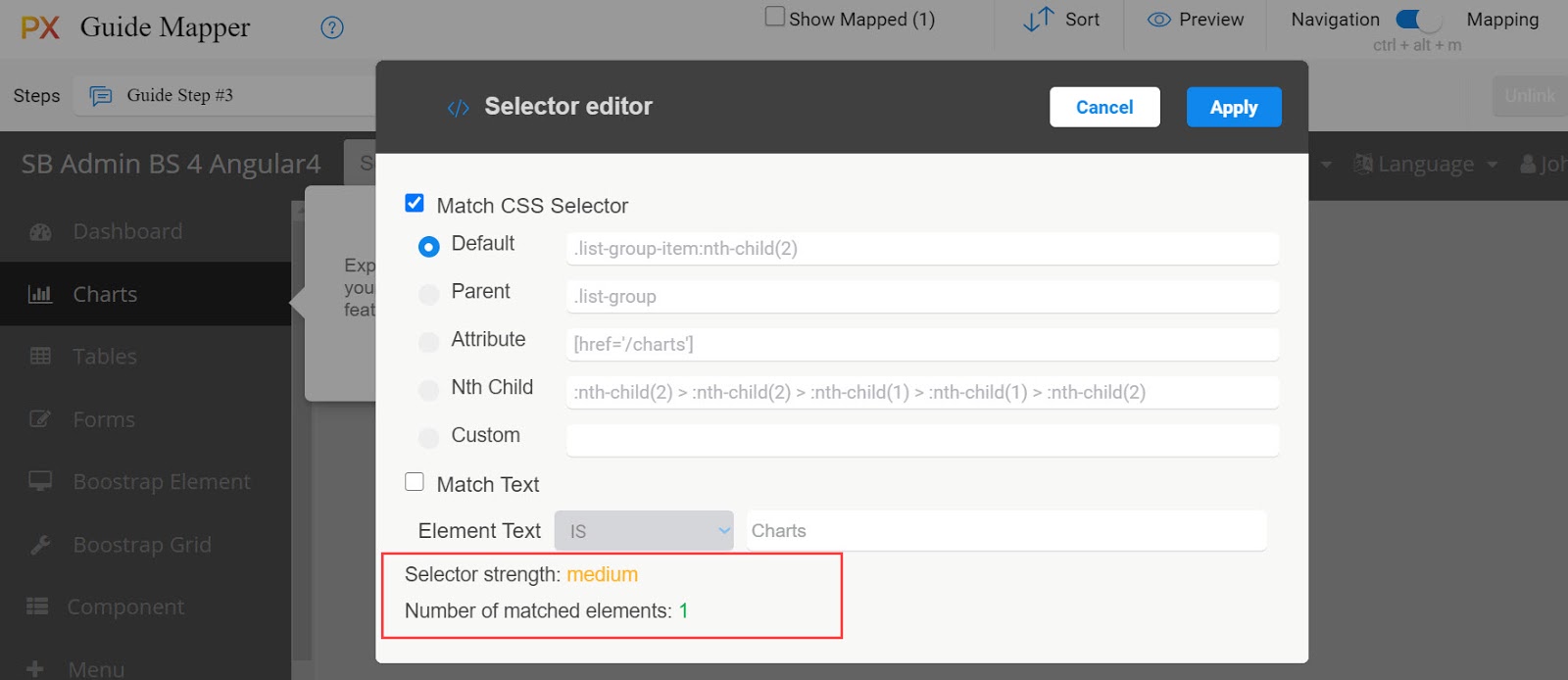
Note:
You can improve the Selector strength by adding identifiers to the UI elements that you want to select.
New CSS for Individual Engagement Step
You can now view the CSS for each step of the Guide/Slider/Survey Engagements separately. Previously the CSS for the entire engagement was available in a single tab. With this new enhancement, you can now view and edit the CSS of each engagement step distinctively.
This enhancement is particularly useful if you want the CSS edits to affect only a certain step and not the entire engagement.
Note:
The step CSS takes precedence over the engagement CSS.
For example, in the engagement CSS if you set the content text color as Red, and in the step CSS you set the color as Blue then the step CSS overrides the engagement CSS and the text color is displayed in Blue.
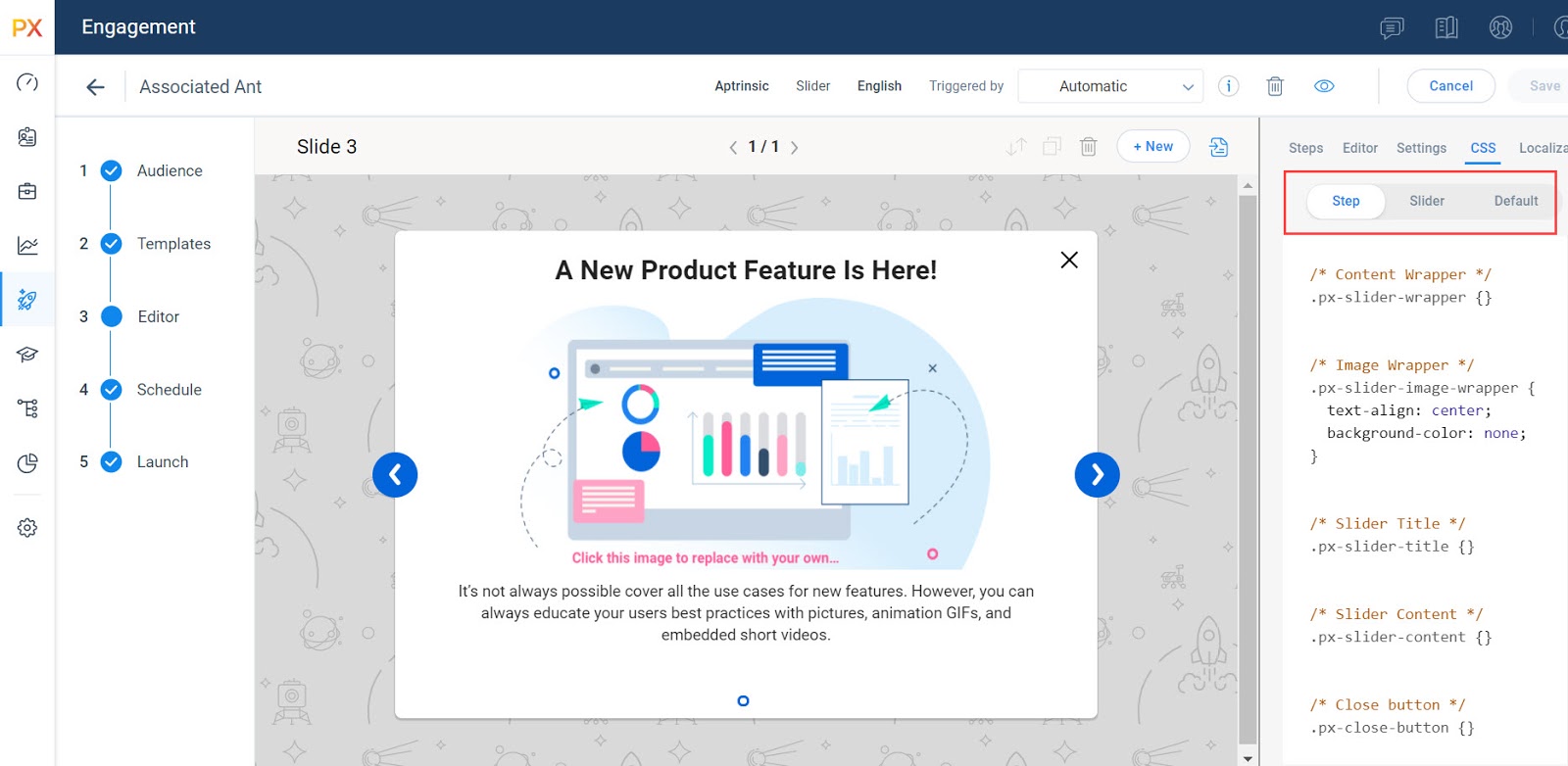
The following tabs are available under CSS:
- Step: Editable CSS for the selected engagement step
- Slider/Guide/Survey: Editable CSS for the entire engagement
- Default: Non-editable default CSS
Add Footer for NPS Survey Engagement
You can now add a footnote for NPS Engagement. Enable this feature by navigating to the Settings tab of the engagement Editor and selecting the Show Footer option.
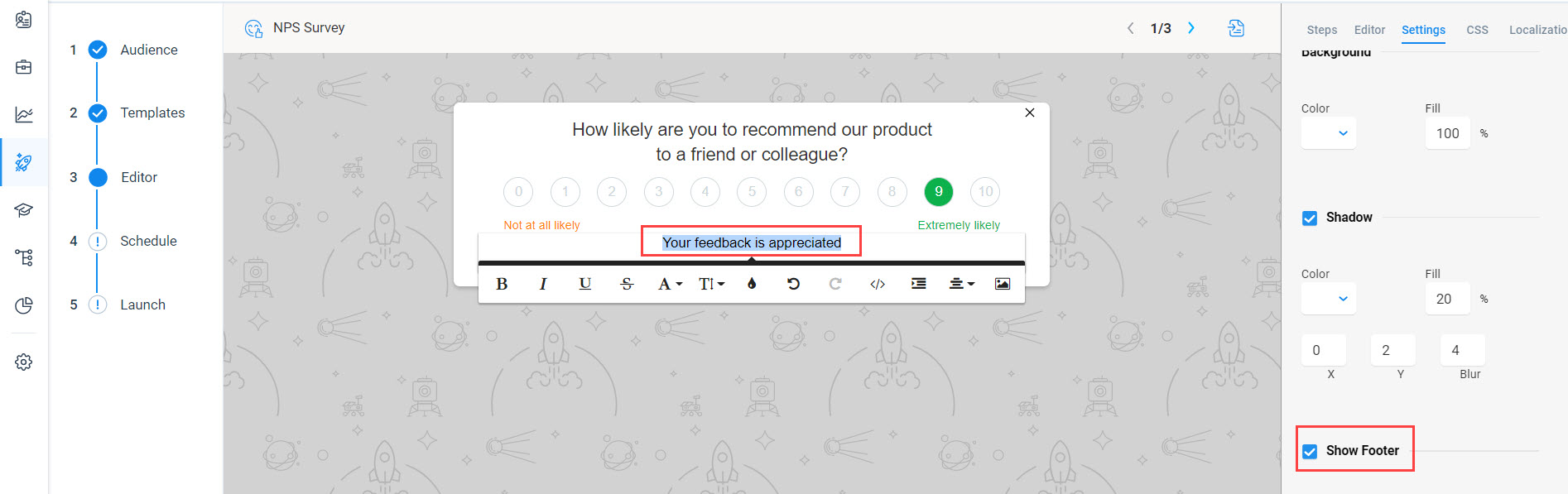
Note:
You can customize the content and styling of the footer from the edit options that appear when you select the text.
Analytics
PX Analytics enables you to keep your finger on the pulse of product adoption and user satisfaction. You can monitor the metrics that matter to you with custom dashboards, discover which features drive retention within each customer segment and user cohort, map and track customer adoption goals, analyze trends by customer segment, and more.
View Global Context details in Survey Analytics CSV Export
You can now view the Survey responses for the Global Context parameters that you have configured. When you export the Survey Performance results to a CSV file, you can view the Global Context details.
Administration
The administration section enables you to perform all the admin level configurations required to make Gainsight PX capabilities available to the end-user. From the Administration section, Admins can configure various settings for their instance, including managing users, adding products, defining user and account attributes, enabling application integrations, and more.
Manage Custom Events and Global Context Data
Gainsight PX offers customers the ability to send custom events via public API (and from Segment.com integration). In addition, PX offers customers the ability to specify the Global Context via JSDK to support a variety of business use cases.
With this enhancement, you can now exclude the Custom Event and Global Context data from appearing in Analytics Reports, Product Mapper, and so on.
Business Use Case:
Over a period of time, your PX subscription may be populated with CE data and GC data that is no longer needed and therefore, you no longer want to see specific CE or GC metadata present in your PX subscription (as an option in Query Builder, Product Mapper, etc). You can now hide such data using this new enhancement.
To use this enhancement:
- Navigate to Administration > Events.
- Click the required tab from the options Custom Events or Global Context.
- Disable the Visible option.
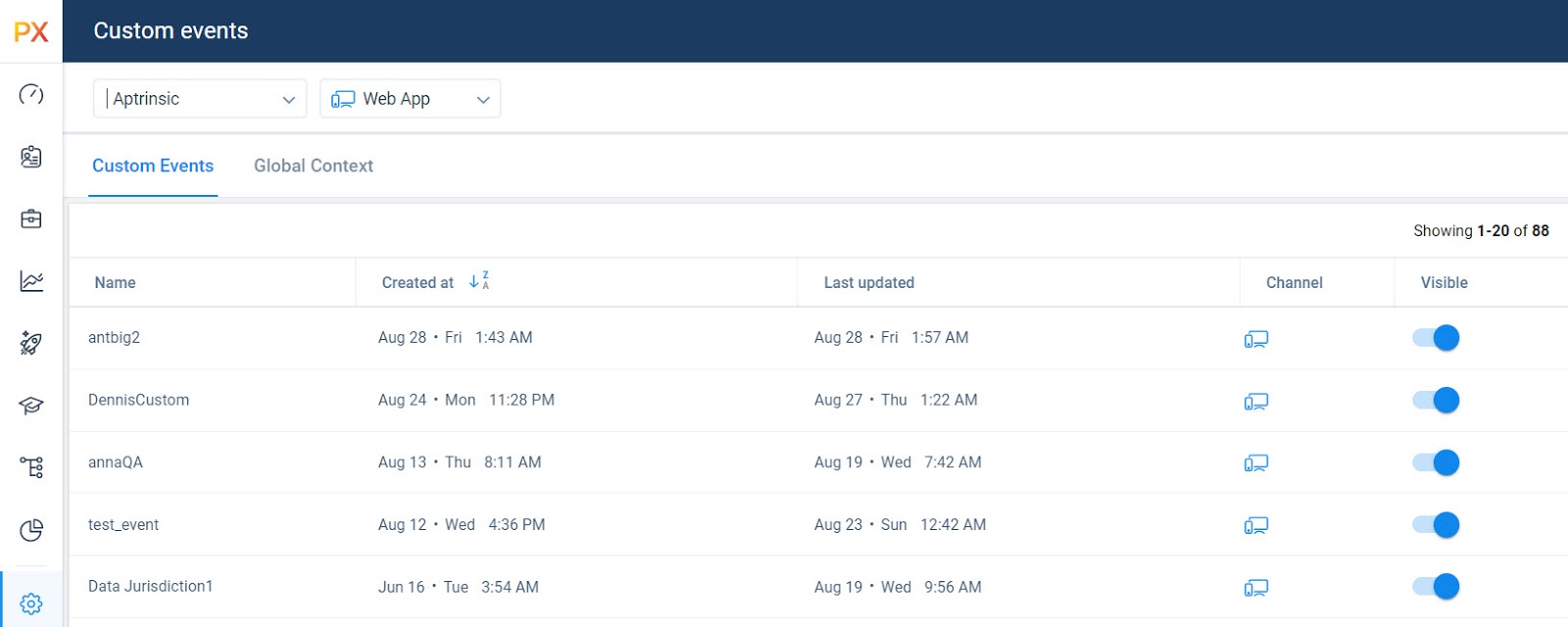
Note: You can hide the Custom Events or Global Context data from the Events page only if the data is not being used elsewhere in the product. If it is in use already, you need to manually exclude the events from those product areas.
Download Option for Gainsight PX Javascript SDK
Gainsight PX brings in the download option for PX Javascript SDK file from the product. This enhancement is useful if you need to host SDK on your own server.
To use this enhancement:
- Navigate to Administration > SDK Settings.
- From General settings, click Download Javascript SDK link. The file is downloaded on to your system.
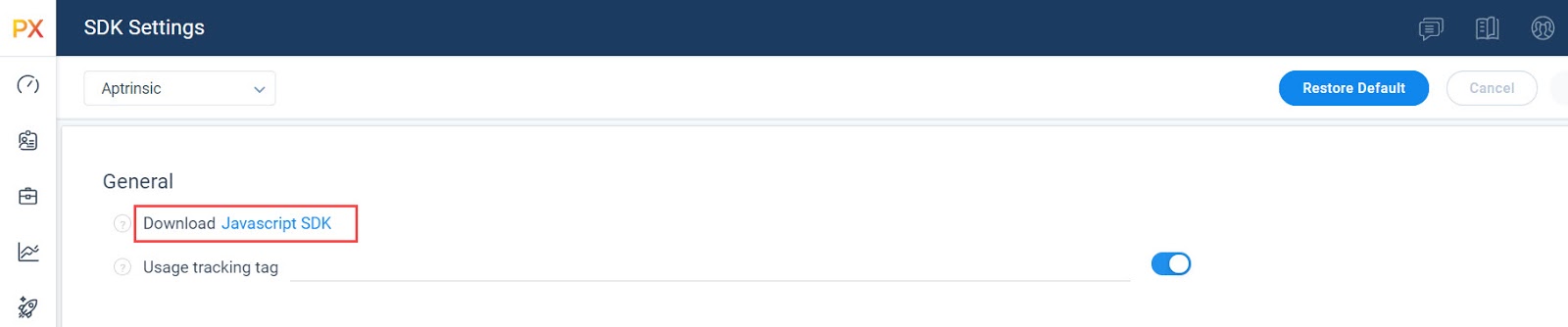
Configure User Preferences using Data Loader
Gainsight PX now supports the ability to configure User Preferences via Data Loader. Prior to this release, the preferences were set using the public API.
With this enhancement Gainsight PX helps reduce the dependency on technical teams to configure API calls. The Data Loader script now allows you to run a command-line utility that wraps the public API to set the User Preferences in addition to making updates to the user, account, and adding custom events. For more information on this, refer to the Gainsight PX Data Loader article.
Integrations
PX offers a variety of integration options, for the purposes of enhancing productivity (Slack or Zendesk), as well as for data integration (S3, Segment, Gainsight CS, etc.), and to connect your documentation sources with the PX knowledge center bot (Mindtouch, Zendesk, HelpDocs, Salesforce).
Google Search Integration
Google Search Integration allows you to supplement the search results with your existing knowledge base or support center resources. Once this integration is enabled, a search performed within the Knowledge Center Bot yields results from the domains specified.
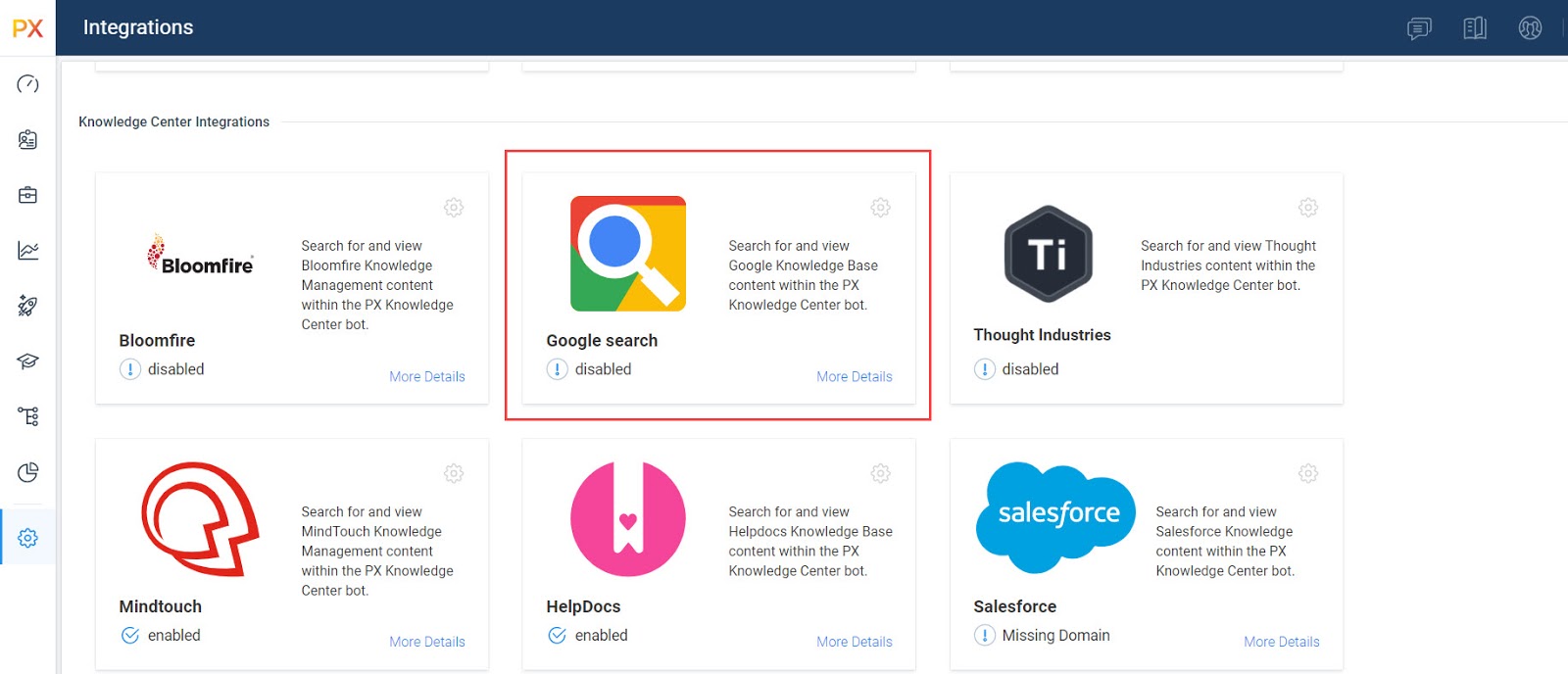
For more information on configuring this integration, refer to the Gainsight PX Google Search Integration article.
Knowledge Center Bot
Knowledge Center Bot is an onboarding assistant that guides users in learning your product. The bot contains links to engagements and external URLs in order to effectively onboard new users, as well as educate existing users. Optionally, you can also integrate your knowledge base (eg. Zendesk or Mindtouch) content to display in the bot.
New Horizontal Offset to KC Bot
You can now modify the position of Knowledge Center Bot horizontally using the Horizontal Offset settings. Previously you could modify the position of the Bot vertically using the Bottom Offset.
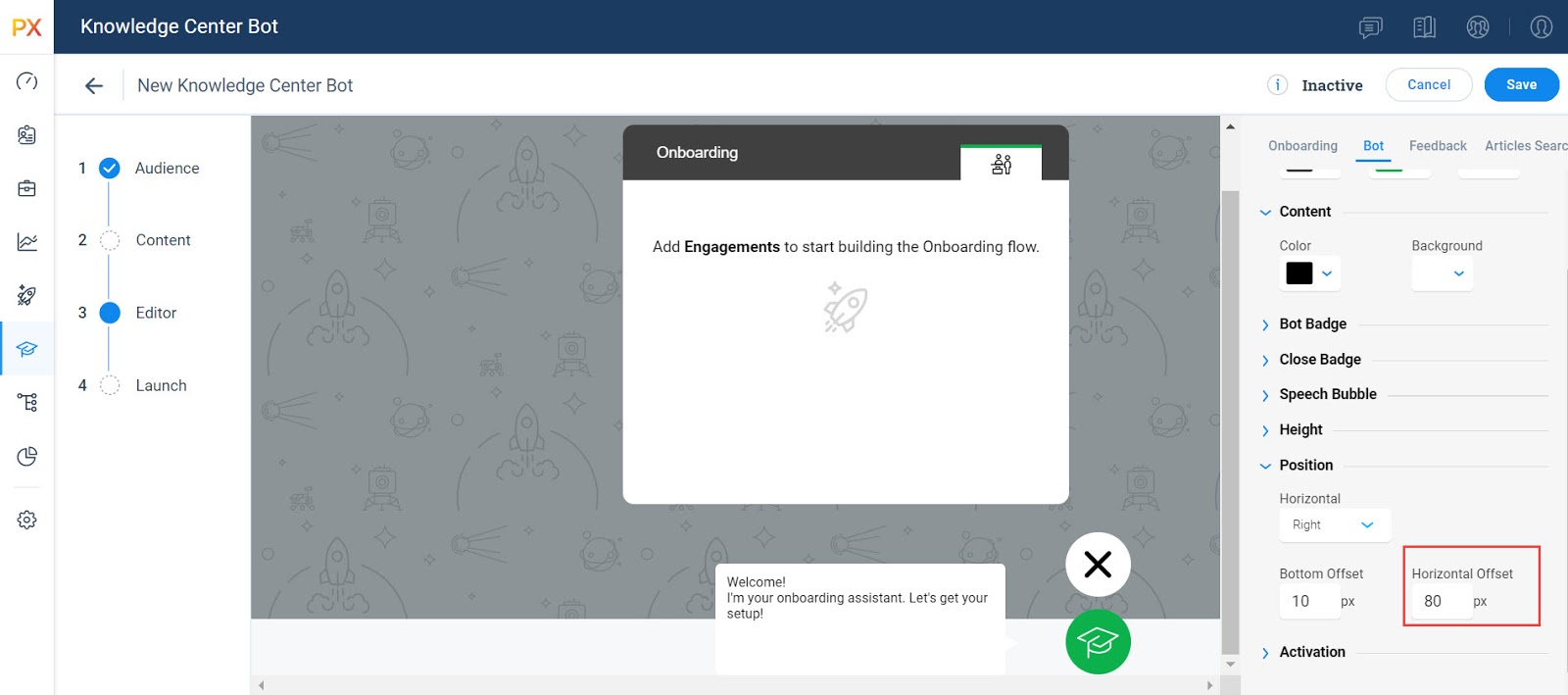
Product Mapper
Product Mapper is an easy to use way of describing your product features with a simple "point, click, and describe." Each mapped feature can be viewed hierarchically within your Product Feature Tree.
View Custom Event Values While Adding Events
With this release, you can view and select Custom Event values from a drop-down menu while adding events in Product Mapper. Previously you had to manually enter the values for each Custom Event.
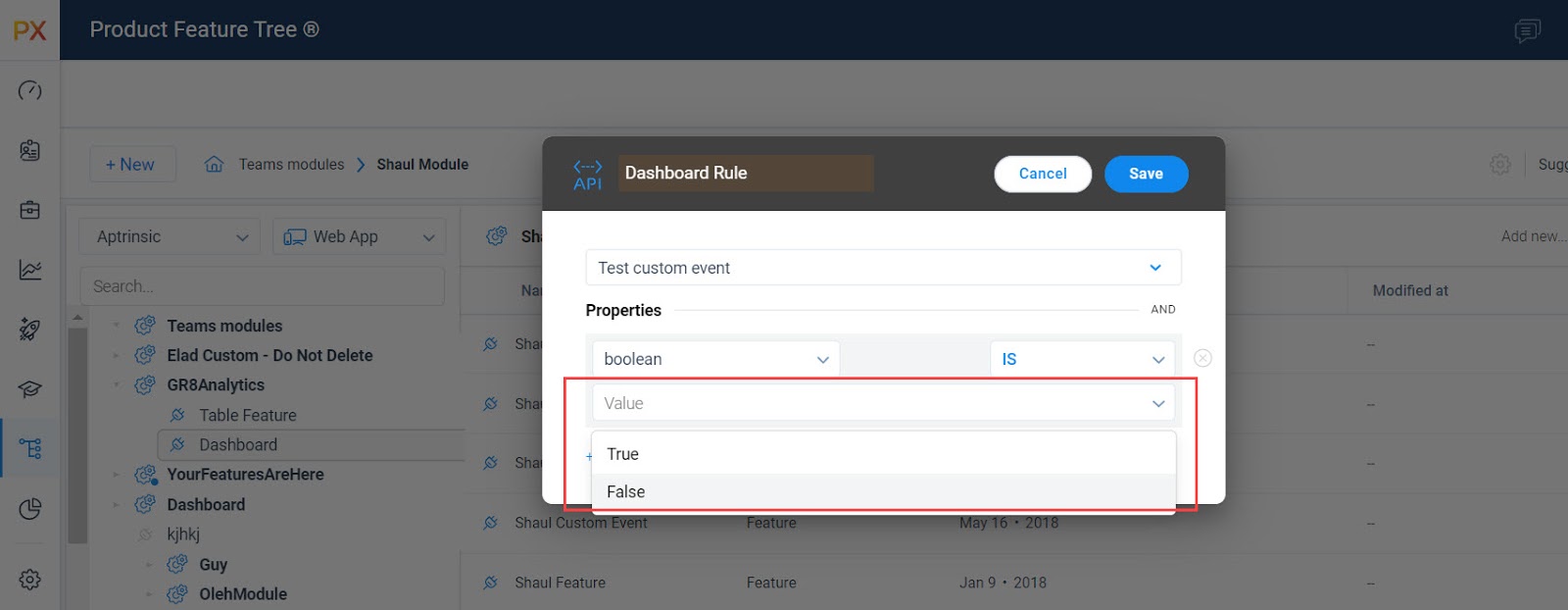
Mobile
The Gainsight PX is a powerful application that helps you create in-app engagements to track various events from your mobile application. The Gainsight PX mobile SDK can be used by mobile developers to integrate Gainsight PX into their mobile application. This integration allows Gainsight PX to send real-time events from your mobile app.
Exception Handling
Gainsight PX Mobile now supports exception handling for the different mobile events. All exceptions occurred when creating events are passed into an error callback function. This function gives information about the invoked function name, event properties, the exception that occurred, and so on.
For more information on this, refer to the articles available in Gainsight PX Mobile docs.