PX Release Notes October 2019
Version 2.26.0, October 15, 2019
List of Features
| Features | Destination |
|---|---|
| Product Mapper | https://app.gainsightpx.com/mapper |
| SAML Authentication | https://app.gainsightpx.com/settings/identification |
| Engagements | https://app.gainsightpx.com/engagement |
Announcements
New Product Support Site
The PX product documentation has moved to https://support.gainsight.com/px. Be sure to bookmark this page for easy access to all of our PX support materials. If you click an old URL from an email, the Community, or Google, it will redirect you to the new location.
If you have any PX documentation feedback, please send it to docs@gainsight.com
PX Community is Moving to a New Platform
The Gainsight Community is moving to a new platform. All of your posts, comments, and profile information will be migrated to the new platform. You’ll still access the Community at https://community.gainsight.com.
There are two important steps you’ll need to take after the new site is live:
-
You must change your password after the new site launches. Passwords are encrypted, so we can’t migrate these to the new site.
-
Re-Subscribe to the categories you’re interested in. We're consolidating the existing categories, and Idea posts will be in separate categories from general Discussions, so you will need to select the new categories that you wish to subscribe to. We strongly recommend that everyone follows the Product News & Updates category to receive important updates on releases, webinars, etc.
Starting around October 17, the existing site will be in read-only mode while we make the switch. During this time, you will not be able to login or take any actions on the Community. After the new site is live around October 21, please visit the Community site to update your password and subscribe to relevant categories.
Enhancements
Product Mapper
-
Ability to automatically update multiple URL Rules: Gainsight PX now allows you to change multiple URL rules with just a simple click of a button.
To support this feature, Gainsight PX has introduced a new icon called Host Settings.
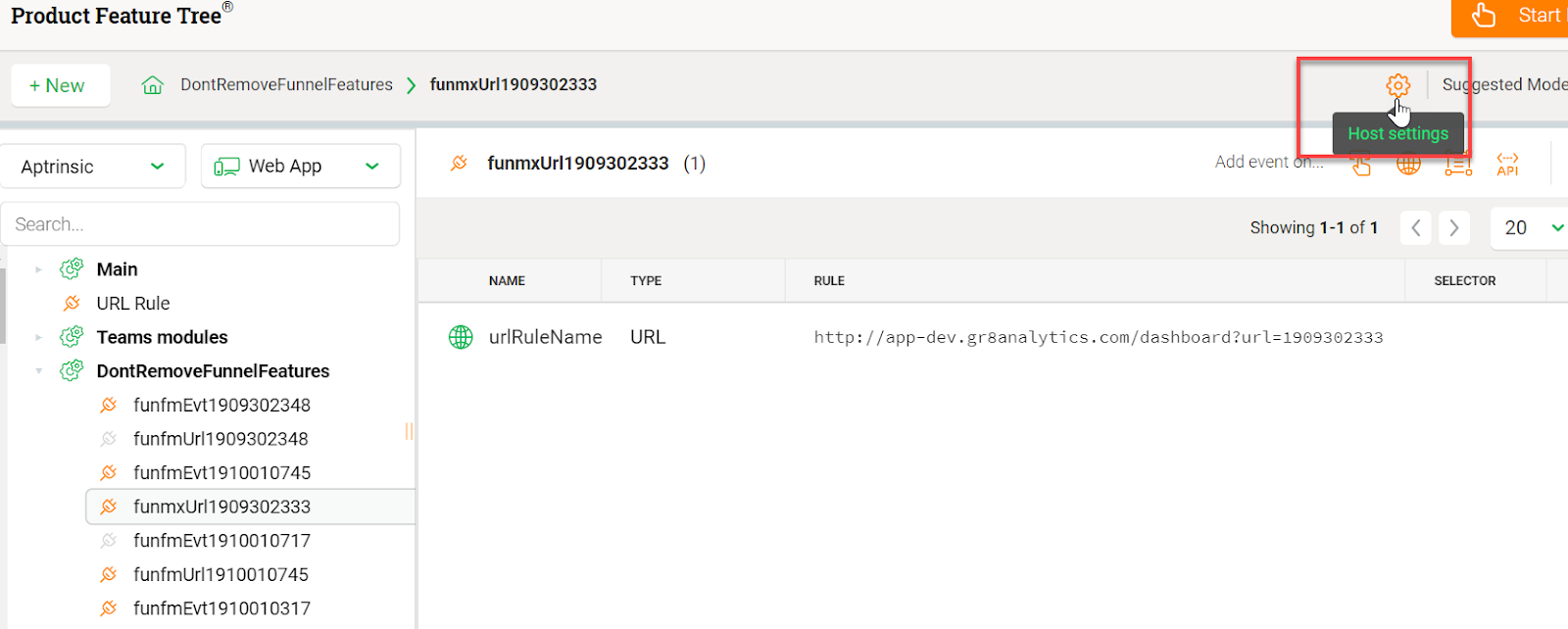
When you click this icon, you can view a list of all URLs (Hosts) used in your Product Mapper. You can also view the number of URL rules in which a particular host has been used from the RULES IN USE column.
In the following image, the fourth host has been used in three URL rules, the sixth in 19, and the rest in one rule.

When you enter a new host under the UPDATE column and click UPDATE, the URL rule for that host is automatically updated. You can also use wildcards to include multiple hosts.
Business Use case: Consider that an app called www.gainsight.com is being used as a URL rule in Product Mapper. Now, consider that Gainsight starts using new domains for each of its locations; www.us.gainsight.com for US, www.apac.gainsight.com for Asia Pacific, www.au.gainsight.com for Australia, and so on. Without this feature, you would need to manually create these rules to track data from different geographical locations. With this feature, you can just update the existing host from www.gainsight.com to www.*.gainsight.com and all the geographic locations are tracked automatically.
To use this enhancement:
-
Navigate to Product Mapper.
-
Click the Host settings icon.
-
Update the URL for the required Hosts.
-
Click UPDATE for the hosts whose URL was modified. If you modified multiple hosts, click Update All to update all of the modified hosts.
Notes:
-
You can update only valid URLs. If you enter an invalid URL, the host update process fails.
-
To copy the URL of a host, hover the mouse by the URL and click the copy icon.
SAML Authentication
- New Login Settings Page: Gainsight PX has now introduced a new login page called Login Settings to facilitate the SAML authentication process. You can use this page to configure which of your users can log in through SAML, password, or both SAML and password.
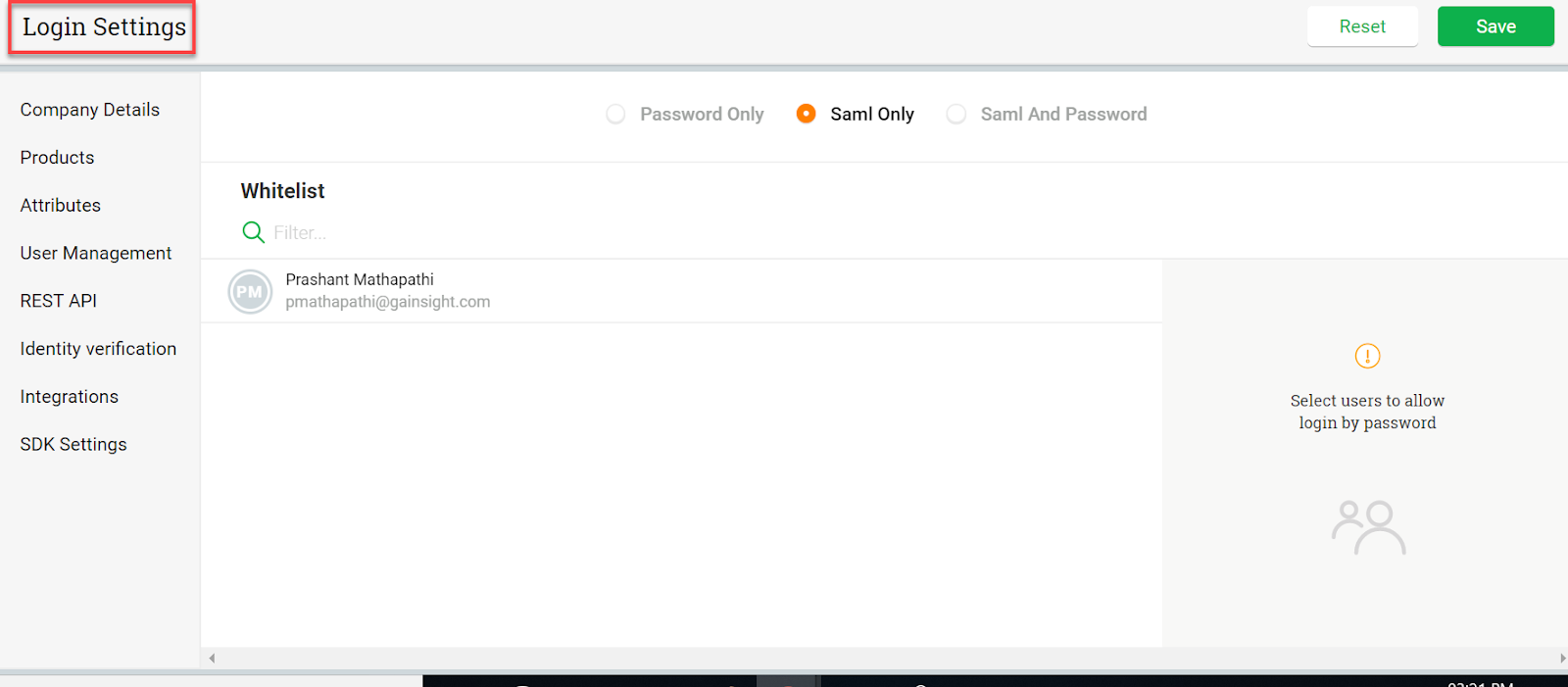
By default, all users are set to login by SAML mechanism. However, you can change this to other login mechanisms. The Login Settings page supports three login mechanisms:
-
Password Only: Users configured with this setting can log in with their password only and cannot use SAML.
-
Saml Only: Users configured with this setting can log in with the SAML authentication mechanism.
-
Saml and Password: Users configured with this setting can log in with either SAML or password.
To use this enhancement:
-
Navigate to Settings.
-
Replace the word subscription with login in URL, to launch the Login Settings page.
By default, you can see that all the users are configured to log in by Saml only mechanism.
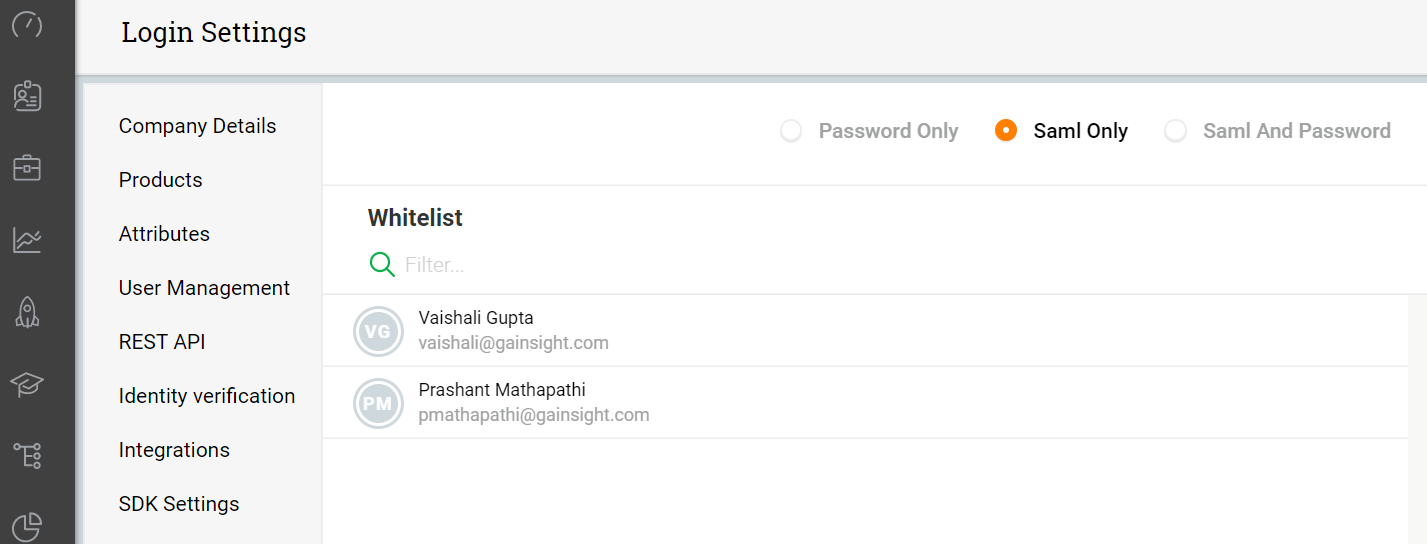
-
To add users to the whitelist, type the user name in the Whitelist search bar and select them. Users added to the whitelist can login through SAML. BY default, all users can log in through SAML.
-
Select the check box for a user to ensure that the user can log in from both SAML and Password only mechanism.
In the above image, the user Vaishali can log in by SAML and Password. However, user Prashant can log in only through SAML.
-
Select the Password Only method to ensure that all users can log in only through password, irrespective of the settings configured in the Saml only section.
-
Click Save.
Now, both the users can log in only through password and not SAML.
-
Select the Saml and Password method to ensure that all users can log in only through password and SAML, irrespective of the settings configured in the Saml only section.
-
Click Save.
Now, both the users can log in either through password or SAML.
Engagements
- Global Context Rule in Engagements: Gainsight PX now allows you to use Global Context as a rule in the Audience section of an Engagement.
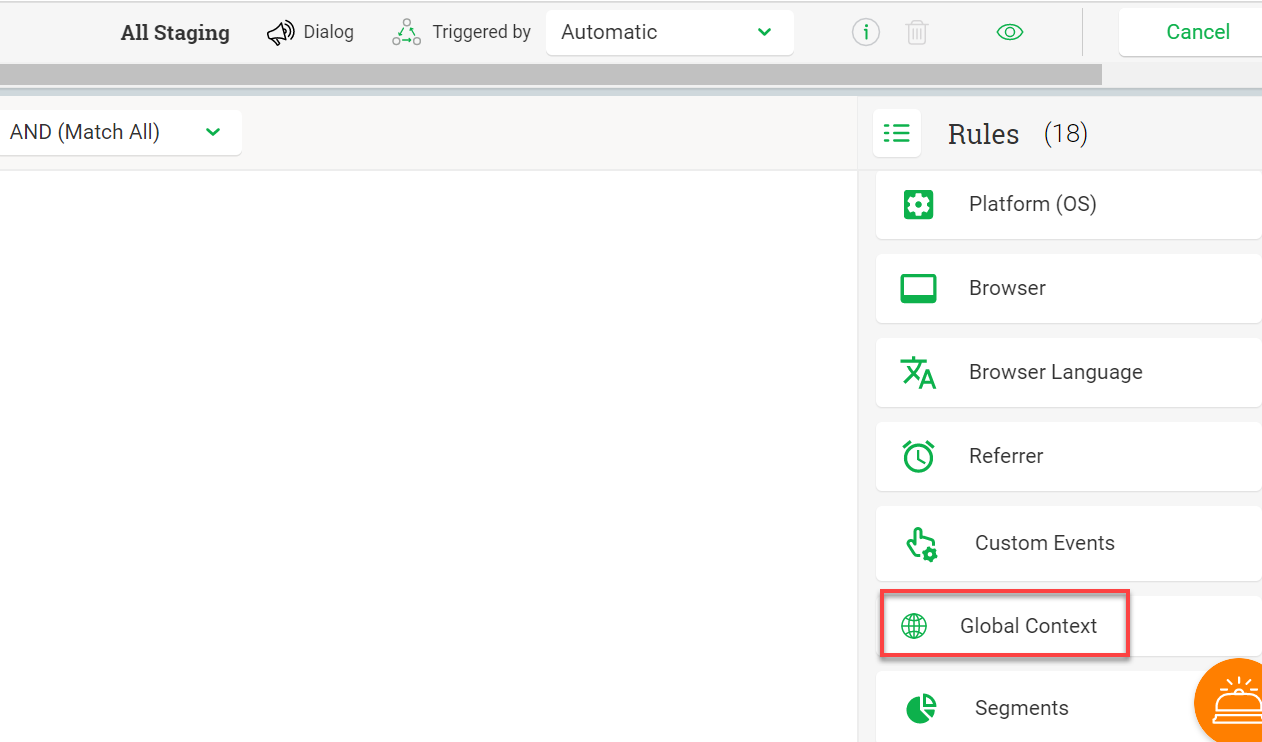
If you are using multiple products in your PX subscription, you can set the context of an event as global. Events which are set with the global context can track data from all of your PX products.
You can now set your audience by using your global context APIs. To use Global context APIs as filter rules, you must first set the Global context for the required event. To learn more about how to set Global context for your events, refer to the Use Global Context API article.
Once you set the Global Context for your events, you can view them as filters in the Global Context rule for the Audience section of an engagement.
To use this enhancement:
-
Create an engagement.
-
Click Audience.
-
Click the Global Context rule.
-
Set the rule as required.
- Beautiful New Engagement Templates: Gainsight PX has now introduced some eye-catching, beautiful templates for you to create compelling engagements. You can access the templates from the Default Templates tab of any engagement.
The new templates are as follows:
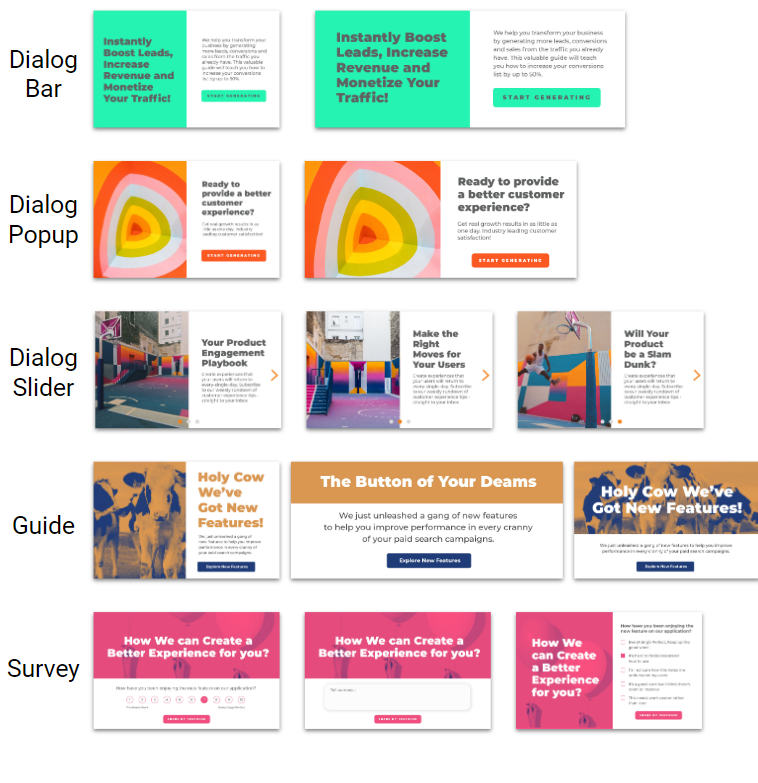
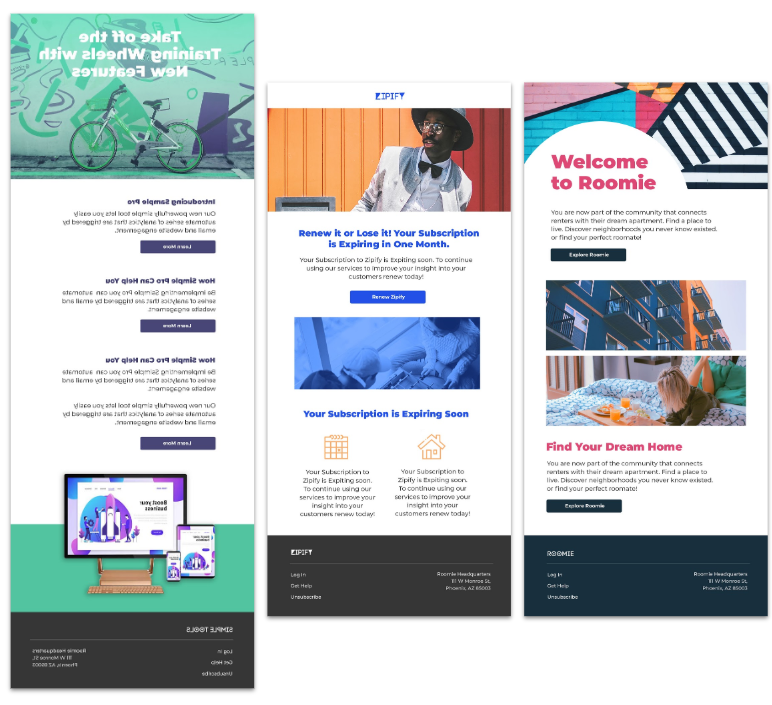
Issues Addressed (Fixes)
This section contains a list of customers' escalations that have been addressed and resolved between September 10 and October 14.
Engagements
-
Inability to Create Custom Events for New Users Created via API: Previously, when you created a new user through an API, you could not create custom events for this new user. This issue is now resolved and you can now create custom events for newly created users.
-
Application View Modified when editing the Guide In-app: Previously, when you tried to edit the guide from your application, the view was modified and had a UI issue. This issue is now resolved and you can edit your guide in-app.
-
Unable to Edit an Engagement: Previously, when you tried to edit an engagement from the engagements list view, an error message was displayed. This issue is now resolved and you can edit engagements now.
-
Blank Screen issue in IE 11 Browsers: Some of the IE11 browsers displayed a blank screen while using the PX app. This issue is now resolved and you can use PX on IE browsers without any UI issues.
-
Unable to view Engagements in the IE Browser: Previously, when you tried to view a launched engagement from the IE browser, the engagement was not displayed. This issue is now resolved and you can now view the engagements from the IE browser.
-
Tooltip Highlight Area was not Stable: Previously, when you used a Guide and created tooltips in it with the “Override Default Guide overlay” option, the screen was greyed out and only the related area was highlighted. However, when you hovered your cursor the highlighted area also moved with it. This issue is now resolved.
Knowledge Center Bot
-
Issues with the Global Context Feature in KC: Previously, when you used the global context feature with the KC bot, a few issues were found which obstructed the smooth working of the KC bot. These issues are now resolved.
-
UI Issues in KC Bot: Previously, when you used the KC bot and navigated to other parts of the application, an unexpected UI issue could be found. This issue is now resolved and you can now navigate around your application after using the KC bot.
-
Unable to Launch Engagement in KC bot when the Current and Target URLs have a different path: Previously, if your URL had a different path for current and target areas, the engagement failed to launch. This issue is now resolved.
Dashboards
- Unable to Apply AND/OR logic in Custom Dashboard Widget Filter: Previously, when you created the custom Dashboards and tried to apply AND/OR logic, the respective UI button was not displayed. This issue is now resolved and you can now use AND/OR logic in custom dashboards.
User Management
- Unable to Create new users with a Deleted User’s Identity: Previously, when you deleted a user and tried to create a new user with the same ID, the operation failed. This issue is now resolved and you can now create new users with a deleted user’s identity.
PX-CS Integration
- Failure to Create Data Dumps: Previously, while using the PX-CS integration feature, data dumps could not be created. This issue is now resolved and data dumps are now created.