Automatic Product Instrumentation using Suggestion Mode
This article explains how to use the Suggestion Mode in Product Mapper to instrument or map your application.
Overview
The Suggestion Mode in Product Mapper is a time saver when it comes to creating your product tree. It is designed to suggest modules and features comprehensively in a fraction of the time, making your tree creation process fast and efficient, allowing you to create the first cut in no time.
The suggested features can be seamlessly mapped to the tree hierarchy in your product, giving you the ability to accept the suggestion, modify its location (by dragging and dropping), or ignore the suggested features. This feature-rich mode provides you with the flexibility to create your product tree exactly how you want it.
Here is a quick video on how Suggestion Mode work in Gainsight PX:
Prerequisite
To use Product Mapper, ensure that the Gainsight PX tracking code is configured in your application. Anatomy of Product Mapper. For more information, refer to the Install Gainsight PX on Your Web App article.
Instrument your Product
The Suggestion Mode suggests URLs (page views) and clickable elements with <a> tag, based on the users previous visits. These suggestions can be added to your product tree and can be accepted, modified, or ignored according to your preference.
To map your application for the first time using Suggestion Mode:
- Navigate to Product Mapper from the main menu.
- In the Use Suggestion Mode section, click Get Started.
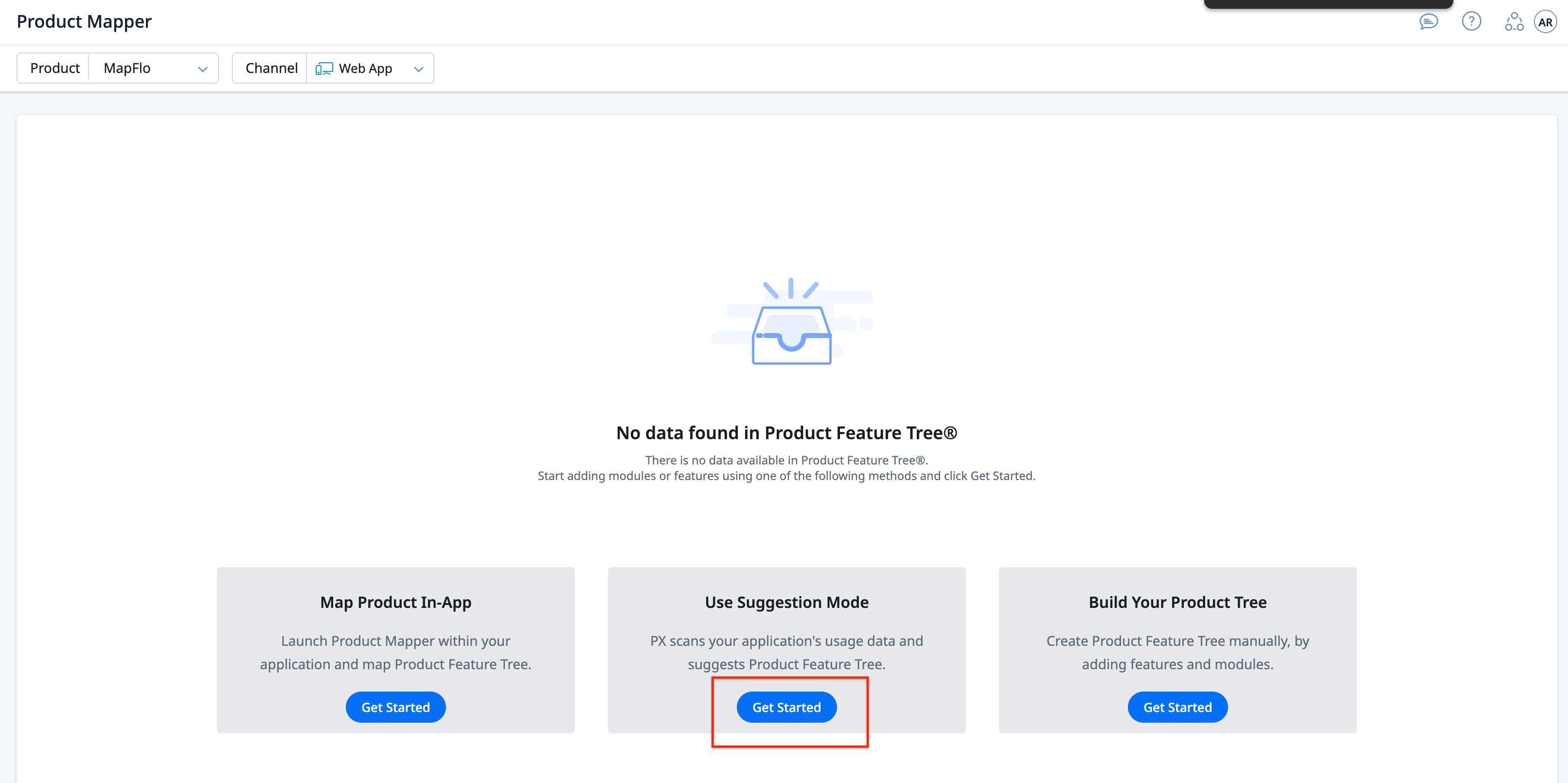
The Product Mapper feature helps you organize your product's features into a hierarchical tree structure.
To use the Suggestion Mode:
- In the Use Suggestion Mode option, click Get Started.
Note: If you have an existing product tree for your product, click the Use Suggestion Mode button from the top-right corner.
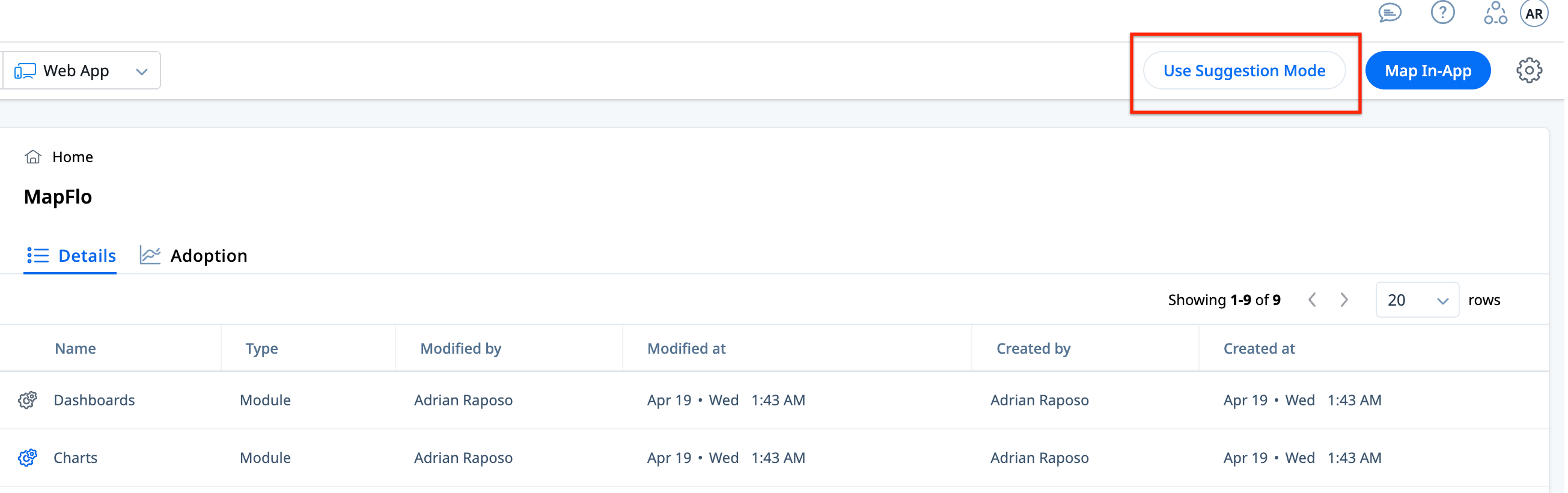
- (Optional): In case your product has multiple domains, click Advanced Settings and add the specific URL(s) to get tree suggestions only for the entered domains.
- In the Suggestion Mode screen, click Get Started. PX automatically scans your application and displays a summary of the suggestions.
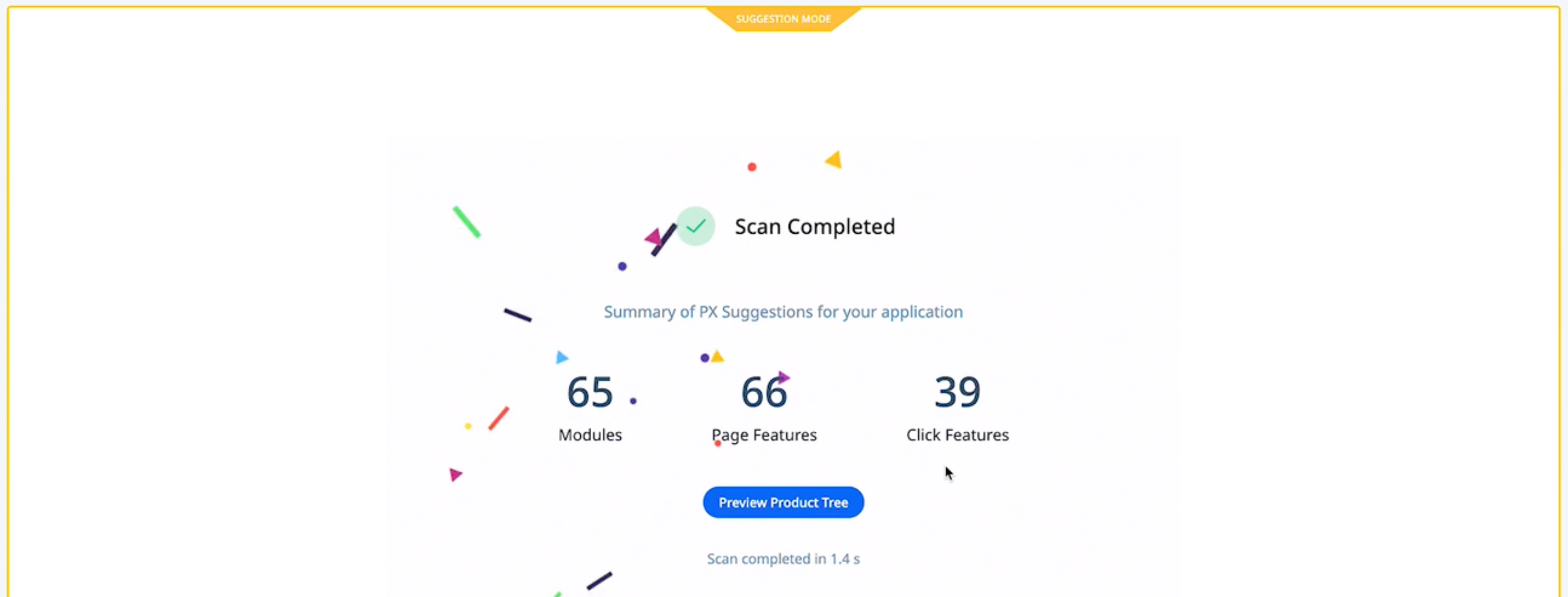
- Click Preview Product Tree to view a list of features suggested, along with the modules. All URL and clickable elements with <a> tag on a product page are mapped automatically.
- To add a feature or module to the product tree, click Add to Tree. To add all suggestions, click Add All Suggestions To Tree.
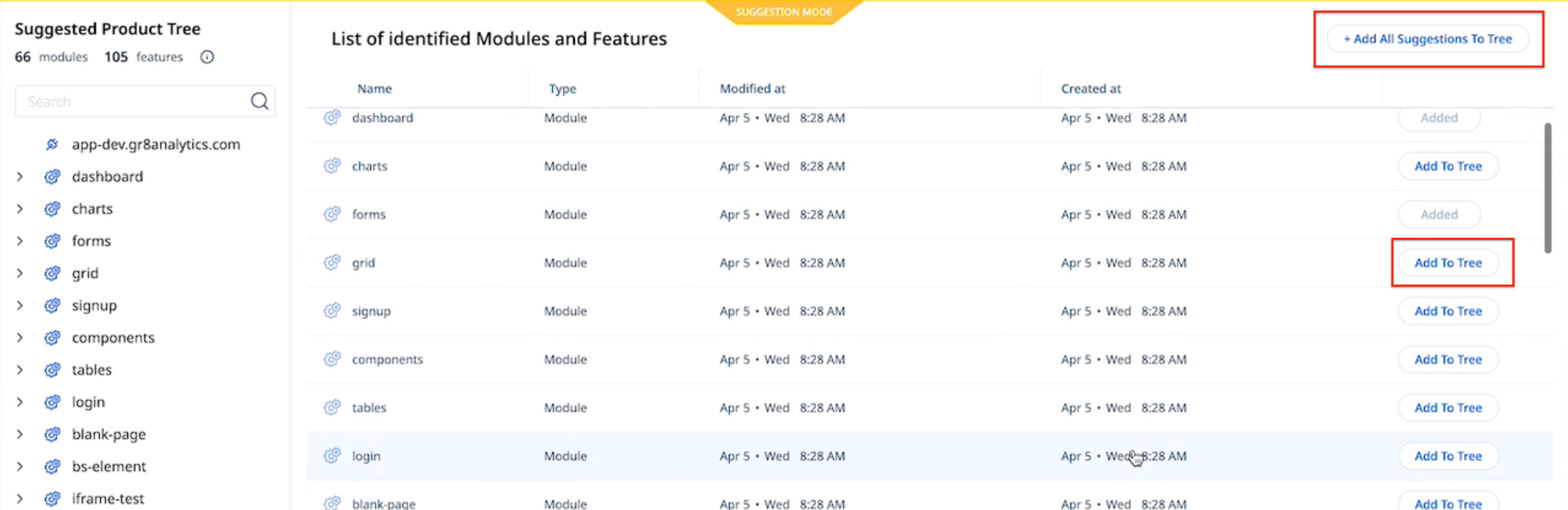
Notes:
- When you choose to add a suggested module to the product tree, all the features suggested under the selected module are also added to the product tree.
- When you choose to add only a single feature from a module, the other components of the module are not added to the product tree and only the selected feature and the module to which it belongs, are added to the product tree.