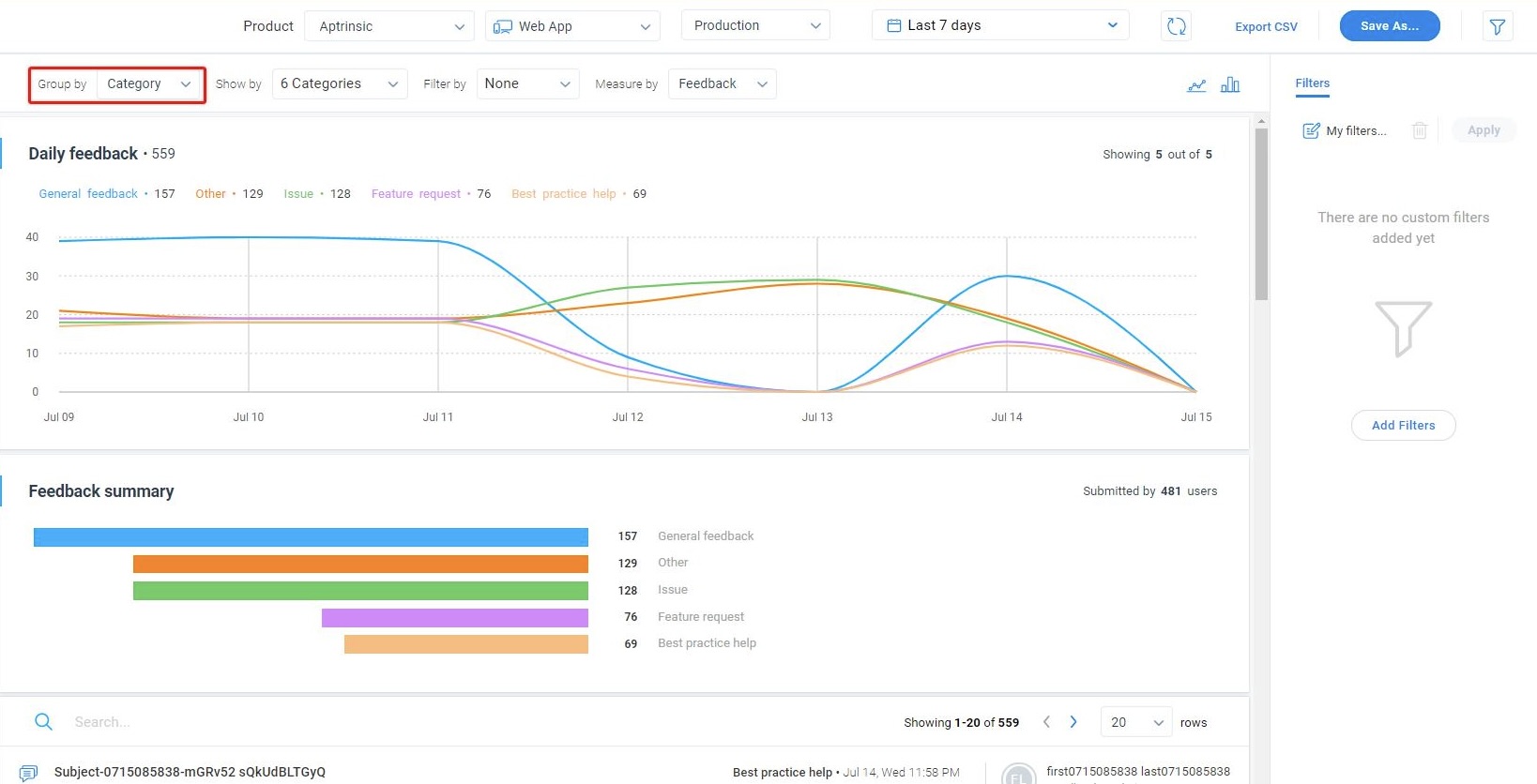Configure Feedback Categories
This article explains how to view, create, configure, edit, and delete Knowledge Center Bot feedback categories.
Overview
Gainsight PX allows you to track your user's feedback from the Feedback tab of your Knowledge Center Bot. You can create dynamic feedback categories, customize category names, and configure different workflows for each feedback category.
IMPORTANT: If you have already configured the Email Forwarding and the Zendesk Request configurations, your settings will be retained and pre-populated into the default categories.
Feedback Category Tab
Navigate to Administration> Feedback> Feedback Category tab to create Knowledge Center Bot Feedback categories.
Configure Feedback Categories
You can configure dynamic feedback categories, to organize the feedback you receive from different sources and channelize it to the right destination where you can take action for the feedback.
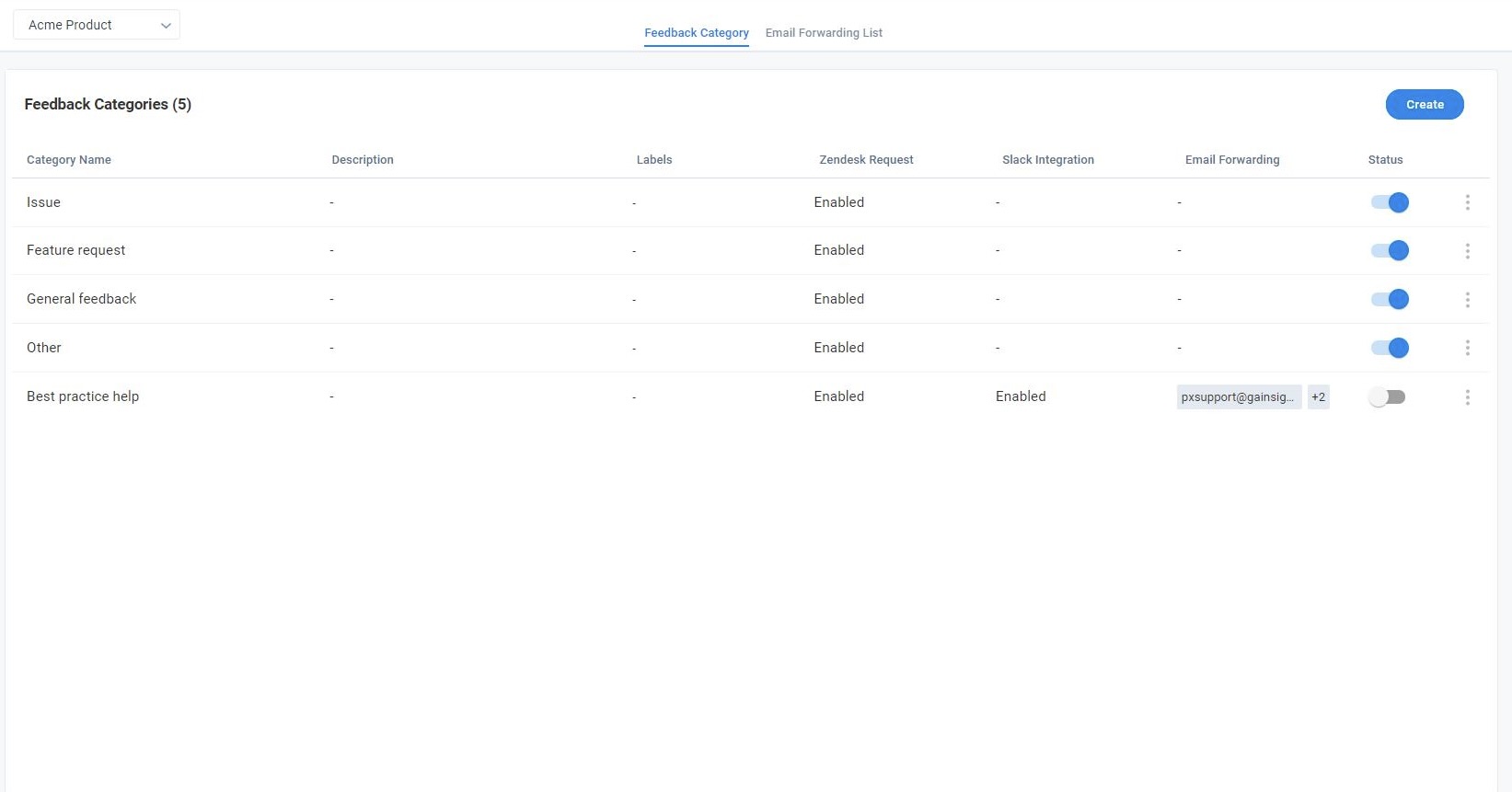
The options available on the list view page are as follows:
- Create Feedback Category
- Enable/disable a feedback category
- Edit a feedback category
- Delete a feedback category
Create Feedback Category
To create categories for your Knowledge Center Bot:
- Navigate to Administration > Feedback.
- Click Create.
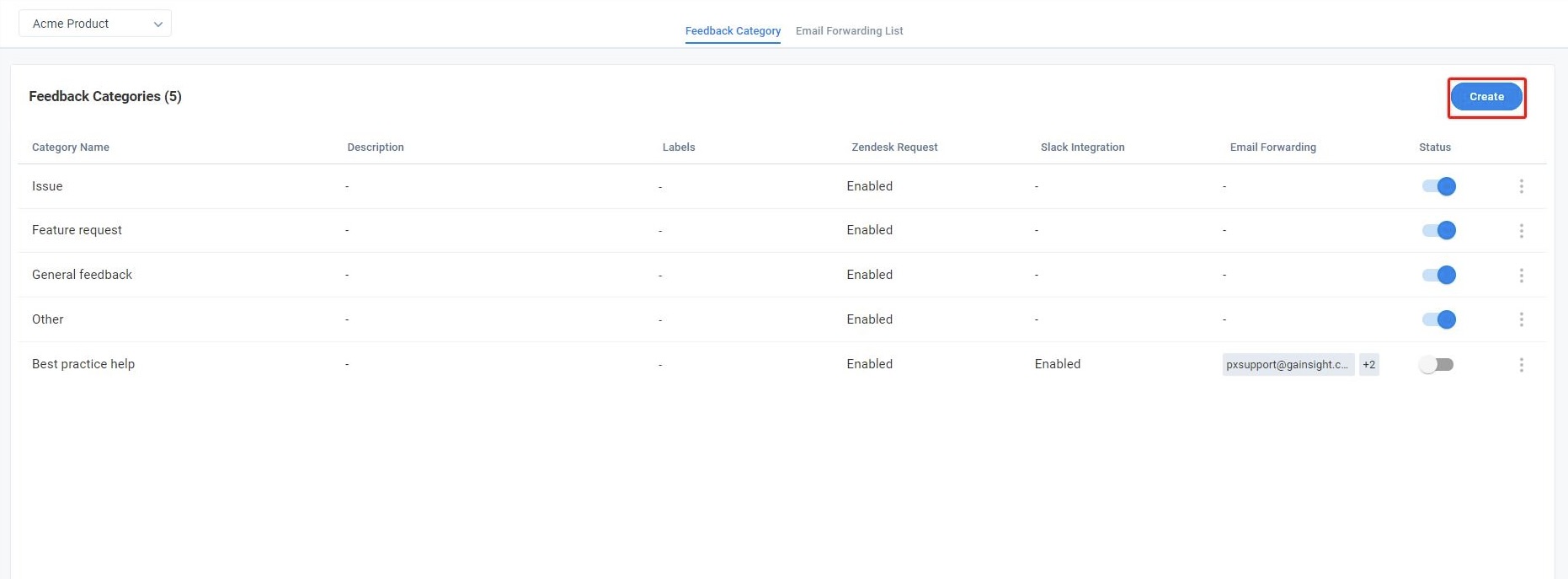
The Create Category window is displayed.
-
Enter the following details:
- Category Name: Enter a meaningful name for the category.
- Description (Optional): Enter a description.
- Labels: Click +Add Label to create sub-category labels. This allows you to classify and sort the user feedback under specific labels.
Note: You can create a maximum of five labels for each category.
- Workflow Configuration: Select the target destination to receive the feedback responses:
- Zendesk Request: Select the Zendesk Request option to track your users’ feedback responses through Zendesk.
- Slack Integration: Select the Slack Integration option to receive users’ feedback responses to the default slack channel that you have authorized in the Gainsight PX Slack integration.
Note: You must establish a connection between PX and Slack to receive feedback responses. For more information on how to integrate Slack, refer to the Integrate Slack section of the Gainsight PX Slack Integration article. - Email Forwarding: Select the email addresses from the pre-configured list in which you need to receive feedback from users.
Notes:- The list of email addresses added in the Emails master list is available for your selection in each category. To manage the list, navigate to the Email Forwarding List tab.
- To send feedback to your Productboard Insights board, enter the unique email address obtained from Productboard admin console. For more information, refer to the Integrate with Gainsight PX Knowledge Center Bot article. (Gainsight PX supports integration with Productboard Pro, Scale, and Enterprise editions).
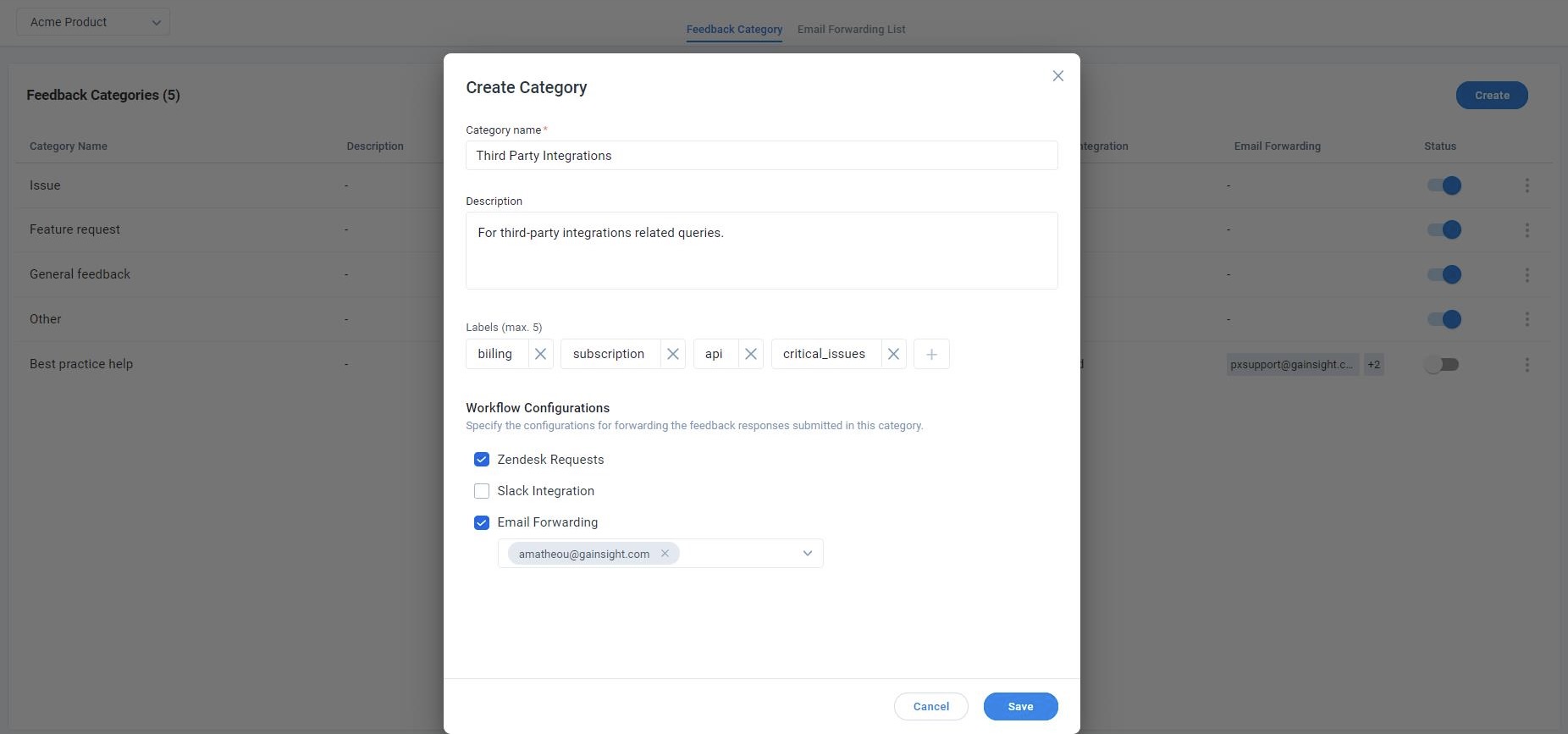
- Click Save. A new category is created.
Enable/ Disable a Feedback Category
You can enable or disable feedback categories from the list view page, and still keep the result submissions tied to that category.
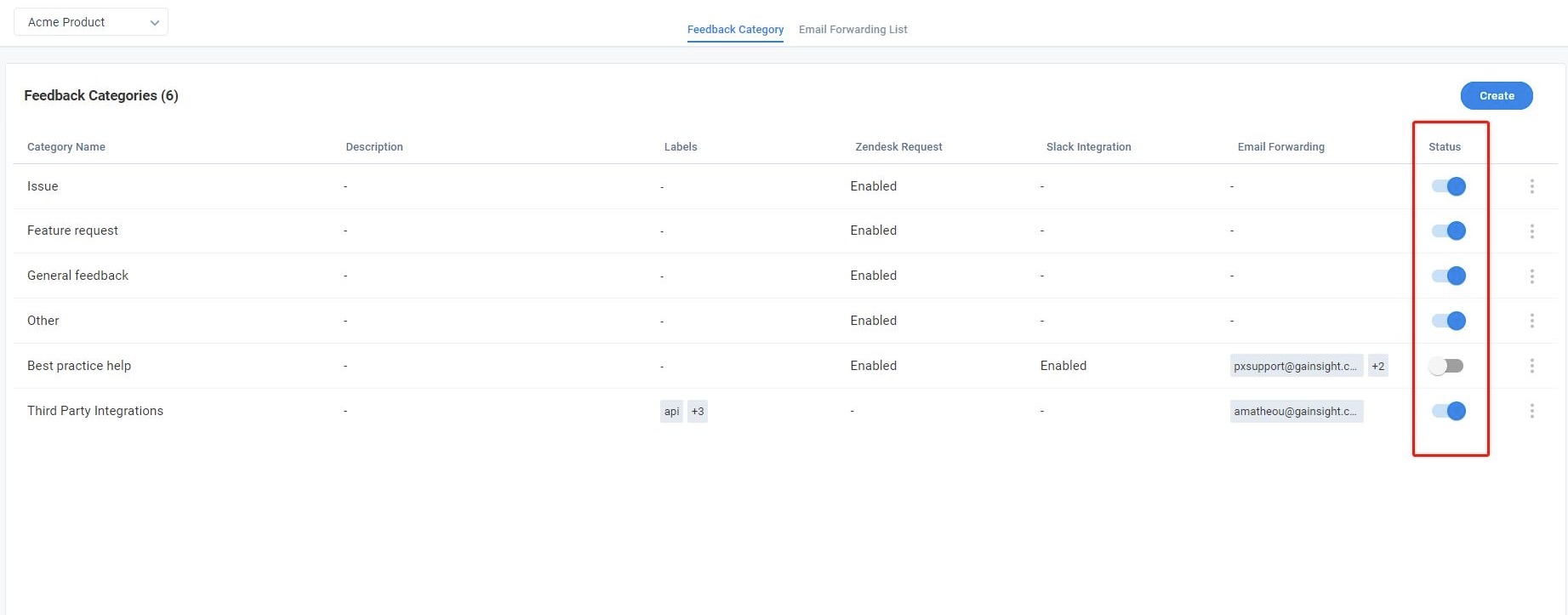
Edit Feedback Categories
To edit a pre-configured feedback category:
- Navigate to Administration > Feedback.
- Click the ellipses menu button from the list view page of Feedback Categories.
- Click Edit. The Edit Category window is displayed.
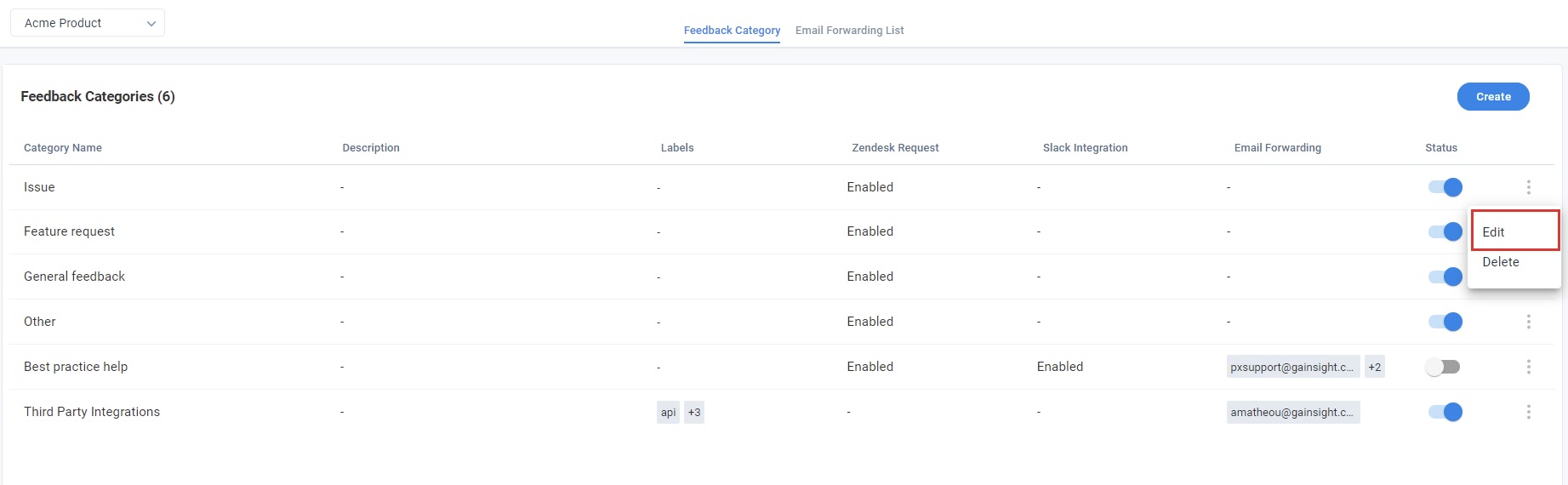
- Click Save to update the changes.
Delete Feedback Categories
To delete a Feedback category:
- Navigate to Administration > Feedback.
- Click the ellipses menu button from the list view page of Feedback Categories.
- Click Delete. The Delete category window is displayed.
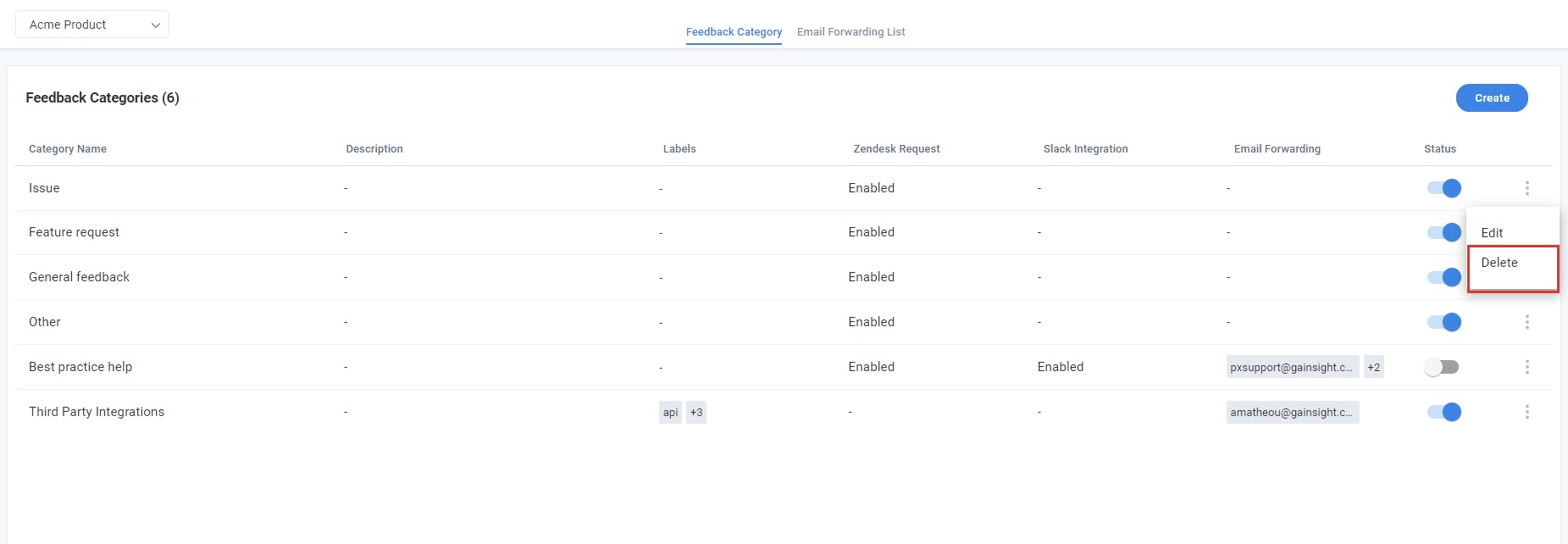
-
Click Delete.
Note: You can only delete an inactive and unused KC Bot Feedback category.
Email Forwarding List tab
The list of email addresses added in the Emails master list is available for your selection in each category. Click Add Email to add multiple email addresses.
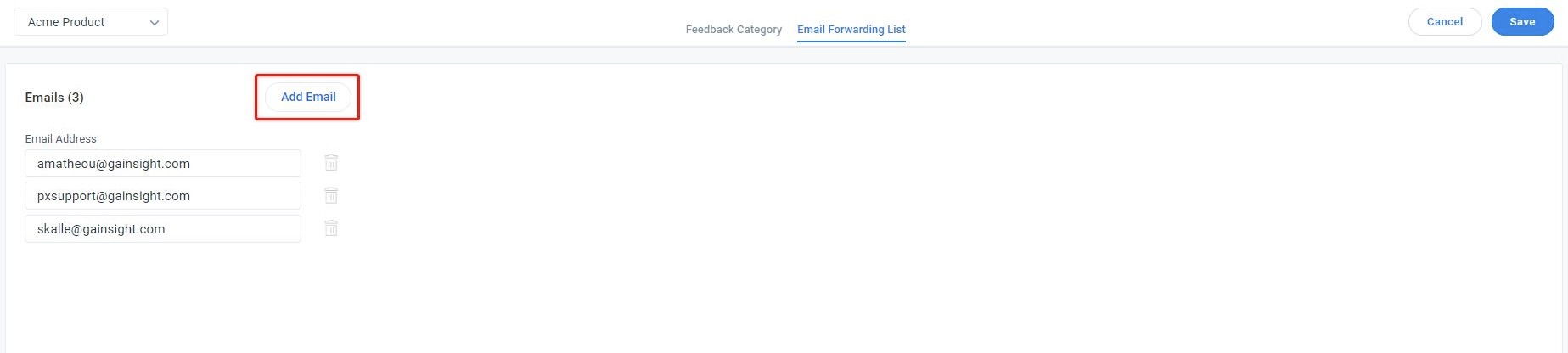
For more information on how to use the Email Forwarding capability in PX, refer to the Email Forwarding in KC Bot article.
Feedback Analytics
Navigate to Analytics > Feedback for deeper insights on the feedback responses. Use the Group by Category filter to analyze the feedback responses data with respect to each category.