Gainsight PX Customer Communities Integration
This article explains how to configure Gainsight Customer Communities(CC) with Gainsight PX, to add Customer Communities content in Knowledge Center Bot.
Overview
This article explains how to integrate Gainsight PX with Gainsight Customer Communities(CC) to access Knowledge Center articles. Customer Communities is an interactive platform which helps customers and Gainsight’s internal teams to share and discuss feedback, queries, and suggestions on the technical enhancements and latest product updates. When PX is configured with Customer Communities, in-app Knowledge Center Bots help you to deploy personalized content (such as onboarding or adoption checklists, key resources including FAQ or best practice articles) directly in your application. For more information refer to the Customer Communities website.
Prerequisite
You must have CC Admin Console credentials to generate API Base URL, Client ID, and Client Secret to configure the integration.
Integrate Customer Communities
To configure the integration between Gainsight PX and Customer Communities:
- Login to Gainsight PX with your personal credentials.
- Navigate to Administration > Integrations. The Integrations page appears.
- Navigate to the Knowledge Center Integrations section.
- On the Gainsight CC card, click the Settings icon.
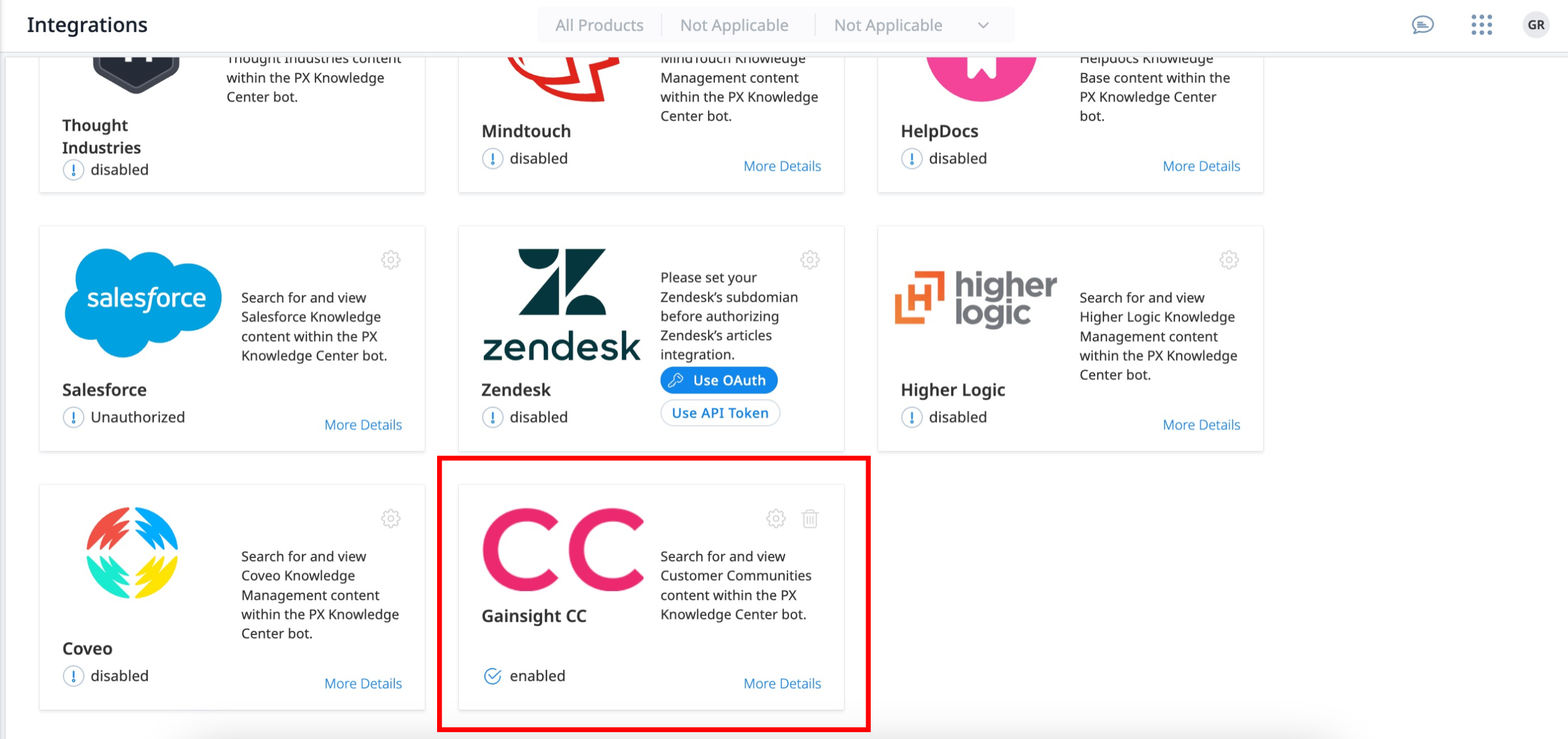
- In the Configuration section, enter the Community Domain, API Base URL, Client ID, and Client Secret generated in the Gainsight CC Console. The integration fetches open categories by default, it is recommended to provide the Author ID to fetch all the categories that the specific author has permission for and then configure the Bot to show specific categories. You can fetch the Author ID in the following two ways:
- Use the following API and filter by email of the user. From the response, take the userid which is the authorID of the specific user.
- From the community profile URL, the last four numbers indicate the Author ID.
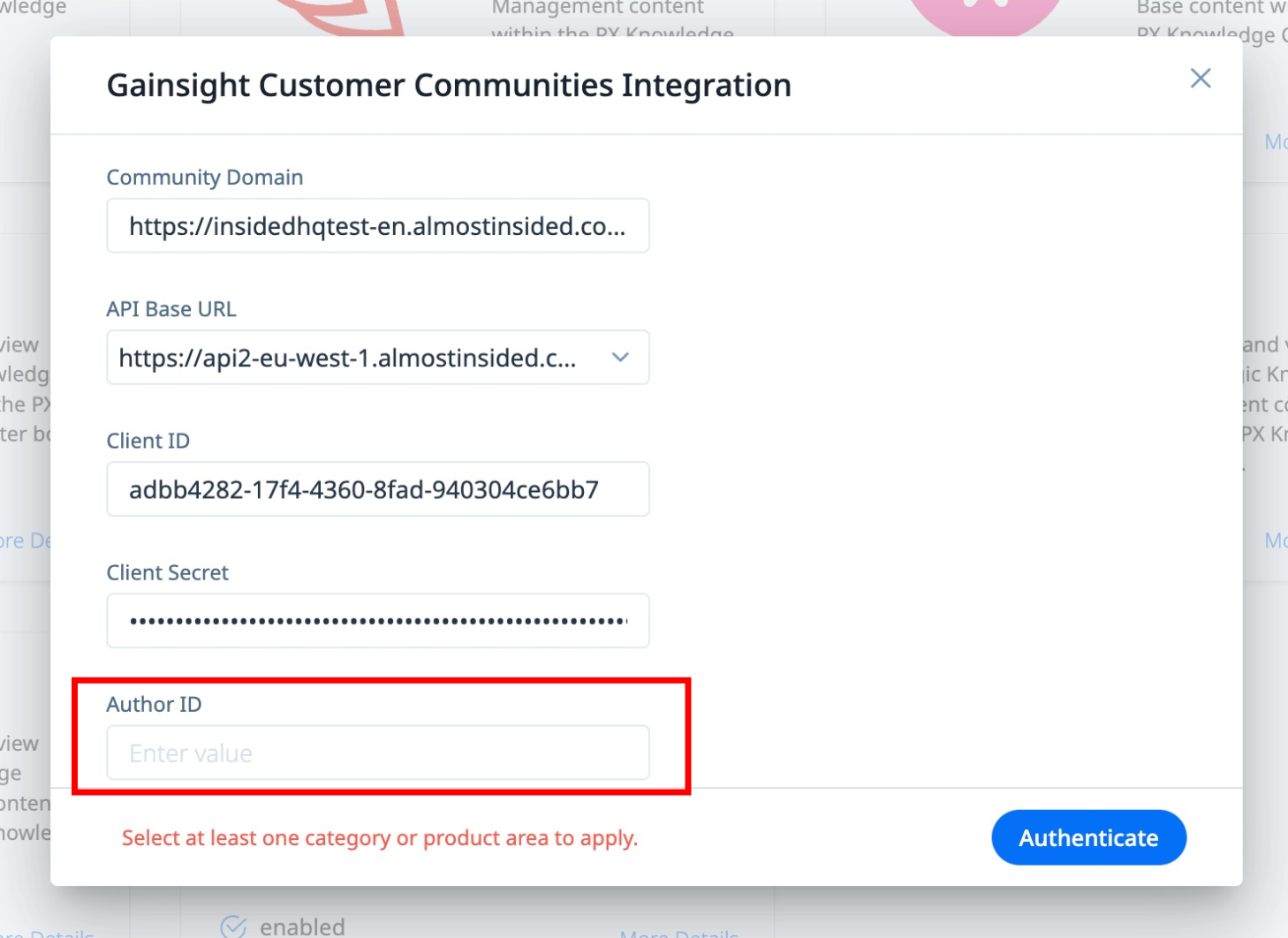
- Click Authenticate.
- In the Categories and Product Areas sections, select the categories and product areas respectively, for which content must be fetched.
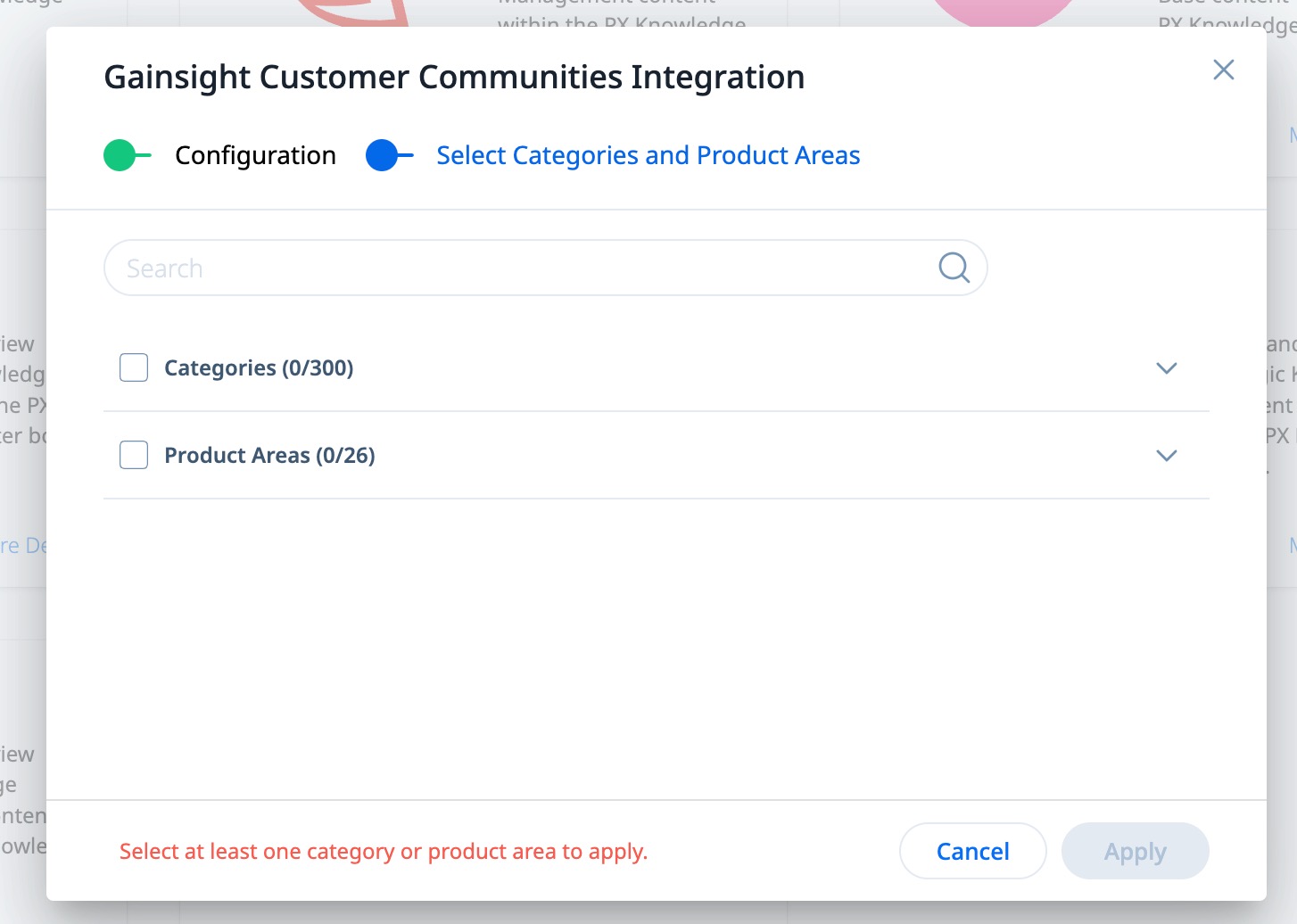
- Click Apply.
From the listed categories you can select specific or all categories to fetch content from Customer Communities. Categories and Product Areas selected here will be available to configure on Knowledge Center Bot to the end-user.
Validate Integration
To verify if the Customer Communities integration is successful with Gainsight PX:
- Login to Gainsight PX with your personal credentials.
- Navigate to Knowledge Center Bot > Bots. The Knowledge Center page appears with all the bots listed..
- Select the desired Bot and navigate to the Editor section.
- Navigate to the Search tab. The Enable Customer Communities toggle switch is enabled if your PX subscription is successfully integrated with Customer Communities.
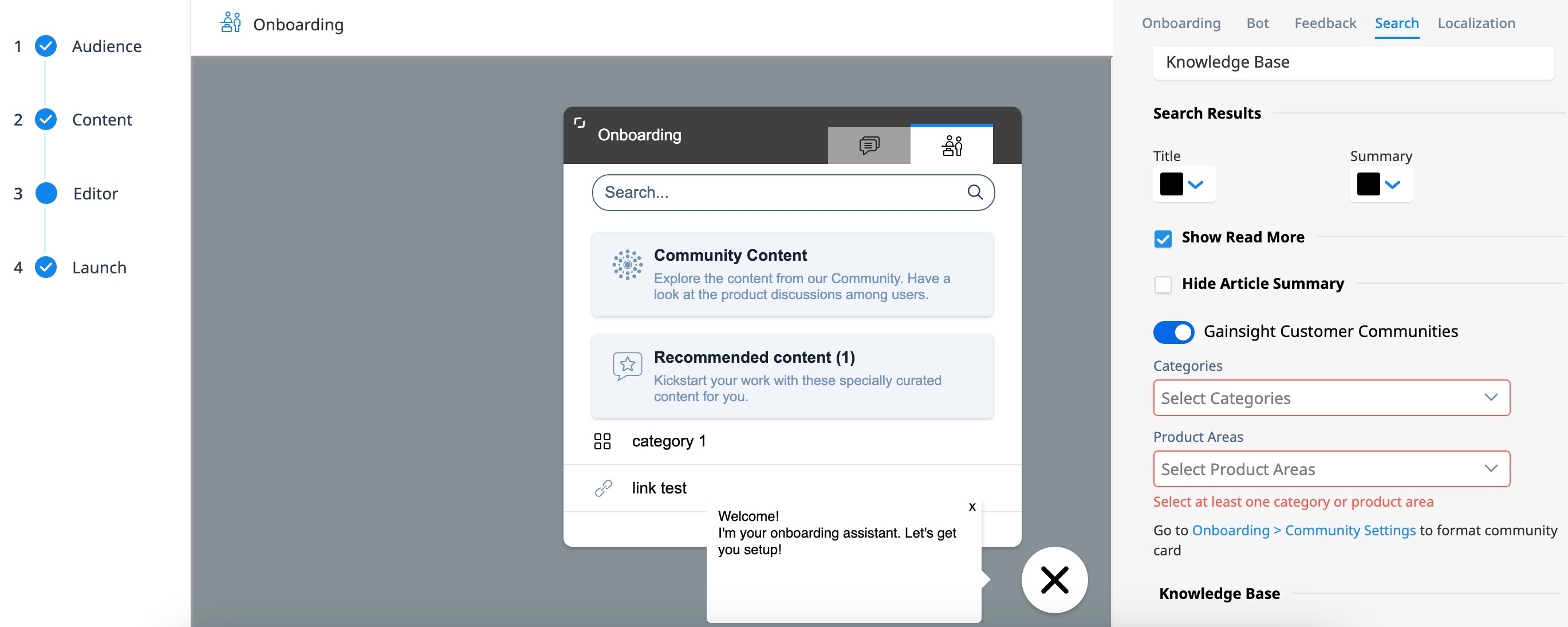
For more information on how to add Customer Communities community content in the KC Bot, refer to the Configure Knowledge Center Bot-Editor article.
Remove Customer Communities from Gainsight PX
To remove the integration between Gainsight PX and Gainsight Customer Communities, click the Delete icon on the CC card.
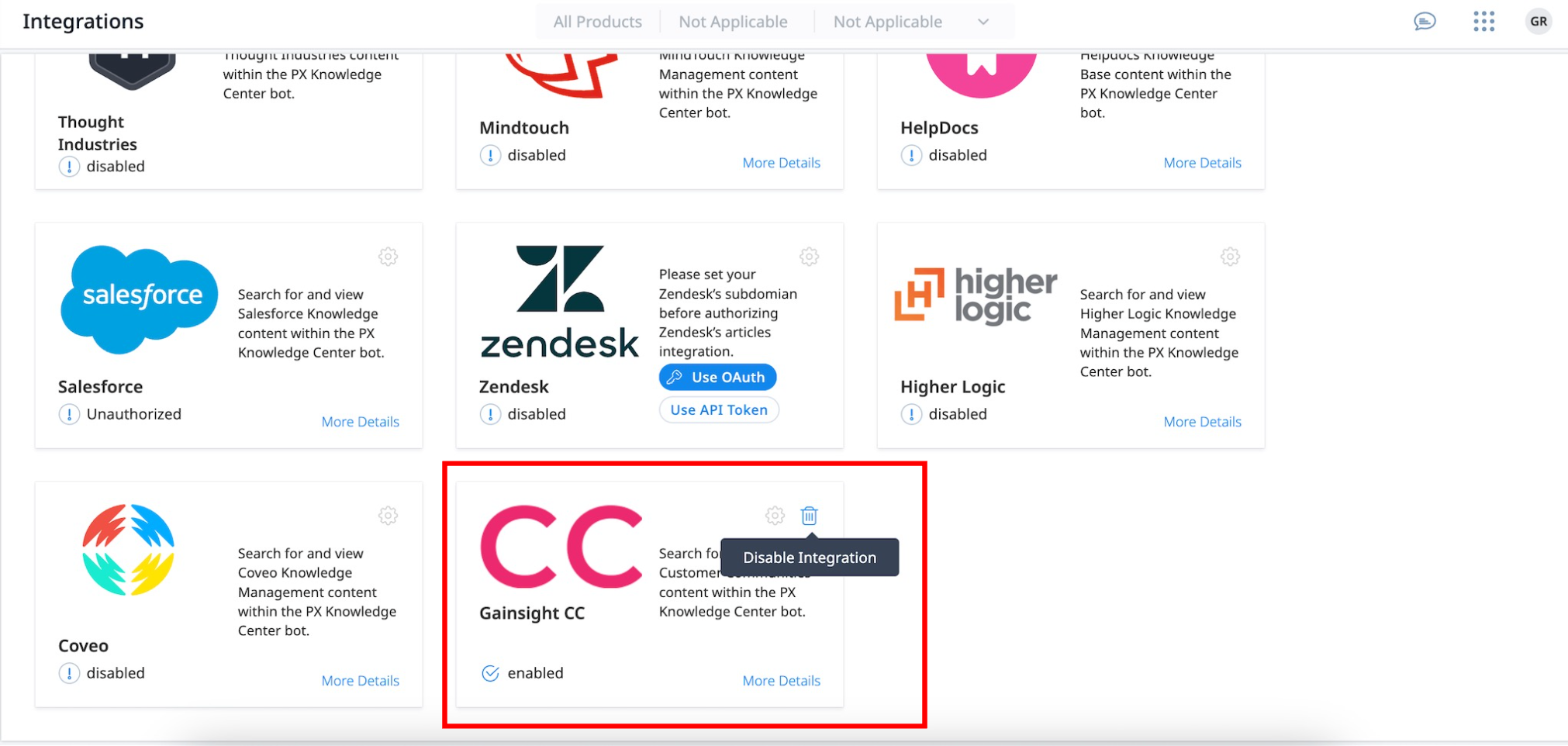
IMPORTANT: To remove the Customer Communities integration from Gainsight PX, ensure that the integration is turned off for all bots which have Customer Communities content added.
