Gainsight PX MindTouch Integration
This article explains how to configure the integration between Gainsight PX and MindTouch.
Overview
This article explains how to integrate Gainsight PX with MindTouch to access knowledge center articles. When PX is configured with MindTouch, you can view and search all the articles available in MindTouch through Knowledge Center Bot. You can also restrict the Knowledge Center Bot to search only a specific area of your MindTouch Knowledge Base by setting the facet field.
Prerequisite
To generate API Token and Secret Key you must have MindTouch login credentials.
API Tokens
Server API tokens are used to create integrations from your server application and the MindTouch API. The token consists of a key and a secret which are used to sign API requests, allowing valid requests through and rejecting invalid or expired requests. The token secret is meant to be kept in a secure place, and should never be shared or sent across the internet in plain text. For more information on how to generate a server API token in MindTouch, refer to Generate a Server API Token article from the Additional Resources section.
Integrate MindTouch
To configure the integration between Gainsight PX and MindTouch:
-
Login to Gainsight PX with your personal credentials.
-
Navigate to Administration > Integrations.
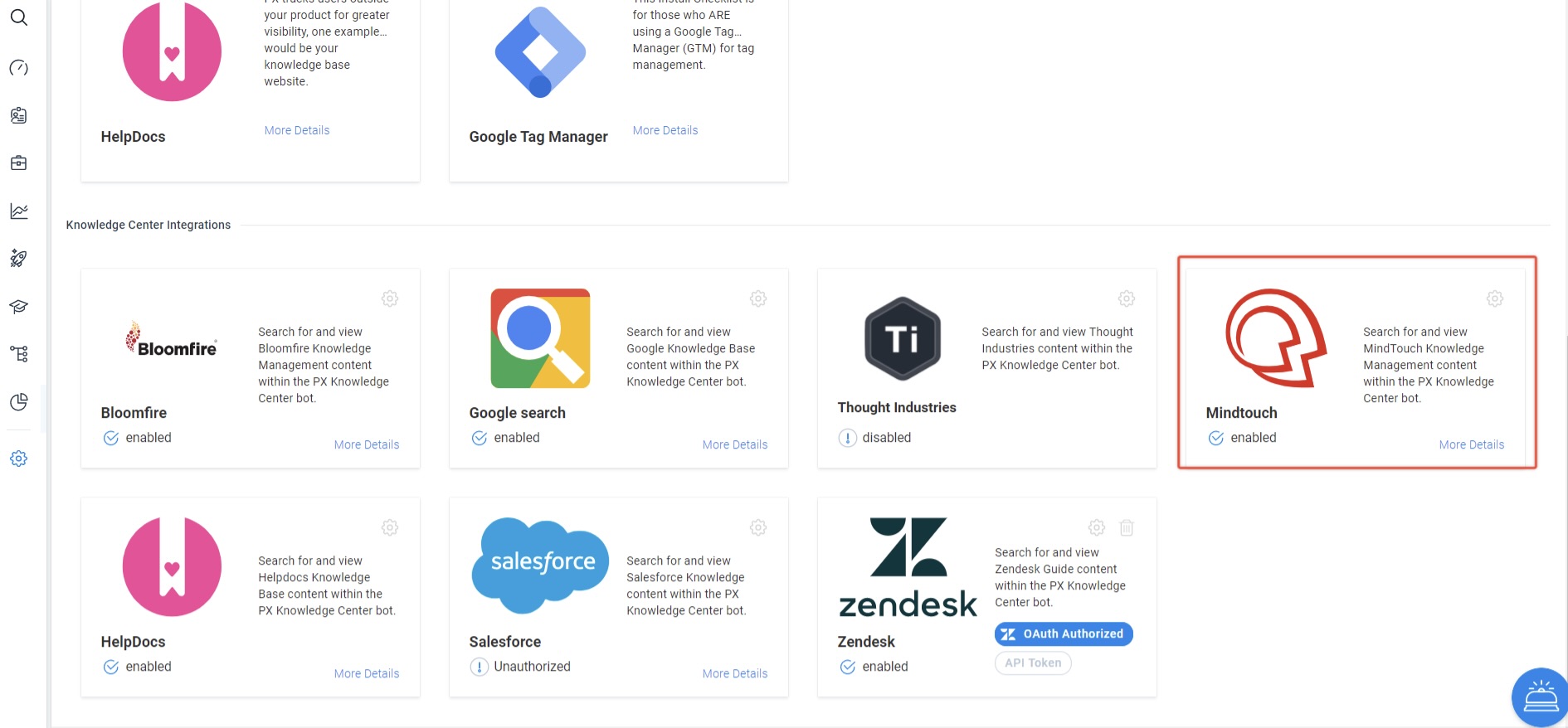
-
Click on the Settings icon. Mindtouch Knowledge Management window displays.
-
Enter the Token and Secret Key which you have already generated in MindTouch.
-
Set the Sub Domain field to the subdomain of your pages in Mindtouch (e.g. yourdomain.mindtouch.us).
- In the Facet field, enter the sub-directory of your Mindtouch URL, to which you wish to restrict the search.
For example, consider your Mindtouch knowledge base URL has two sections www.mindtouch.com/p1 and www.mindtouch.com/p2. If you enter p1 in the Facet field, only those articles stored under p1 are displayed in search results. Similarly, if you enter p2 in the Facet field, only those articles listed under p2 are displayed.
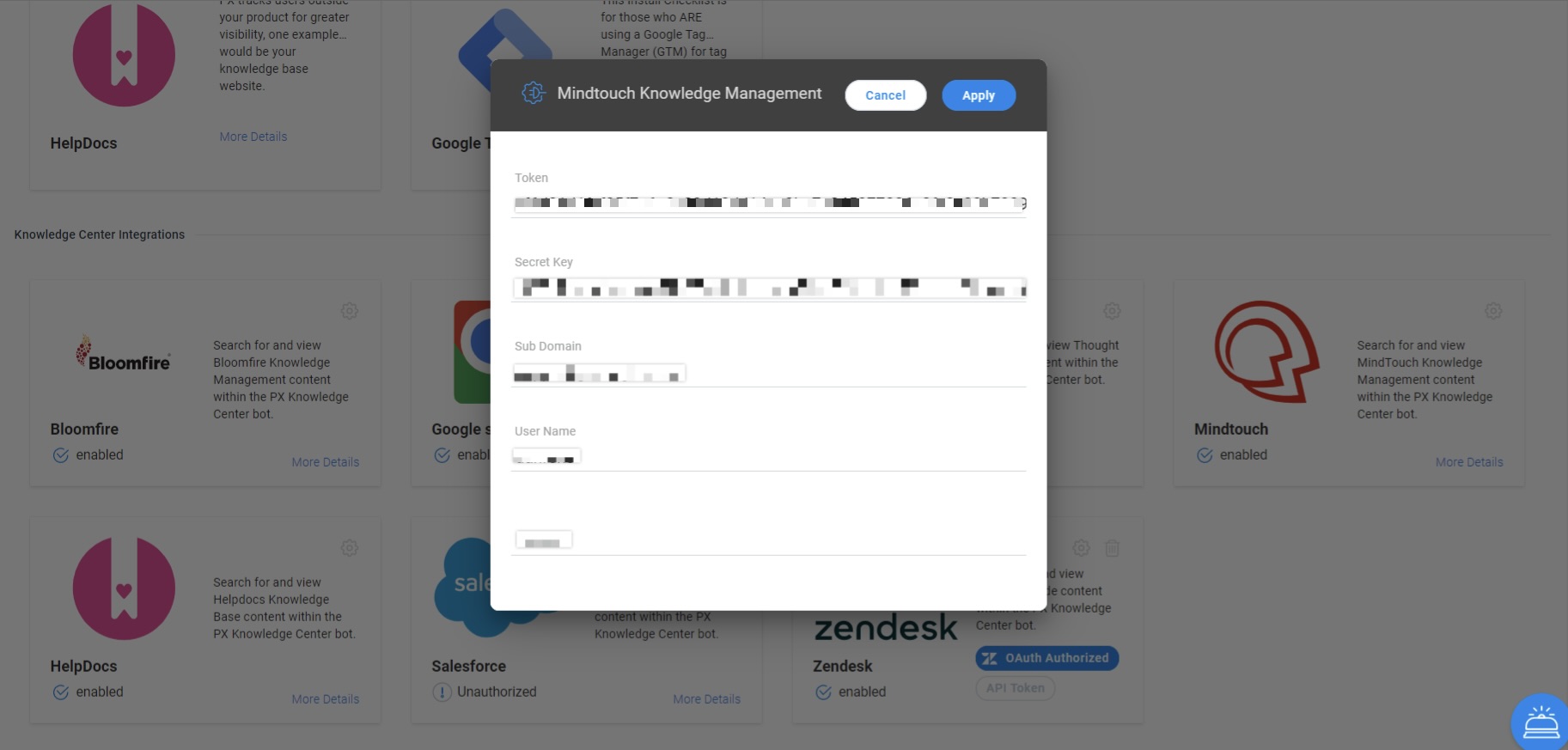
-
Enter a User Name.
IMPORTANT: Make sure the User Name which you enter has Read only access.
-
Click Apply.
You can now check if the integration is successful by navigating to the Knowledge Center Bot.
Add Tag Filters to MindTouch Knowledge Base
When you search MindTouch articles from the KC Bot, all the articles that match your search term are displayed. However, Gainsight PX allows you to limit the scope of the search to a few articles by using tags.
Use a tag in your MindTouch articles, which you want to be displayed on the KC bot.
To limit the search scope, issue the API call:
aptrinsic('bot', 'search', {labels: ['test_label']});
Based on the above API call, only those articles which are assigned the test_label label are shown in the KC bot search.
To clear the search labels, issue the API call:
aptrinsic('bot','search', { labels: [] });
Additional Resources
| Generate a Server API Token |