Crowdin Integration
This article describes how to integrate Crowdin with Gainsight PX to leverage the language translation features of Crowdin application.
Overview
Gainsight PX integration with Crowdin to help you translate your PX engagement content efficiently. Crowdin is a cloud-based solution that can streamline localization management. Once you configure the Gainsight PX-Crowdin integration and set up the localization workflow, the translation of engagement content becomes an effortless experience.
Key Benefits:
- Manual content synchronization before and after translation.
- Auto-sync of source content and the corresponding translations.
- Quick sync and translation of minor content updates, like a new sentence or a changed word.
Prerequisites
- Crowdin Enterprise account or Crowdin.com account must be created.
- Crowdin. project must be created.
- The Gainsight PX application must be installed in Crowdin from Crowdin Marketplace.
Limitations
The following limitations apply for emoticons support, depending on the feature:
- Guide Engagements: Supported in both the source content and localized versions.
- Surveys: Supported only in the source content; emoticons cannot be used in localized versions.
- Knowledge Center Bot: Gainsight recommends not to use emoticons in KC Bot. While supported in the source content, migrating files to Crowdin renders them incompatible with PX, even if emoticons are not included in the translations. Furthermore, PX does not support XLIFF files containing emoticons.
Integrate Gainsight PX with Crowdin
To integrate Gainsight PX application with Crowdin:
- Log in to Crowdin with your account credentials.
- Navigate to Integrations.
- Enter the search term Gainsight PX.
- Click the Gainsight PX card. You need to navigate to Gainsight PX to obtain the API Key.
- Log in to Gainsight PX.
- Navigate to Administration > Integrations > REST API. The API Keys screen appears.
- Click New API Key. The New API Key window appears.
- Provide a name, description, and permission details for your connection and click Generate. The new API Key is generated.
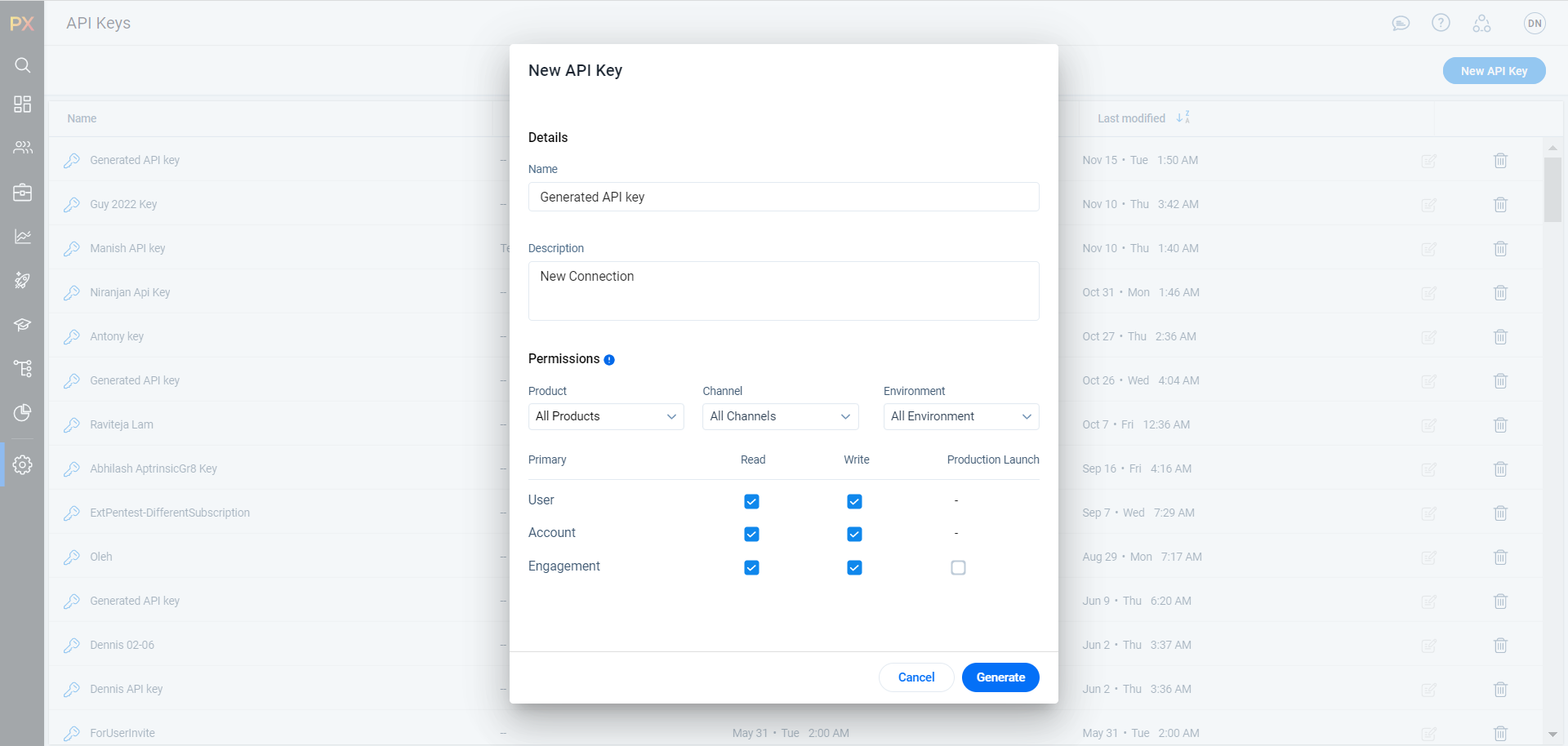
- Click Copy.
- Provide the API Key in Crowdin.
Configure Target Languages in Gainsight PX
Configure the target languages for translation in Gainsight PX so that you can synchronize the translation for these languages in Crowdin.
IMPORTANT: Ensure that you create the language codes in Crowdin that matches the locale codes in Gainsight PX. If there is a language code mismatch, the localization upload to PX will not be successful.
To set target languages in Gainsight PX:
- Navigate to Administration > Localization.
- Search for the target language.
- Select the checkbox beside each language with the intended language code.
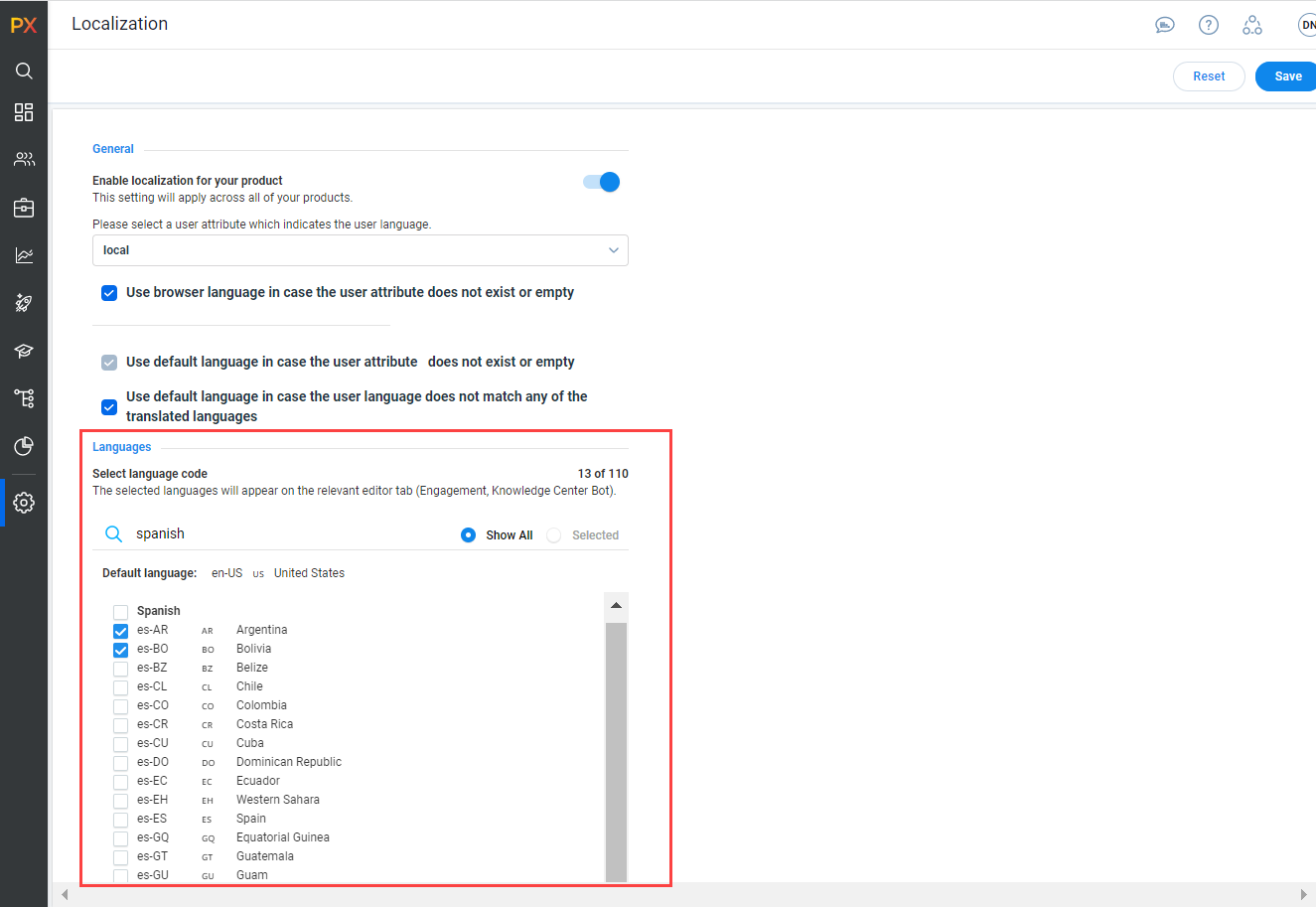
-
Click Save. The language codes are saved.
Synchronize Translation Workflows
You can now translate Gainsight PX engagement content using Crowdin. For more information on how to synchronize translation workflows in Crowdin, refer to the Gainsight PX Localization with Crowdin article.