Configure Segment.com Cloud Destination Actions
This article explains how to configure Gainsight PX Cloud (Actions) with Segment.
Overview
Gainsight PX Cloud (Actions) integration allows Segment server-side events to be sent to the Gainsight PX. Server side data is designed to track backend events that might not be exposed in the web application UI or is not being clicked by the user.
Server-side tracking main use cases:
- Backend events which are not accessible to Segment javascript library.
- Aggregated user and account metrics such as API usage, number of reports.
- Events sourced by other systems connected to Segment.
This integration can be used in addition to the default web-based Gainsight PX Segment integration which uses the Segment javascript libraary. There are some considerations when both integrations are used together. For more information, refer to the Integrate Gainsight PX Using Segment Cloud (Actions) and Segment Web App section.
Benefits
- Segment integration allows you to take advantage of an existing integration with Segment from all the various platforms that Segment supports.
- You can send events into Gainsight PX with a simple button click.
- If your product already uses the Gainsight PX client side script, sending server-side events gives you a bigger picture view of what your customers are doing in your system.
Prerequisite
To use the Gainsight PX Cloud (Actions) integration, you need:
- Segment event source
- Gainsight PX admin account.
Configure Gainsight PX and Gainsight PX Cloud (Actions)
In Gainsight PX:
- Log into Gainsight PX.
- Navigate to Administration > Products.
- Copy Tag Key.
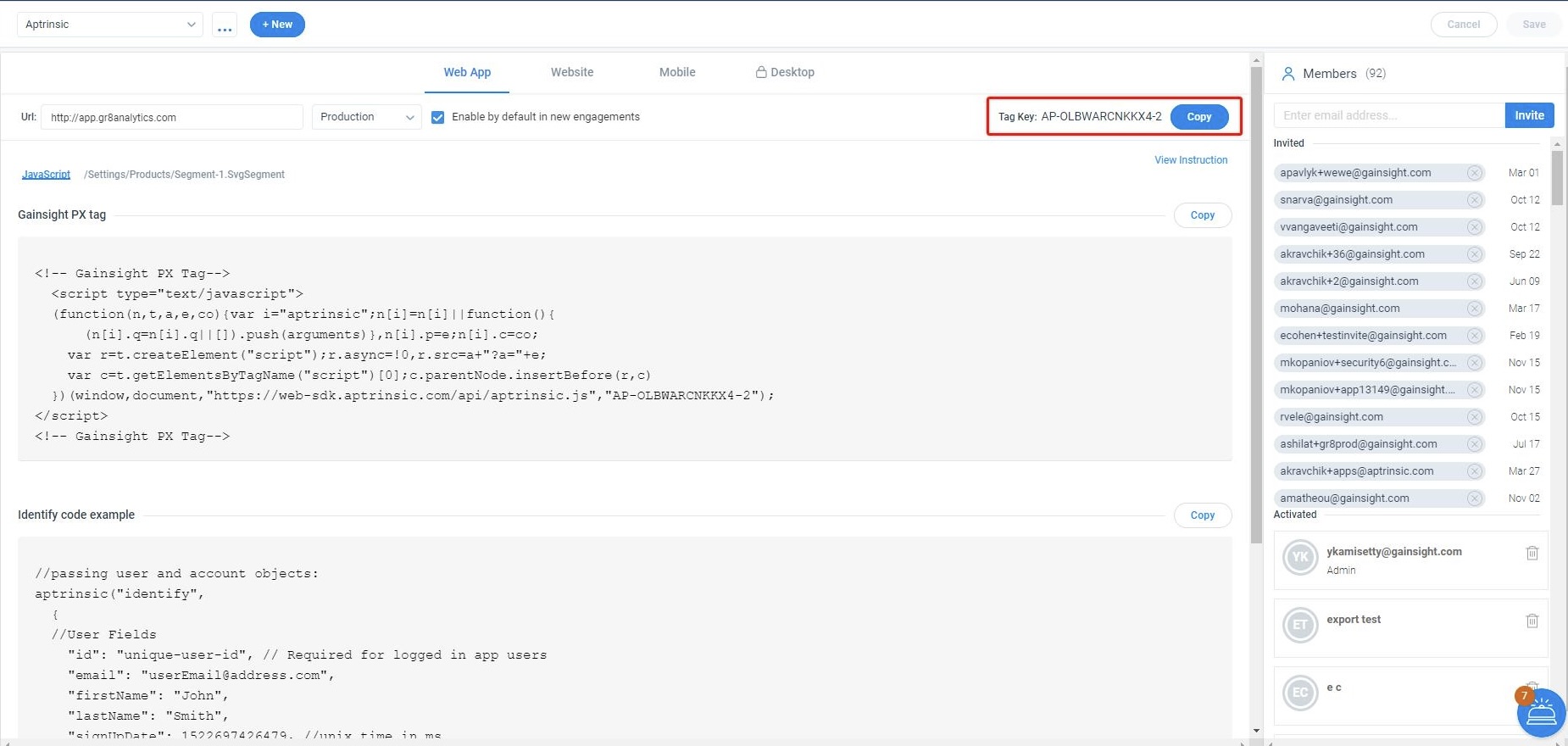
To create a Gainsight PX Destination in Segment:
- Login to Segment.
- Navigate to Connections > Catalog.
- Click the Destination tab.
- Search for Gainsight PX Cloud (Actions).
- Click Gainsight PX Cloud (Actions) from the search results.
- Click Add destination.
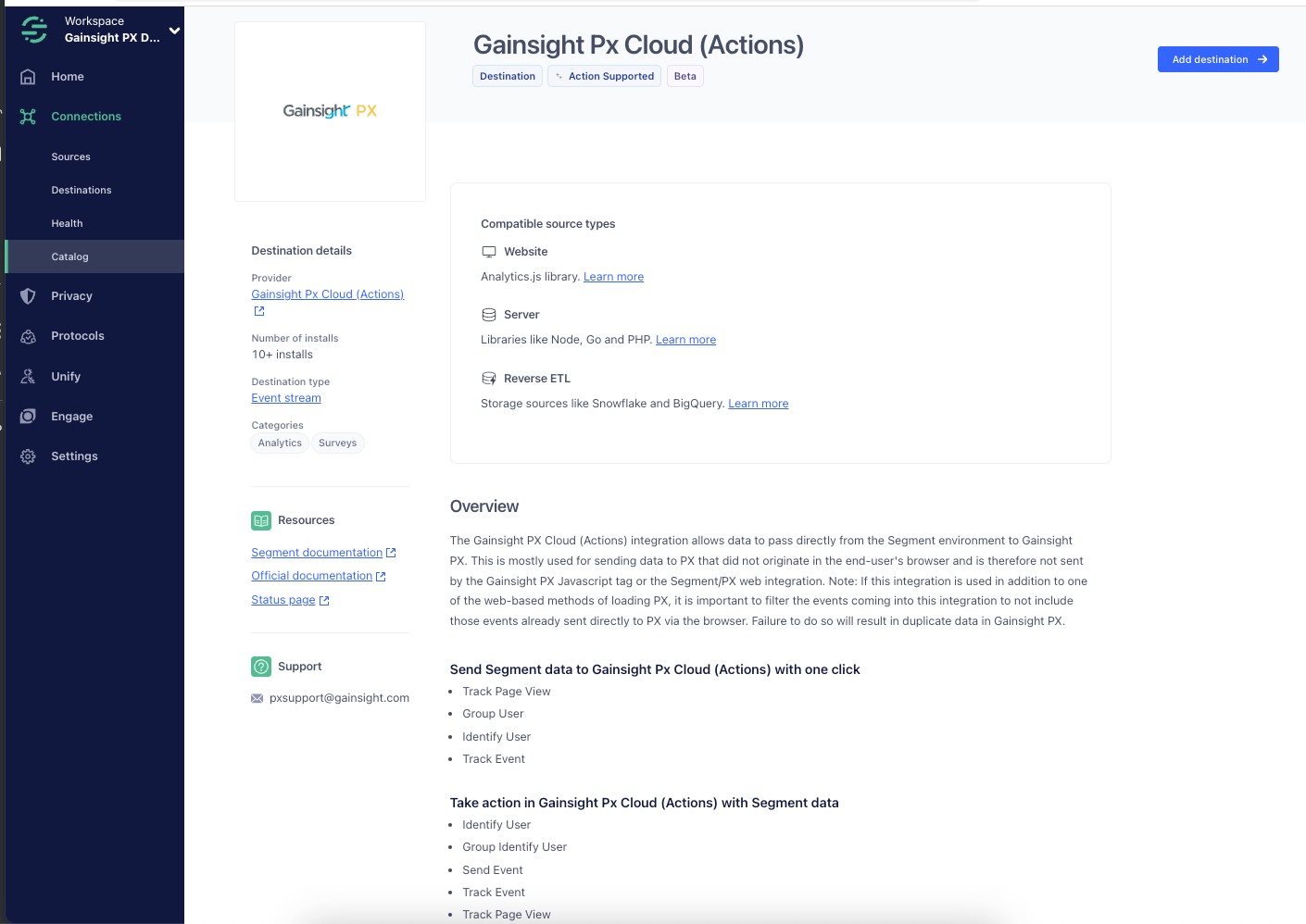
- From the Select Source window, choose an event source to connect to Gainsight PX Cloud (Actions).
- In the API Key field, paste PX Tag Key.
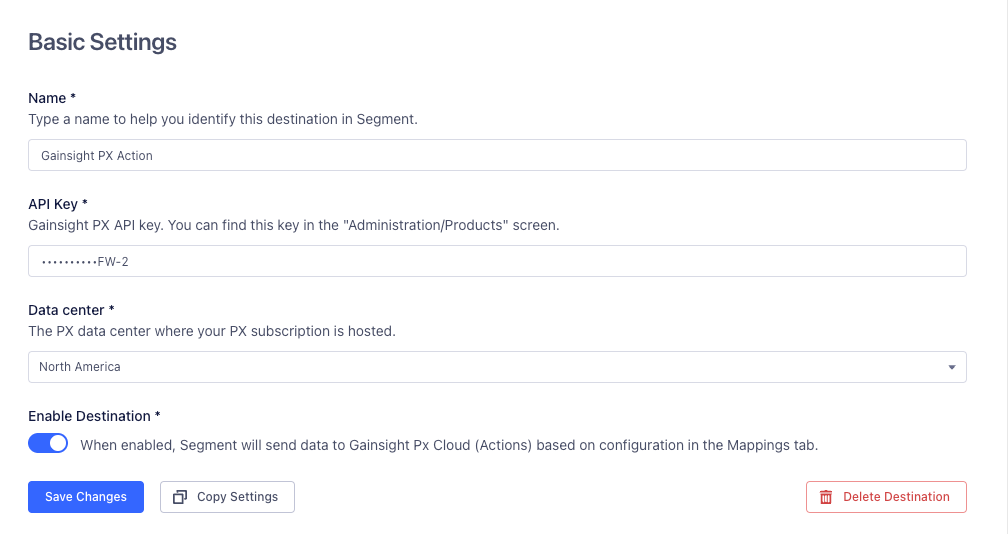
- In the Data center field, enter the following based on the URL used to access PX:
PX URL Data Center app.aptrinsic.com North America app-us2.aptrinsic.com US2 app-eu.aptrinsic.com Europe - Click Save Changes.
- Once you save the destination, navigate to the Segment Overview page to confirm that the desired source is connected to the Gainsight PX Cloud (Actions) destination.
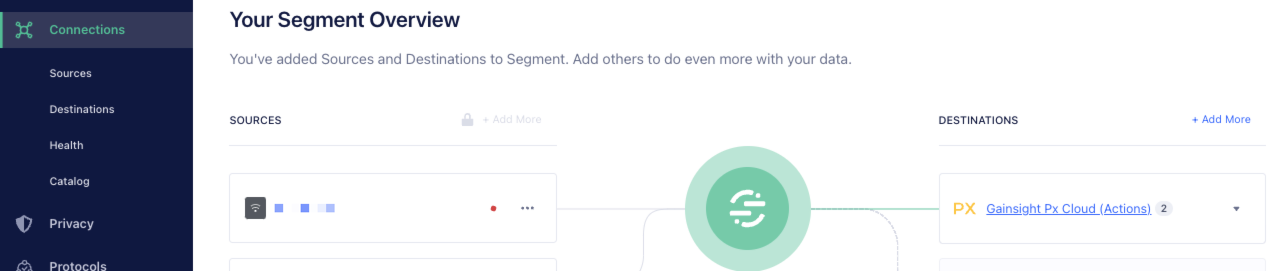
Integrate Gainsight PX Using Segment Cloud (Actions) and Segment Web App
This section helps you integrate Gainsight PX with your application using both the Segment Cloud (Actions) and the Segment web integration.
When you use both the Segment Web App and Cloud (Actions) integrations, duplicate events are created in Gainsight PX due to multiple connections. Gainsight PX recommends you to use the Segment ‘integrations’ filter to control the events that are targeted to the Cloud (Actions). For more information on Filtering your Segment Data, click here.
Note: The internal name for the web-based integration is ‘Aptrinsic’ though it is named ‘Gainsight PX’ in the Segment marketplace.
| Command | Value |
| identify |
|
| group |
|
| pageView | Gainsight PX Cloud (Actions): false |
| track |
|