Working with Quick Action Toolbar
This article explains how to use the Quick Action toolbar to easily edit steps in a Guide engagement.
Overview
The Quick Action toolbar is a blue ribbon with action icons visible at step, row and cell level. It provides multiple operations and aims at providing a better and quicker way of performing actions which otherwise are scattered in the application. This helps in refining the process of creating and editing guide engagements by making it more intuitive and efficient.
Edit Step Elements
The Quick Action toolbar simplifies the understanding of the engagement hierarchy, including steps, rows, and cells.
To edit elements:
- Select the required row, cell, or step to edit the content.
- The corresponding editor section for the highlighted element is displayed in the editor console.
It helps you to visually check the changes in one section and its impact on the overall layout, enhancing the efficiency of the engagement design process.
Operational Actions
The Quick Action toolbar significantly simplifies key operational tasks, improving your productivity and reducing the necessity for extensive mouse movements.
Step-up Feature
Step-up feature provides you easy transition from cell to row; row to step helping you to navigate easily through the element hierarchy.
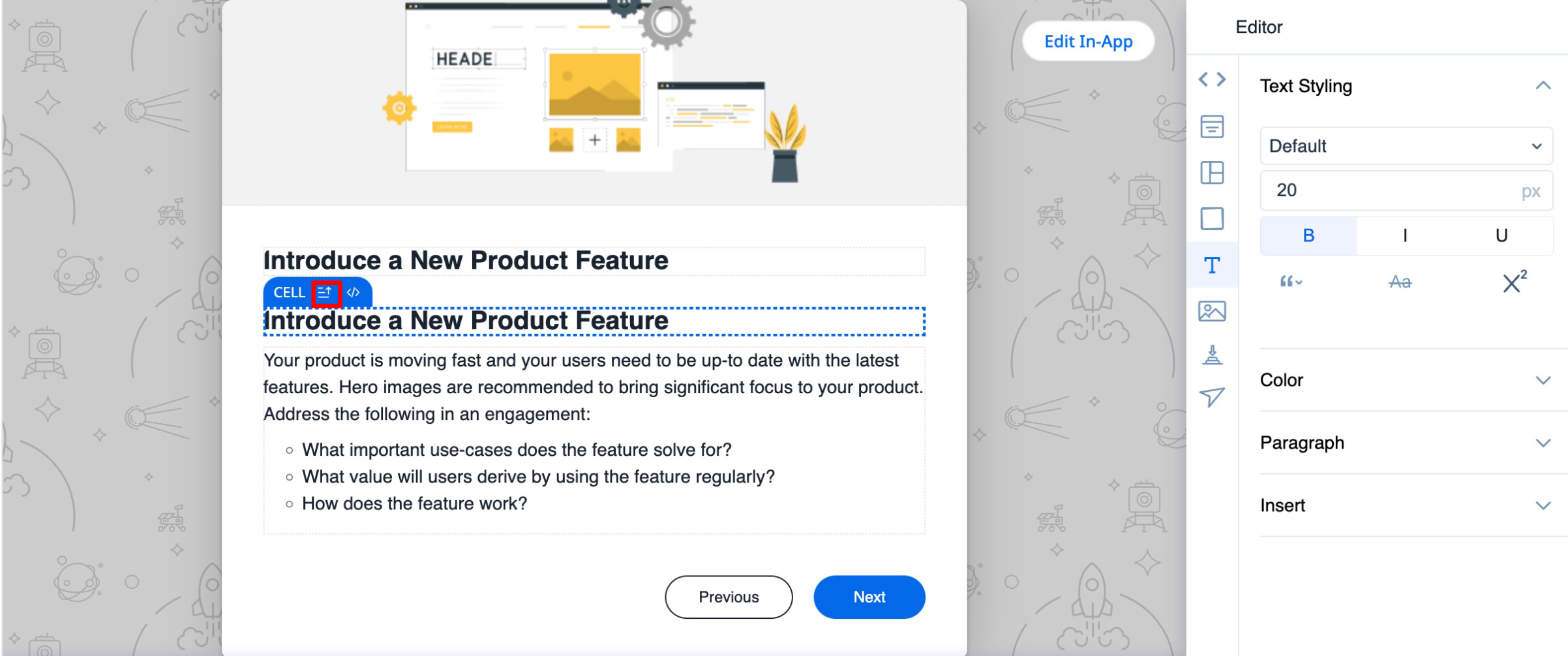
Code View Access
Code View access provides you the option to view the programming code of the editor that caters to advanced use cases. The Code View helps you modify the engagement content in CSS and HTML formats. You can seamlessly transition to Code View directly from the toolbar. This streamlines layout modifications, making the process more efficient.
Notes:
- The step CSS takes precedence over the engagement CSS.
- Code View is only available for a step and cell.
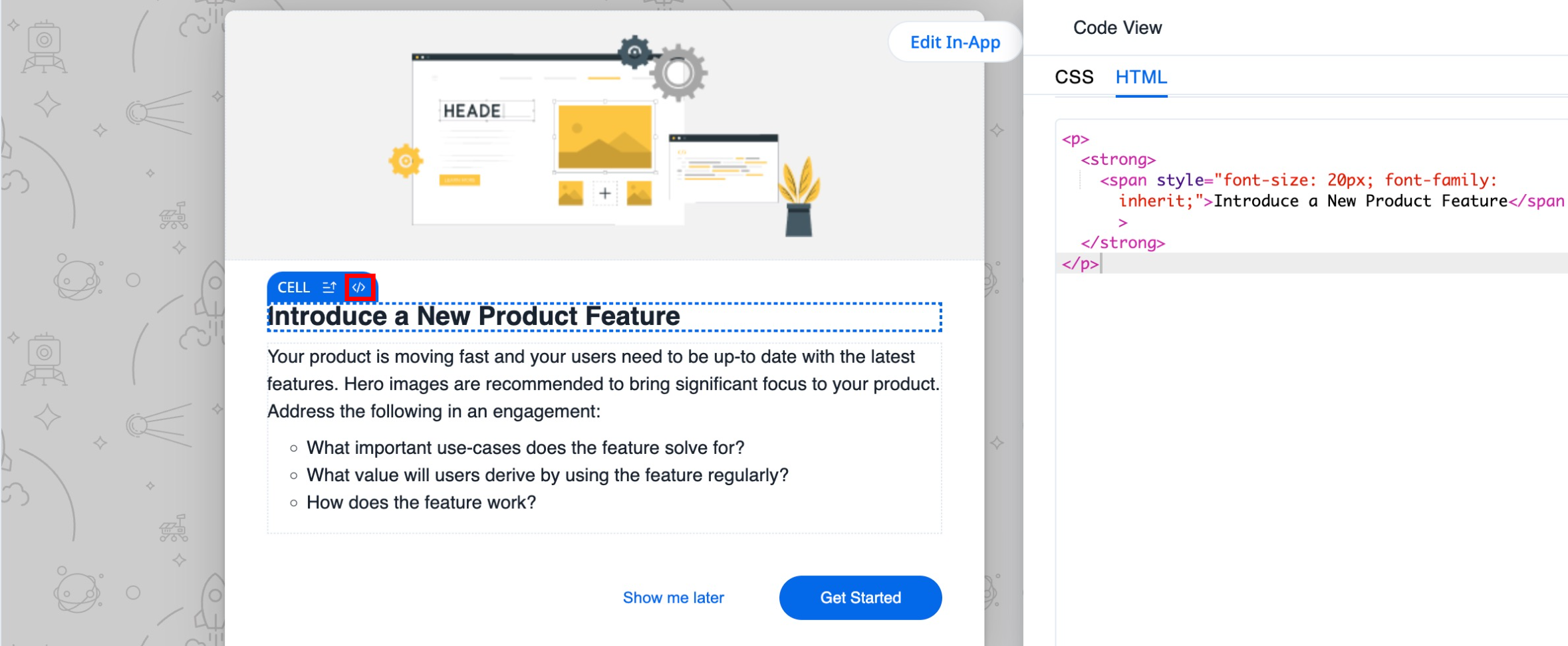
Clone and Delete Functions
Cloning feature brings in the ability to create cloned copies of steps and rows without having to create the same from scratch.
The toolbar readily offers clone and delete options, enhancing ease of use and reducing the time needed to perform these common actions.
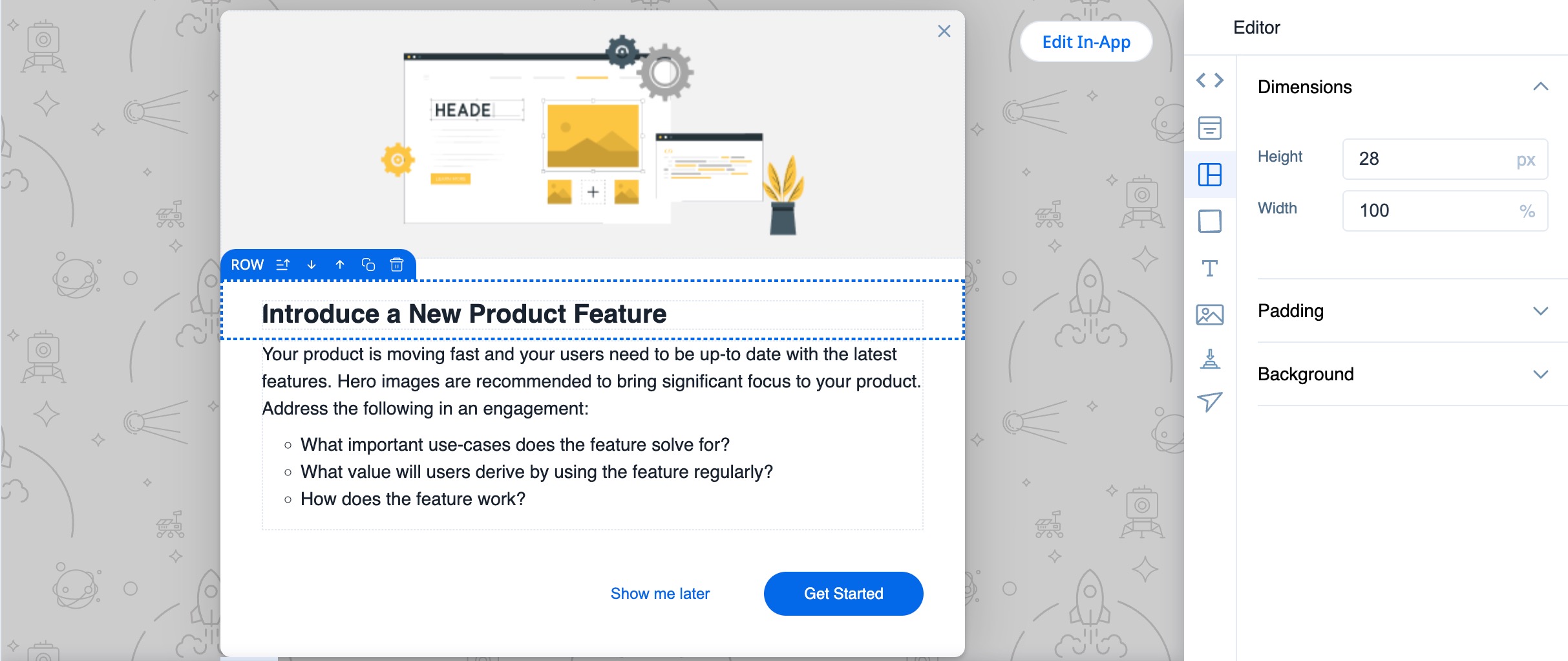
Row and Cell Rearrangement
Rearrange the rows and cells by changing the order in the step. The toolbar provides a straightforward method for rearranging rows.
To rearrange the rows, use the up or down arrow icons in the quick action toolbar.
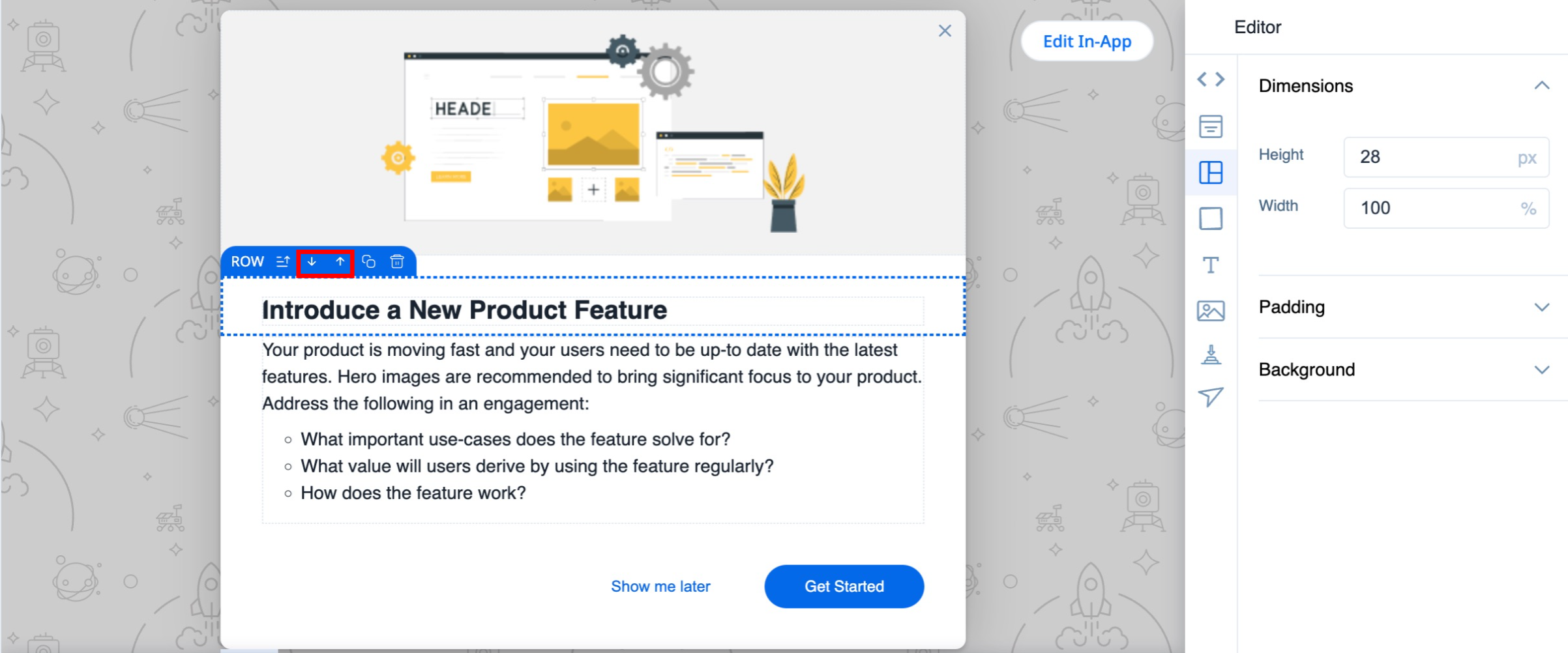.jpg?revision=1)