Archive Engagements
This article explains how to archive and unarchive engagements.
Overview
It is likely that hundreds or thousands of completed engagements get piled up in your PX subscription. You may want to store these engagements and use them as templates later as they worked well to improve your product experience.
Gainsight PX allows you to archive engagements that are completed or you no longer intend to use, and remove from the list of engagements. The Bulk Archive feature allows you to archive multiple engagements in one go. When you archive an engagement, it is added to the Archived Engagements list screen. You can restore or clone an archived engagement as and when you need it.
Notes:
Following are the key points to look at before archiving an engagement:
- You cannot archive an engagement that is in the Active status. You must pause the engagement and then archive it.
- While archiving an engagement that is prioritized, Gainsight PX removes the engagement from the priority group and then archives it.
- After an engagement is archived, you cannot make changes to the engagement. To modify the engagement, you must unarchive (restore) it.
Archive an Engagement
To archive an engagement:
- On the Engagements list screen, click the three-vertical dots icon for the engagement.
- Click Archive. The engagement is archived.
- Click on the Archived Engagements icon from the left pane to view the list of archived engagements.
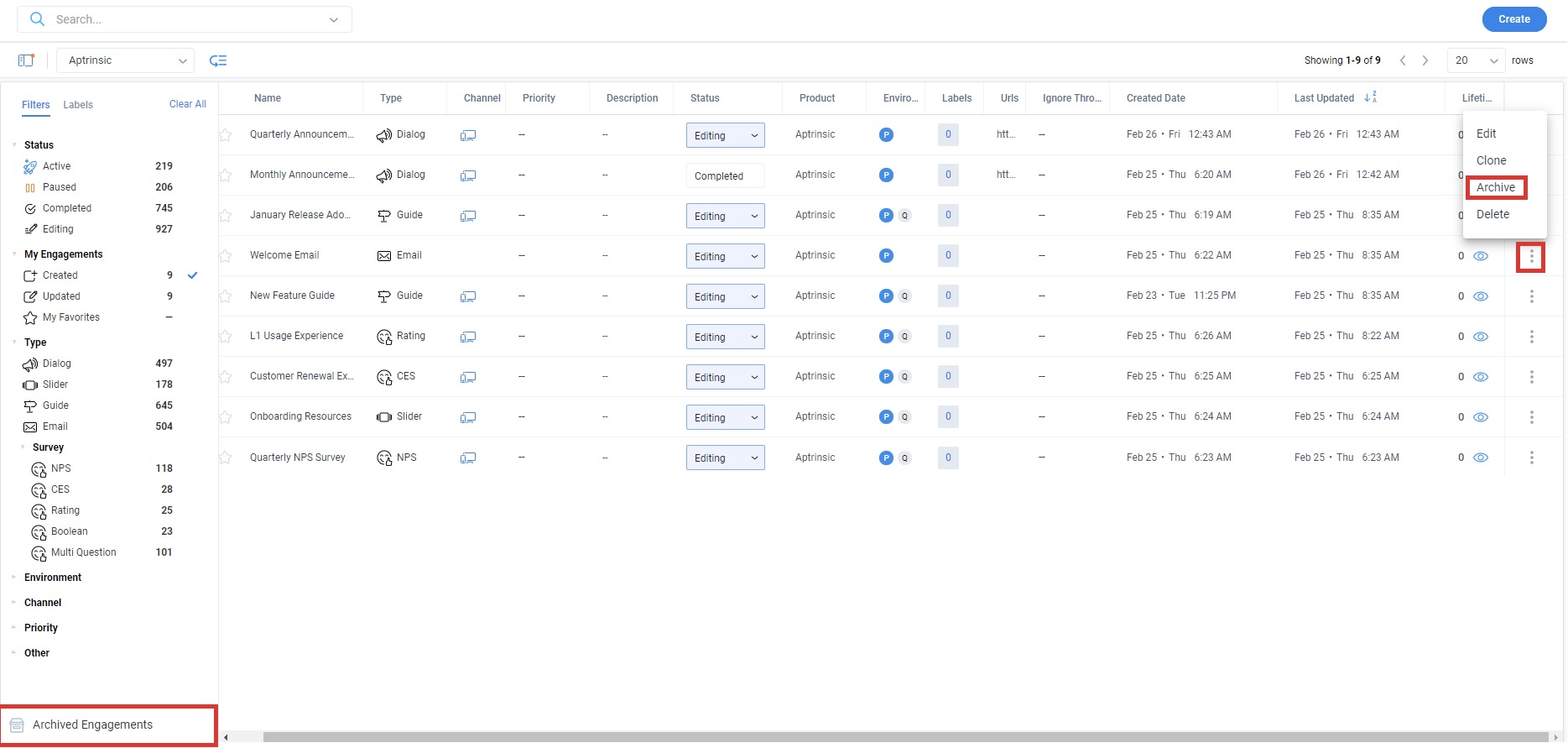
Bulk Archive Engagements
To archive multiple engagements in one go:
- On the Engagements list screen, select the required engagements.
- Click the Archive icon.
Notes:- The Archive icon is displayed next to the Prioritize icon only if you select more than one engagement..
- A prompt message appears if at least one of the selected engagements is either active or is assigned to the priority group.
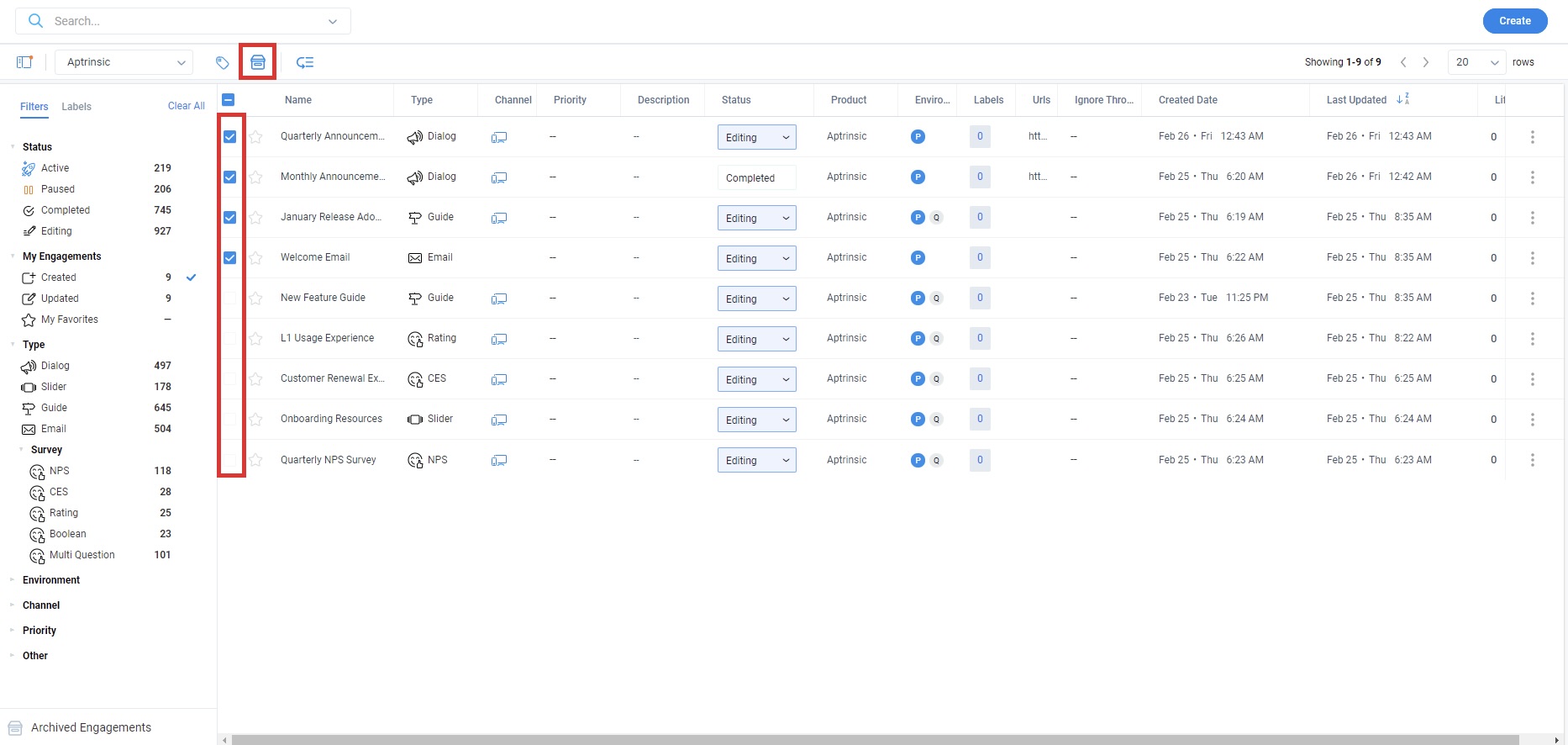
Delete Archived Engagement
To delete the archived engagement:
- Navigate to Engagements.
- From the left pane, click on Archived Engagements. The list of archived engagements appears.
- Click the three-vertical dots icon for the required engagement and click Delete.
Note: You can also delete an engagement by clicking on the Trash icon on the engagement details screen.
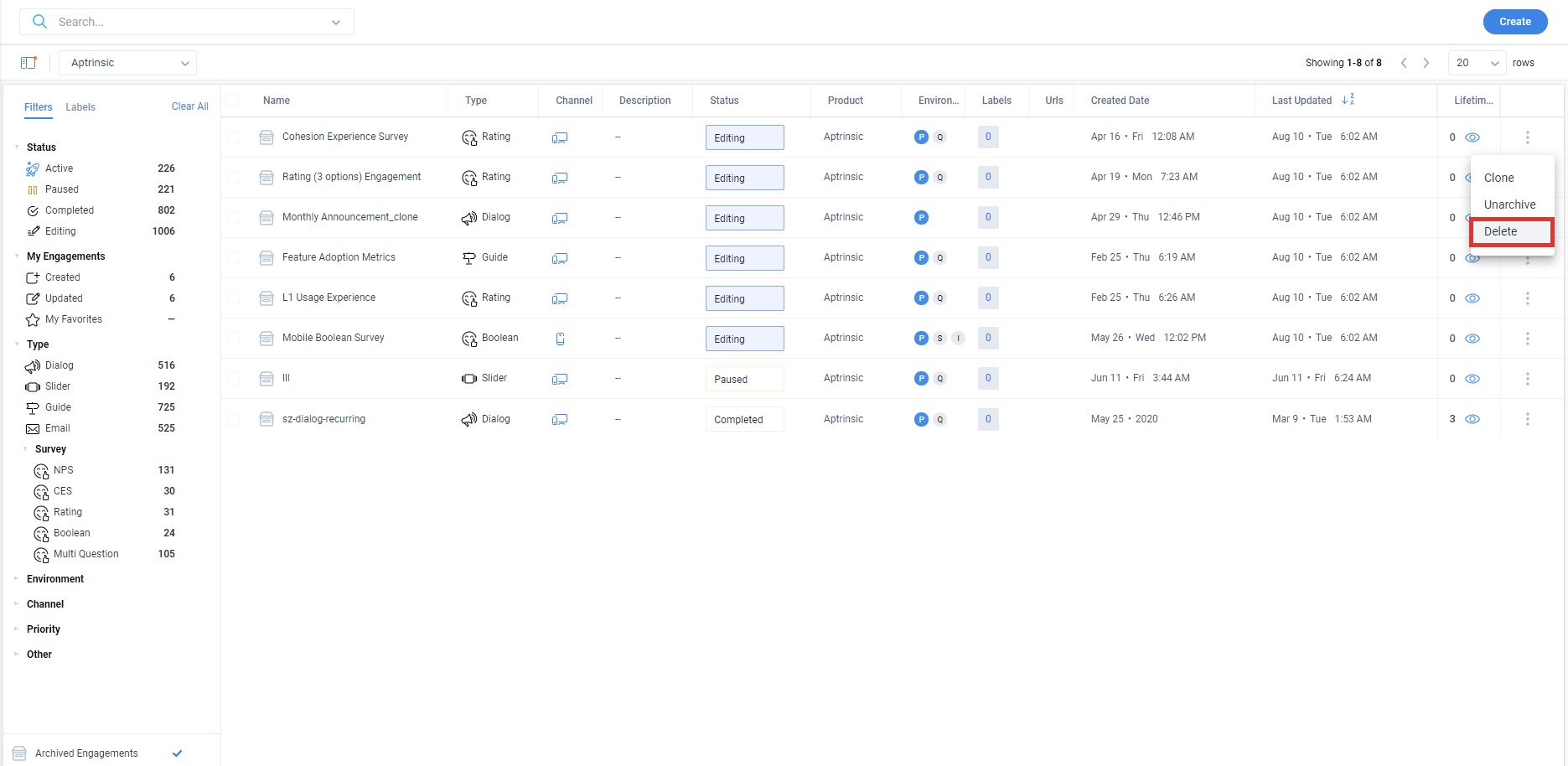
Unarchive Engagements
Once an engagement is archived, it is removed from the engagements list screen. You can restore or clone the engagement later from the list of archived engagements.
To view the archived engagements:
- Navigate to Engagements.
- From the left pane, click on Archived Engagements. The list of archived engagements appears.
Note: If you choose any filter on the left panel, the list of engagements (unarchived) appears based on the selected filter. - Click the three-vertical dots icon for the required engagement and click Unarchive. The restored engagement is added to the engagements list screen.
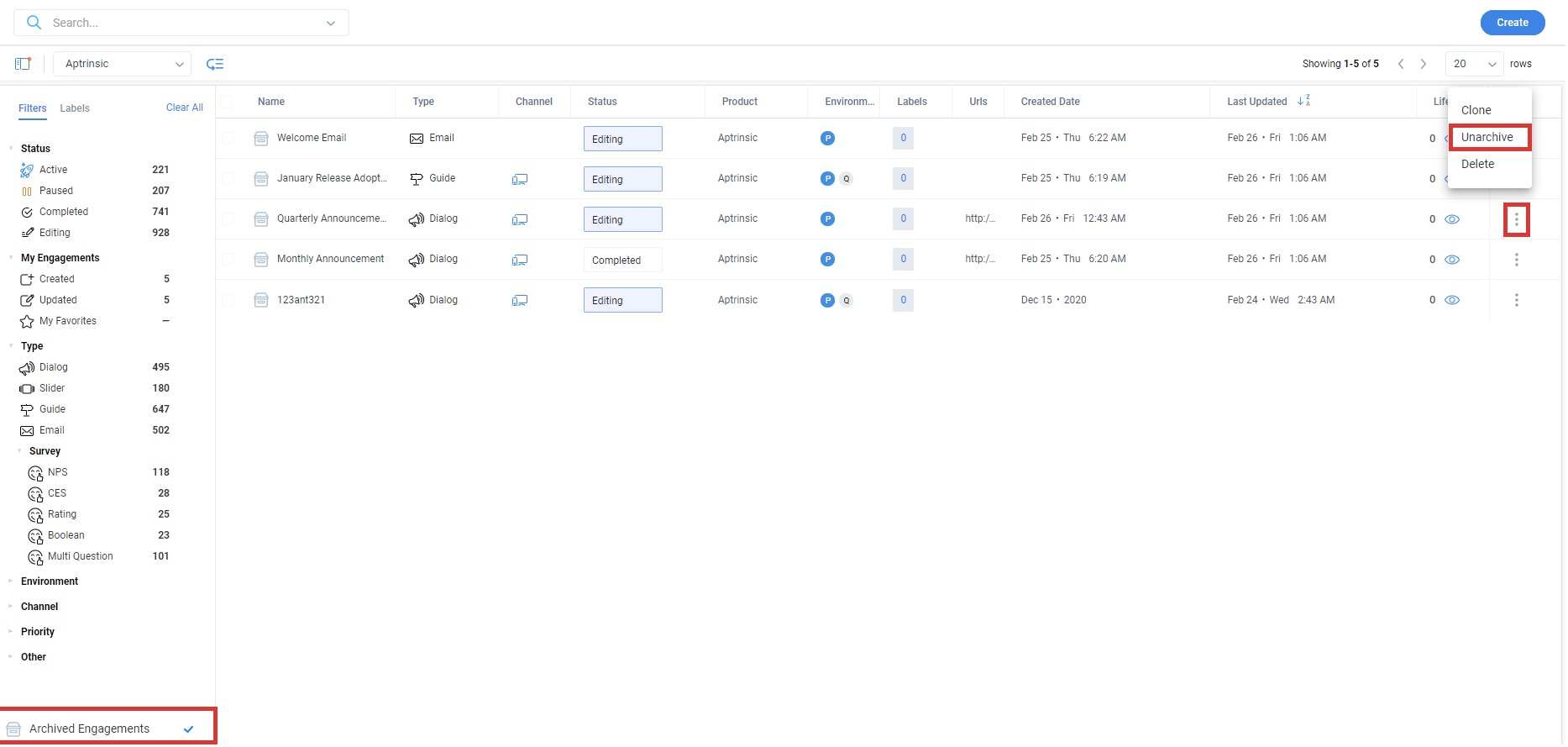
Clone Archived Engagement
Gainsight PX with its engagement cloning feature allows you to create a copy of an archived engagement. You can create cloned engagement across different environments and products in your subscription. The cloned engagement is added to the engagements list screen.
For more information on the engagement cloning feature, refer to the Clone Your Engagements article from the Additional Resources section.
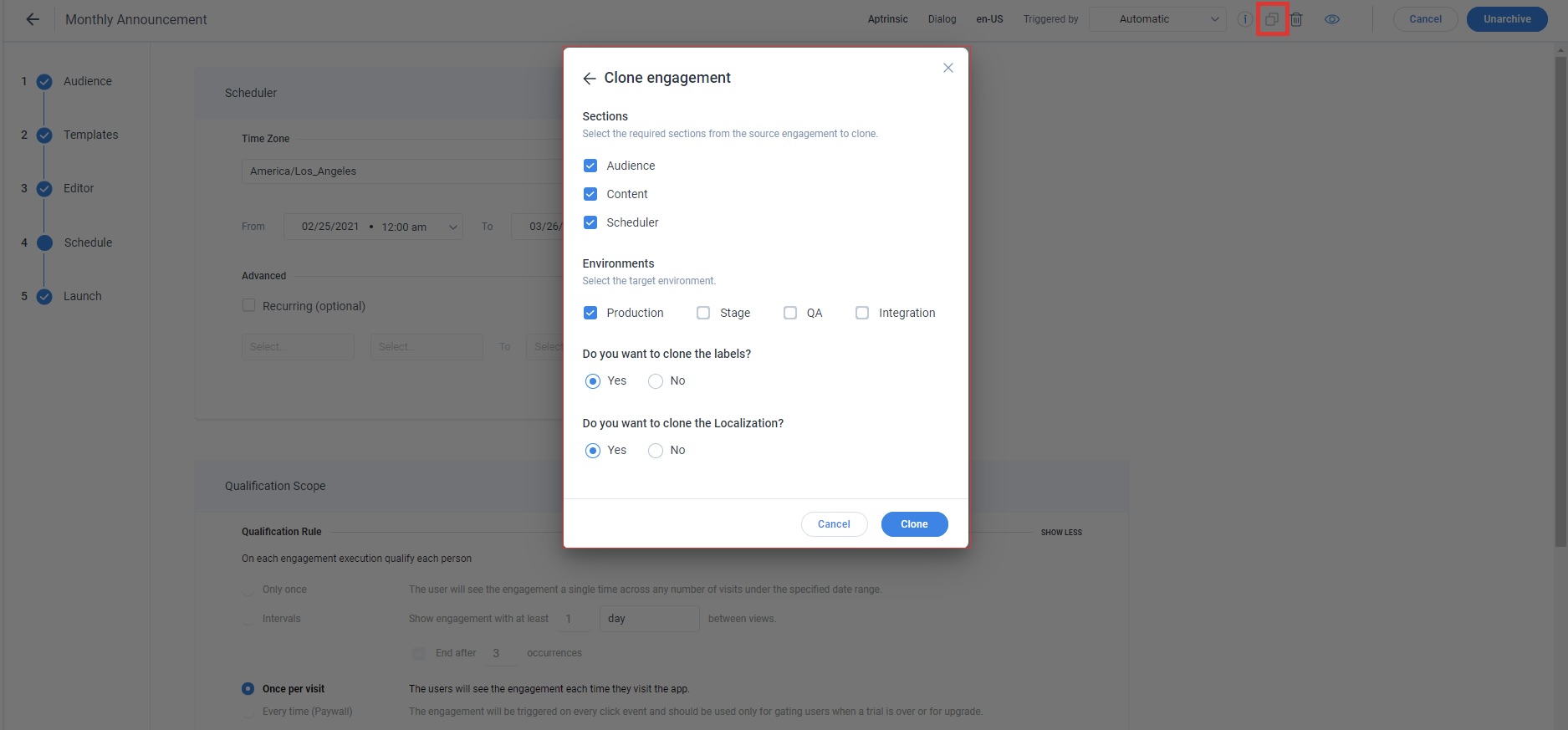
Additional Resources
| Clone Your Engagements |
| Prioritize Engagements |