Clone Your Engagements
This article explains how to create copies of your engagement using the cloning feature.
Overview
Gainsight PX with its engagement cloning feature brings in the ability to create cloned copies of engagements without having to create the same from scratch. You can now create cloned engagement copies across different environments and products in your subscription.
Clone Engagement
To clone an engagement:
- Log into your Gainsight PX subscription.
- Click the ellipses menu button from the list view of engagements. Alternatively, you can clone from the engagement details screen.
- Click Clone. The Clone engagement window displays.
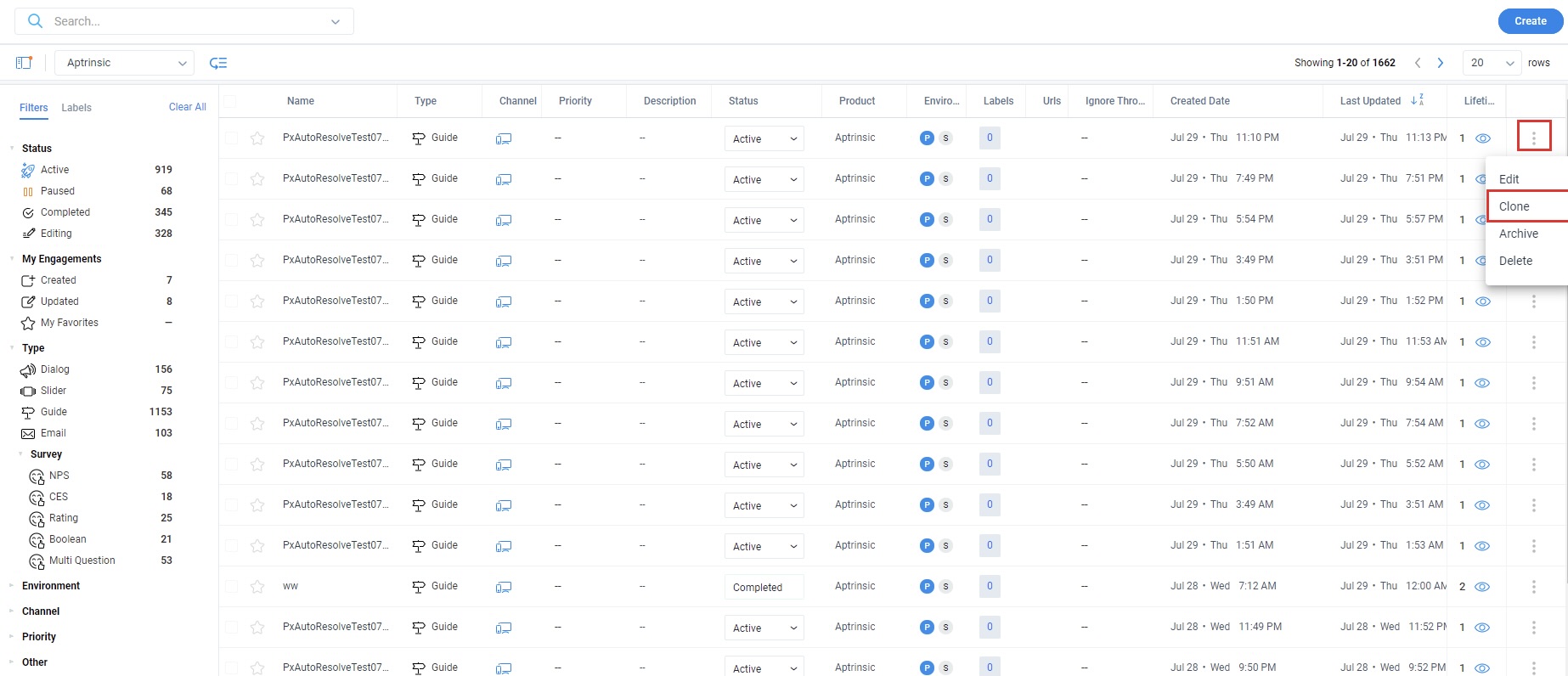
- On the Clone engagement screen, enter the following details:
- Name: Enter a name for the cloned copy of the engagement. By default, the target engagement name is generated with the name of the source engagement with a suffix ‘clone’.
- Description: Enter a description.
- Product: Select the target product. By default, the source product is selected. If you select a different target product, the engagement properties that are specific to the source product are not cloned.
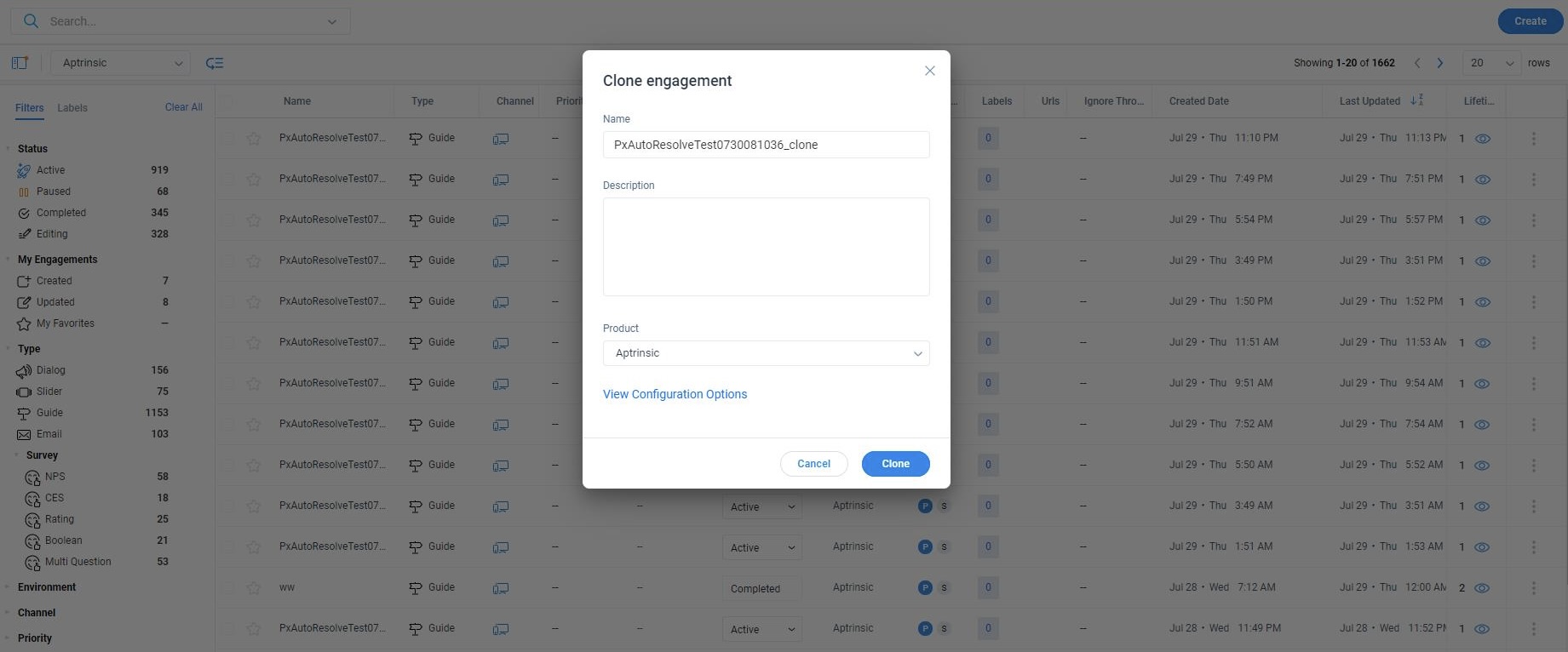
- View Configuration Options: Click this option to configure the sections to clone, target environment, and label options.
-
Click View Configuration Options.
From the available options, select the following:
- Sections
- Audience: The Audience of the source engagement is cloned to the target engagement when you select this section. You can clone the Audience details of the engagement if you are cloning within the same product. For a different product, you need to configure the audience after cloning.
- Content: The content of the source engagement is cloned to the target engagement when you select this section.
- Scheduler: The Scheduler details of the source engagement is cloned to the target engagement when you select this section. You can clone the Scheduler details of the engagement if you are cloning within the same product. For a different product, you need to configure the Scheduler after cloning.
- Environment: Select the environment(s) in which you want the cloned engagement to appear.
- Do you want to clone the labels?: Choose from the Yes/No options for cloning the labels of the source engagement.
- Do you want to clone the Localization?: Choose from the Yes/No options to clone the localization xliff configuration of the source engagement.
-
Click Clone to generate the cloned copy. The cloned engagement appears.
Notes:
- While cloning a Guide Engagement to a different product, the UI mapping configured for Badge and Tooltip steps cannot be cloned.
- The following engagement properties are product specific and therefore cannot be cloned:
- Custom Events
- Global Context Events
- Product Mapper
- Account
- Account Product Mapper
- Historical engagements
- Real-time engagements
- Segments
- Surveys