User and Account Model
This article lists the User and Account attributes in Gainsight PX and explains how to track the attributes.
Overview
Gainsight PX provides a set of User and Account attributes by default, and allows admin to define Custom attributes. Admins can turn ON/OFF the user, account and custom attributes as required. This allows for the Personally Identifiable Information(PII) or sensitive information of the end-users not to be tracked.
You can view the attributes by navigating to the Administration > Attributes page. Use the Attribute Name when sending data using the Gainsight PX Web SDK or the Gainsight PX REST API.
User Attributes
The following table lists the User Attributes:
| View Name | Attribute Name | Data Type |
|---|---|---|
| Account id | accountId | String |
| City Name | city | String |
| Continent Code | continent | String |
| Country Code | countryCode | String |
| Country Name | countryName | String |
| String | ||
| First Name | firstName | String |
| First visit | firstVisitDate | Date |
| Gender | gender | String |
| Guided Tours | guidedTours | Boolean |
| Id | id | String |
| Last name | lastName | String |
| Latitude | latitude | String |
| Lead date | leadDate | Date |
| Longitude | longitude | String |
| Number of visits | numberOfVisits | Number |
| Onboarding Bot | onboardingBot | Boolean |
| Phone | phone | String |
| Postal Code | postalCode | String |
| Product Updates | productUpdates | Boolean |
| Region Name | regionName | String |
| Role | role | String |
| Score | score | Number |
| Sign up date | signUpDate | Date |
| State Code | stateCode | String |
| State Name | stateName | String |
| Street | street | String |
| Subscription Id | subscriptionId | String |
| Surveys | surveys | Boolean |
| Time Zone | timeZone | String |
| Job title | jobTitle | String |
| Track Usage | trackUsage | Boolean |
Account Attributes
The following table lists the Account Attributes:
| View Name | Attribute Name | Data Type |
|---|---|---|
| City Name | city | String |
| Continent Code | continent | String |
| Country Code | countryCode | String |
| Country Name | countryName | String |
| Id | id | String |
| Industry | industry | String |
| NAICS Code | naicsCode | String |
| Name | name | String |
| Number of employees | numberOfEmployees | Number |
| Number of users | numberOfUsers | Number |
| Number of visits | numberOfVisitors | Number |
| Parent Group ID | parentGroupId | String |
| Plan | plan | String |
| Postal Code | postalCode | String |
| Region Name | regionName | String |
| Salesforce id | sfdcId | String |
| SIC id | sicCode | String |
| State Code | stateCode | String |
| State Name | stateName | String |
| Street | street | String |
| Time Zone | timeZone | String |
| Website | website | String |
Auto-Populated Attributes
The following table lists the auto-populated User Attributes:
| Attribute Name | Type | Value Source | Valid Formats |
|---|---|---|---|
| Last Seen | date | Populated on every new session or identify | |
| Signed Up | date | Populated based on first identify of the user. If the user is created through another way such as REST, import this will not be populated. | |
| Email Unsubscribed | String | Populated when user clicked on unsubscribe in an email | |
| Inferred City | string | Based on last session IP address | |
| Inferred Country Code | string | Based on last user email | List of country codes by alpha-2, alpha-3 code (ISO 3166) |
| Inferred Country Name | string | Based on last user email | |
| Inferred Continent | string | Based on last user email | |
| Inferrred Postel Code | string | Based on last user email | |
| Inferred State Name | string | Based on last user email | |
| Inferred State Code | string | Based on last user email | Appendix D ‐ USPS State Abbreviations and FIPS Codes : U.S. Bureau of Labor Statistics |
| Inferred Timezone | string | Based on last user email |
No known limitation but here are valid timezones |
|
Inferred company NAICS |
string | Based on last user email | |
| Inferred company SIC code | string | Based on last user email | |
| Inferred company name | string | Based on last user email | |
| Inferred company industry | string | Based on last user email | |
| Inferred company revenue | string | Based on last user email | |
| Inferred company | String | Based on last user email | |
| webdomain | |||
| Number of visits | int | Populated every two hours, counting the number of user sessions |
The following table lists the auto-populated Account Attributes:
| View Name | Attribute Name | Data Type |
|---|---|---|
| Last seen | date | Populated on every new session or identify of a user associated to the account |
| Number of visits | int | Populated every two hours, counting the number of all users sessions associated with the account |
| Number of users | int | Number of all users associated with the account |
Attributes List View Page
You can perform the following actions in the Attributes List View Page:
- Create Custom Attributes
- Set Attribute Status
- Configure Historical Tracking for Attributes
Custom Attributes
If you do not see the field you like to pass into Gainsight PX in the available list of attributes, create a custom attribute.
To create a custom attribute:
- Navigate to Administration > Attributes.
- Click the +NEW button on the User or Account tab. The Create User/Account Attribute window appears.
- Enter the following details:
Attribute: Name Enter a custom attribute name
API name: Enter a name for the identify call and the REST API when referring to this attribute.
Data Type: Select a Data Type.
Default Value: Enter a Default value for the attribute.
Note: When a custom attribute is used as a token and does not have a value then the default value replaces the token
Description: Enter the Attribute Description. - Click Save.
Note: Gainsight PX allows you to add up to 50 custom attributes. To add more attributes, contact us at pxsupport@gainsight.com.
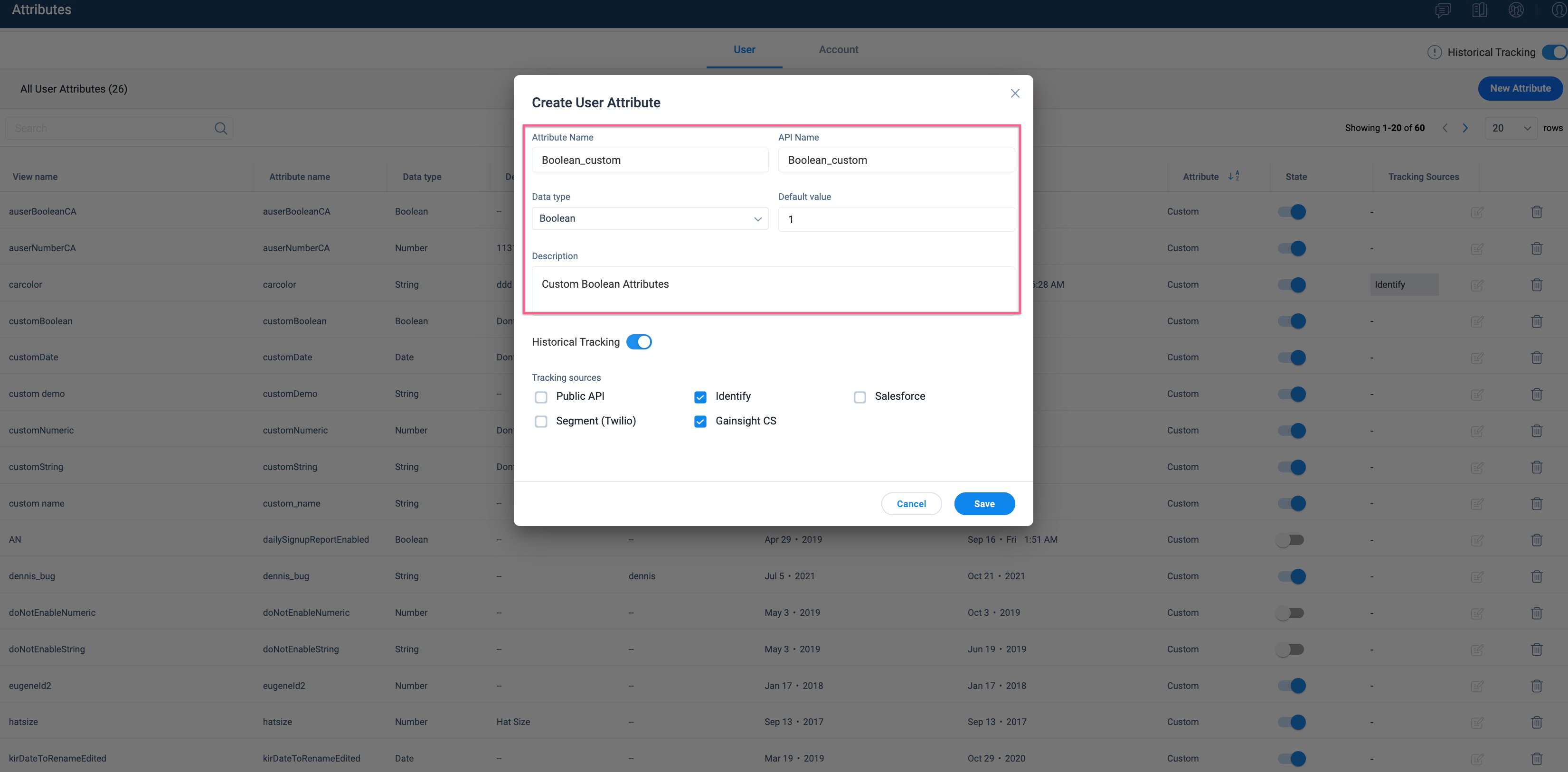
Set Attribute Status
You can turn an attribute on or off from the Attribute List view page. This determines whether Gainsight PX captures data for that attribute.
The following apply if an attribute is turned off:
- The attribute will no longer receive updates from the Identify calls or other sources, effectively making it inactive.
- Custom attributes are removed from filter drop-down menus.
- The attribute remains visible in the user profile, but its value appears as a
strikethroughtext if a previous value exists. - Attributes that are turned off still count toward the attribute limit. To remove an attribute from the count, you must delete it.
Historical Tracking for Attributes
Gainsight PX has the capability of tracking the historical data for the Account and User Attributes. Users and Account properties such as roles, stage, and status change frequently. The tracking option allows you to trace back the values for an attribute easily. Gainsight PX stores the following details:
- Past and current values of the attributes
- The date on which the attribute was updated
- The source from which the update was performed.
IMPORTANT: The global Historical Tracking switch enables historical tracking for the entire PX subscription. The global Historical Tracking switch needs to be enabled at the global level first. It can then be enabled for each desired attribute.
Enable the Historical Tracking for each attribute while creating or editing the attribute.
![]()
Note: Historical tracking is supported up to 10 user attributes and 10 account attributes.
Attribute Limits
For information on the attribute limits, refer to the Gainsight PX Package Overview article.