Gainsight NXT Patch Release Notes: Version 6.9.X series
This document contains information about new functionality or issues that were resolved in patch releases of the 6.9 version.
Note: Releases are not always contiguous, and do not always contain customer-facing issues or enhancements. Occasionally, a release number is skipped due to SFDC restrictions on what can be released as a patch, or patches may be consolidated into a single customer-facing release.
Version 6.9.2 (Patch), December 24, 2019
Enhancements
Journey Orchestrator
Journey Orchestrator is your center for automated communications. It leverages the power of automation to make your job easier as you communicate with customers at scale. Gainsight enables customer success teams to launch automated emails based on customer attributes such as health score, product usage, survey results and lifecycle stage. Through automation, you can scale customer touches and engage with a growing list of customers often and effectively.
-
Support of Pick List Datatype Fields in Programs
Previously, when customers mapped Picklist fields of MDA objects to a token, emails were sent with ID's instead of resolved values. In order to solve this use case, Gainsight now supports the Picklist data type fields in Programs.
To use the picklist fields in Programs, admins must first create custom fields in the standard and custom objects with data type as Dropdown List and select an associated category for mapping to this field. For more information on how to create a custom category, refer to the Dropdown List and Multi-Select Dropdown List article.
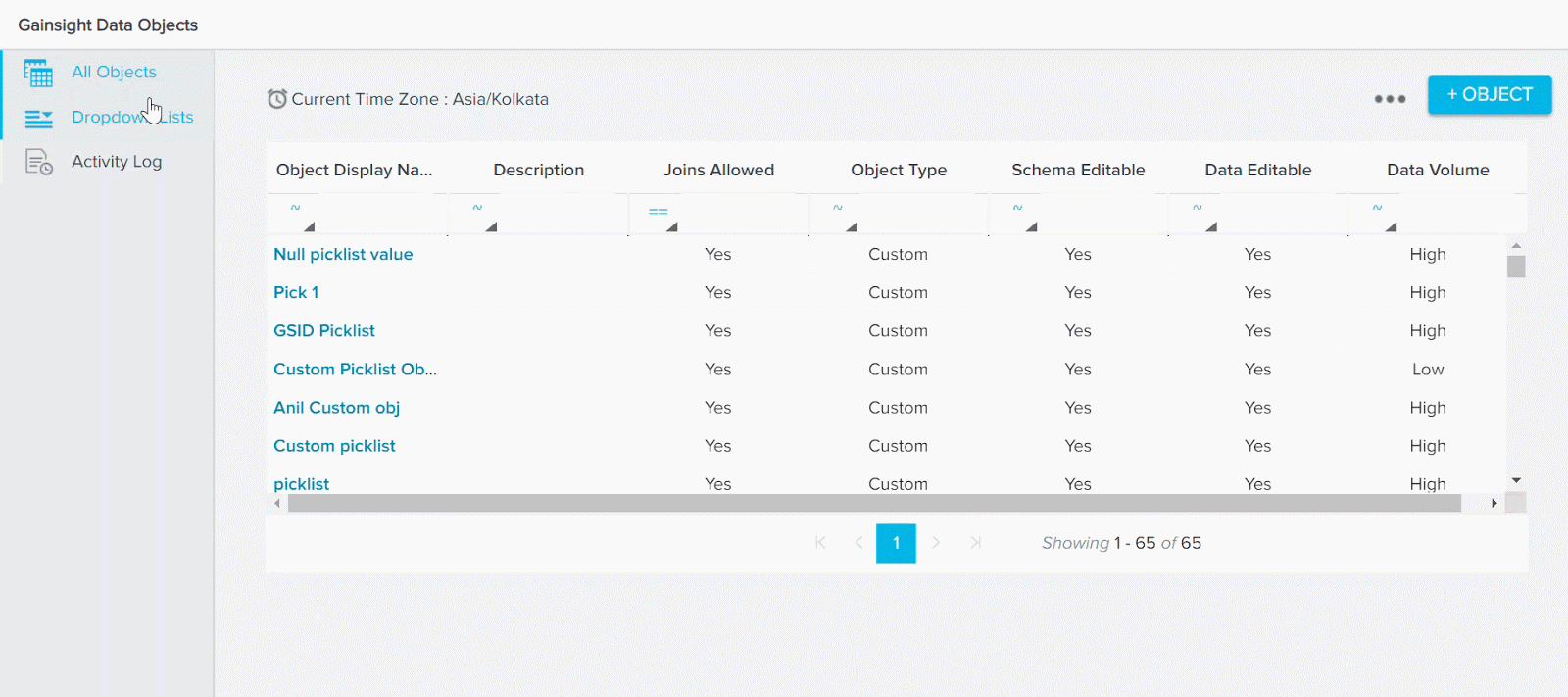
Admins can then use the Custom Field Mapping section in the Participants Configuration page to add Picklist fields defined in the Data Management page with data type as Dropdown List.
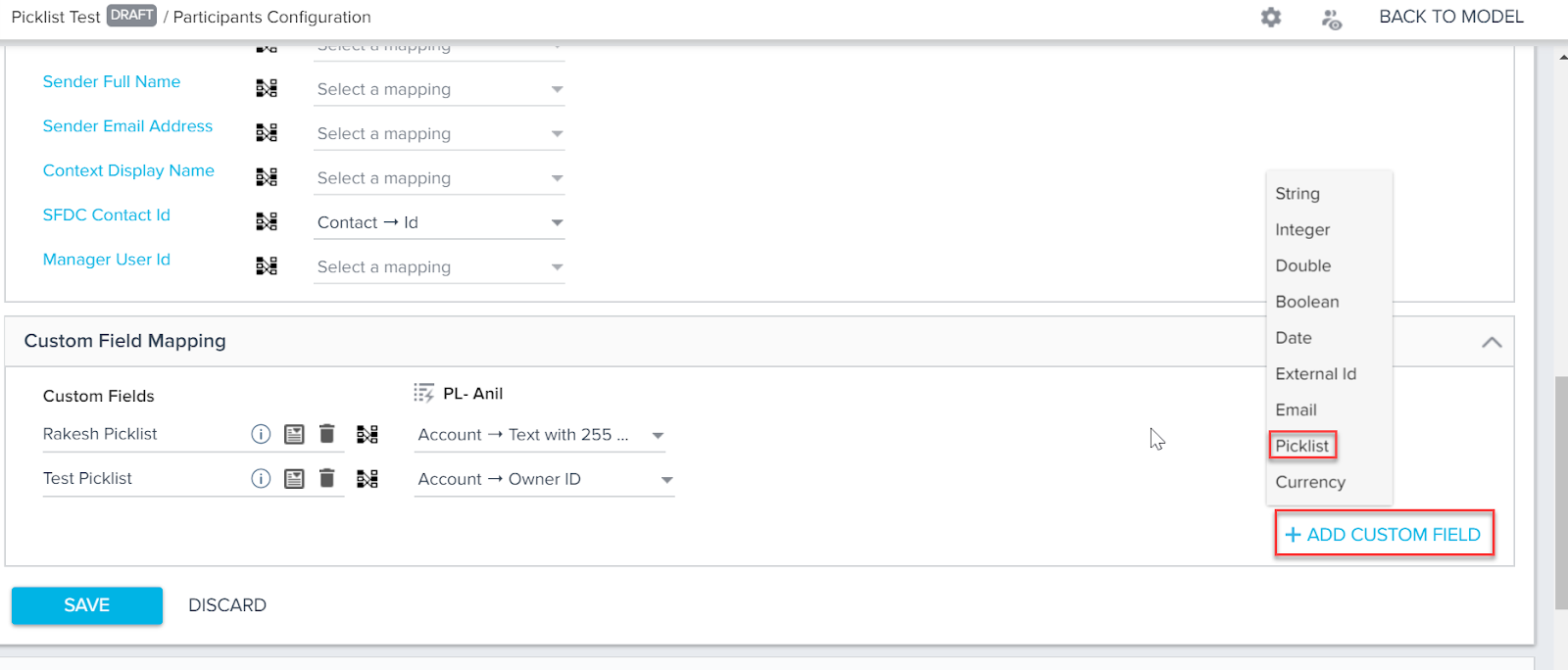
To add a Picklist data type field in Program:
- Navigate to Journey Orchestrator > Programs.
- Click to open an existing program, or click the +CREATE to create a new program
- In the program model configuration screen, click the green Participants icon. The Participant Configuration page appears.
- In the Participants Configuration page, click the Mapping Participant Sources section.
- In the Custom Field Mapping section, click +ADD CUSTOM FIELD and select Picklist data type field. The Category dialog appears.
- Select the Picklist type from the dropdown option.
- Click SAVE.
- Select which source field to map to the picklist field.
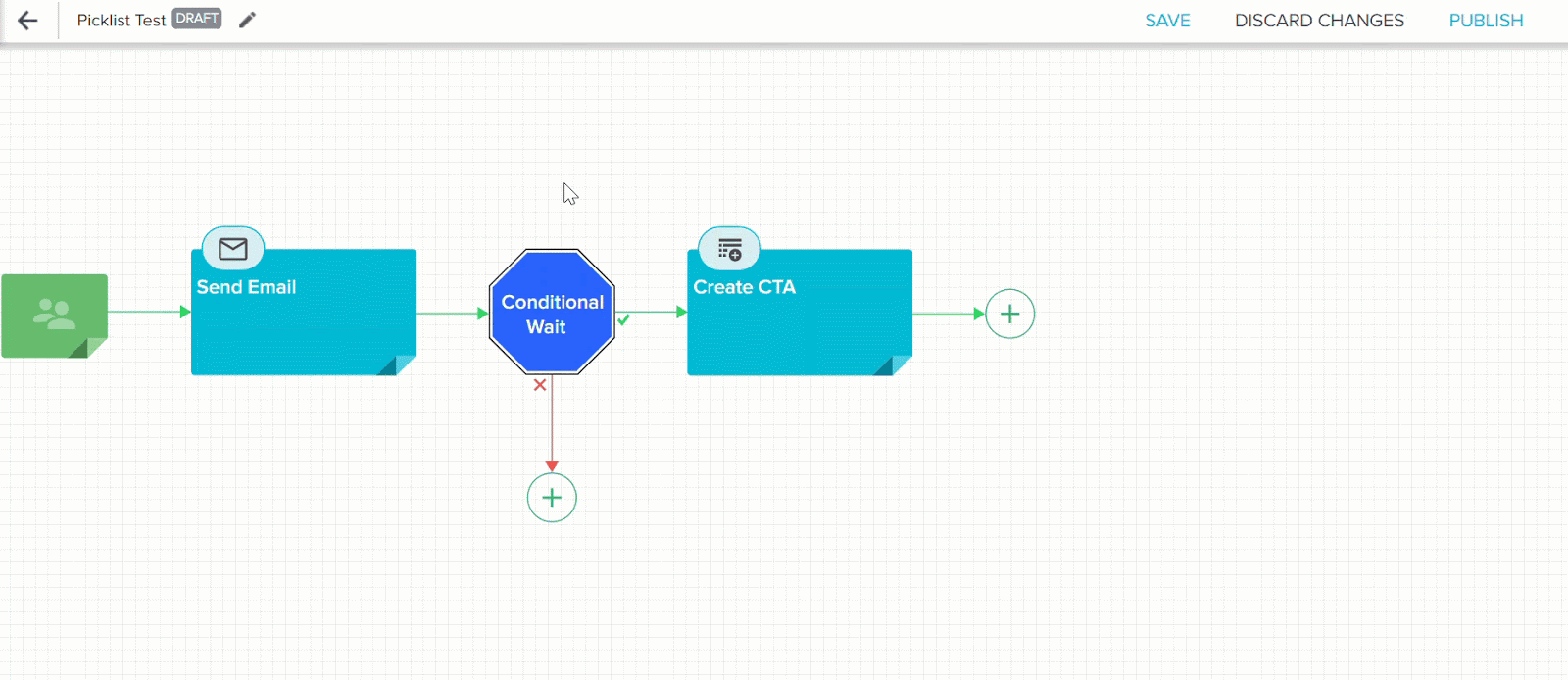
After a Picklist Field is created, admins can add it as a token while configuring any program Email Step, and it can be used while configuring any text field in the Create CTA and Close CTA steps.
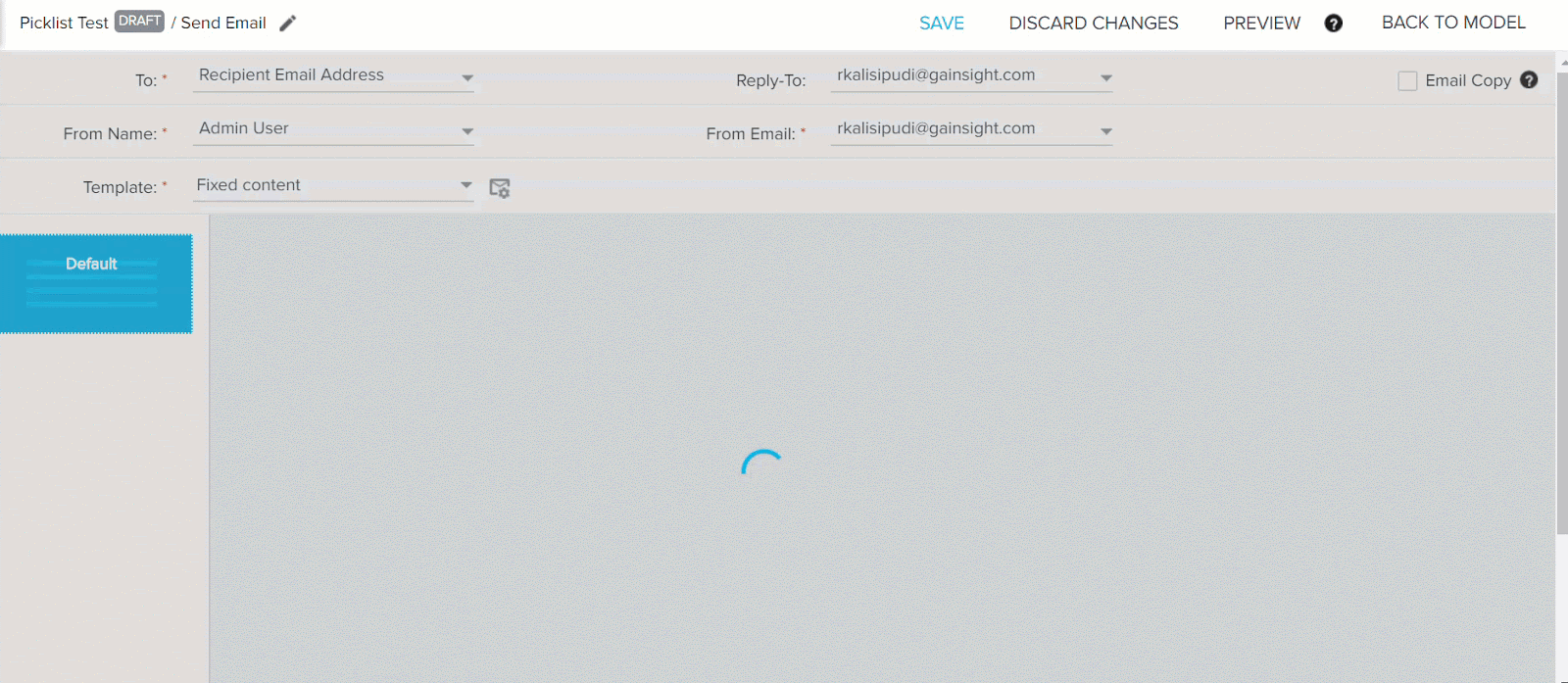
Admins can select the conditions in the Conditional Wait step based on the Calculated Field configured on the picklist field created. These picklist fields can also be used as a filter option while configuring Calculated Fields and using reports in email templates.
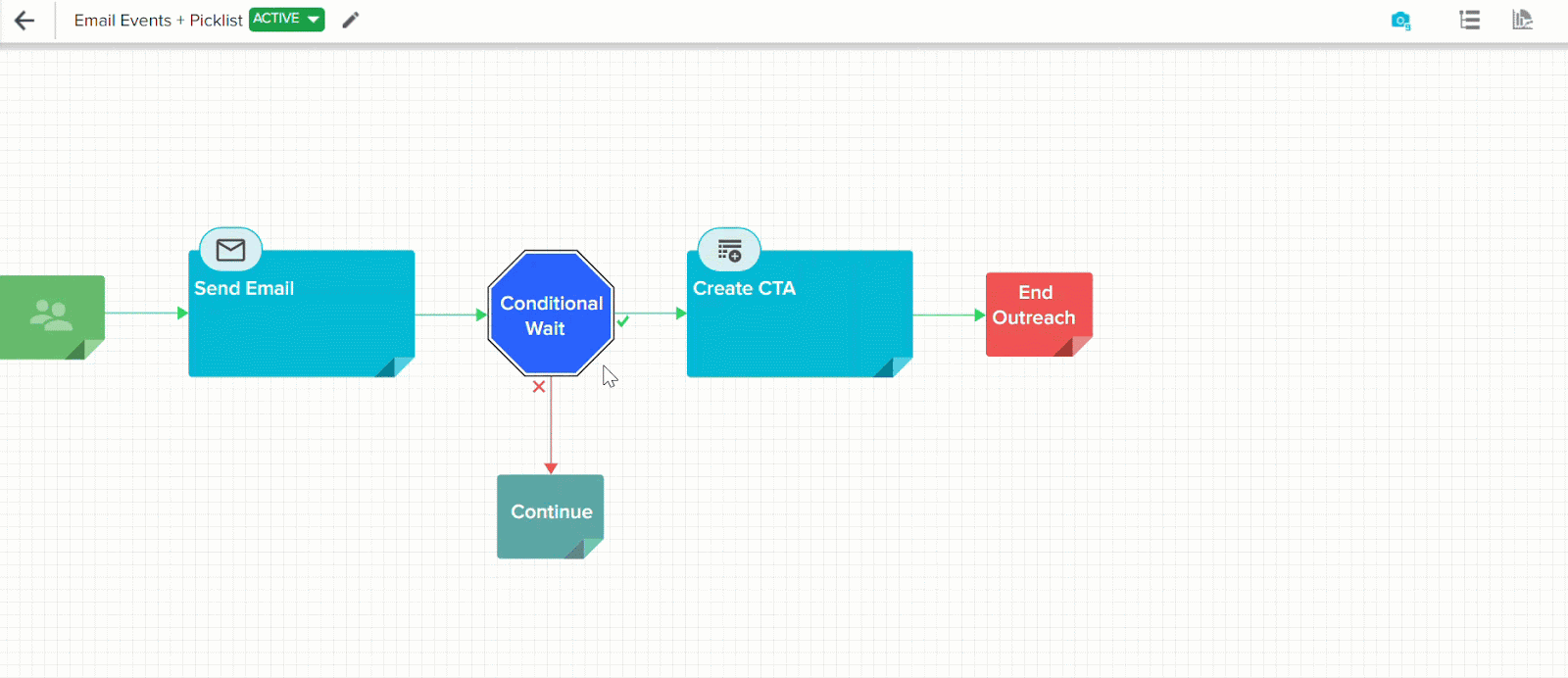
When admins preview the Conditional Wait and Email Template steps, it displays the actual values of the Picklist field configured.
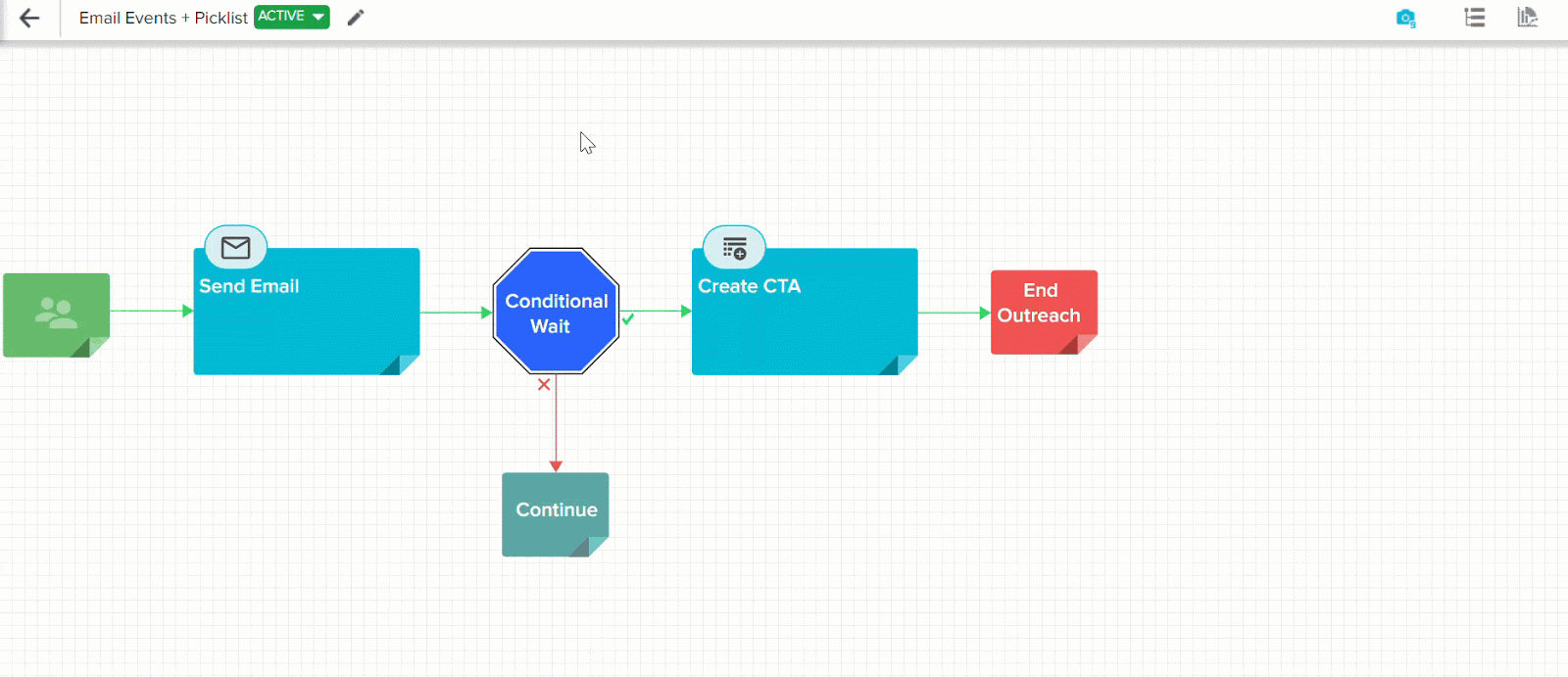
Data Designer
Data Designer (BETA) makes it easier for you to discover richer, more meaningful insights from your customer data. It helps by simplifying the most time-consuming step of data analysis: preparing the data for analysis.
-
Mappings in Data Designer
Data Designer now auto imports the mapping information present in Gainsight Data Management. Mapping is used by other functionalities of Gainsight, such as Reports, Rules, JO, etc., to identify core fields such as Company Name and treat it specially. (Hyperlinks, Filters autosuggest, etc.)
Important: To support mappings for a Name field, you must also add the corresponding ID field and carry it to the last step of Data Preparation.
Refer to the following table to see how to make mapping work.
| Object | Field for which mapping is required | Mandatory Field to carry forward until last task |
|---|---|---|
| Account | Account Name | Account ID |
| Relationship | Name | GSID |
| Company | Name | GSID |
| User | Name | GSID |
Business Use Case: Using Rules, you can now trigger CTAs for a CSM, when there's a customer NPS® or Usage drop. Previously, when you setup a rule using the Data Space created from Data Designer, even after you added a CSM field to the Setup Rule page, you could not see a CSM field in the Setup Action page to trigger CTAs for a CSM.
Other functional impacts:
- You can now apply a Global Filter on Company Name for reports created on Company Object and Data Space from Data Designer.
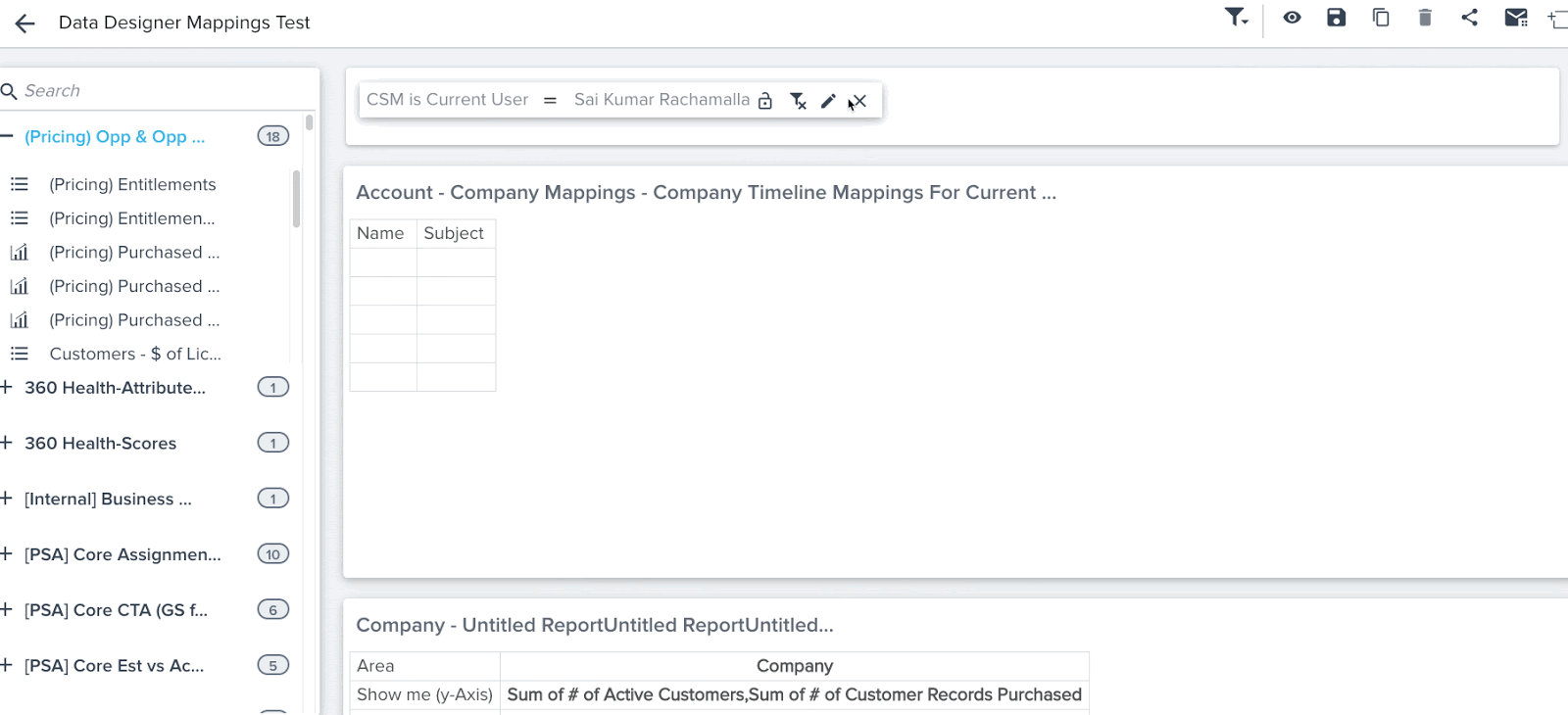
- You can now see hyperlinks in reports created on a Data Space. For example, you can see Company Name, Relationship Name, etc., records in reports as hyperlinks.
- You can now see auto-suggest in Reporting filters.
Gainsight Mobile App
Gainsight Mobile App helps CSMs, Account Managers, and Executives to quickly get customer information while on the go – whether they’re headed to a customer meeting, traveling, meeting customers at conferences, or juggling a busy schedule. With limited time and many customers, CSMs and AMs also need to quickly know if key customers are at risk. Gainsight Mobile App allows you to access Timeline Activities, key customer information using Sally, and view Notifications received directly from your smartphone while on the go!
-
Search Configuration
Company and Relationship search configuration from the web app is now automatically applied to Timeline. For example, if you've configured search to allow finding a Company by its CSM or a custom unique identifier, the same option will extend to Timeline in mobile.
Known Limitation: This doesn't yet apply to Relationship search in SFDC edition.
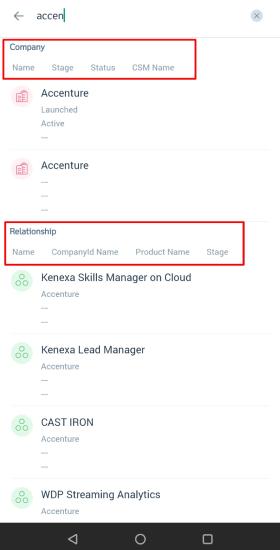
Document Resources:
- For information on Customer Search Configuration, refer to Admin Configuration of Customer article.
- For information on Relationships Search Configuration, refer to Admin Configuration of Relationships article.
-
New Version Alerts
You should always have the latest Mobile enhancements and fixes, so we've added an in-app notification for new releases. You can now see the following dialog while logging into Gainsight, if there are any New Version updates. Ensure that you upgrade your App to at least version 1.1.6 to start receiving the alerts on New Versions.
To upgrade your App, tap Update now. Tapping Do it later skips the upgrade and closes the dialog.
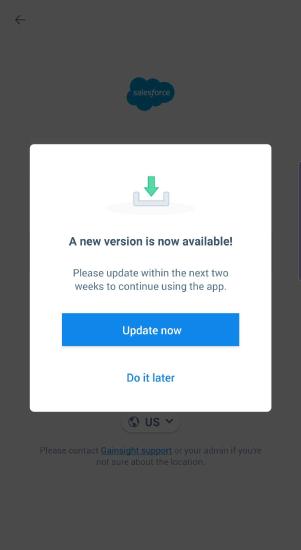
Important:
- This dialog appears every time you try logging-in, until you upgrade your app to the latest version.
- You can also upgrade your App from the Settings screen. Tap Update to 1.X.X now> to upgrade.
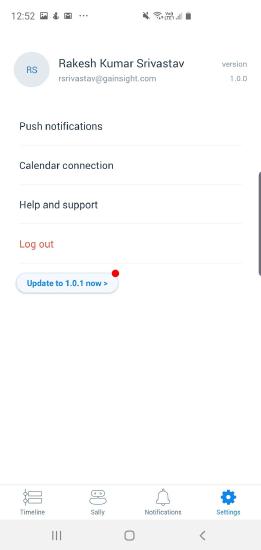
Issues Addressed
Rules Engine
Load to Scorecard History Failed on European Date Formats: Previously, while using the Load to Scorecard History Action type, if you entered a Date value in European format (DD-MM-YYYY), the rule rejected this format and returned an error. This issue is now resolved and you can now use dates in European format.
Journey Orchestrator
- Date Field Mapped in Calculated Field Changes to Null: Previously, in a Program, when users try to map a Date field in a Calculated Field section. It allows the user to map the date field to a look-up date field but changes to null when it is saved. This issue is now resolved.
X-Org Migration
- Unable to Migrate Email Templates during X-Org Migration: When you tried migrating only one asset, Email Template from source to target org through X-Org migration, the migration failed. This issue is fixed now and X-Org for Email Template works as expected.
Version 6.9.1 (Patch), Dec 17, 2019
The items which were planned for the V6.9.1 patch release and hotfix, were rolled into the Version 6.9 customer release.
| NPS, Net Promoter, and Net Promoter Score are registered trademarks of Satmetrix Systems, Inc., Bain & Company and Fred Reichheld. |