Use Dynamic Fields in Simple Programs
Gainsight NXT
This article explains how Admins can use Dynamic fields in the configuration of the Simple Programs.
Overview
Dynamic Fields are used to get real-time data from any object and any field. You can create Dynamic fields using fields from a Gainsight object as part of the Simple Program configuration. Dynamic fields can query account variables such as the number of Active users per Account, the number of logins by the user, and the utilization rate. You can use Dynamic fields in the following configurations:
- Tokens in the Program email steps
- Recipients in the Email Addresses fields in the email step
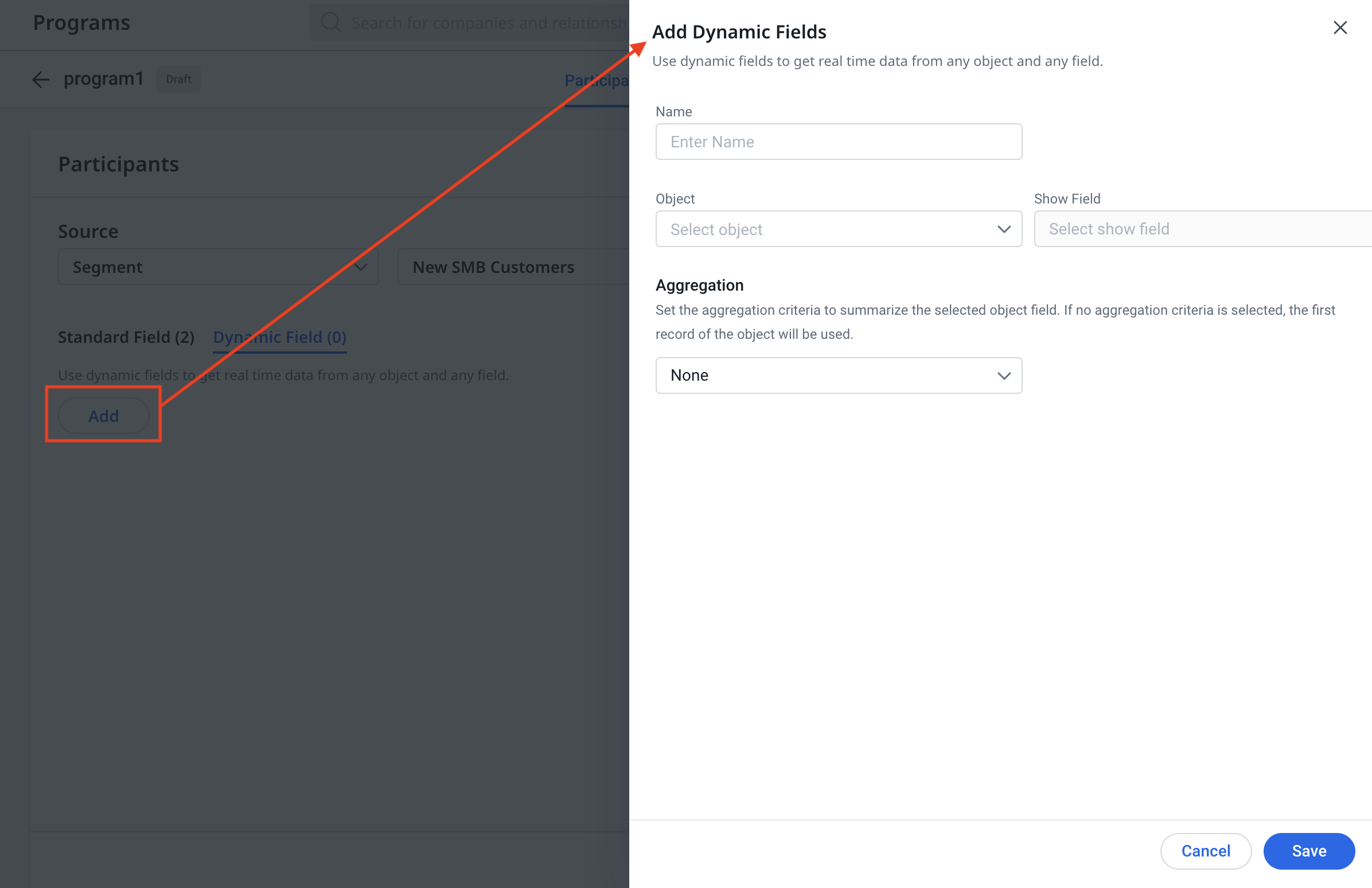
Add Dynamic Fields
You can add dynamic fields under the Dynamic Fields section on the Participants tab. The configured dynamic fields can then be used within the email step in the Simple Program.
To add a dynamic field while configuring participants:
-
Navigate to Journey Orchestrator > Simple Programs.
-
Click to open an existing program, or click the Add Program option to create a new program. The Participants tab is displayed.
-
In the Dynamic Field tab, click Add. The Add Dynamic Fields dialog box is displayed.
-
Enter a Name for the dynamic field.
-
In the Object drop-down, select the object from the data source
-
In the Show Field drop-down, select the field to be displayed from this query.
-
(Optional) In the Aggregation drop-down, select the aggregation method.
-
In the Filters section, click Add Filter to define filters for the query. You must define filters on the mapped participant fields in the Participants tab.
-
Click Save & Sync.
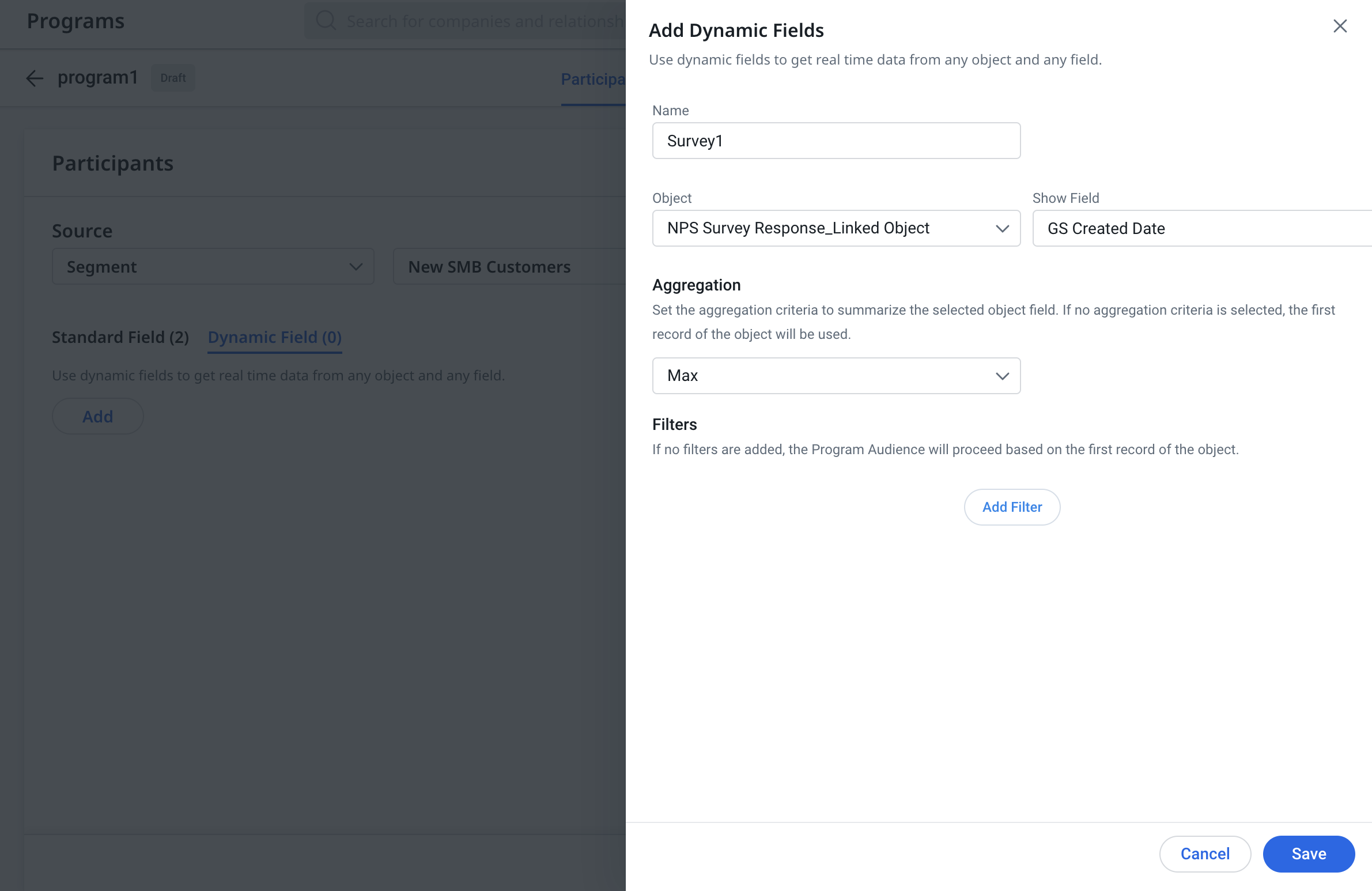
Note: If required, admins can edit or delete the Dynamic fields created.
If required, admins can edit or delete the Dynamic fields created.
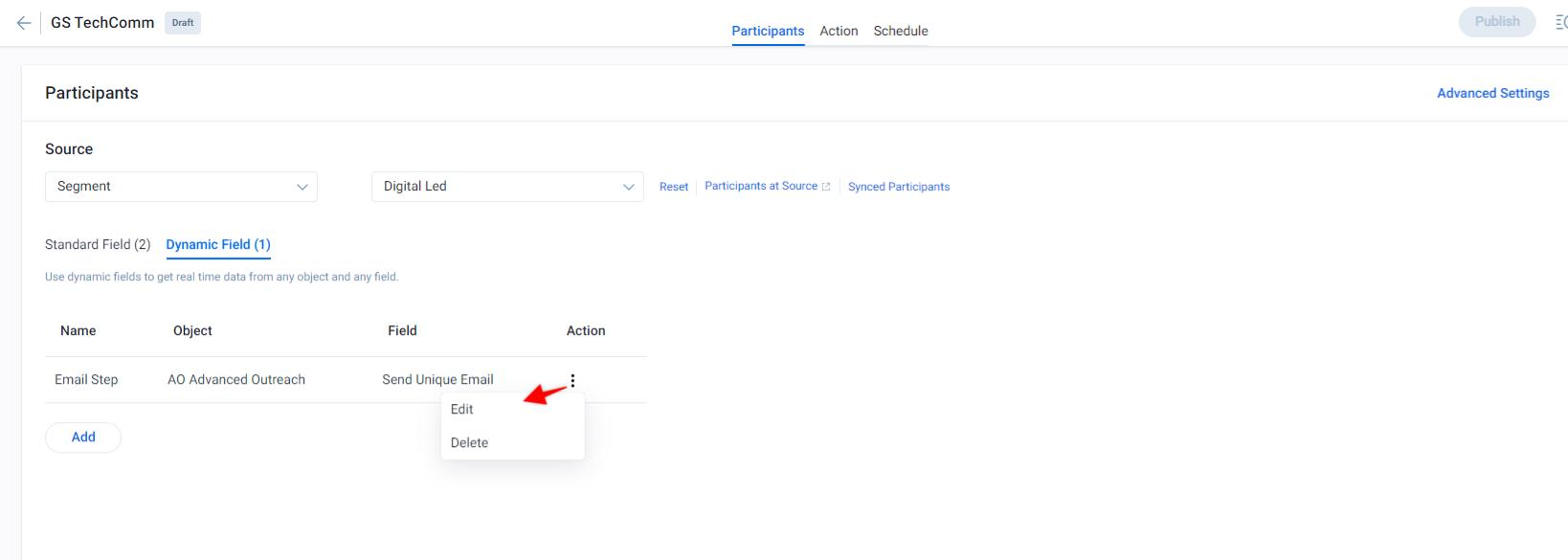
Use Dynamic Fields in Email Steps
After the email template is selected for a simple program, you have the option to map any included tokens and to link to any selected surveys if a Dynamic field is added to that Simple Program on the Participants tab. Admins can use Survey Fields as tokenization options.
The use of Dynamic fields in email steps helps in the following scenarios:
- When CSM transition happens, a new CSM is assigned to the customer
- When the Admin of the Company is changed
- When the Sponsor of the Company is changed
In all the above scenarios, the system picks up the correct receiver and sender when sending the email with the help of Dynamic Fields.
To use Dynamic fields in the Email Steps:
-
Navigate to Journey Orchestrator > Program tab.
-
Click to open an existing program, or click the Add Program option to create a new Simple Program. The Participants tab is displayed.
-
Add Participants.
Note: For more information, refer to the Add Participants to a Simple Program article mentioned in the Additional Resources in this article. -
Click the Email section.
-
Select any Email Template that has a survey in it..
-
In the Email headers and tokenization values in the email body, click the add field icon to add Dynamic fields.
-
In the Field Types drop-down, Select any field listed under Dynamic.
Note: Click Add Field from the dropdown menu to add a new dynamic field. -
Select the appropriate dynamic field created.
-
Click Save.
