CSQL in Gainsight Home
Gainsight NXT
This article guides admin and CSM users to create, edit and manage leads from Gainsight Home.
Overview
The CS Qualified Leads widget in Gainsight Home provides users with a consolidated view of the entire leads data. With this widget, users can create new leads, edit and save the existing leads in-line, export the leads data, and view the lead information in Salesforce. All these capabilities empower users to make decisions faster, and update or create leads on the go.
As a CSM, you can click the expand icon to enlarge the CS Qualified Leads widget.
For more information on how admins can add the CS Qualified Leads widget to Gainsight Home, refer to the Add Leads Widget in Gainsight Home section of the Configure Leads article.
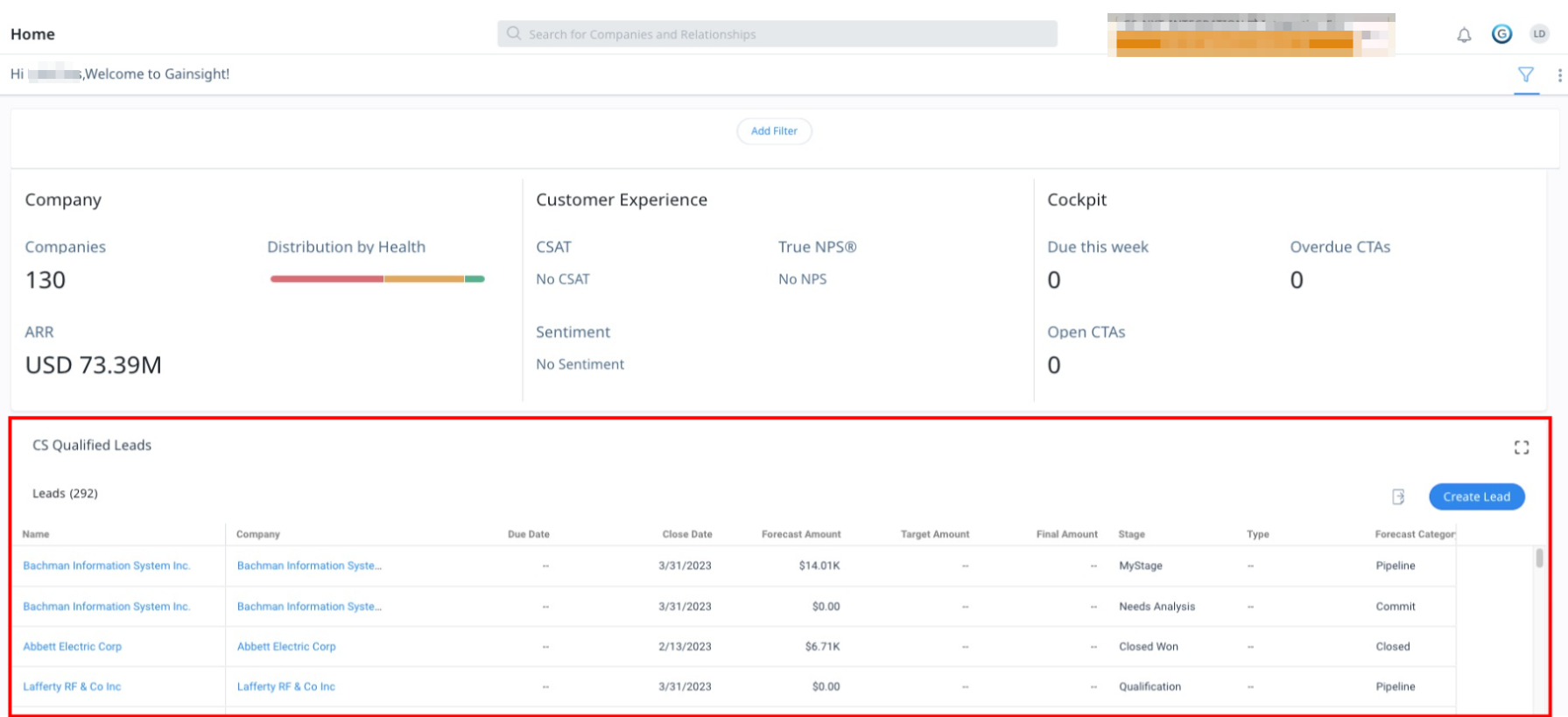
Create Leads from Gainsight Home
To create leads from Gainsight Home:
- Click Create Lead. The Create Lead slide-out panel appears.
- Enter the lead details.
- Click Save. The lead is created successfully.
IMPORTANT: The sync option configured by the admin determines whether the created lead is a lead or an opportunity.
In the screenshot below, the sync option selected is Gainsight or Sync with Salesforce as Leads. This creates lead records in the GS Lead object. Hence, the lead detail view form is displayed to create leads.
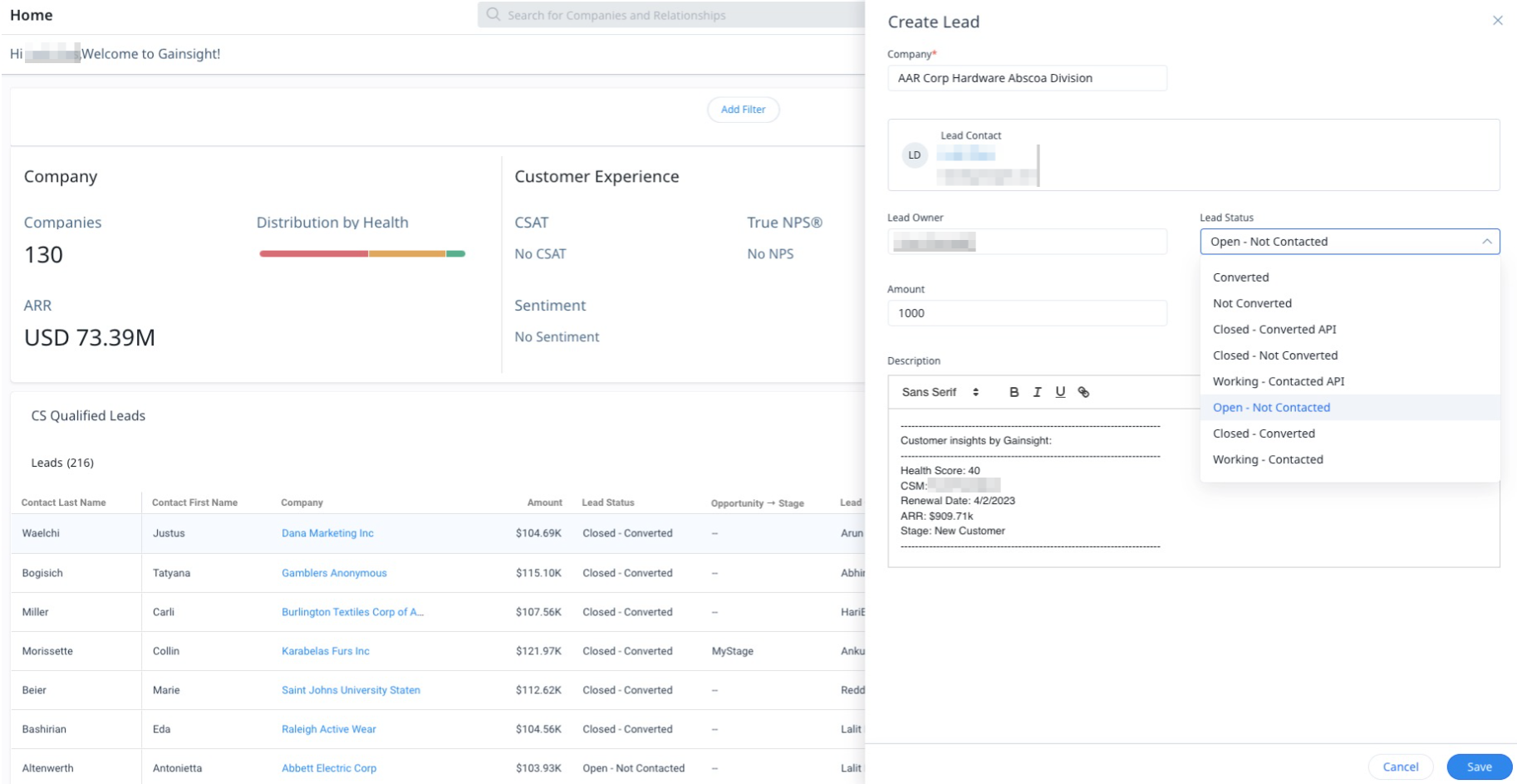
In the screenshot below, the sync option selected is Sync with Salesforce as Opportunities. This creates opportunity records in the GS Opportunity object. Hence, the opportunity detail view form is displayed to create opportunities.
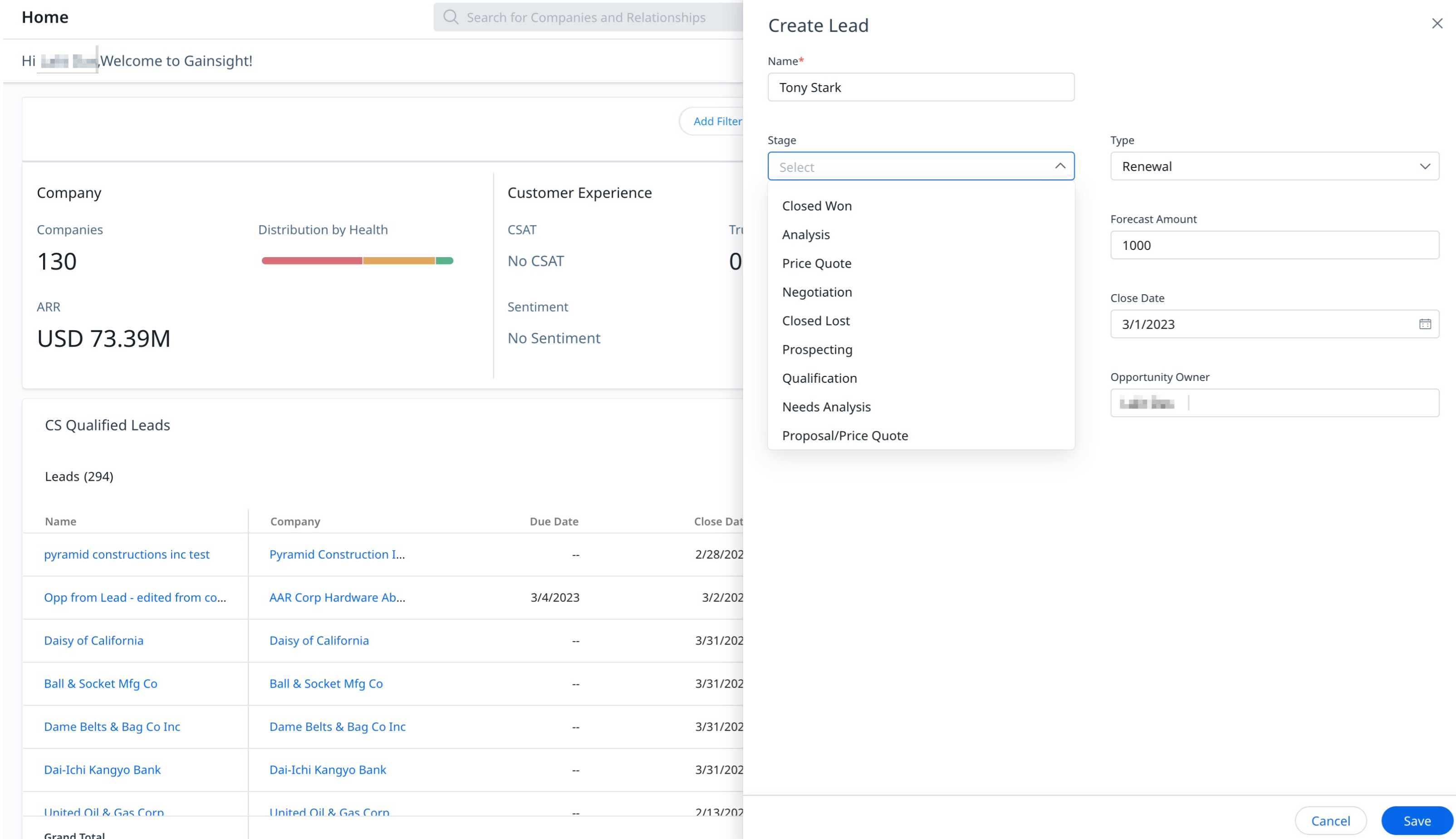
View Lead Details
You can view the lead details by clicking on any lead available in the list view of the CSQL widget. You can also click the View in Salesforce button to be redirected to Salesforce.
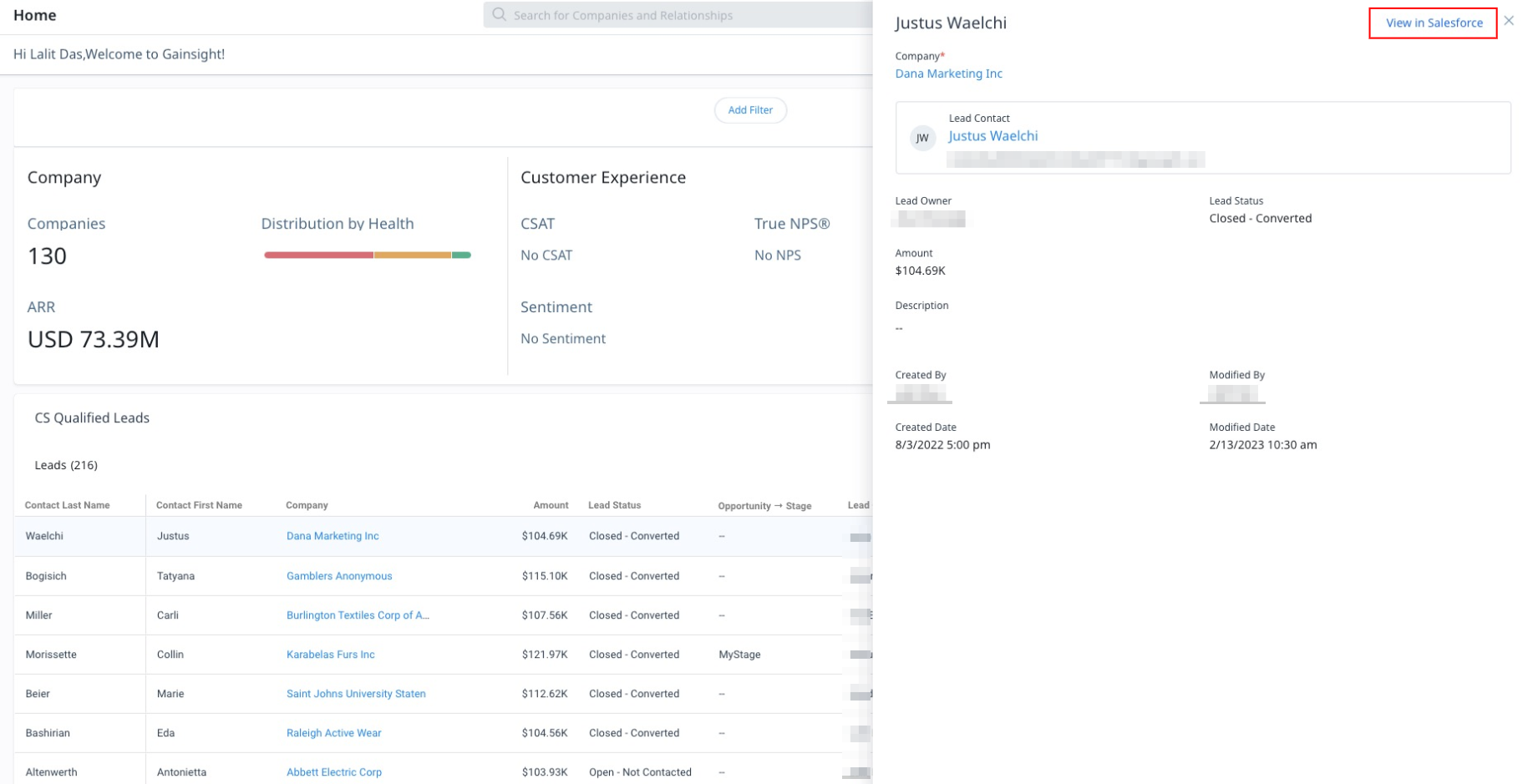
Edit Lead Details
You can edit the existing leads details in one-click using the in-line editing capabilities. To edit the lead:
- Hover on the lead. The Edit icon appears.
- Click the Edit icon.
- Make the required changes.
Note: Only the fields configured as Editable by the admin in the lead table view configuration can be edited. - Click the Save icon.
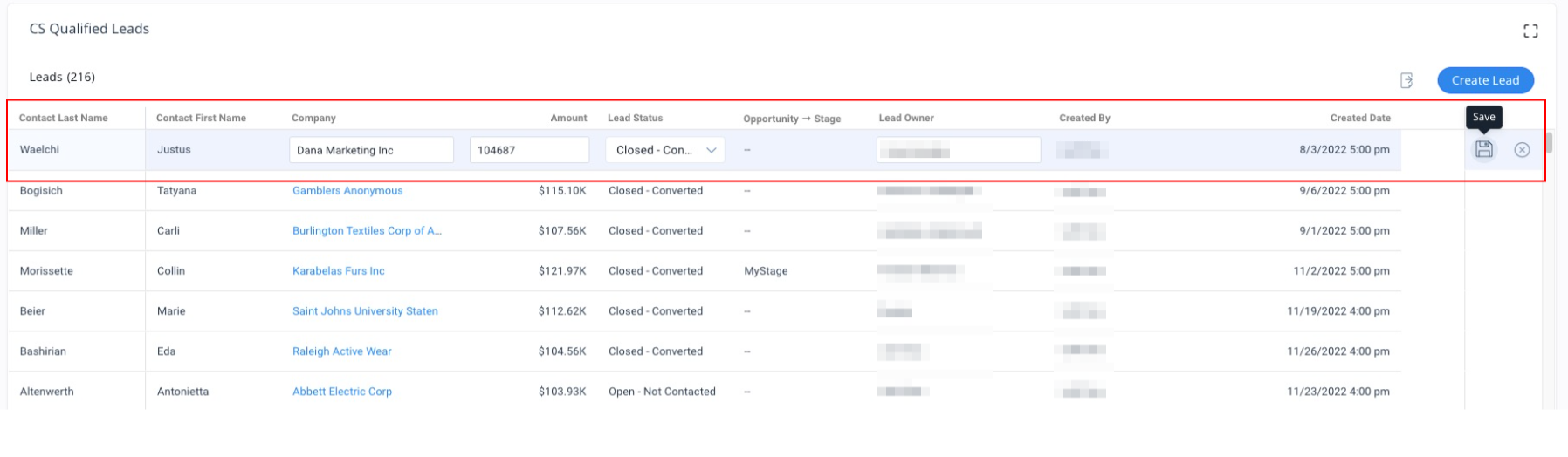
Export Leads Data
Users can export the leads data in the .csv format by clicking the Export Data icon.

