Share 360 (For CSMs)
Gainsight NXT
Overview
This article explains how CSMs/AMs can share customer information (in read-only mode) with non Gainsight users using the Share360 feature. This feature provides end-users* a quick snapshot of the customer’s key information in preparation for meetings with the customer.
*Note: End-users/recipients are:
- Internal users within your organization.
- External users including customers, partners, etc. who are not part of your organization but need access to customer data.
Admins configure the Share360 layout which contains a Summary, Company Attributes, Related List reports, Relationships sections, Scorecard, and Success Plan. CSMs can share a C360 page using the configured layout, through email as a link, with optional security settings.
Notes:
- The internal users are Gainsight users and should have been added to the Gainsight User object. Contact your Gainsight Admin to complete these configurations.
- The external users (external Gainsight contacts) are non-Gainsight users and should have been added to the Person object. Contact your Gainsight Admin to complete these configurations.
Following diagram shows the high-level overview of how a CSM can share the 360 page and how an end user accesses the same.
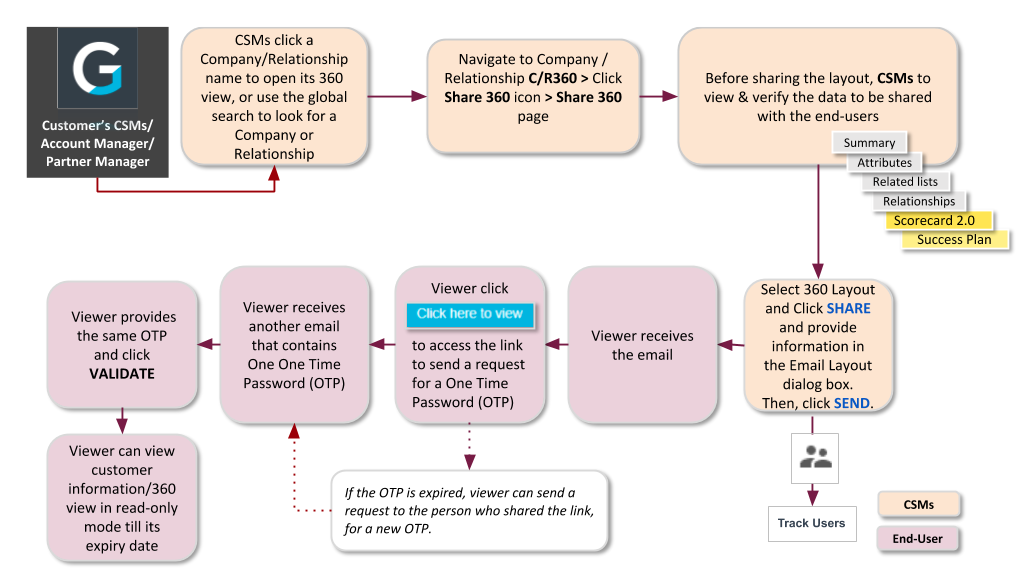
Purpose
Share a 360 degree view to align the stakeholders of your customer, partner, or vendor on a single source of truth. In short, Share360:
- enables everyone involved in a company to coordinate and prioritize their actions around a unified understanding of health.
- makes Gainsight data accessible without the need of a Gainsight license.
- enables end-users to easily access information (view only mode) outside of the Gainsight application through a web page.
Limitations
The following table lists the limitations/restrictions in this feature:
| Item | Limitation |
|---|---|
| Number of Layouts | - For C360: Maximum 10 - For R360: Maximum 5 |
| One Time Password (OTP) | - Can be generated for a maximum of five times per link. - End users can request OTP three times. - If the OTP is expired, end users need to send a request to the person who shared the link for a new OTP. |
| Section | Restriction |
|---|---|
| Summary | - Edit Summary - Comments |
| Attributes | - Edit Attributes (PopUp) - Inline edit of attributes |
| Related List (Reports) | - Embedded Page
- Redirection URL (hyperlinks to Company Name/ Relationship Name etc.) - State preservation for default report - Link to configuration page if sections are not configured. - Showing Widget chart type |
| Relationships | Only Associated objects and their associated reports can be viewed in the Share360. These sections are configured by an Admin. |
Share360 (For CSMs/AMs)
In the Security Settings area, admins can select the Enable OTP Verification check box to ensure additional security authentication for end-users. The One Time Password (OTP) verification process is optional, as it provides an additional layer of security to protect the data shared with external people and prevent misuse.
Note: Only admins can decide whether or not the OTP is required for any specific layout and can also add an expiration period by which the link shared by CSMs/AMs can be accessed and viewed by the end-users.
To share a 360 Page:
- Navigate to the specific customer’s C360 page.
- Click the Share C360 icon. Share C360 page is opened in a new tab.
- From the drop-down list on the left pane, select the required 360 Layout designed by your admin.
- Verify data in each section before sharing the layout with the end-users. You can search for a specific section in the layout directly using the search field.
Note: When you click the Relationship section, you need to click the name of each Relationship card. This navigates you to the R360 layout page configured by admins and where you can verify the data before sharing with the end-users. - Click SHARE. Email Layout dialog-box appears.
- Fill out the following in the Email Layout dialog-box:
- Send to: Users/Contacts: Select if you want to share with internal Users or external Contacts.
- Choose Users/Contacts: If you select Users option from the Send to drop-down list, records from the User object are available to select in the Choose Users field. Similarly, if the Contacts option is selected, records from the Person object are available to select in the Choose Contacts field.
- Subject: The subject line of the email containing the Share360 page.
Note: Text added in this field will be included in the body of the email containing the Share360 page.
_-_Gainsight_Inc._2023-03-15_at_11.29.25_AM.jpg?revision=1)
-
Click SEND.
On the preview mode of the Share360 page, you can click the icon shown in the following image to view the list of users with whom the link is shared.
Note: Recipients/end-users of the Share360 link cannot see who else it was shared with.
_-_Gainsight_Inc._2023-03-15_at_11.30.22_AM.jpg?revision=1)
For more information on how recipients can see the Share360 page, refer the View Share360 article.