Measure Weights in Scorecards
Gainsight NXT
This article explains how admins can set percentage contributions for Measures and Measure Groups in Scorecard.
Overview
A scorecard is made up of measures and measure groups. A collection of measures grouped together is called a measure group. Each measure tracks and showcases one specific customer health metric, and its value is denoted through a score.
As an admin, you have to assign percentage weights to measure and measure groups. The assigned percentage weight determines the impact of measure and measure group scores on the overall score of the scorecard. The overall score for a scorecard is calculated as the collective combination of all the underlying scores from all measures and measure groups.
Gainsight recommends that you first read the Configuration section of the Create Scorecards article available in the Additional Resources to understand where and how measures are configured in the Scorecard setup.
Assign Weights
The percentage weights assigned to measures and measure groups determine the overall score of a scorecard. You can configure the percentage weights and determine how the score of a measure impacts the measure group and ultimately, the overall score.
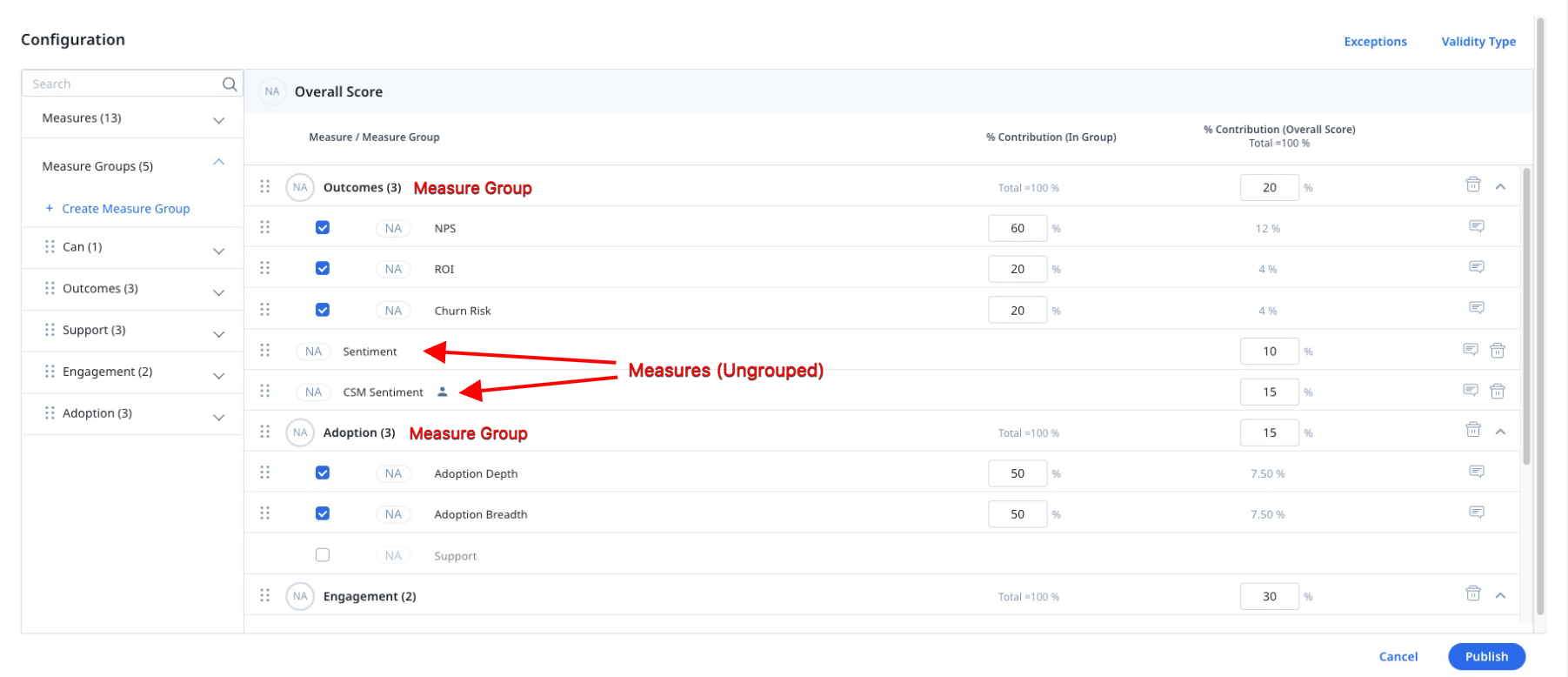
Measures in a Measure Group
For measures that are part of a measure group, you can assign a percentage value to each measure in the %Contribution (in Group) column. These values determine how much impact each measure has on the measure group’s score.
Note: The combined percentage value of all measures in a measure group cannot exceed more than 100%.
Measure Group and Measure (Ungrouped)
For the measure groups and ungrouped measures (not part of a measure group), you can assign them a percentage value in the %Contribution (Overall Score) column. These values determine how much impact the measure groups and measures have on the overall score of the scorecard.
Note: The combined percentage value of all grouped and ungrouped measures cannot exceed more than 100%.
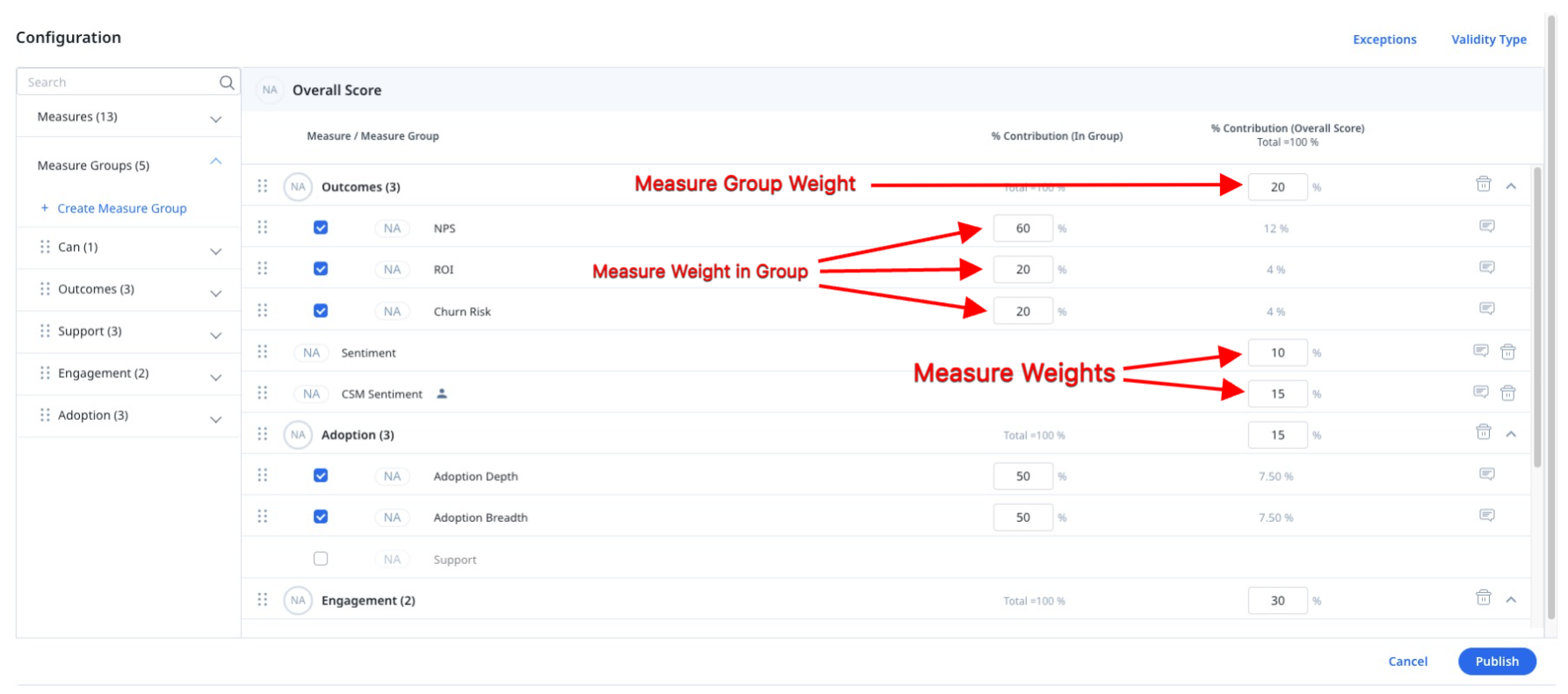
Exclude Measure Weight Impact
You can also exclude one or more measures from the calculation of overall score, by assigning zero percentage value to it. If a measure does not have any percentage value assigned, it’s not considered in the calculation of the overall score. However, it still has its own health score.
For more information on how Measure Group Score and Overall Scores are calculated in Scorecards, refer to the Calculation of Measure Group Scores and Overall Score article available in the Additional Resources section.
Impact of Group Weights
With group weights, individual measures that are part of a measure group do not impact the overall score directly. They contribute to the measure group score according to their assigned percentage. It then contributes to the overall health score based on the measure group's assigned percentage.
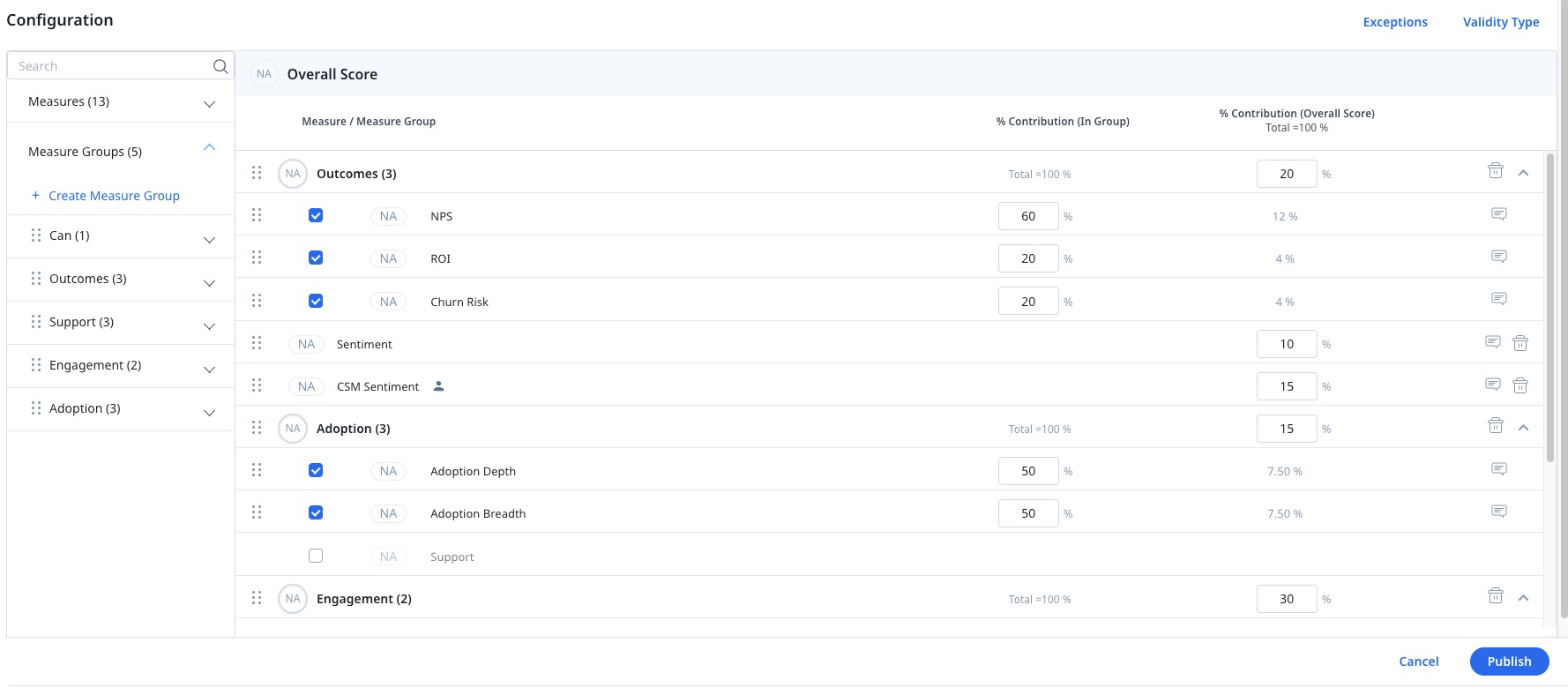
Notes:
- If individual measures become NA, then the group's percentage is redistributed among other groups according to the same ratio as their existing percentages.
- If all of the measures in the group become NA, then the group's percentage is redistributed among other groups according to the same ratio as their existing percentages.
For more information on how to add scorecard measures, refer to the Create Scorecards article available in the Additional Resources section.