Cockpit List View
Gainsight NXT
This article explains the Cockpit List View and the available options.
Overview
When you navigate to Cockpit from the left pane, you can see the list of Call to Actions (CTAs). This is the CTA List View. The list view provides the primary workspace for CSMs to manage their CTAs and Tasks. Admins can also create task specific views for users who focus primarily at the task-level. Alternatively, if the Cockpit is configured as a separate section in C360, Customer Success Managers (CSMs) can work on individual customer's CTAs and Tasks there.
Notes:
- When a CTA has no task, then the Next Action Due Date field in the list view displays CTA’s due date. This enables users to sort the CTA’s and tasks by the next due date.
- CSMs have a better control over column width in the Cockpit list view, which helps them to view more fields in a smaller screen. The adjusted column width is preserved, when the user refreshes the page or re-logins into Cockpit.
Cockpit Display Options
Cockpit List view provides you with drop-down menus, search boxes, filtering options, and other useful tools. You can use these options to view only a specific list of CTAs, group the CTAs, create new CTAs, export CTAs and so on.

The following options are available in Cockpit List view:
CTA Views
CTA Views helps CSMs view only a particular set of CTAs. The CTAs are displayed based on the view selected. This option provides you with the following two categories:
- Admin Defined Views: The following are the views available by default in this category:
- High Priority Overdue CTA’s: Consists of all CTAs for customers which are high priority and the due date has passed.
- My CTA’s Due this Week: Consists of all CTAs for customers which are due this week.
- My CTAs: Consists of CTAs assigned to the logged-in user.
- Overdue CTA’s: Consists of CTAs whose due date has passed.
- My Tasks: Displays a list tasks assigned to the logged-in user.
- Custom Views: This category consists of the custom Views created by the CSMs.
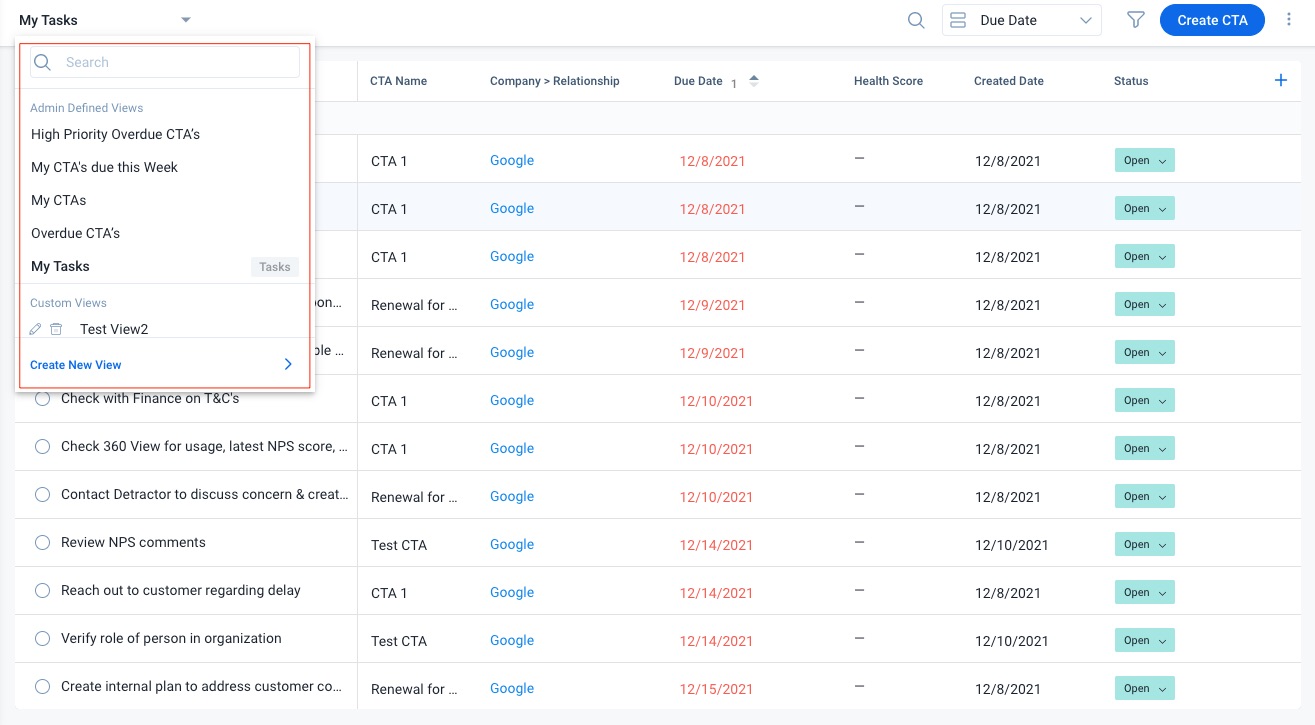
Create New View
CSMs create their own views by clicking the Create New View option from the CTA Views dropdown menu. For more information on how to create custom views, refer to the Custom Views in Cockpit article.
Note: Admin configured Custom Views are also displayed in the CTA views list of the Cockpit page. For more information on how Admins can configure custom views, refer to the Custom Views article.

Search CTA
You can use the Search CTA search box to quickly find the required CTA. You can type the name of the CTA or Company name in the search box. All CTAs matching your name are displayed.

Group By
The Group By options in the CTA List View include:
-
Created Date: This option allows you to Group CTAs under three categories, based on the dates on which they were created. The categories are:
- Today: This category contains a list of CTAs created today.
- Last 15 Days: This category contains a list of CTAs created in the last 15 days.
- Older than 15 days: This category contains a list of CTAs created more than 15 days ago.

-
Due Date (Due): This option allows you to Group CTAs under four categories, based on the due dates. The categories are:
- Today: This category contains a list of CTAs due today.
- Last 15 Days: This category contains a list of CTAs with a due date in the past 15 days.
- Next 15 days: This category contains a list of CTAs with a due date in the next 15 days.
- Upcoming: This category contains a list of CTAs which are due in the future.
Note: When grouped by Due Date, closed CTAs are not displayed even after applying the required filter.

- Company/Relationship: This option groups the CTAs based on the Company/Relationship for which they have been created. Clicking the Company/Relationship name navigates users to the C360 page.
- Type: This option groups CTAs based on their types.
- Status: This option groups CTAs based on their status.
- Priority: This option groups CTAs based on their priorities.
- Reason: This option groups CTAs based on the reason for which they were created.
- Source: This option groups CTAs based on the source of their creation. The available categories are Rules, Manual, and Journey Orchestrator.
Note: This option shows all CTAs. When you use this option, all the CTAs are displayed without any grouping. The CTAs are displayed based on the option selected in the Sort By field.
Filters
Click the Filter icon to view the filters applied to the view. For more information, refer to the Commonly Used Filters in Cockpit List View article.

You can also Update/Apply the filters directly from the Cockpit List View.

For more information on how to add and edit filters to the view, refer to the Custom Views in Cockpit article.
Create CTA
This option allows you to create a CTA manually. Manually created CTAs are grouped under the Manual category when you apply the Source option in the Group by field. For more information about adding CTAs manually, refer to the Create Manual Calls to Action (CTAs) & Tasks article.
Overdue Icon
CSMs can quickly view the overdue tasks in a CTA by hovering over the Overdue icon.

Additional Options
Click the three-dots icon in the top right corner to view the following additional options:
- Edit View
- Delete View
- Reset View
- Export

Edit View
To edit the view, click the three-dots icon in the top right corner and select Edit View.
Delete View
To delete the view, click the three-dots icon in the top right corner and select Delete View.
Reset View
Users’ changes to columns (such as sorting/grouping of columns and change of positions) on Admin View are preserved. Users can reset the preserved Admin View back to what admin had configured from the Cockpit list view page.
Export
To export the following, click the three-dots icon in the top right corner and select Export.
- Export CTAs
- Export Tasks
Note: For Task Views, only the Export Tasks option is available.
- Export Both

When you export the CTAs, all the CTAs displayed after applying filters are exported. To export the complete list of CTAs, do not apply any filter. Files are exported as Comma Separated Values (.csv) files. When the export is completed, the logged-in user receives an email notification with a CSV file attached.
Inline Editing
Users can directly edit the following Standard fields from the Cockpit List View page using the Inline Editing feature:
- Status
- Next Action Due Date
- Owner
- Priority
- Reason
For more information on how CSMs can use the Inline Editing capability, refer to the Inline Editing in Cockpit List View article.
Other List View Options
From the Cockpit list view, you can also:

- Select the option of a radio button of a CTA or Task that you want to close.
- Hover over the CTA name and click the Star icon to mark the CTA as an important item. Star marked CTAs are marked in blue. In Task Views, click the name of the task to open it in the Tasks tab of the CTA Detail View and click the Star icon.
- Click the number of Tasks to view the associated tasks in the Tasks tab of the CTA Detail View.
- From Standard and Custom objects, add any number of fields to view them as columns in the Cockpit List View. However, CTA Name, Status, and Tasks fields cannot be removed from the list view. To add columns to your list view:
- Navigate to the Cockpit List View.
- From the Custom View dropdown list, select the view.
- Click the Add columns to your view (+) icon at the end of the column bar. The Add Columns screen appears.
- Search or select the field names from the list.
- Click Apply.
5. Click and drag columns to reorder them. Click column headers to sort the view based on the column's content

