Cockpit Inline Editing
Gainsight NXT
This article describes the inline editing capability in the Cockpit List View and Detail View screens.
Overview
Inline editing allows users to edit fields directly, without opening a separate page or window. Instead of navigating through multiple edit forms, you can make updates directly on the same screen. Inline editing is supported in both the Cockpit List View and CTA Detail View for specific fields.
Note: Fields configured by your admin as Editable Only During Creation are editable only while creating the CTA or task. After saving, these fields become read-only and cannot be edited inline.
Inline Editing in Cockpit List View
Users can update any CTA or task details directly from the Cockpit List View by clicking the field. Some of the examples are:
- Status
- Next Action Due Date
- Owner
- Priority
- Reason
To edit the above-mentioned standard fields from the Cockpit List View page:
- Navigate to the Cockpit page.
- In the List View, click the value of the editable Standard field.
- Modify information in the required filed(s).
- The value is saved and updated.
Note: Fields configured by the admin as Editable Only During Creation are not editable in the List View once the CTA is saved. These fields appear as read-only.

Inline Editing in Cockpit Detail View
From the Cockpit Detail View, users can perform inline editing on the CTA Name and editable fields in the Details and Tasks tabs.
CTA Name
Users can modify the name of the CTA by clicking the CTA name in the CTA Detail View screen.

Details Tab
In the Details tab of the CTA Detail View, users can perform inline editing for all the fields as explained that are mentioned in the Inline Editing in Cockpit List View section. Apart from these fields, users can also edit the lookup fields.
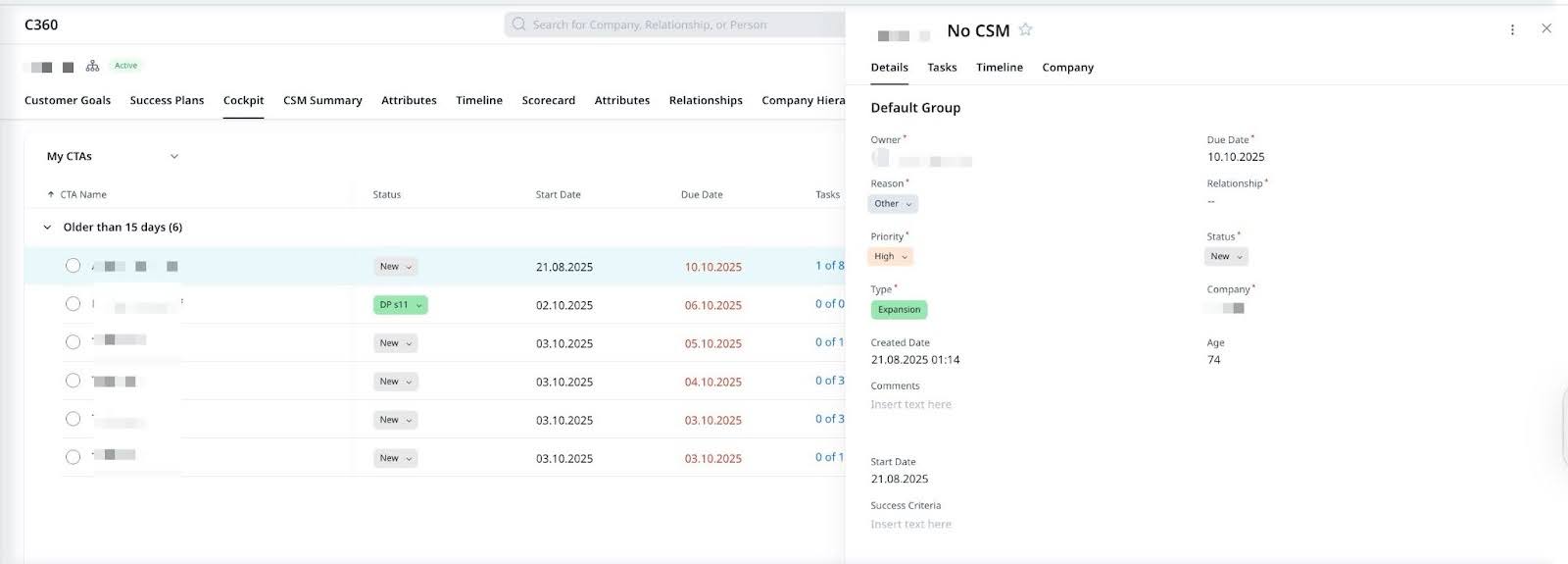
Note: Fields configured by the admin as Editable Only During Creation become read-only after the CTA is saved and are not editable inline.
Tasks Tab
In the Tasks tab of the CTA Detail View, users can perform inline editing on the following fields:
- Task Name
- Due Date
- Priority
- Status
- Task Description
To navigate to the Tasks tab, users either click the task count from the Cockpit List View page or click the CTA name to open Detail View and then click the Tasks tab.
Apart from these fields, users can also edit the lookup fields.
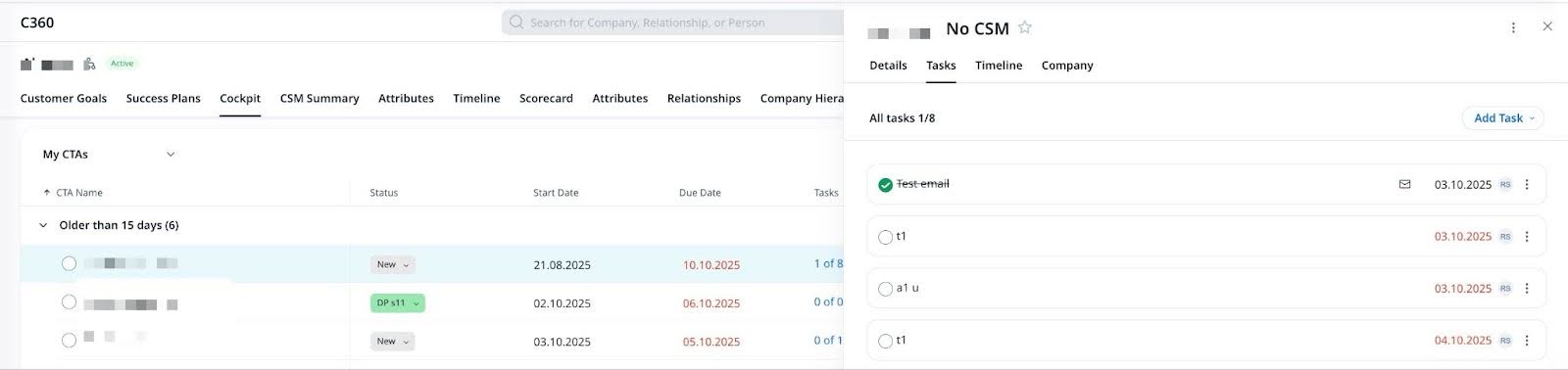
Inline editing also allows the users to add Associated Persons. For more information, Call to Action (CTA) Detail View article.