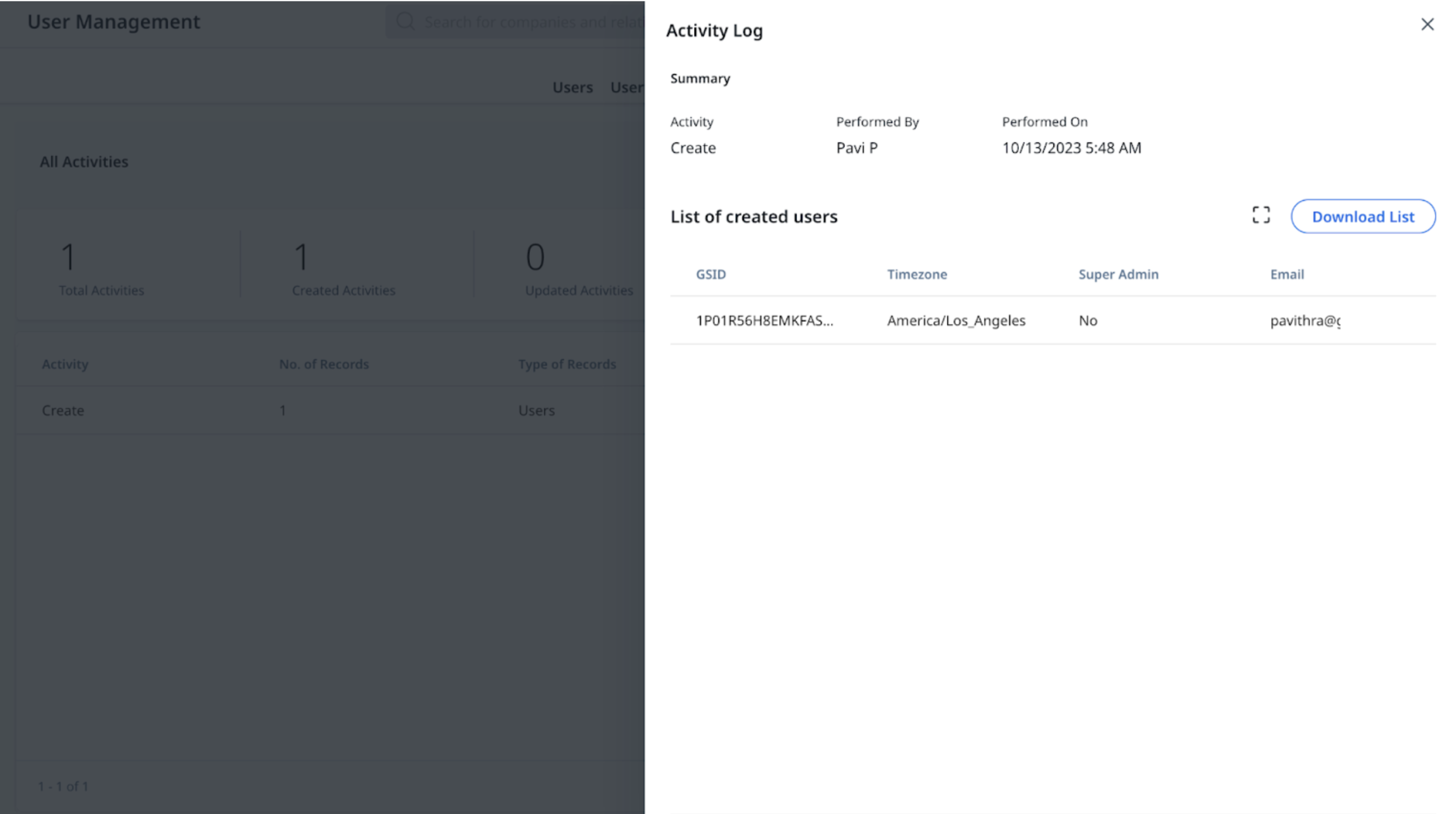Activity Logs
This article provides an overview of how admins can view and manage Activity Logs.
Overview
The Activity Log page in User Management allows administrators to monitor and track changes made to user data, including the creation of new users and updates to existing user details. Any modifications to the following standard user fields are tracked and logged in Activity Logs for quick access:
- First Name
- Last Name
- License Type
- Status
- Super Admin
- SFDC User ID
- Locale
- Timezone
View Activity Logs
To view Activity Logs:
- Navigate to Administration > Users and Permission > User Management.
- Click the Activity Logs tab. The Activity Logs page appears.
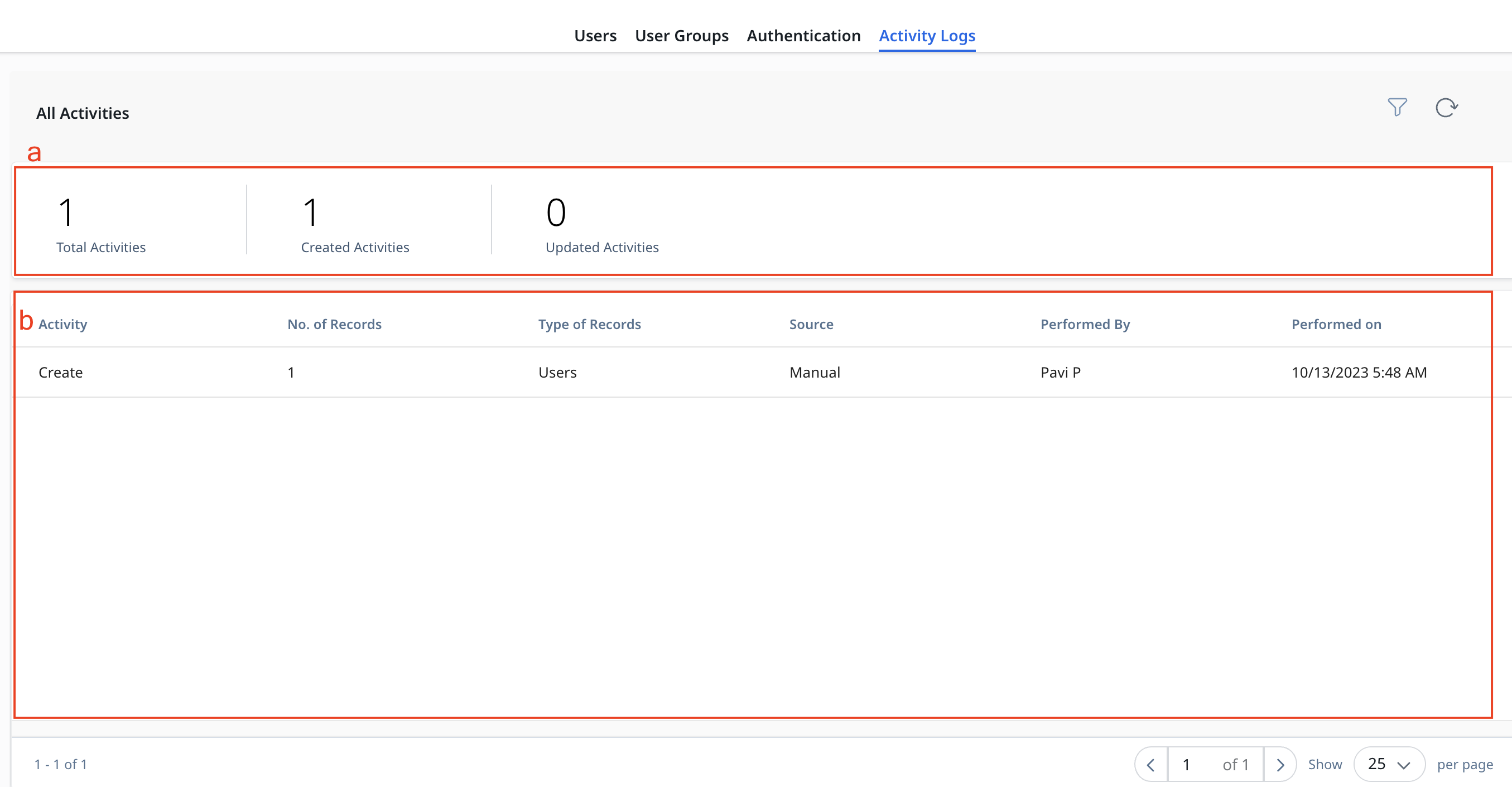
The Activity Logs list view page consists of the following sections:
Summary Ribbon
The summary ribbon section displays the following data:
- Total Activities: Number of activities performed in the instance.
- Created Activities: Number of create activities performed in the instance.
- Updated Activities: Number of update activities performed in the instance.
List View
The list view section displays the following information:
- Activity: Displays the type of change that was performed.
- No. of Records: Displays the number of records that were impacted in each activity.
- Type of Records: Displays the record type.
Note: Currently, Activity Logs only supports User record type. - Source: Displays the source name through which the user was added to Gainsight. Following are the sources through which a user can be added in Gainsight:
- Manual
- External System
- CSV
- Performed By: Displays the name of the user who performed the activity.
- Performed On: Displays the date and time when the activity was performed.
Activity Log Detail View
To view activity log in detail:
- Navigate to Administration > Users and Permission > User Management.
- Click the Activity Logs tab. The Activity Logs page appears.
- Click the required activity record from the list view. The Activity Log slide-out panel appears.
- For Create activity, the List of created users section displays the standard fields with the values entered during the user creation process.
- For Update activity, the List of updated users section displays the standard user creation fields with the initial values entered when the user was created, along with the newly updated values.
- (Optional) Click Download List to export the list of records in an activity in CSV format.