Grant Support Access to Your Org
To assist the Gainsight Support or Services teams in troubleshooting issues or configuration assistance, you can share temporary access to your org. Depending on your SFDC view (Classic or Enhanced), follow the steps below to grant support access.
Classic View
If you see the Setup option under your name, then you’re currently in the classic view.
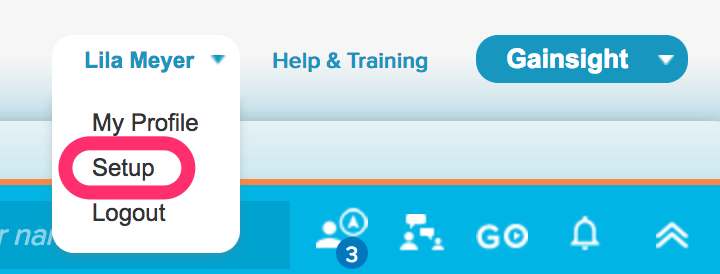
- Click Your Name and click Setup.
- Search for and then click “Grant Login Access".
- Set Expiration Date for “Gainsight Support” and click Save. The GIF below illustrates this process.
Enhanced/Improved View
If Setup is displayed to the right of your name, you currently have the Enhanced/Improved View.
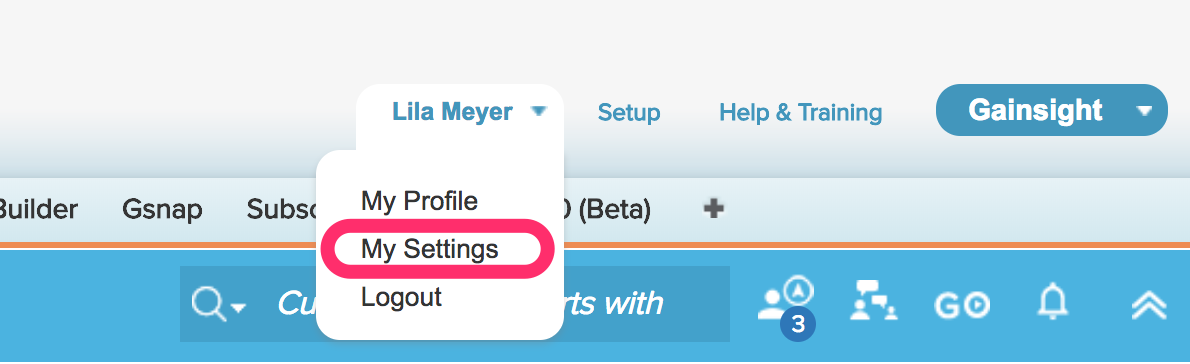
- Click Your Name > My Settings > Personal > Grant Ac
count Login Access. - Set the access expiration date for "Gainsight Support".
- Click Save.
Note: If you don't see an option to grant login access to Salesforce Support, please check your Organization's Login Access Po
As a courtesy, please have the organization ID available to share with Support as well. It can be found via SFDC Setup > Company Information > “Salesforce.com Organization ID”.
