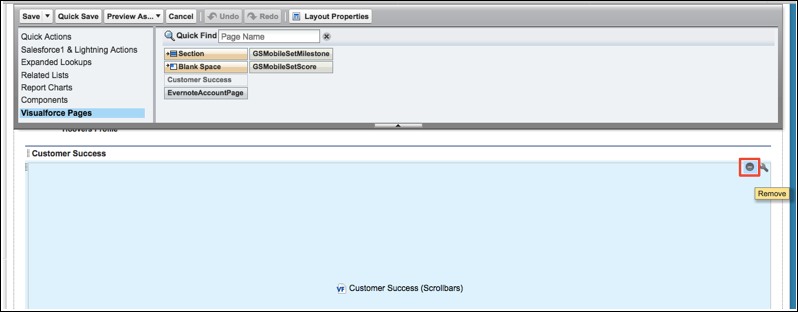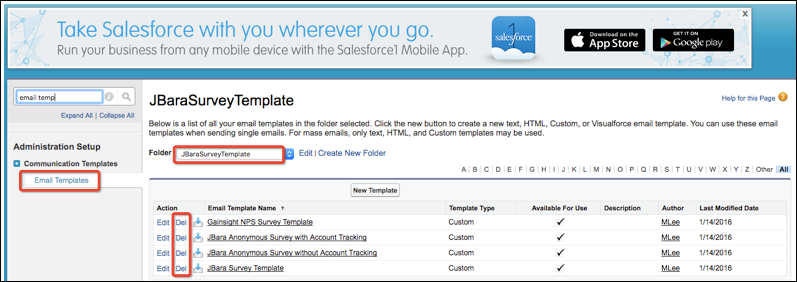While the Gainsight support team does not have the ability to uninstall a package in your Salesforce instance, there are steps you can take to completely remove and uninstall the Gainsight application.
(Optional) Remove the Gainsight Widget
If your org uses the Gainsight widget on the Opportunity and/or Account Page layouts, you will need to remove it.
- Navigate to Setup and then searching for Page Layout in the Quick Find Search bar. There will be a Page Layout option under both Account and Opportunities sections.
- Select a Page Layout, and on the next page click Edit.
- Scroll to the Customer Success section. When you hover over the Customer Success section, you will see an icon to remove it in the upper-right.
- Click Remove.
Remove Licenses
Remove all licenses for users, except for the user who will be performing the uninstall of the managed package. You can find more information on how to manage users here, including steps for how to remove a license.
Remove Email Templates
- Navigate to Setup, and search for ‘Email Templates’ in the Quick Find Search bar.
- Select the JBARA folder.
- Click the option marked ‘Del’ to delete these templates.
Note: If you decide to keep any of these templates, be sure to remove any token references to Gainsight objects and fields (i.e. SurveyParticipant object). You can learn more about email template tokens here.
If you have any Salesforce triggers, workflows, or validation rules referencing Gainsight objects, they will also need to be removed.