Create Milestone Activities from Rules Engine
This tutorial explains how to create Milestone Activities from Rules engine by using the Load to Activities Action Type.
Overview
Activities cannot be created from Rules Engine, except of the type Milestones. Milestones Activities can be created from created from Rules Engine by an admin and also from 360, Cockpit, and global Timeline, by end users. This article explains the rule setup process to create Milestone Activities from Rules Engine.
Assumption
Every new customer has the status field set to New customer.
Create Rule
This section explains the process of creating a rule to automatically create Milestone Activities.
To create Rule:
- Navigate to Administration > Rules Engine. The Rules List page is displayed.
- Click + RULE. The Create Rule window is displayed.
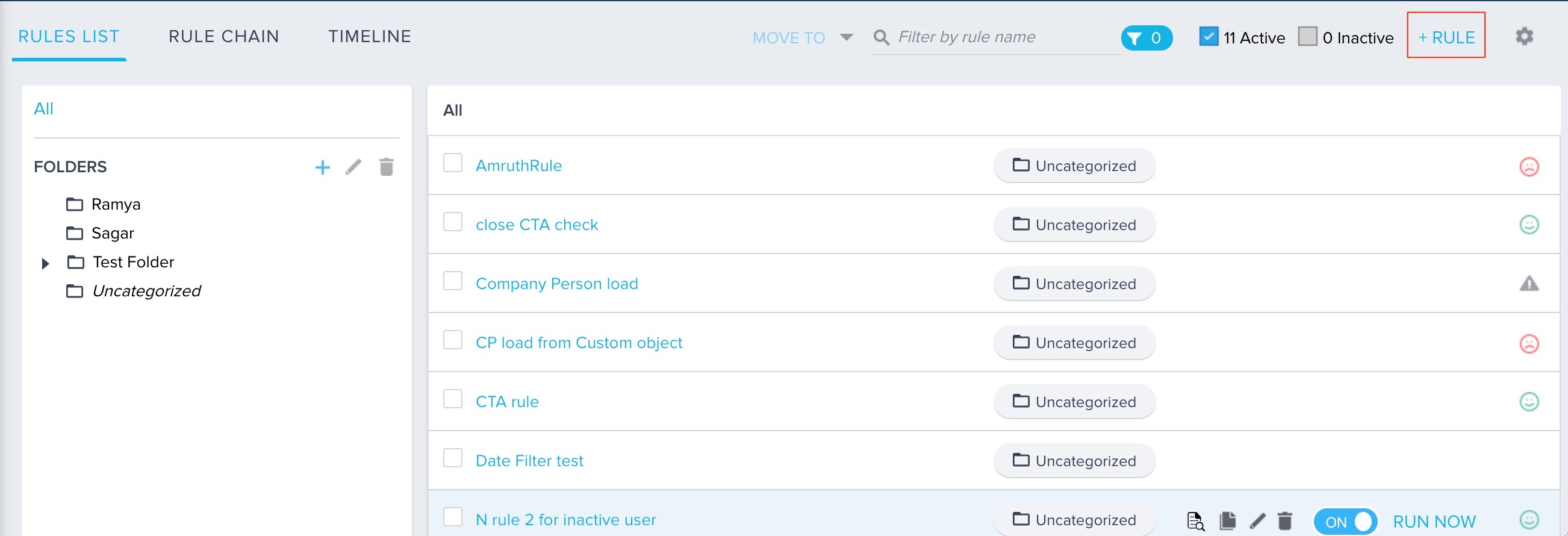
- Perform the following tasks:
- From the Rule For field, select Company.
- In the Rule Name field, enter a name.
- (Optional) In the Description field, enter a description for the rule.
- Click NEXT.
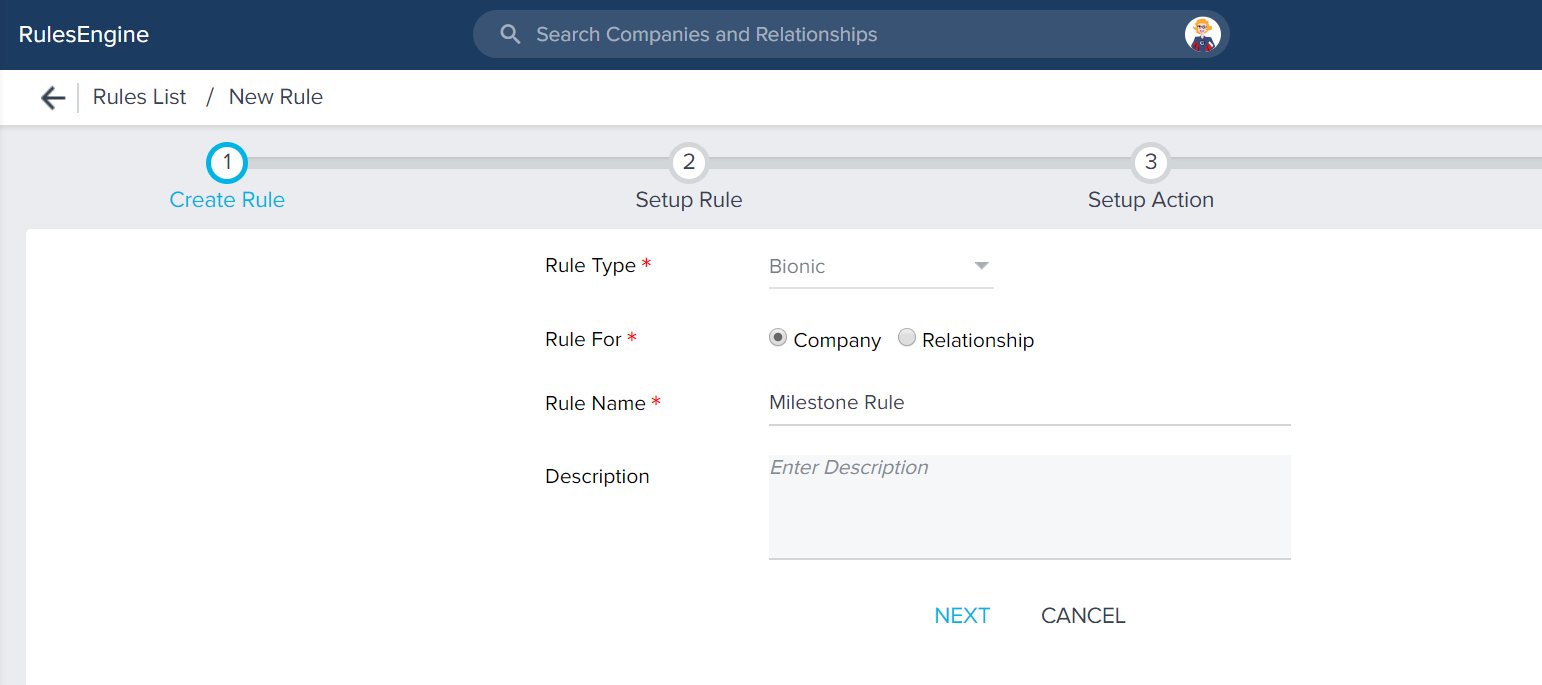
- Click DATASET.
- Select Company as the source dataset.
- Drag and drop the following fields to the Show section.
- GSID
- Name
- Created Date
IMPORTANT: It is mandatory to include the GSID field. Without this field, you cannot use the Load to Activities Action type.
- Drag and drop the Created Date and Stage fields to the Filters section.
Set the Created Date field to Rule Date option and Stage Filter to New Customer option. - This ensures that all of the companies created on rule run date with Status of New Customer are fetched in the dataset.
- Click SAVE.
- Click Setup Action.
Configure Load to Activities Action Type
This section explains how to use the Load to Activities Action type to automatically create Milestone Activity types.
To use Load to Activities Action type:
- Click + ACTION.
- From the Action drop-down list, select Load to Activities.
- Perform the following actions:
- From the Subject drop-down list, select an option.
The String Data type fields used in the source dataset are displayed. You can select any of those fields or select the Custom option to enter a subject manually. From the Activity Date drop-down list, select an option. - The Date Data type fields used in the source dataset are displayed. You can select any of those fields or select the Custom option to manually enter a date.
- From the Note drop-down list, select an option.
The String Data type fields used in the source dataset are displayed. You can select any of those fields or select the Custom option to enter a note manually. - From the Milestone Type drop-down list, select an option.
- From the Subject drop-down list, select an option.
- Enter values in the other fields as required.
- Click SAVE.
You can now schedule the rule, as required. Gainsight recommends that you schedule the rule to run on a daily basis. This ensures that a Milestone Activity is created for every new company.
IMPORTANT: If you are creating a Rule for Relationships, then you must select the Relationship Types in the Create Rule page. The selected Relationship Types are displayed in the Relationship Type field on the Setup Action page. You can now select the Relationship Types for which you want to create Milestone Activities.
In the above image, Rule is created for ACM and Analytics Cognos Analytics relationship types. While configuring the Load to Activities Action type, you can view all the relationship types for which the rule is created (in this case two relationship types). You can now select either one of the two relationship types, or both relationship types. The milestone Activity is created only for those relationship types which you select on the Setup Action page.