Configure Edit and Delete Permissions for Timeline Activities
This article walks you through how to configure a permission bundle that allows users to edit or delete Timeline activities created by others.
Overview
Permission Bundles make it simple for Super Admin (or an admin) to manage and assign the right access in Gainsight. With just a few steps, you can create bundles that define what users or user groups can see and do.
This article walks you through how to configure a permission bundle that allows users to edit or delete Timeline activities created by others, helping your team collaborate more efficiently while maintaining control.
Assign Timeline Permissions
You can configure a new or modify an existing permission bundle and assign different access to the users based on their roles in the organization.
To assign Timeline edit or delete permissions:
- Navigate to Administration > Users and Permissions > Permission Bundles.
- Hover over Configure Permission Bundle to expand the options.
Note: Alternatively, use Edit Permissions from the three-vertical dots menu to edit an existing permission.

- From the dropdown, select Internal Permission Bundle. The new permission bundle configuration screen appears.

- From the Select a License Type dropdown menu, select one of the following:
- Viewer
- Viewer_Analytics
- Full
IMPORTANT: Once saved, the license type cannot be changed.

- Click Configure. The Access Permissions Configuration screen appears.
- Select the Timeline section to provide access in this bundle.
- Select either Edit Activity or Delete Activity, or both checkboxes depending on the level of access you want to grant to users.
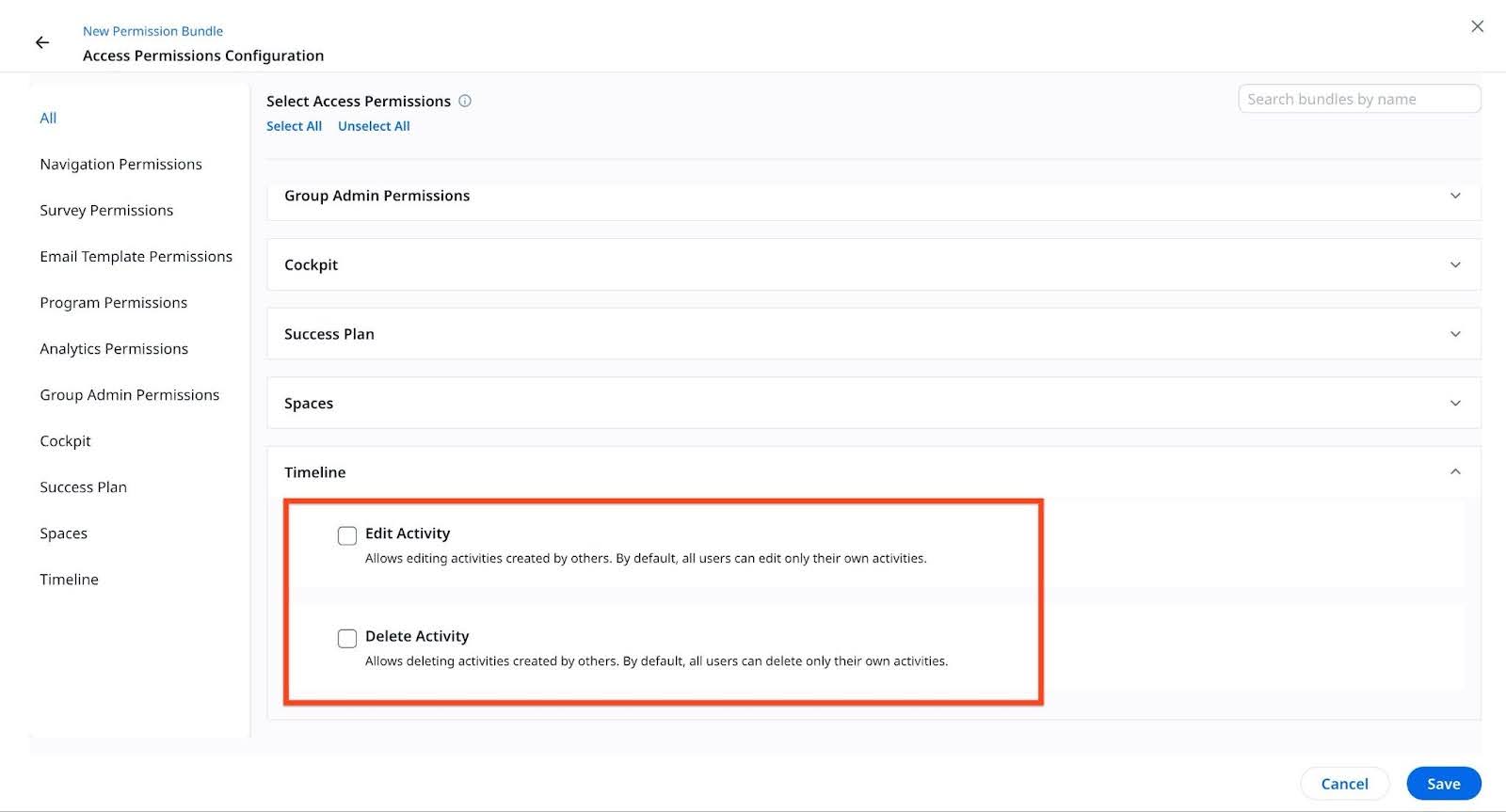
Points to Remember:- Edit activity or delete activity allows users to edit or delete an activity that is not owned by them (created by others).
- Super Admins inherently have full permission to edit and delete any activity, regardless of other permission settings.
- Edit or Delete permissions do not extend to the Gainsight mobile application.
- Comments are unaffected by permissions, but when an activity is deleted, all associated comments are automatically deleted.
- Permissions do not apply to activities logged as System Administrator, including:
- Scorecard entries
- Journey Orchestrator system-logged activities
- To save the permission configuration, click Save.
- To proceed to user assignment, click Next.

- Add users by manually searching for their name or email address to grant them access.
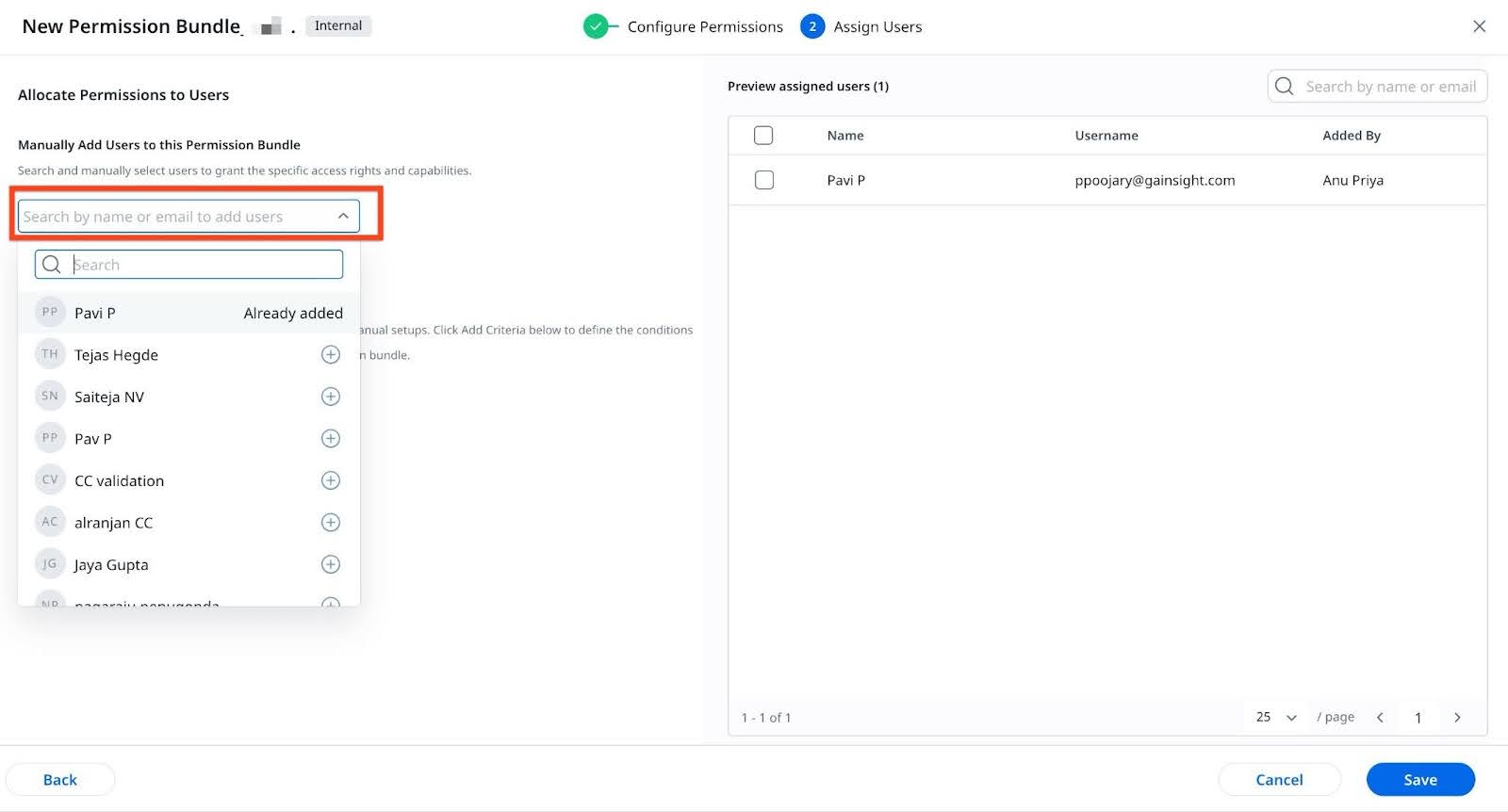
- Alternatively, use Automatically Assign Users with Rules to assign permissions to a set of users.

- Click Save.