Using Gainsight Sally in Slack (For End-user)
Gainsight NXT
This article explains how end users can access information from the Gainsight Sally bot in Slack.
Overview
Gainsight Sally bot in Slack helps you access Gainsight data efficiently. Sally helps you request information about a Company or Relationship, access CTA-related information, and create and post activities to Timeline. You can interact with Sally through direct messages (DM) and in channels. Responses for all the interactive actions with Sally can be viewed in threads.
License and Permission
For information on licenses and permission for using Sally bot in slack, refer to the Sally Bot User Permissions in Slack article.
Integrate Sally App in Slack
To integrate the Sally application in Slack:
- Launch Slack.
- Click the Browse apps option on the left pane.
- Enter the search term Sally, and select Gainsight Sally. Sally appears in your Apps list.
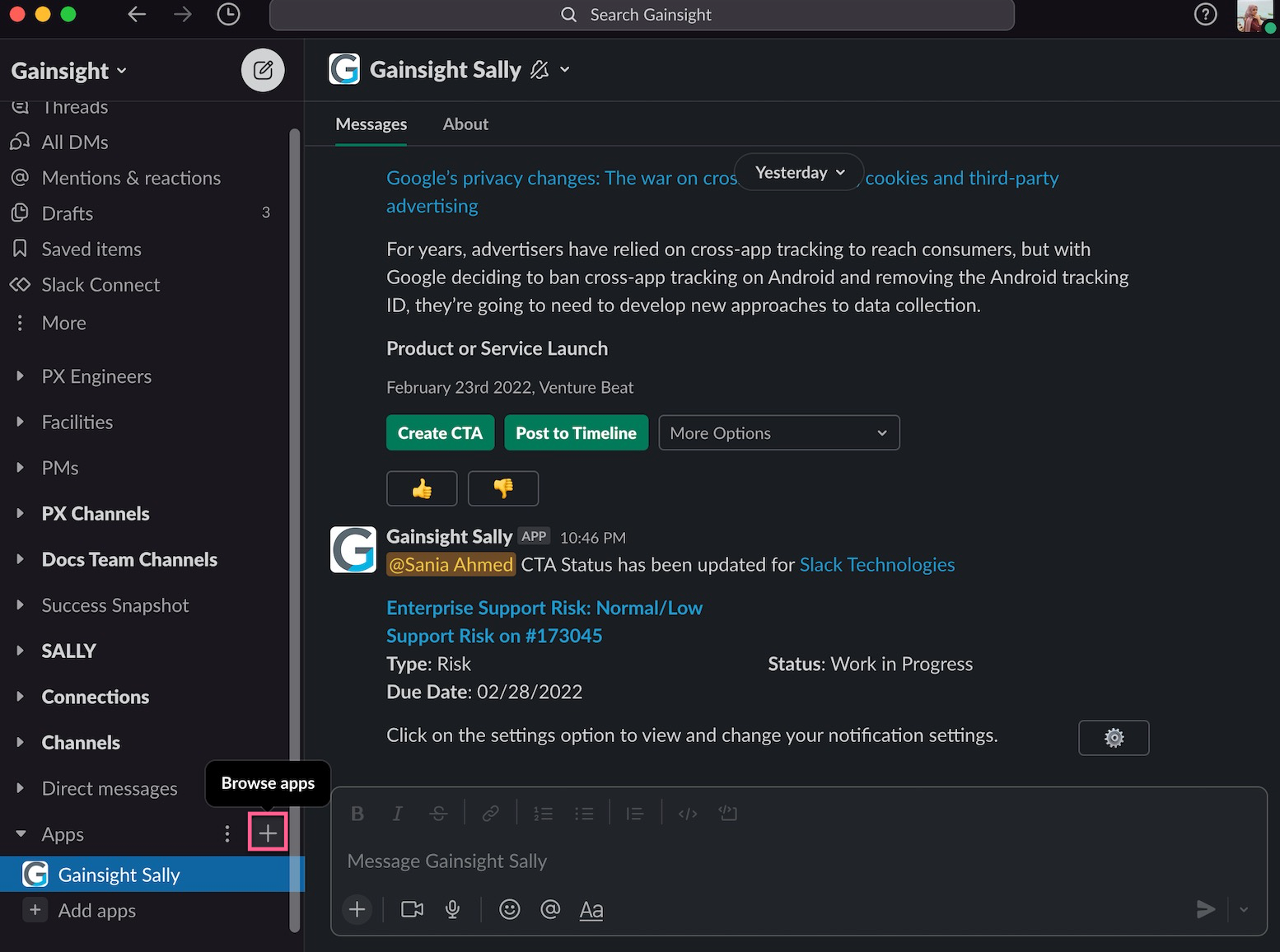
Ways to Access Sally
You can request information about a Company or Relationship as direct messages and in channels. Additionally, you can view the responses for all the interactive actions with Sally directly in threads.
Access Sally in Direct Messages
Navigate to the Gainsight Sally application in Slack. You can send direct messages to the Gainsight Sally app in Slack to request information. Sally can interpret conversational language. We recommend you to phrase your questions in a conversational way.
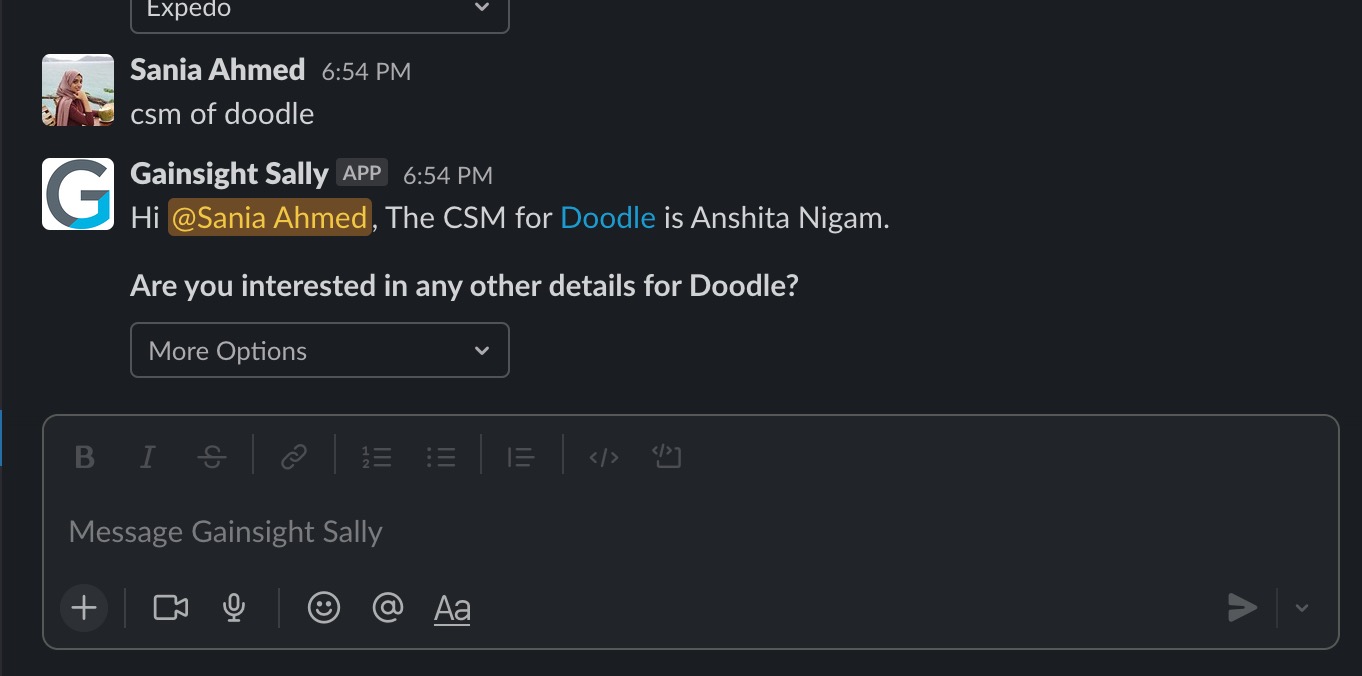
Access Sally in Slack Channels
Add Sally App to a Slack Channel
Follow the steps below to add the Sally app to a slack channel:
- Open the Slack Channel where you want to add the Sally app.
- Add the sally app in either of the two ways mentioned below:
- From the channel details:
- From the channel:
- Mention @<App name> in the slack channel.
- Press Enter. A dialog box appears.
- Click Add to Channel.
Note: If you click Send This Message without first adding the app to the channel, a notification appears indicating that the app is not part of the channel.

Once the app is added to the channel, it appears under the Integrations tab in the channel details.

You must @ mention the bot name (@GainsightSally) to interact with Sally within a channel.
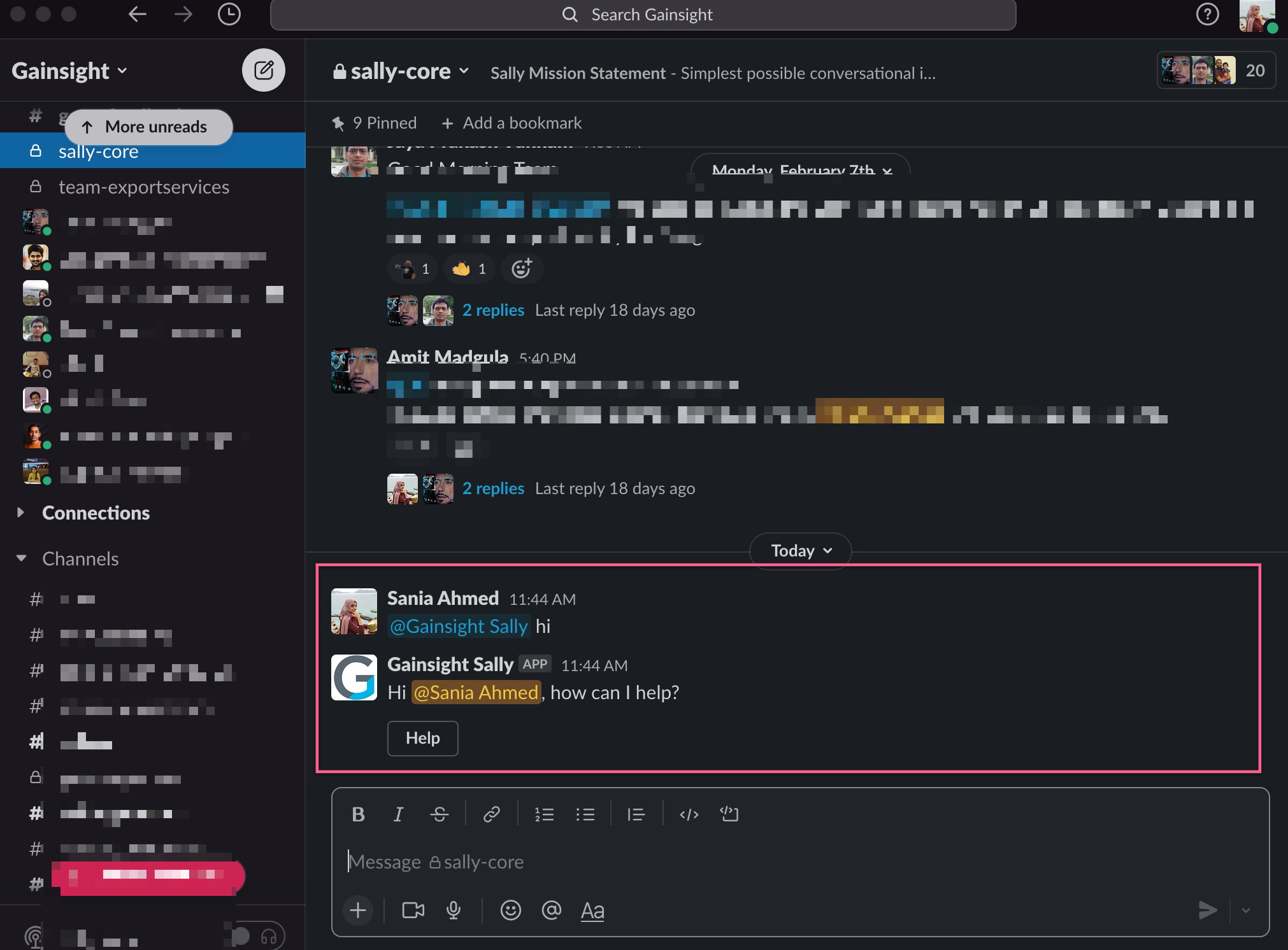
Remove Sally App to a Slack Channel
Follow the steps below to remove the Sally app to a slack channel:
- Open the Slack Channel where the Sally app is currently added.
- Type /remove @<App Name> command in the message box. A confirmation message appears.
- Click Remove to proceed. The app is removed silently and no notification is posted in the channel.
Note: If you click Cancel, no changes will be made.

Once the app is removed, it no longer appears under Integrations in the channel settings.
Note
- Any channel member can typically remove the app, depending on slack admin workspace settings.
- If the remove command does not work, the issue may be related to Slack admin settings. In such cases, users must contact their Slack administrator, who controls the app removal permissions.
Channel Level Settings in Sally
Admins can configure channel-level access settings for Sally within Slack channels. These settings allow blocking or showing warnings in public, private, or external channels, based on organizational needs. For more information on admin configuration for channel level settings, refer to the Admin Configuration for Sally article.
The following behavior applies when an admin has configured channel-level settings to either block or display warning messages for Sally in Slack channels:
- If a user questions Sally in a blocked channel, a message is shown which is visible only to the user.

- If a user questions Sally in a warning-activated channel, a message delivery option is shown:

- Proceed: Select this if you want Sally to reply in the Channel.

- DM the information: Select this if you want Sally to send a reply as Direct Message (DM).
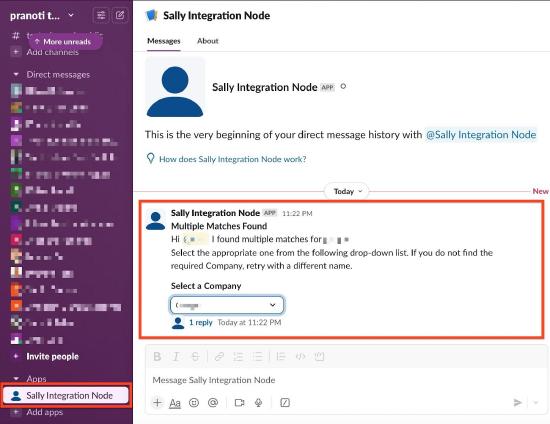
- Proceed: Select this if you want Sally to reply in the Channel.
Access Information in Sally
You can interact with the Sally bot to access information about a Company, User or Relationship.
Access Company Information
Use the following query commands to access information about a Company:
-
Summary of a Company
Command: summary of <<company name>>
Example: summary of Expedo
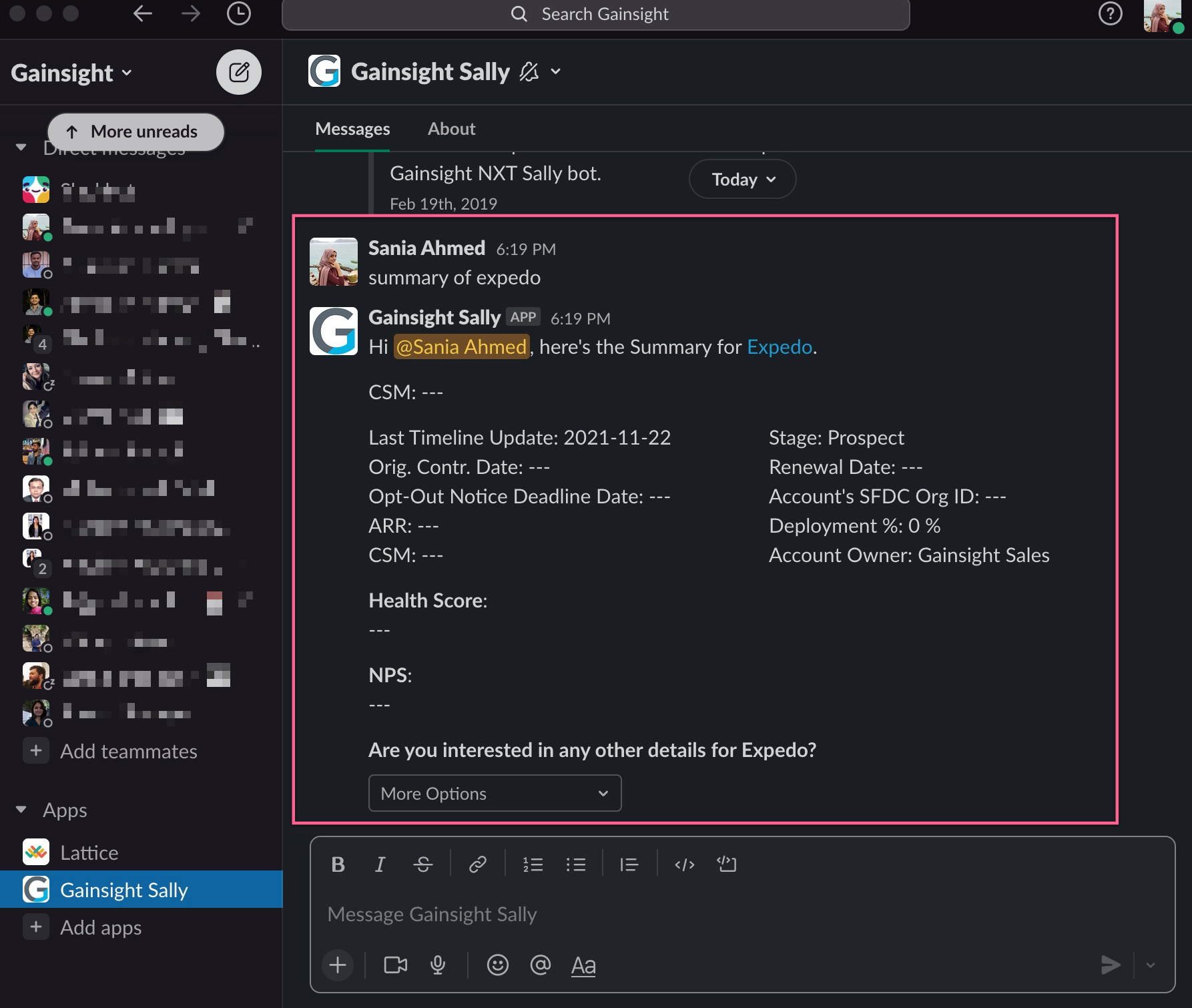
Sally will return the C360 Summary based on the C360 Layout configuration. The Summary layout configuration created in the C360 layout is visible in Slack conversations as well.
-
Health score of a Company
Command: health score of <<company name>>
Example: health score of expedia
Select a measure from the drop-down list to filter the response based on the measure group.
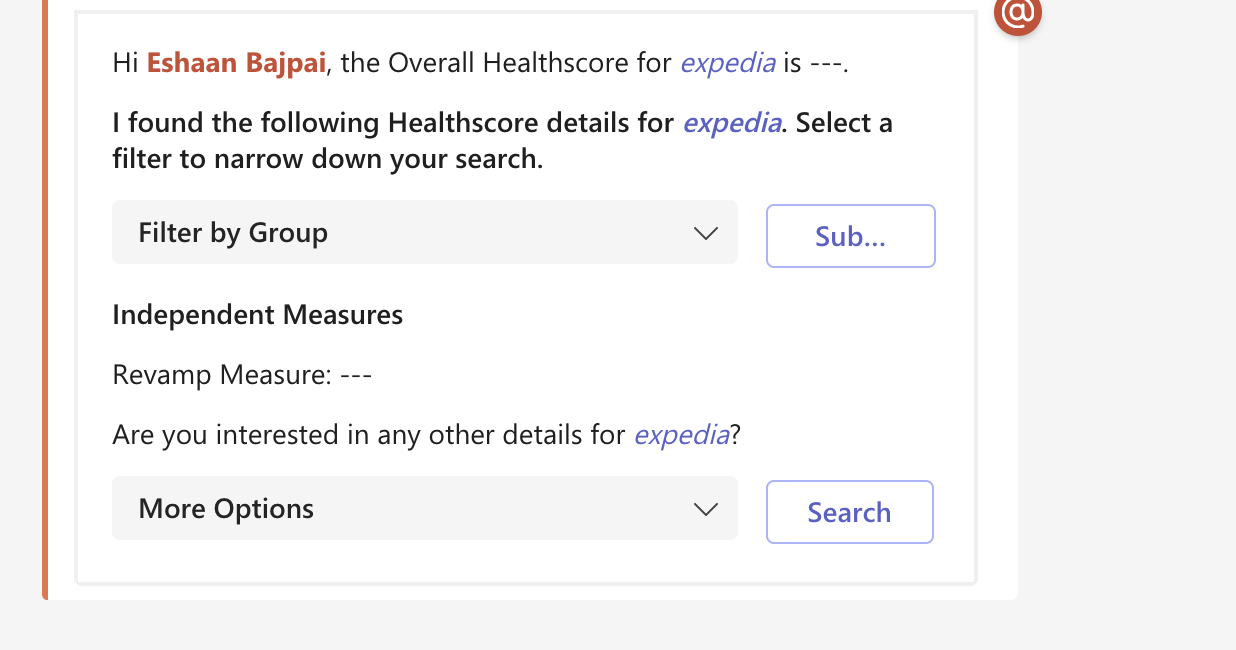
-
NPS® of a Company
Command: NPS of <<company name>>
Example: NPS of Doodle
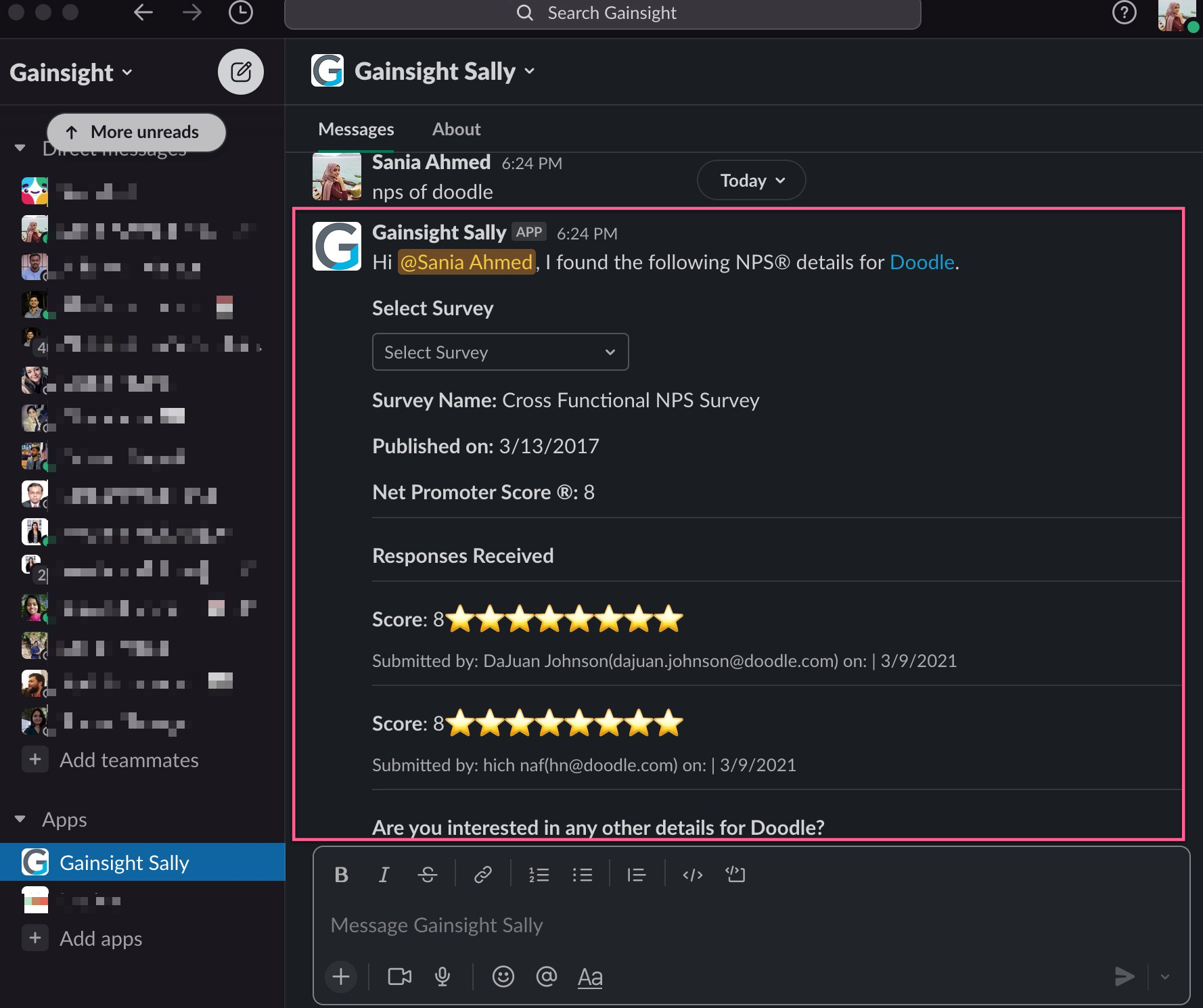
-
Recent Activities of a Company
Command: recent activities of <<company name>>
Example: recent activities of expedo
Select an activity type from the dropdown to refine your search results.
Limitation: Slack limits dropdown options to a maximum of 100 selections. If your activity type exceeds 100 options, an exception occurs.
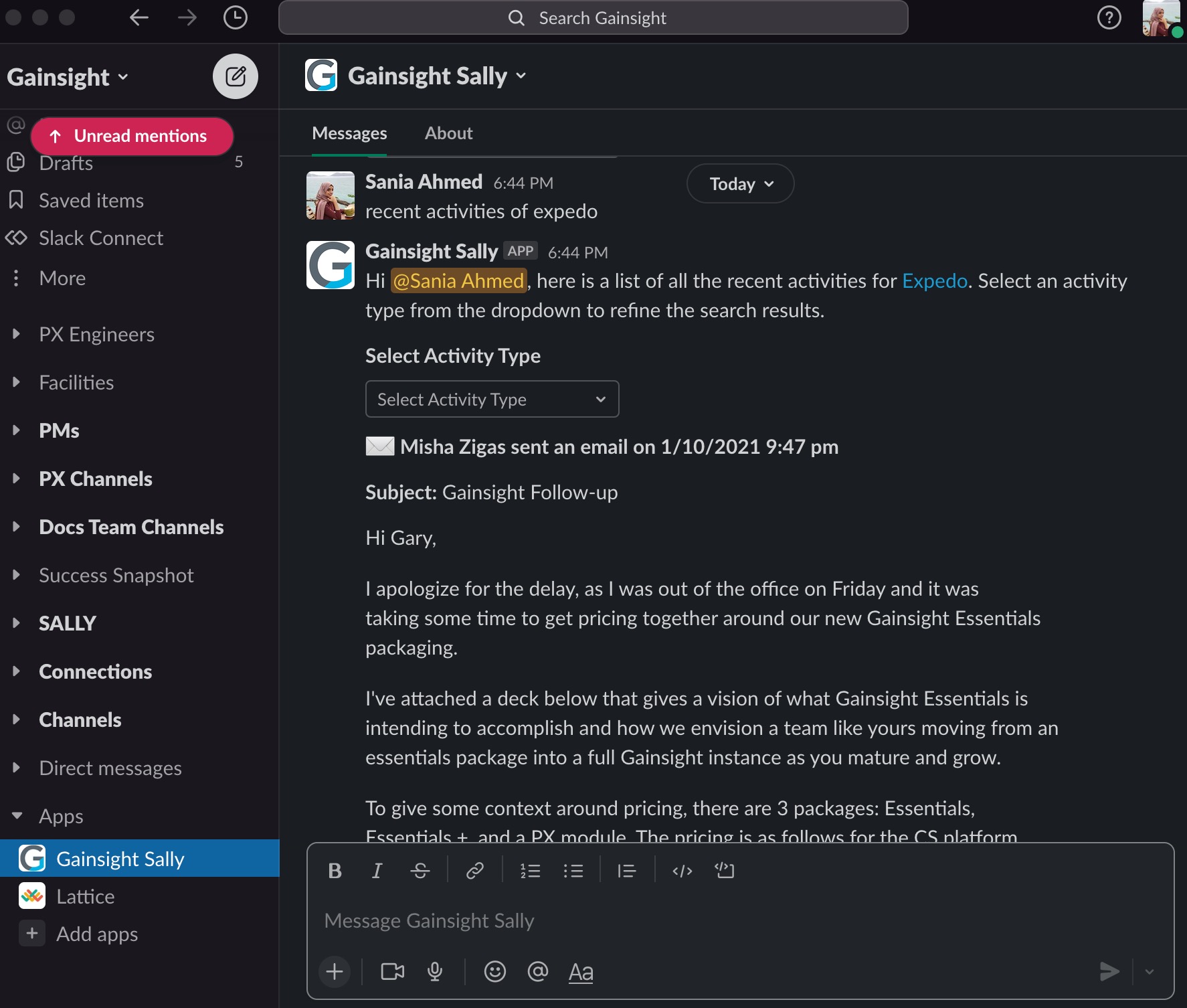
-
Attributes of a Company
Command: attributes of <<company name>>
Example: attributes for Abbett
The response appears in the layout configuration assigned to the respective company. If you have multiple Attribute sections in a C360 layout, you can select a section from the drop-down list to filter the search results. If you do not have multiple attributes in the layout, the attributes appear in the default configuration.
-
CSM of a Company
Command: CSM of <<company name>>
Example: csm of doodle
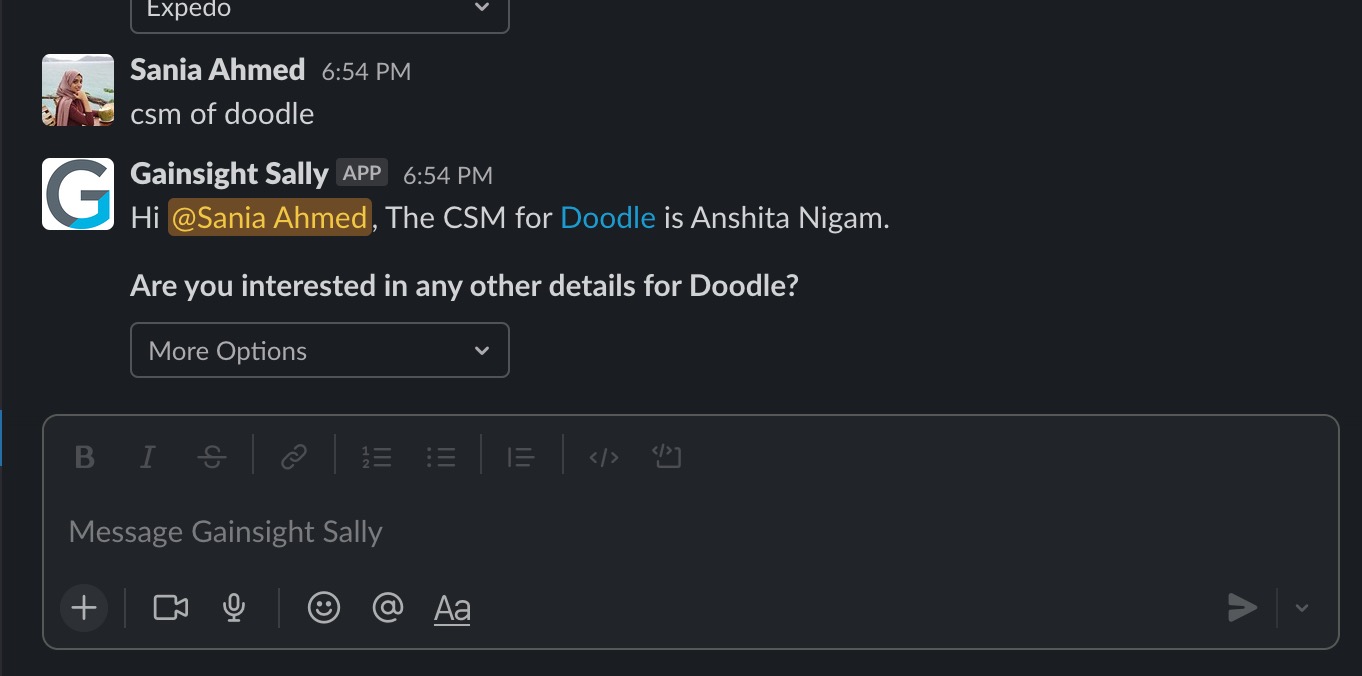
Sally only recognizes the <CSM name> field in queries. If your org uses a different field to capture this information, admins can map it to the CSM field in Administration > Customers.
Limitation: It is not possible to remove the CSM field from the Summary query or a CSM-specific query. The CSM field is always displayed in the Summary query, even if it has not been added to the C360 layout.
-
Sponsors
Command: sponsors for <<company name>>
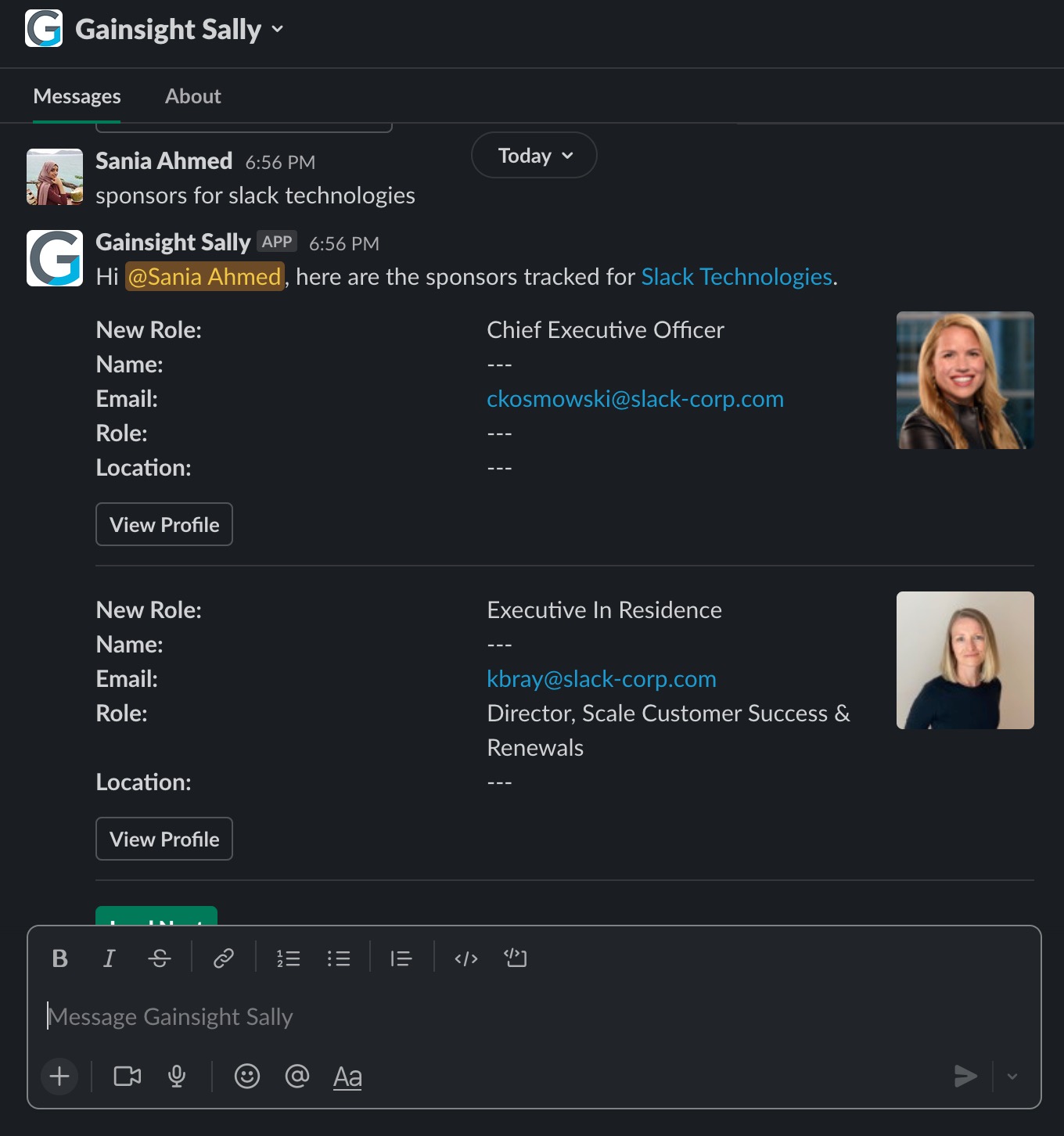
Note: If no match is found for the query, Gainsight Sally provides a drop-down option with all relevant Companies and Relationships. You can use this drop-down option to search for the Company or Relationship they are looking for.
Access Relationship Information
Use the following query commands to access information about a Relationship:
Note: To query Relationship level information, the word relationship must be present in the query.
- To search for relationships associated with a specific account, include the Company name in your query. Then select the relationship you like to access from the results. Example query commands:
- relationship <<relationship name>> of <<company name>>
- relationship <relationship name> of type <relationship type name> of <company name>
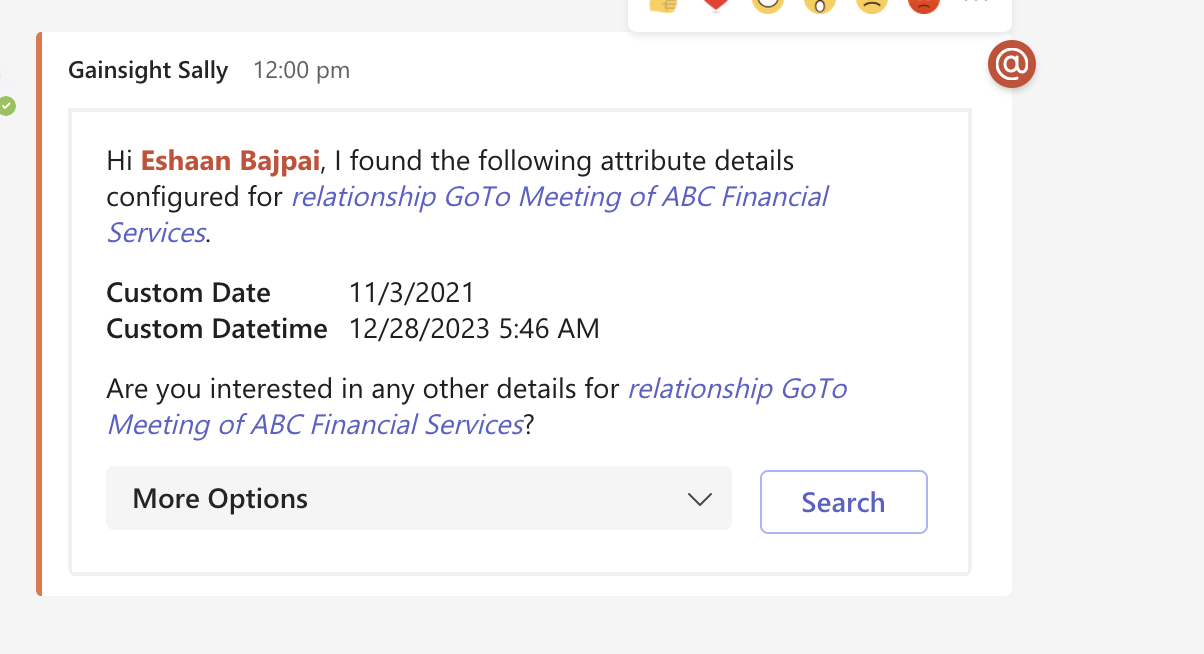
-
To search for relationships of a specific type, include the type name in your query. Then select a Company Name from the results to view its associated relationships.
Example query commands:
-
relationship <<relationship name>> of <<relationship type name>>
The search results for a specific relationship displays a drop-down list of options such as summary, NPS® score, and Recent Activity. Only the options with activity are shown.
Use the following commands to query for specific relationship information from Sally:
-
Summary
Command: summary of relationship <<relationship name>> of <<company name>>
This command returns the relationship’s R360 Summary based on the R360 Layout configuration. The Summary layout configuration created in the R360 layout is visible in Microsoft Teams conversations as well.
-
Recent Activities
Command: recent activities of relationship <<relationship name>> of <<company name>>
Custom activity types from Timeline are supported.
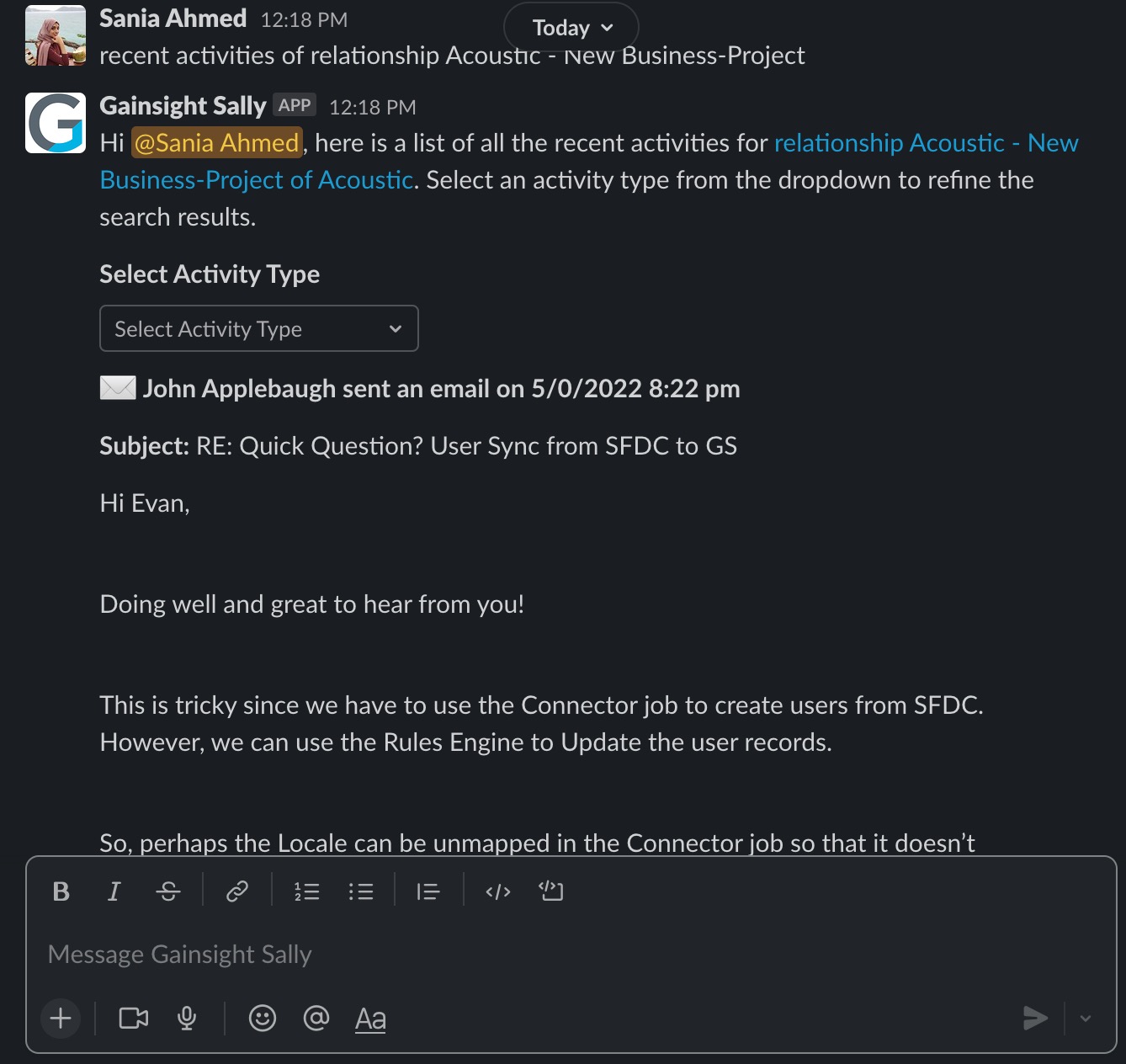
-
CTAs
Command: cta of relationship <<relationship name>> of <<company name>>
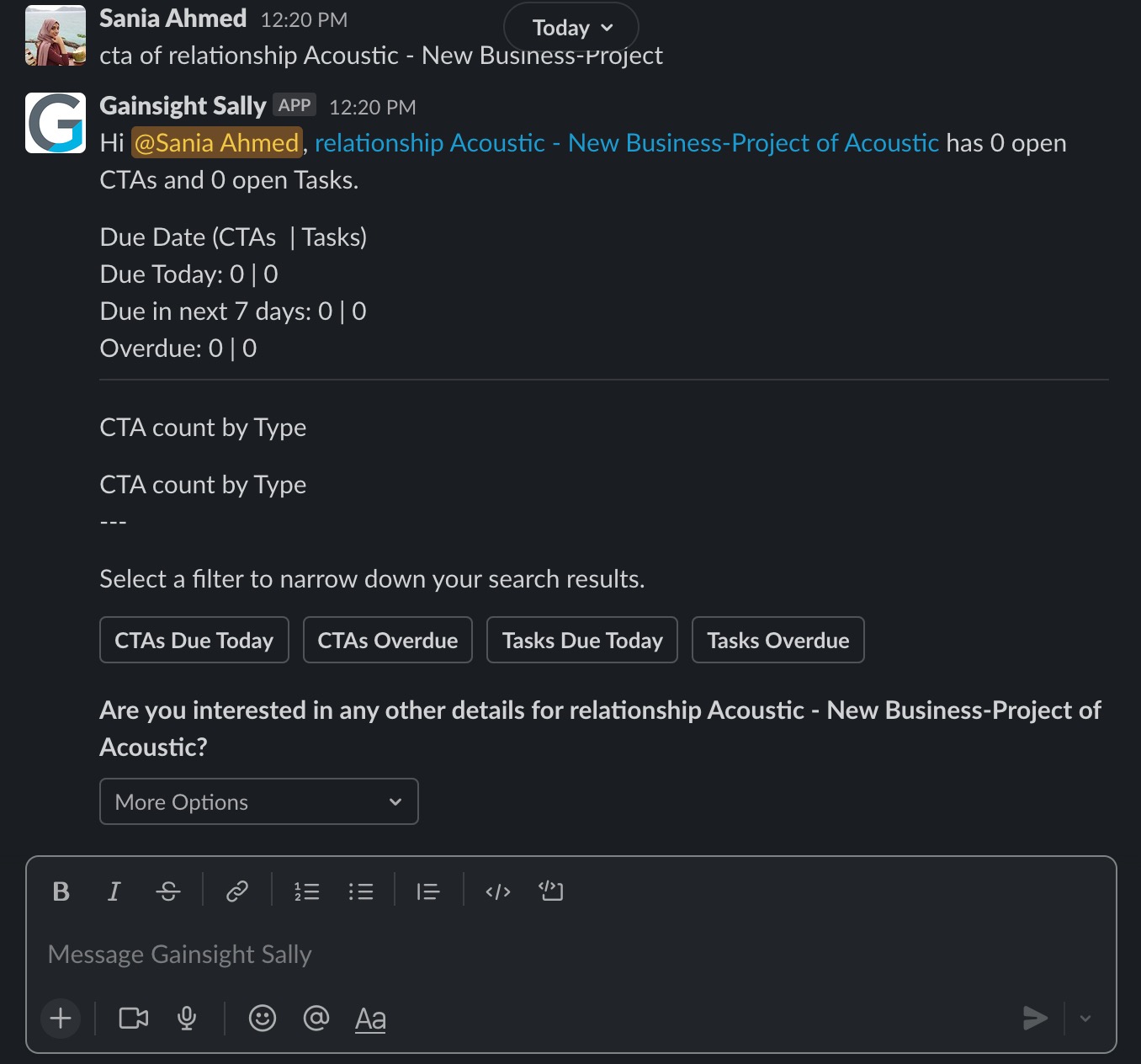
-
Health Score
Command: health score of relationship <<relationship name>> of <<company name>>
Select a measure from the drop-down list to filter the response based on the measure group.
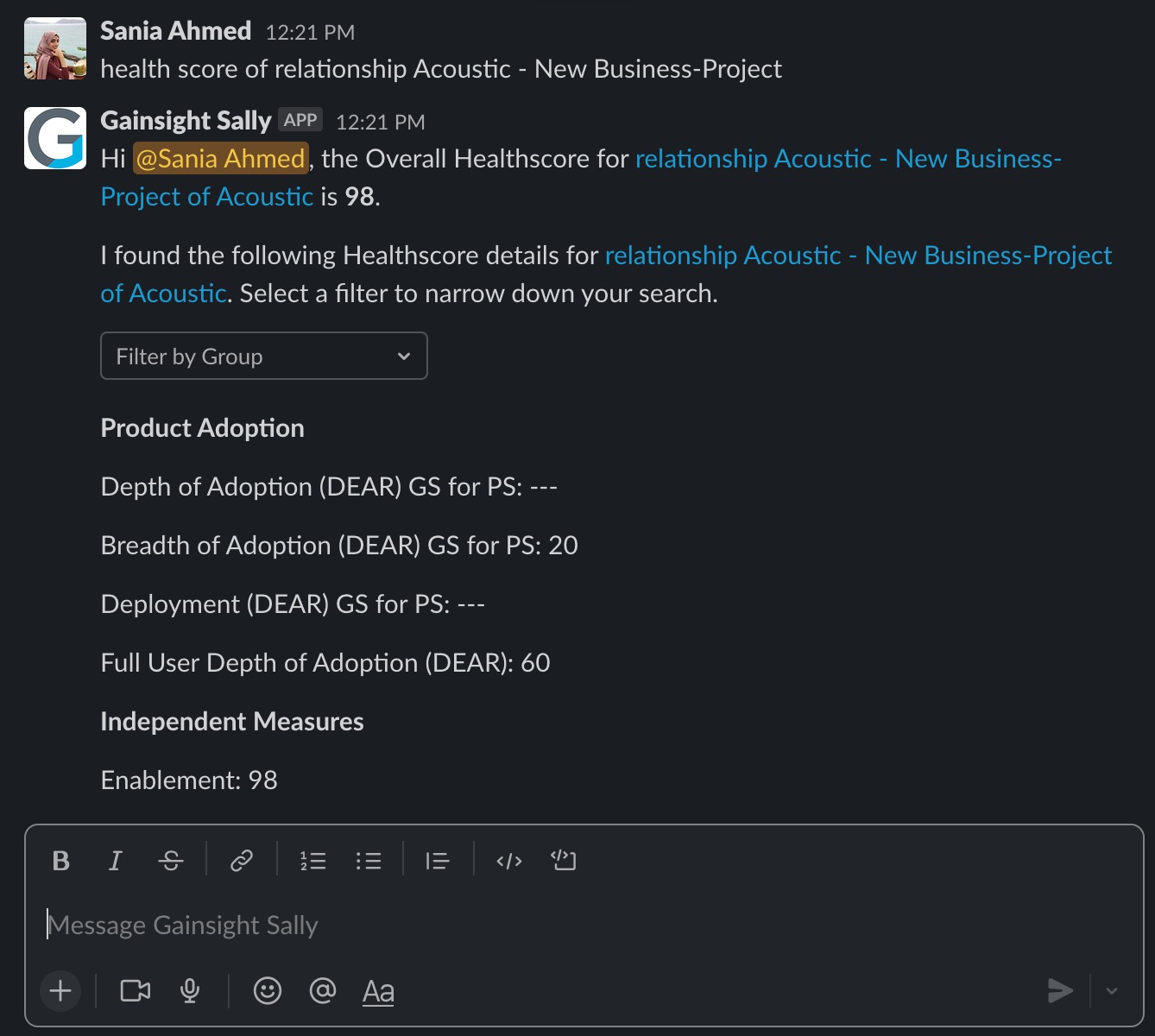
-
Attributes
Command: attributes of relationship <<relationship name>> of <<company name>>
The response appears in the same layout configuration that is shown in the org. If you have multiple Attribute sections in a R360 layout, you can select a section from the drop-down list to filter the search results. If you do not have multiple attributes in the layout, the attributes appear in the default configuration.
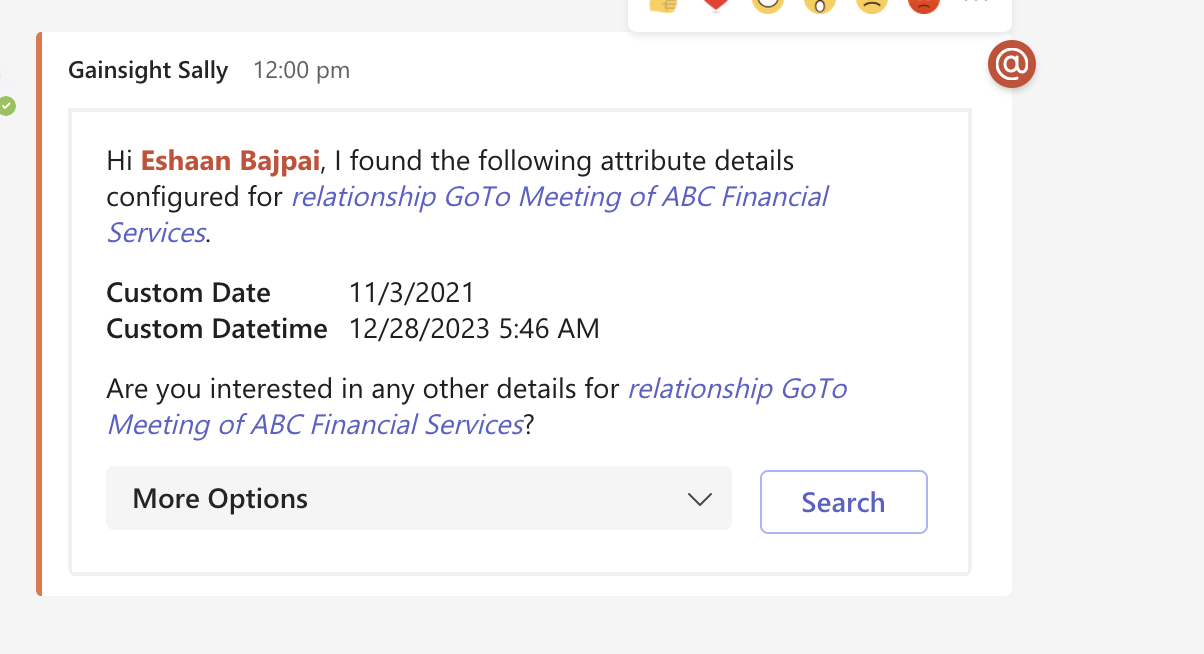
-
Sponsor Tracking
Command: sponsors for relationship <<relationship name>> of <<company name>>
-
NPS® Survey Response for a Relationship
Command: nps of relationship <<relationship name>> of <<company name>>
Note:
-
If no match is found for the query, Gainsight Sally provides a drop-down option with all the relevant Relationships. This improves Sally's query result. You can use this drop-down option to search for the Relationship they are looking for.
Access User Information
You can access information about CTAs and Tasks assigned to you for both Companies and Relationships. When you request CTA-related information, the response also contains a View in Gainsight link to navigate you to the Cockpit module. This helps you take action from Cockpit directly.
Use the following query commands to access CTA related information:
-
Command: my cta
Returns all CTAs assigned to you at the Company and Relationship level.
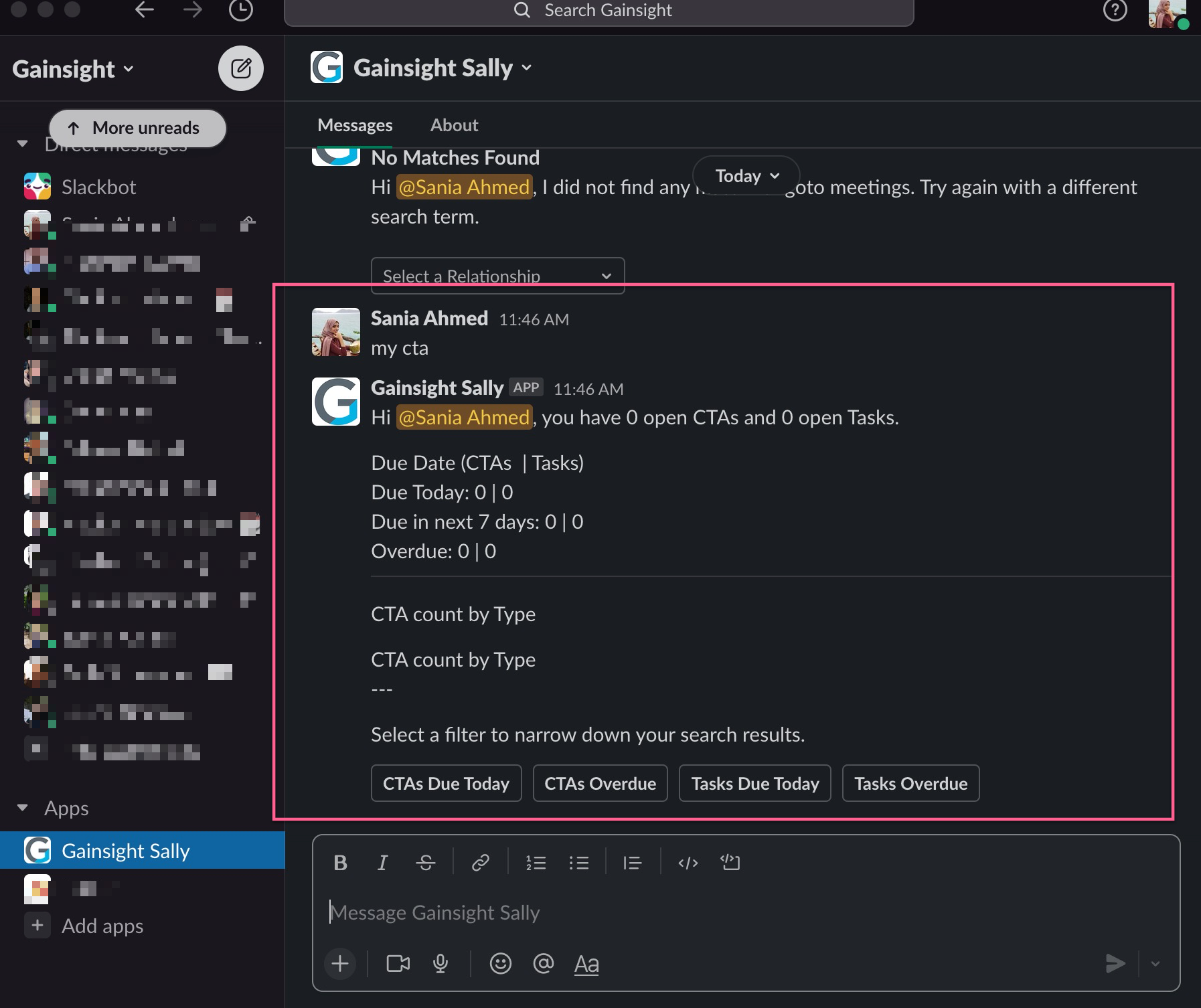
-
Command: my cta due today
Returns the CTAs that are due on the same day of the query for the logged-in user.
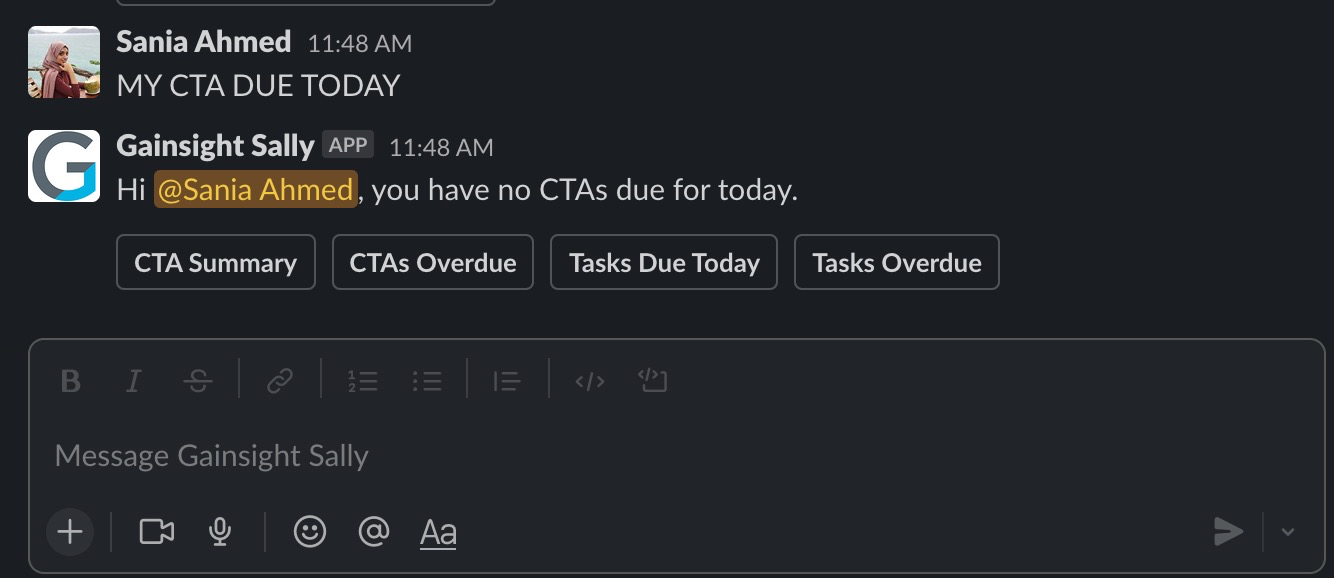
-
Command: my cta overdue
Returns CTAs with due dates that have already passed for the logged-in user.
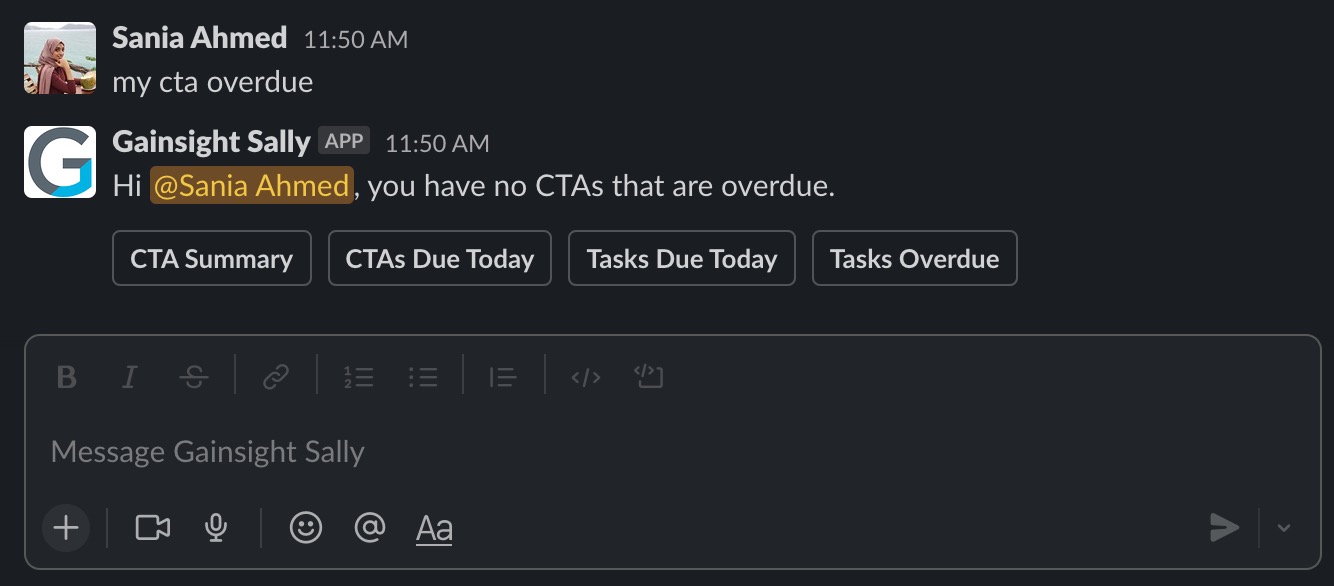
-
Command: my tasks due today
Returns the tasks due on the same day of the query for the logged-in user.
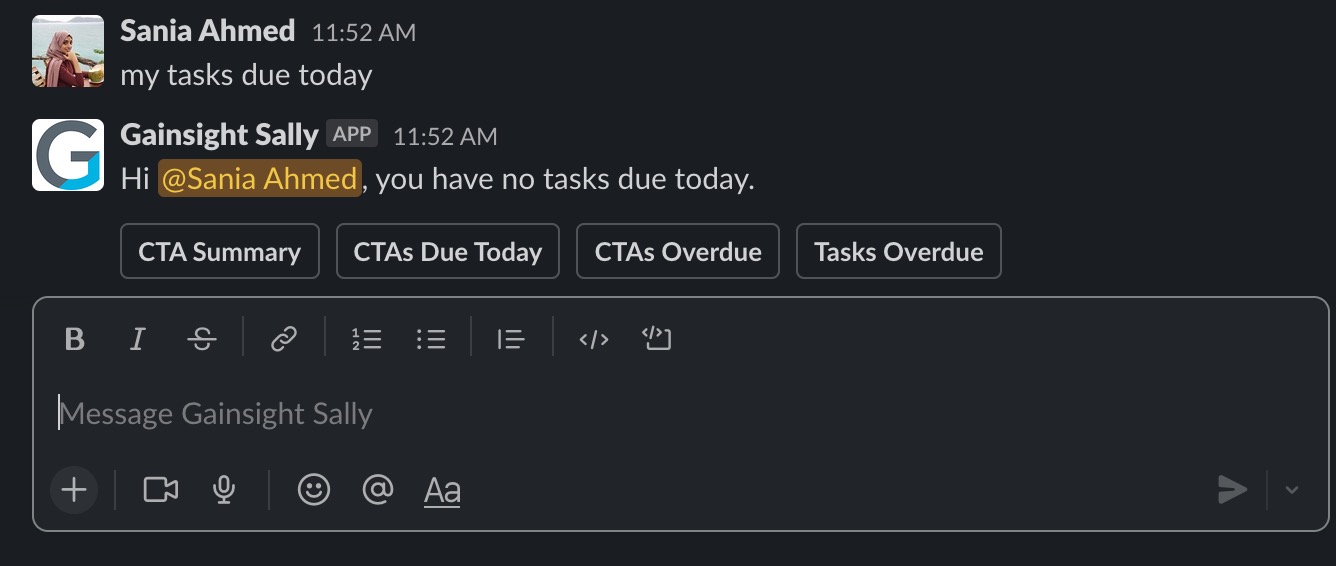
-
Command: my tasks overdue
Returns tasks with due dates that have already passed for the logged-in user.
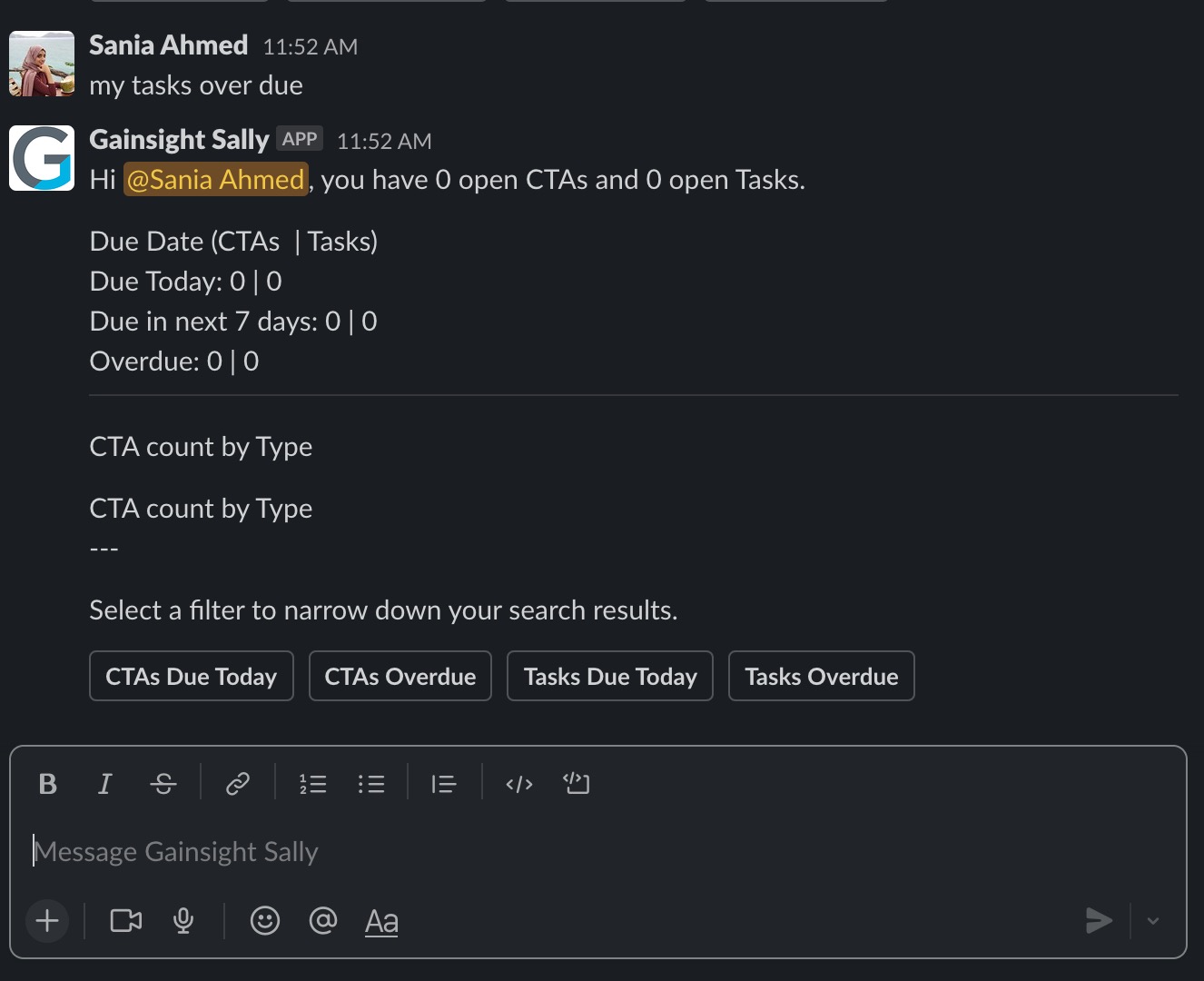
-
Command: cta for <<relationship name>>
Returns a summary of the relationship’s open CTAs.
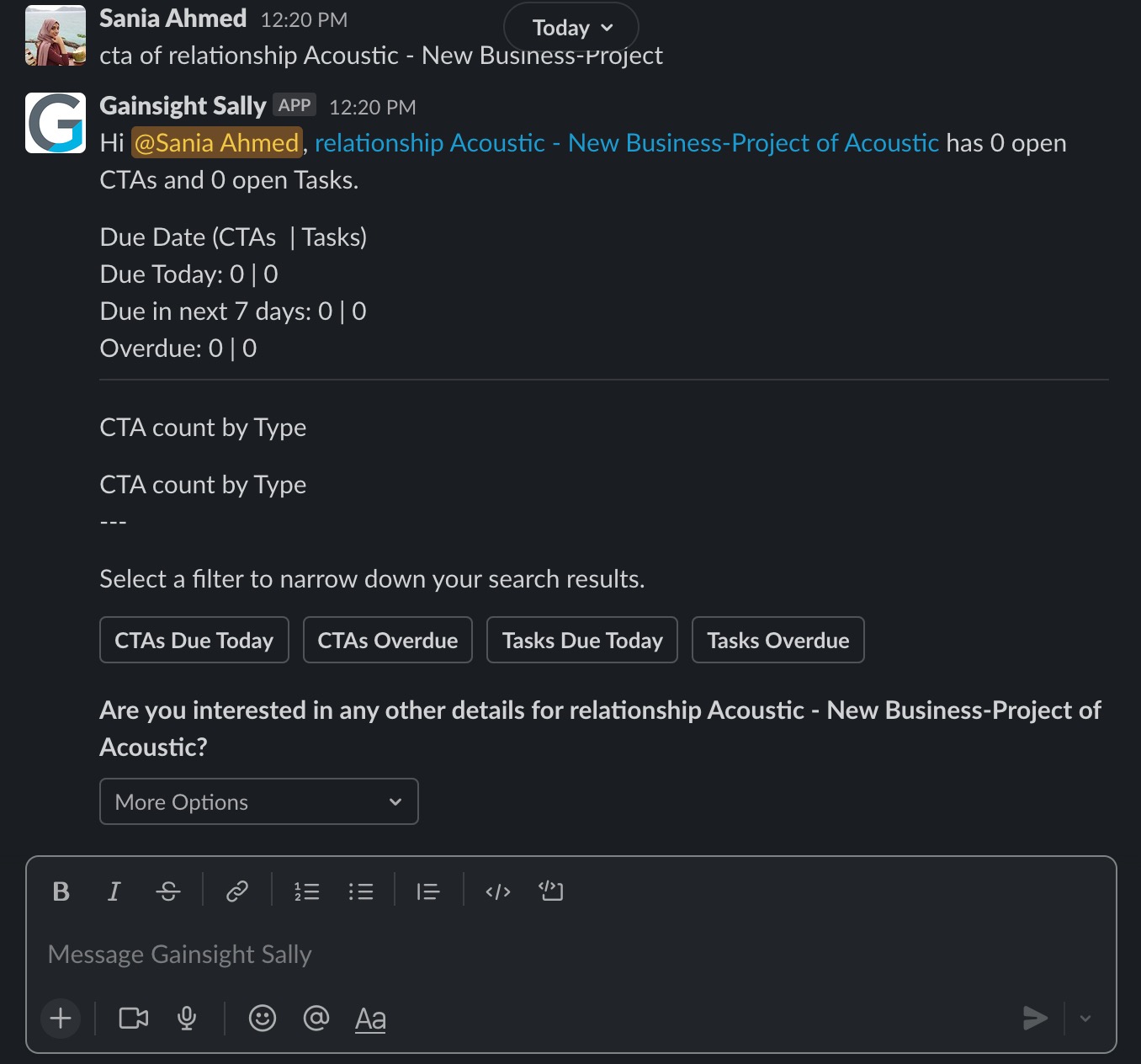
For more information on querying relationship data without the relationship name, refer to the Access Relationship Information section.
Tip: To access information like CTAs Due Today, CTAs Overdue, Tasks Due/Overdue use the My CTA command first and then use the additional options.
Query All Fields in Company and Relationship Objects
You can query for any standard or custom field available in the Company and Relationship objects. Sally displays the names for the standard Company/Relationship/Person/User lookup fields and for some of the custom lookup fields.
To view the fields defined in the Company and Relationship objects, navigate to the Administration > Data Management page and click on the Company or Relationship objects.
IMPORTANT: Only users with a full Gainsight license can query for all Company and Relationship fields.
Following are the fields that can be queried:
- ARR
- Renewal Date
- MRR
- Original Contract Date
- Stage
- GSID
Example: arr of expedia
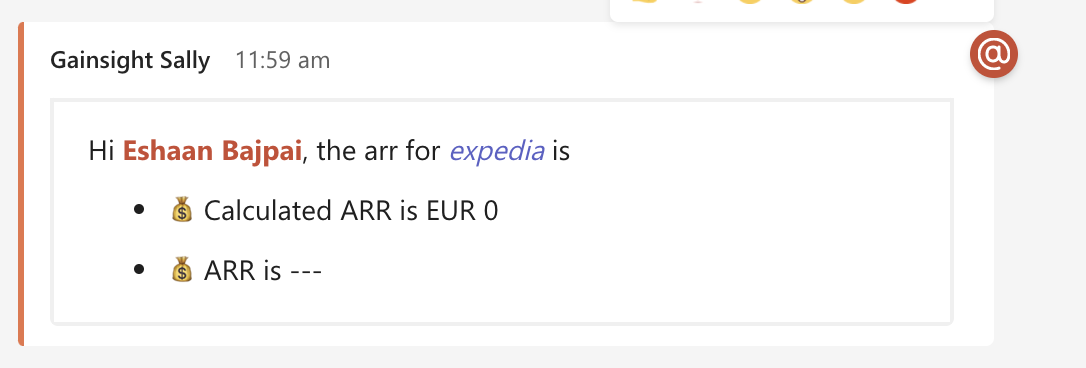
Post to Customer Timeline
You can post an activity to a customer’s timeline in the Gainsight application using Sally in Slack. This feature gives you more options to post while being on-the-go using the mobile Slack app. When posting timeline activities from Slack, all the mandatory and optional fields are displayed.
To post an activity to a customer’s Timeline:
-
Use the following command in Gainsight Sally:
Command: /sally Timeline
-
Select an Activity Type from the dropdown list.
-
Click Next.
-
Enter the details for the Activity’s Subject, Date, Time, and any Notes you like to add. Some types of activities, such as a Meeting or Call, will ask for the Duration (in minutes).
-
Click Post. The activity is posted to the customer's Timeline.
Notes:
- It will take 24 hours for a newly created custom Timeline activity type to be available in sally under Post to Timeline.
- Use the following command to post to a Relationship timeline:
-
Command: /sally timeline
-
Limitations:
- Attachments are not supported.
- The activity posted using Sally does include the user’s image.
- When you post a timeline activity from a channel, the success or failure message is received as a direct message in Gainsight Sally app.
Create CTA and Timeline Activities
Sally in Slack lets you create a CTA or post an activity to Timeline without logging in to the Gainsight application. You can perform these actions in the following ways:
Note: Admins must reauthorize the slack instance in Gainsight to use this feature.
When you create a Timeline activity in Slack, all fields applicable for the selected activity type are displayed, including internal and external attendees.
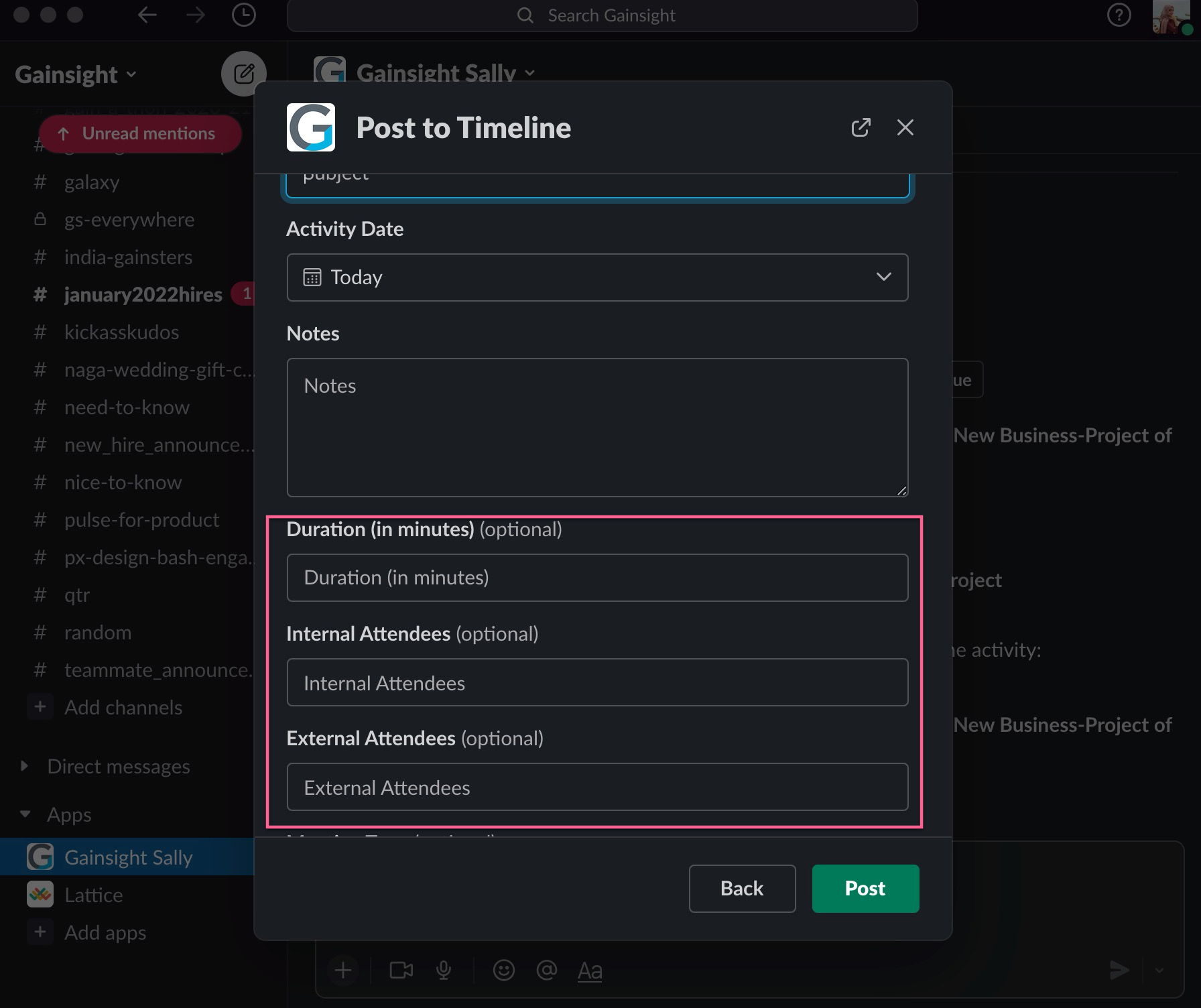
Limitation: Gainsight sets the date and time of creating the activity, by default. You cannot select values for these fields.
When you create a Timeline activity or CTA using Slack shortcuts, the context of the Slack message is automatically populated in the Notes and Comments sections.
You can create and assign CTAs to other Gainsight users irrespective of license type. Users can be searched using a name that has a minimum of three characters.
Limitation: You cannot add playbooks while creating CTAs from Slack.
Sally Menu
You can search for a company name in Sally. From the More Options dropdown list, select from the Create CTA or Post to Timeline options to either create a CTA or post an activity to Timeline respectively for the selected Company.
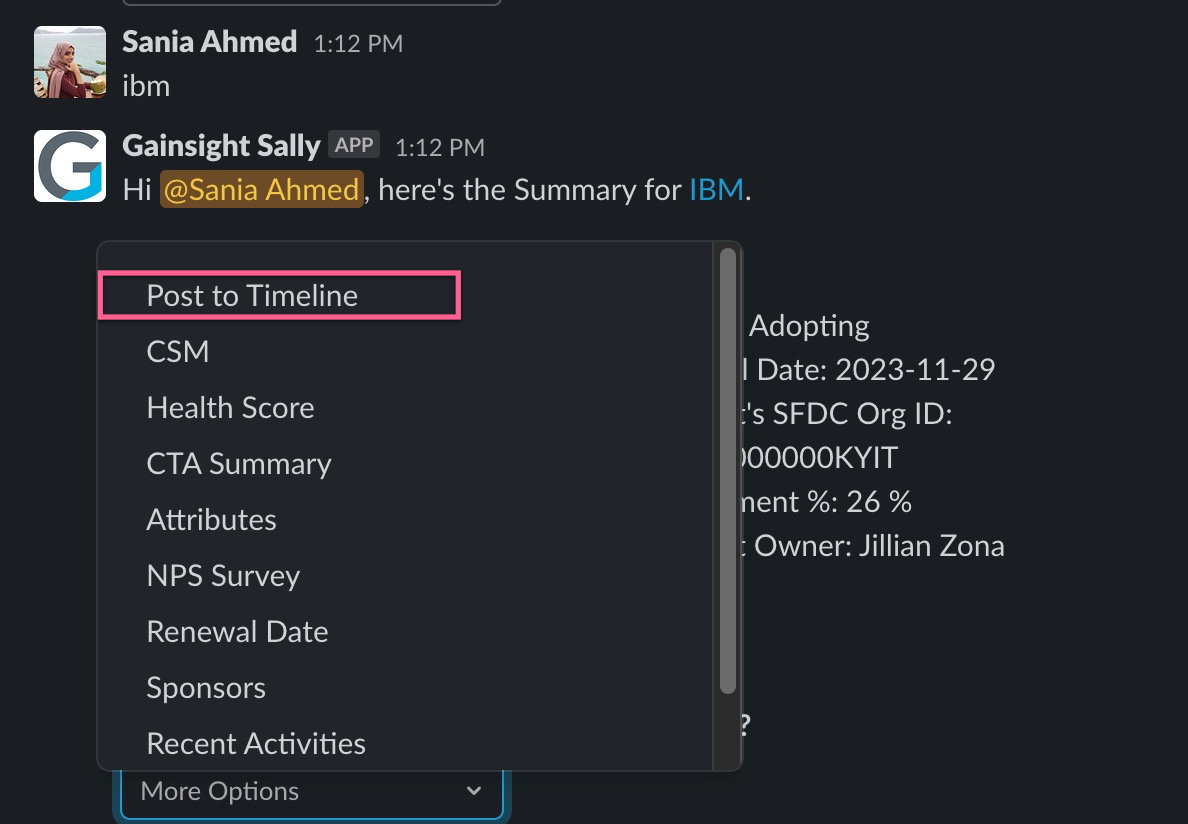
Slack Shortcuts
To create a CTA or post an activity to Timeline:
- Click the context menu of any message.
- Click More message shortcuts…
- Search the term CTA or Timeline.
- Select either CTA or Timeline to create a CTA or post a message to Timeline respectively.
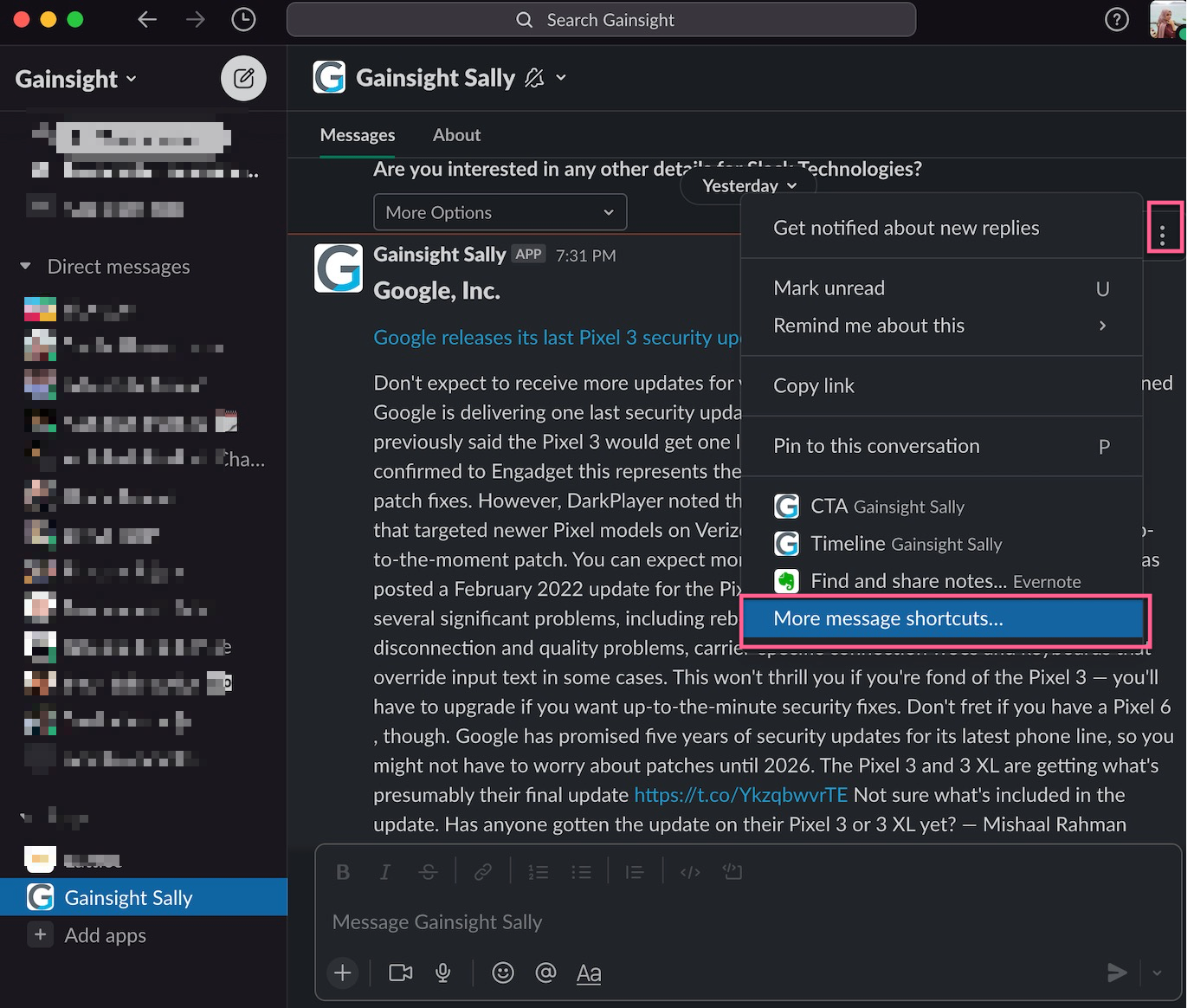
Slash Commands
You can use Slack slash commands such as ‘/Sally CTA’ or ‘/Sally Timeline’ to create a CTA or post a message to Timeline.
|
Net Promoter®, NPS®, NPS Prism®, and the NPS-related emoticons are registered trademarks of Bain & Company, Inc., NICE Systems, Inc., and Fred Reichheld. Net Promoter ScoreSM and Net Promoter SystemSM are service marks of Bain & Company, Inc., NICE Systems, Inc., and Fred Reichheld. |

