Admin Configuration for Sally
Gainsight NXT
This article explains how Admins can configure Sally users for Slack.
Overview
To access Gainsight Sally in Slack, Sally must be added to the Slack team. The members of the Slack team are then brought into Gainsight and given access permissions to Sally. After Sally is added to your Slack team, you can manage users (give/revoke access to users in Slack to Gainsight) and also provide access to users outside of your org.
Note: Sally welcome emails will only be sent to active users when the feature is enabled for the first time.
For end-user instructions, refer to Use Gainsight Sally in Slack article.
Prerequisite
You must be Gainsight admin to enable/setup users to Sally for Slack in Gainisght.
Configure Users to Sally
To add Sally to your Slack team:
- Navigate to Administration > Gainsight AI > Gainsight in Slack.
- Click the Add New Workspace button.
- A pop-up appears with options to select an app:
- Gainsight's AI Agent in Slack (default selection)
- Sally

-
Click Continue to proceed.
Note: If you have already logged into a Slack team, this dialog displays the list of Slack teams at the top-right corner, and you can select a team to grant access.

- Enter a team name and click Continue.
Note: A Slack team can be authorized in only one tenant (Gainsight Org). You cannot authorize a Slack team with more than one Gainsight org. For testing purposes, it is recommended to create a dummy Slack team and authorize it with Gainsight. - Review the information and click Allow. If authorization is successful, a success message appears.
- After successful authorization, your team will be visible in the Administration > Gainsight AI > Gainsight in Slack screen.
Note: When an admin authorizes the Slack integration, the system verifies and links Slack users with existing users in Gainsight. If matching users are already present and have a Full, Viewer, or Viewer_Analytics license, Slack is automatically enabled for those active users.

-
Hover over your team’s name and the admins can see the following four options:
- Settings - Click this option to configure the following privacy and security settings for Sally in Slack. For more information on how to configure channel level settings, refer to the Configure Channel-Level Settings for Sally section.
- Manage Users - Click on this option to manage users in Gainsight. Users are navigated to the Administration > User Management screen.
- Re-authorize - Click on this option to re-authorize Gainsight Sally with your Slack team. This option is useful if a Slack Admin’s credentials are no longer valid, so a new Slack Admin can use this option to re-authorize Sally.
- Revoke - Click on this option to remove access to Gainsight Sally for your team.
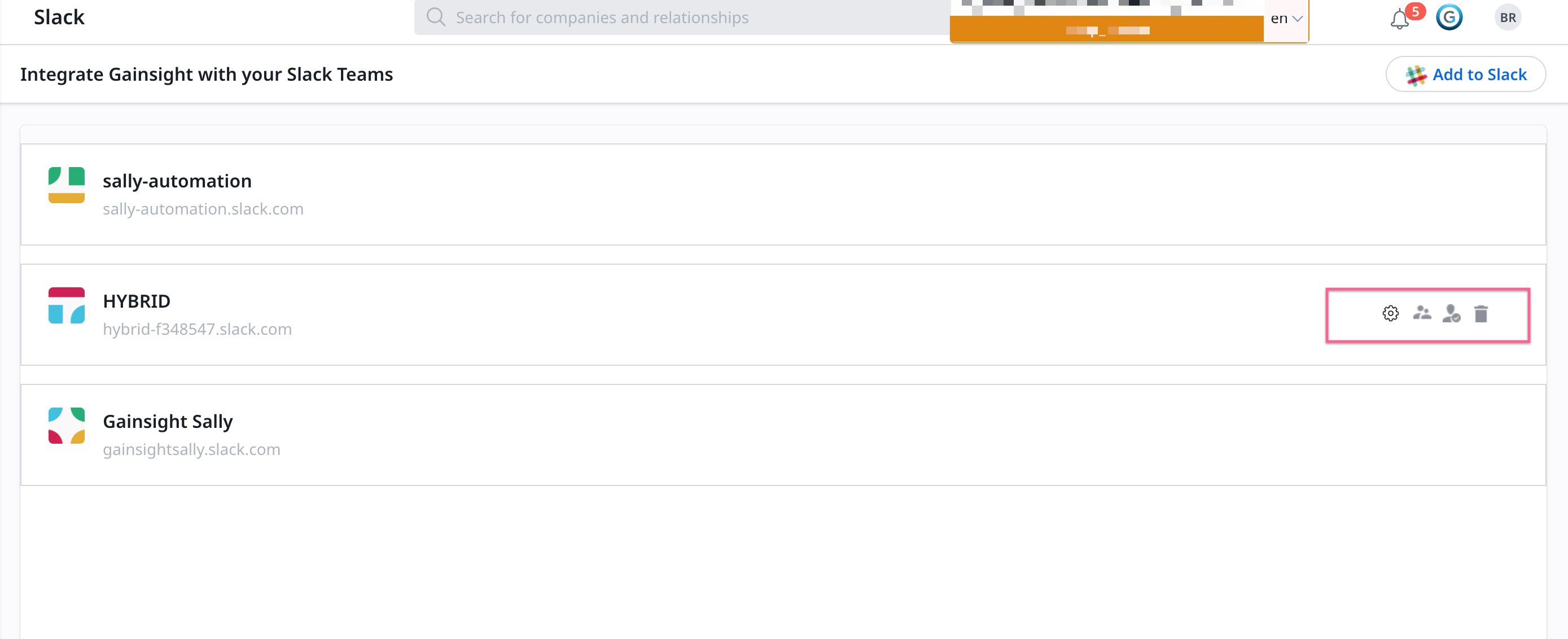
- Click Manage Users. The User Management > The Add User to Gainsight page is displayed in a new tab.
- From the Connection Type dropdown, select Slack workspace type.
- From the Connection dropdown, select the type of Slack workspace. The users are automatically loaded in the right panel.
- (Optional) Click Load Users. Users from the Slack workspace type who are not in Gainsight already are loaded.
Note:
- An Email/Slackbot notification is automatically sent to users who are having a Gainsight license when they click Load Users.
- While adding users to Gainsight, users with Full, Viewer, Viewer + Analytics, and Internal Collaborator licenses can access Sally. Inactive users cannot access Gainsight Sally. For more information about the new Gainsight license types, refer to the User License Management article.
- Select the checkbox adjacent to the users to move to specified Slack avatar.
Note: When you sync users from external systems, If more than one users are already added in Gainsight with the same email ID, Gainsight will display a Conflict button in the Status column. For more information on how to resolve a conflict, refer to the Gainsight User Management article. - Click Confirm. Confirmation dialog box is displayed.
- Click Done. The selected users are added to the avatar list.
- Click Cancel. The User Management screen appears.
- Select an avatar of type Slack from the dropdown at the top left corner of the page.
- Select the required users to grant Sally access for specific Slack workspace.
- Click three dots and select Enable Sally Access. The Sally Enabled status of the selected user is changed to True.
Add Sally App to a Slack Channel
Follow the steps below to add the Sally app to a slack channel:
- Open the Slack Channel where you want to add the Sally app.
- Add the sally app in either of the two ways mentioned below:
- From the channel details:
- From the channel
- Mention @<App name> in the slack channel.
- Press Enter. A dialog box appears.
- Click Add to Channel.
Note: If you click Send This Message without first adding the app to the channel, a notification appears indicating that the app is not part of the channel.

Once the app is added to the channel, it appears under the Integrations tab in the channel details.

You must @ mention the bot name (@GainsightSally) to interact with Sally within a channel.
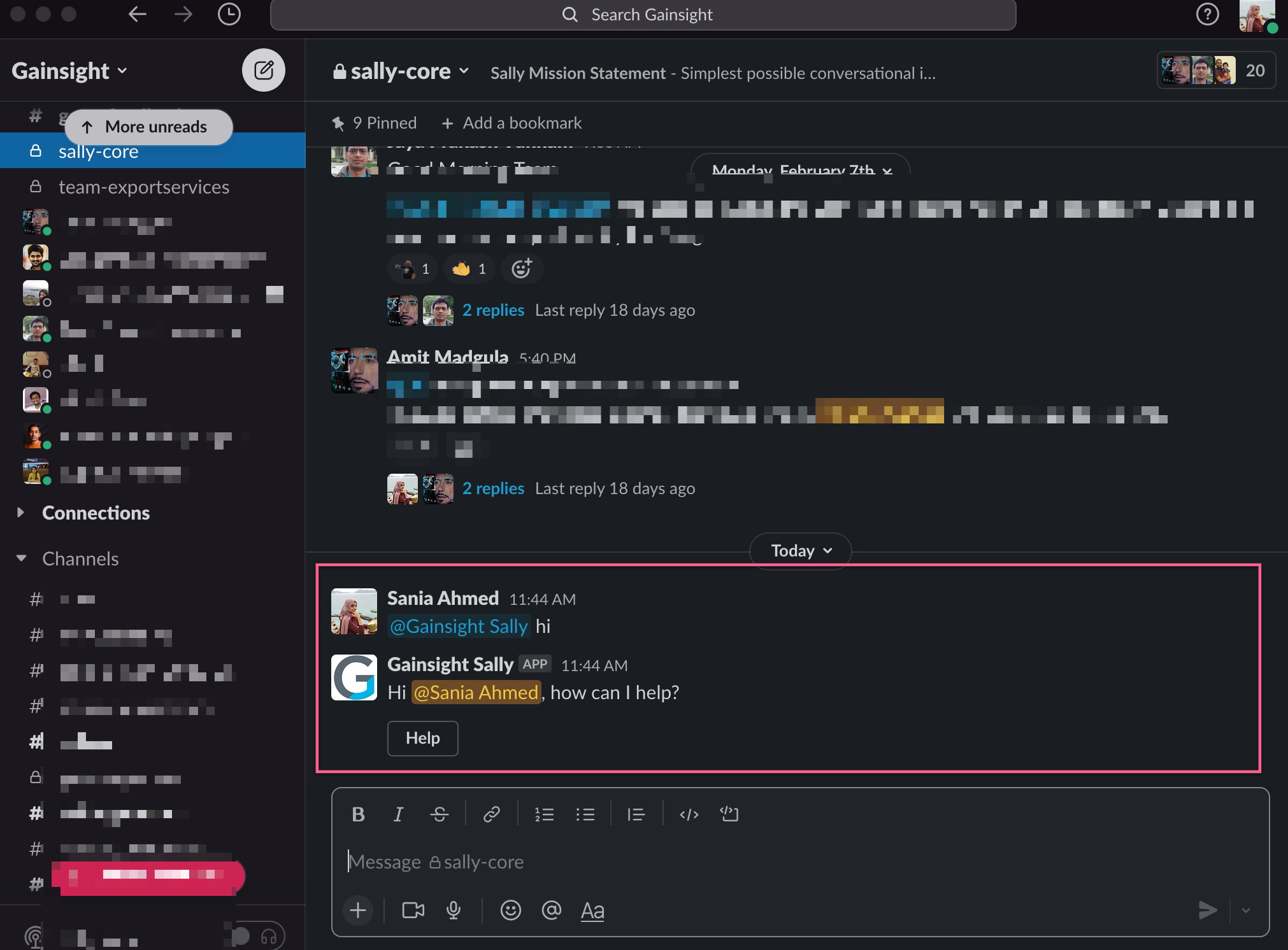
Remove Sally App to a Slack Channel
Follow the steps below to remove the Sally app to a slack channel:
- Open the Slack Channel where the Sally app is currently added.
- Type /remove @<App Name> command in the message box. A confirmation message appears.
- Click Remove to proceed. The app is removed silently and no notification is posted in the channel.
Note: If you click Cancel, no changes will be made.

Once the app is removed, it no longer appears under Integrations in the channel settings.
Note
- Any channel member can typically remove the app, depending on slack admin workspace settings.
- If the remove command does not work, the issue may be related to Slack admin settings. In such cases, users must contact their Slack administrator, who controls the app removal permissions.
Configure Channel Settings for Sally
Admins can configure channel-level access settings for Sally within Slack channels. These settings allow blocking or showing warnings in public, private, or external channels, based on organizational needs.
Follow the steps below to block Sally or display a warning message in a Slack channel:
- Navigate to Administration > Gainsight AI > Gainsight in Slack.
- From your workspace, click the three-dots vertical menu and select Channel Settings. The Channel Settings dialog box appears.
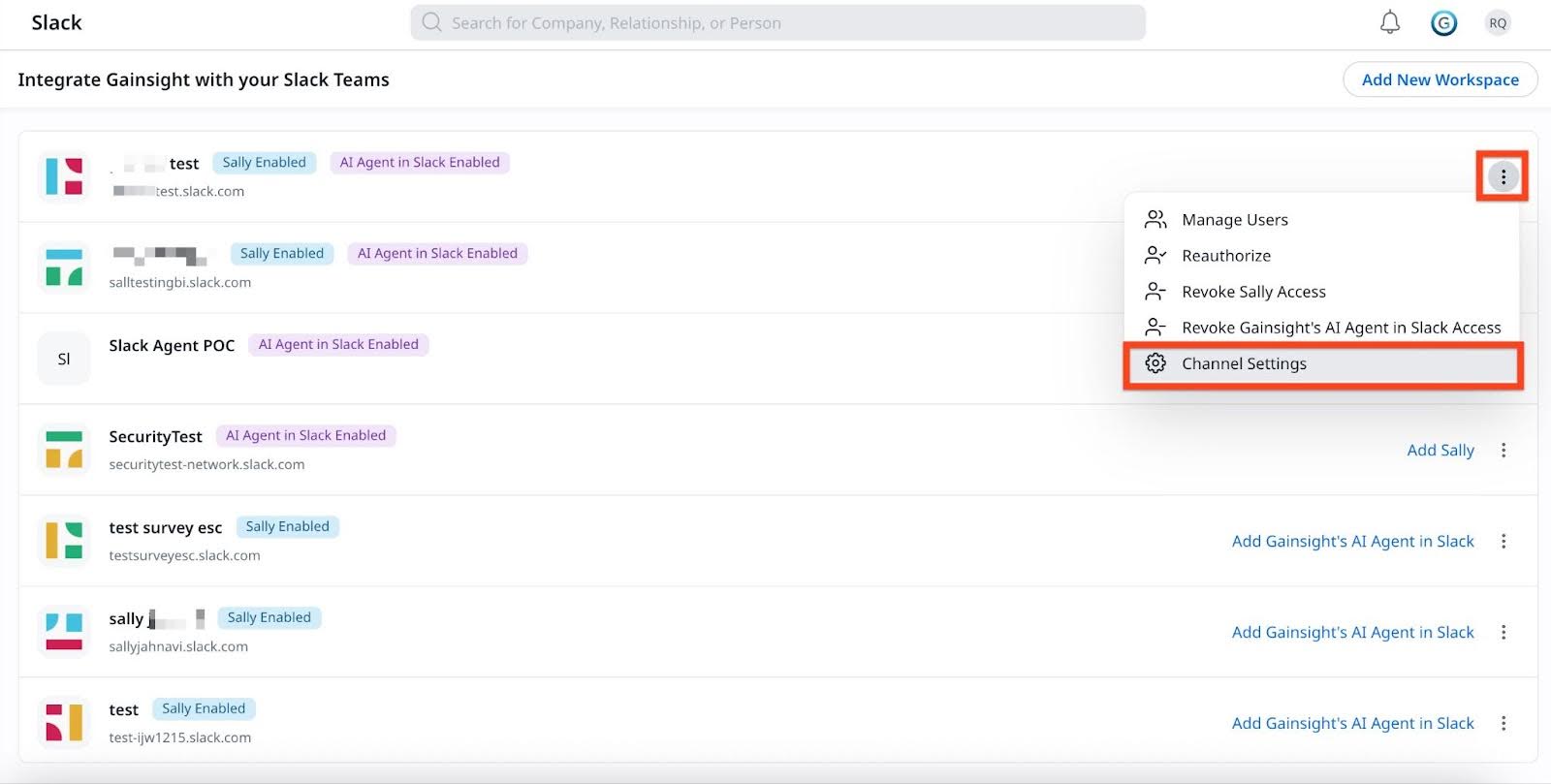
- In the Sally tab, you can either block Sally or display a warning message when someone interacts with Sally app in Slack. By default no restrictions are applied.

- Select the checkboxes next to the channels if you want to block Sally. Channels are grouped into three categories:
- Public Channels: Open channels where any member in the organization can join.
- External Channels: Channels shared with customers or external stakeholders.
- Specific Channels: Channels identified using a common prefix, suffix, or keyword for targeted blocking. Perform the steps below to block sally in specific channels:
- In the Specific Channels text field, type a keyword to identify channels and press Enter. Example: Type Tech to target all channels containing Tech in their name.
Note: To block the Sally in all Slack channels (public, private, and external), enter .+ in the Specific Channels field. This regular expression matches all channel names, so you are not required to enter each one separately. Use this, if you want Sally to be available only in direct messages (DMs) and not in any channels.

- Press Enter to create the tag. For example, if 10 out of 20 channels include release in their name, such as release-update, Sally gets blocked in all of them.
- Click Save. Block settings are applied immediately after configuration.
Note: When a user questions Sally in a blocked channel, a message is shown which is visible only to the user.

- In the Specific Channels text field, type a keyword to identify channels and press Enter. Example: Type Tech to target all channels containing Tech in their name.
- Turn on the Enable Warning Message toggle to display a warning when someone interacts with Sally in a channel. Here, channels are grouped into three categories:
- Public Channels: Open channels where any member in the organization can join.
- External Channels: Channels shared with customers or external stakeholders.
- All Channels: Channels including both public and private slack channels.
Note: By default, the Public Channels option is selected.

Perform the steps below to enable warning messages in a channel:- Select the radio button next to the channel type where you want to display warning messages.
- Click Save. Warning settings are applied immediately after configuration.
Note: When a user questions Sally in a warning-activated channel, a message delivery option is shown:

- Proceed: Select this if you want Sally to reply in the Channel.

- DM the information: Select this if you want Sally to send a reply as Direct Message (DM).
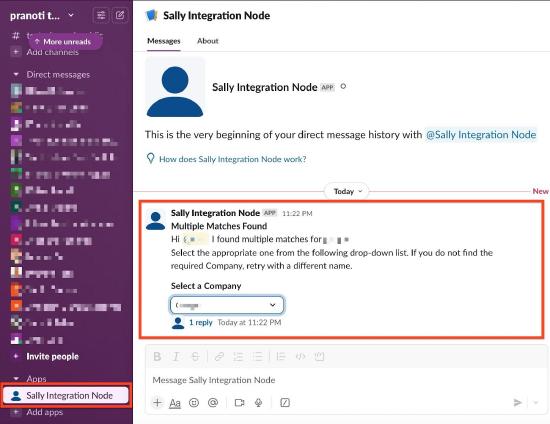
- Proceed: Select this if you want Sally to reply in the Channel.
- Select the checkboxes next to the channels if you want to block Sally. Channels are grouped into three categories:

