Participant Activity Feed
Gainsight NXT
This article explains how users can use the Activity Feed to review how individual participants move through each stage of a program.
Introduction
Programs offer an activity feed view for each participant. The activity feed appears as a flow diagram and displays each step of the participant journey in the Program. This includes when the participant was sent an email, how long the participant waited between each step, the participant responses to a survey, the state of a participant within the participant lifecycle, and when the participant was dropped from the Program journey as well as the failure reason. You can also use the Refresh feed option on the Activity Feed page to view the latest updates.
Note: The data/time values in the Participant Activity Summary view are displayed in the UTC time zone.
Activity Feed Overview
To access the activity feed for a participant:
- Navigate to Digital Journey > Programs and locate a Program that is in an active state
 .
. - Hover over the Program and click Activity OR click edit and then click Activity from the Program model screen.
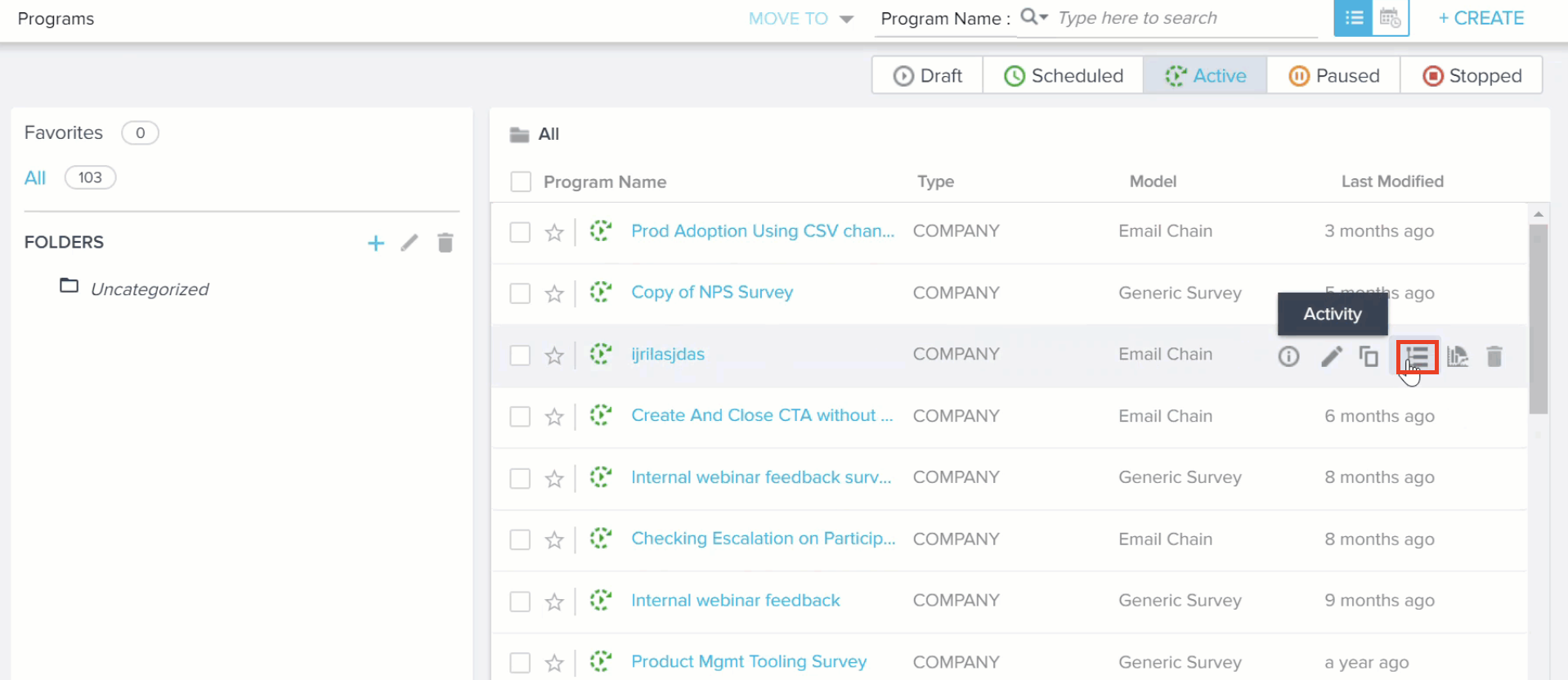
- The Activity Feed will open the Summary View by default. This view aggregates the activities of a Program by Day, Week, Month and Year.
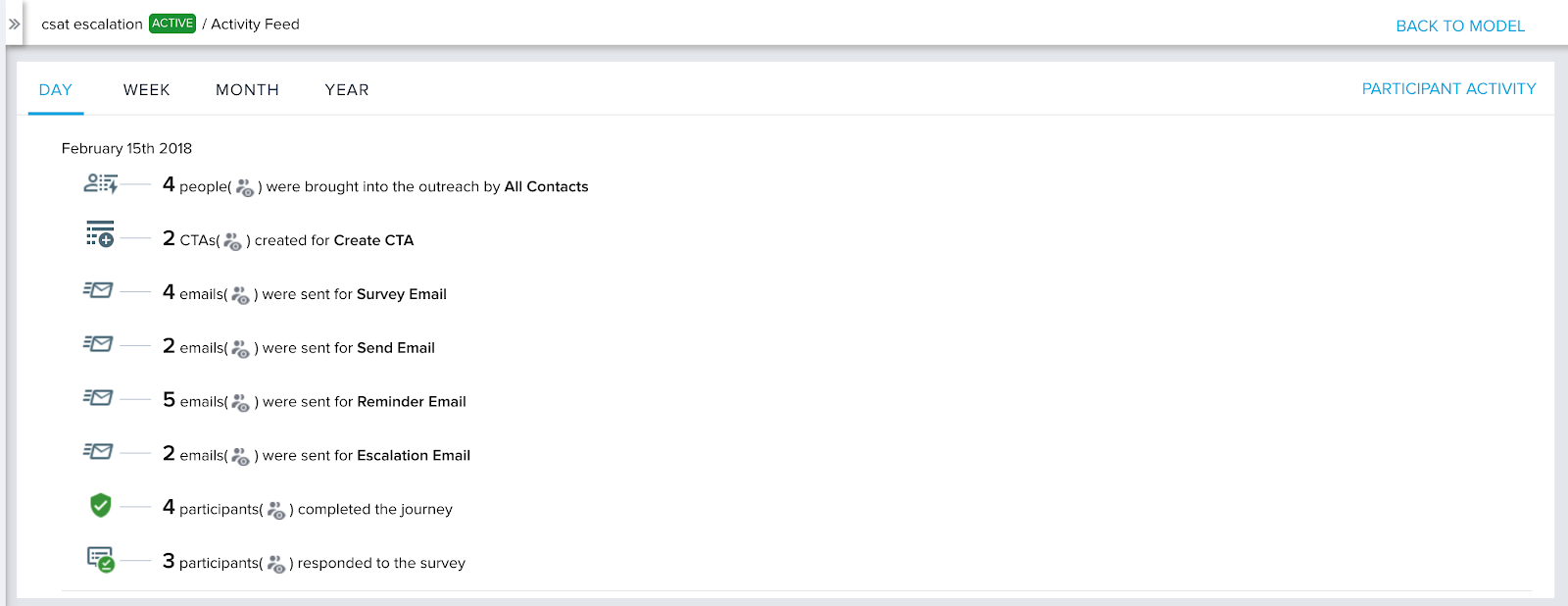
- Click PARTICIPANT ACTIVITY in the top-right of the summary view to see activity of the Program organized by participant.
- In the Participant Activity screen, click View Activity for an individual participant.
Note: You can click SUMMARY VIEW to navigate back to the summary view.
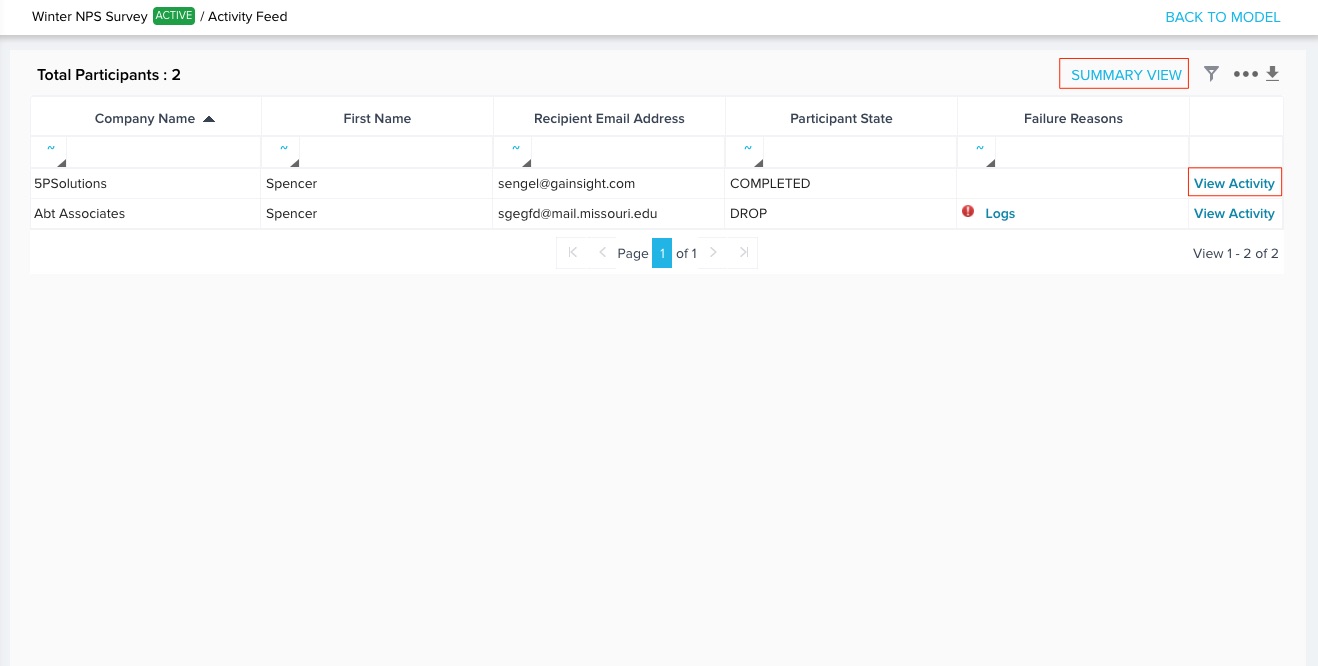
- After clicking View Activity, the Activity Feed screen appears for the participant:
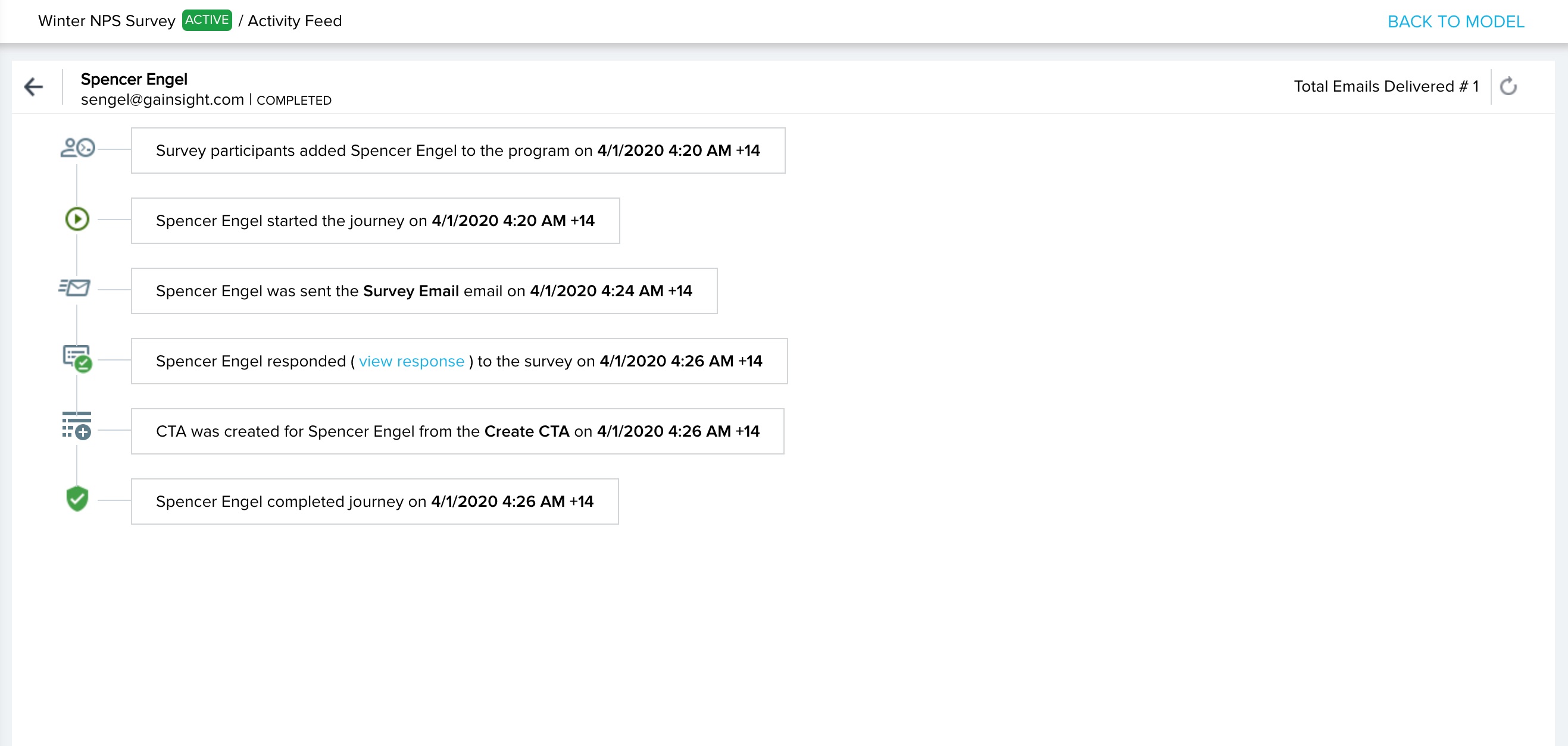
- View participant’s response from the feed: If the participant responded to a survey, there will be a link to the response within the activity feed. This link will open the response in a new tab.
Note: You can only view a response if you have the Analyze permission for the associated survey. For more information on permissions, refer to Survey Permissions article.
- View failure reasons: You can view the reason why a participant was dropped from the journey using the View failure reason link in the activity feed.
- Refresh Feed: The Refresh option displays the latest feed from the Program for that participant.
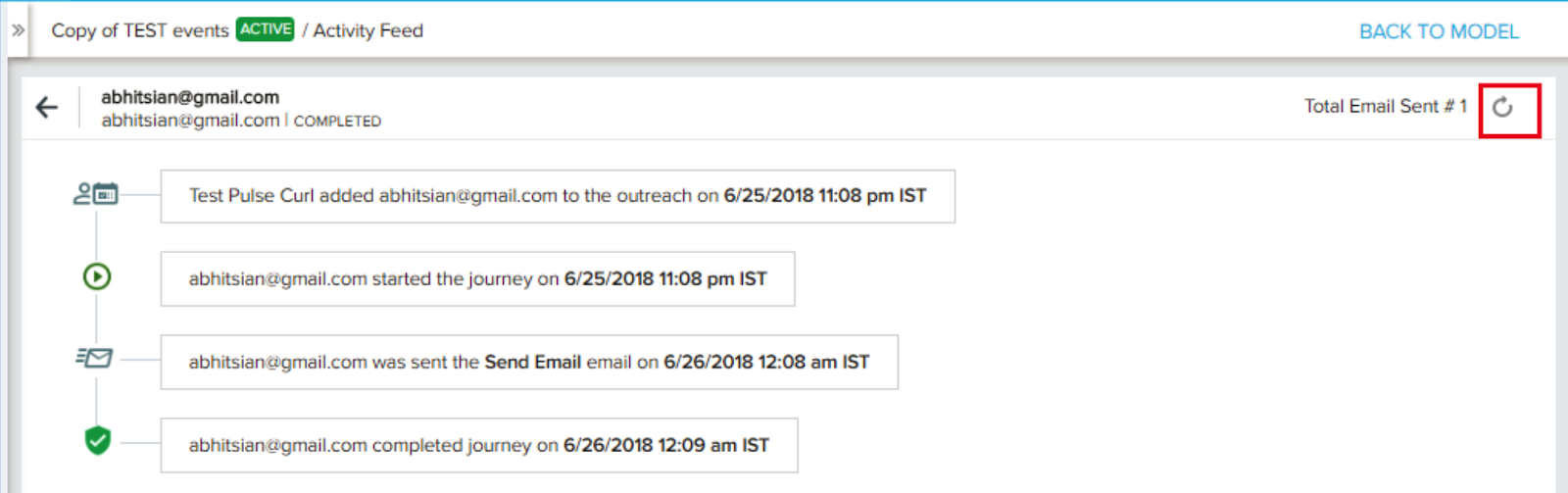
Participant Lifecycle
The Activity Feed will display the state of each Participant within the Participant Lifecycle. The Participant Lifecycle is a process that tracks what stage the Participant is in throughout their time as part of a Program. Participants are added to this lifecycle after they have been added to a Program and the Program is published.
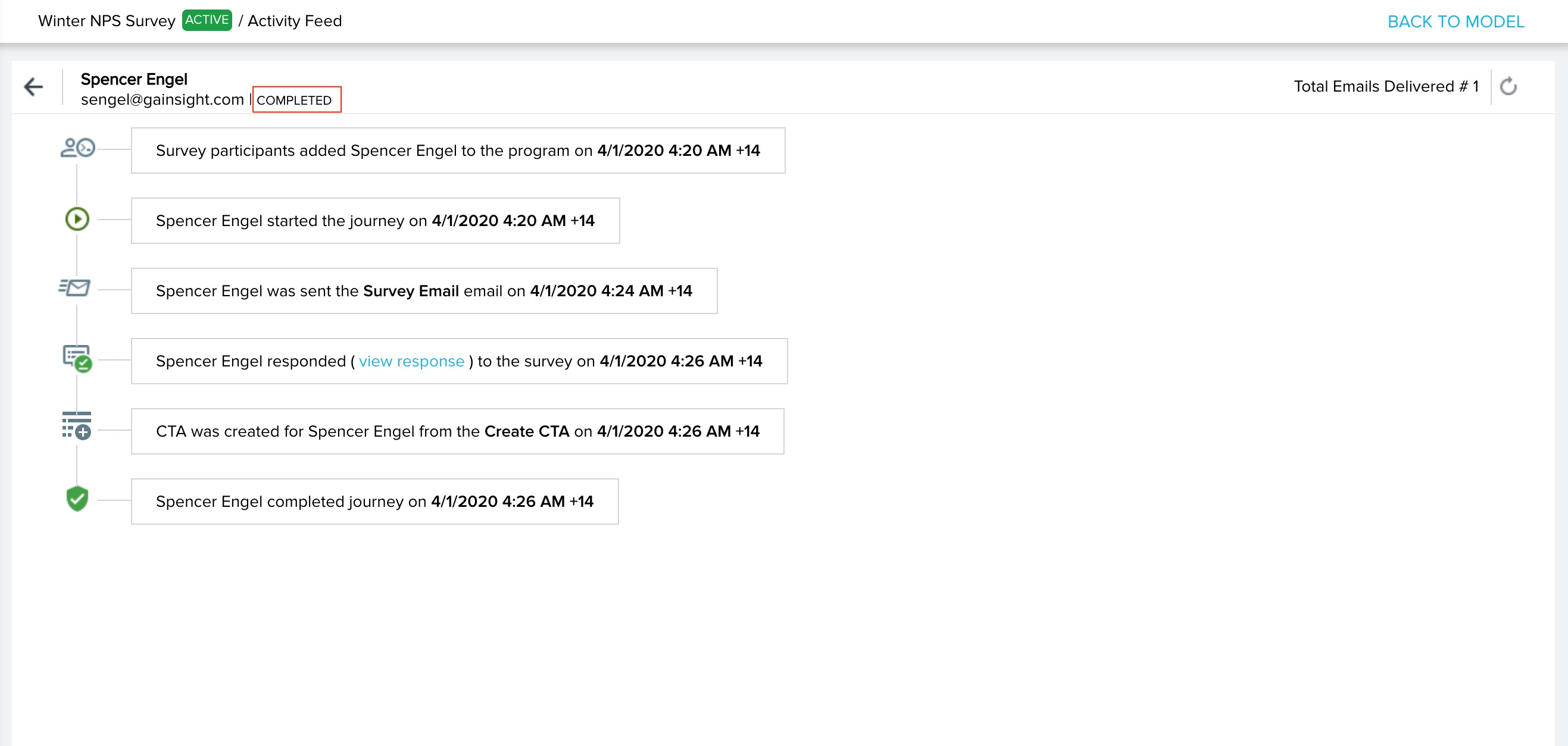
This lifecycle has several stages:
Review: The Participant is picked up as part of the Program and is analyzed for uniqueness at this time.
New: The Participant meets the Advanced Criteria and is not found in the Exclusion List.
Active: The Participant meets the set criteria and is given an identifier. The Participant has been added to the Business Process Engine and the first action of the Program has been completed for this participant. The Program will be in this stage until the participants are no longer being sent messages as part of the outreach.
Completed: The Participant is no longer being sent any messages as part of the Program. A participant will move to this stage if they have completed the request sent to them, such as completing an NPS® or CSAT survey, but can also move to this stage if the participant has not responded and the time set by the conditional wait has passed.
Knock-off: The Participant is no longer being sent messages as part of the Program. A participant will move to this stage if they are manually deleted from an outreach’s participant list, or if the outreach has been moved to the Stop status.
Drop: The participant would normally be picked up as part of the Program, but is invalid for the process. This typically occurs because a required field is missing, such as an email address. The reason for this drop will be documented in the field Failure Reason on the Participant object.
System Error: The participant would have been picked up as part of the Program, but something went wrong during the process of adding it. This usually occurs because of an infrastructure issue. The reason for this error will be documented in the field Failure Reason on the Participant object.
The Participant Life Cycle is further illustrated below:
| Net Promoter®, NPS®, NPS Prism®, and the NPS-related emoticons are registered trademarks of Bain & Company, Inc., NICE Systems, Inc., and Fred Reichheld. Net Promoter ScoreSM and Net Promoter SystemSM are service marks of Bain & Company, Inc., NICE Systems, Inc., and Fred Reichheld. |