Calendar Widget for End Users in Gainsight Home
Gainsight NXT
Overview
The availability of the Calendar widget in Gainsight Home ensures that CSMs can improve their day-to-day activities such as attending customer calls, meetings from the application. CSMs can even start taking notes in the calendar widget while attending meetings.
Authenticate Calendar
To authenticate the calendar:
- From the Gainsight Home page, navigate to the Calendar tab.
- Click Configure Calendar to authorize your calendar for Gainsight to access the calendar events.
- Click Click to authenticate and select the account.
- Click Allow to enable Calendar in Gainsight Home access data.
Note:
- If the authentication does not happen properly, it shows an error. In that case click Re-authorize to try again. Once authentication is done, you can seamlessly view all the meeting details, join the meetings, and manage all the events right from this widget.
- For Outlook calendar integration with Gainsight, CSMs need to provide Calendars.Read and Calendars.ReadWrite permissions. Gainsight recommends to reach out to the IT team to assist with these permissions.
Add Activity Using Calendar Widget In Gainsight Home
To add Activity using Calendar widget:
- Click Add Activity from the Calendar tab for a specific event. The New Activity popup is displayed, with all the relevant meeting information auto-populated.
- Add the meeting notes in the Note text box, and update other information as required.
- (Optional) Click Add Task.
- Click Log Activity to save the details.
- Click Go to Activity to view the detailed activity information in the Timeline window.
The Calendar widget displays activities based on their status in the following manner:
- Accepted meetings are highlighted in the blue color.
- Not Responded meetings are highlighted in gray color.
- Declined meetings are highlighted in gray, along with a strike-through.
- All/Half day events are highlighted in green.
- Click on the event to view the details of the meeting such as location, attendees and notes. Click Attendees (#) to see the complete list of attendees, if there are more than five meeting attendees.
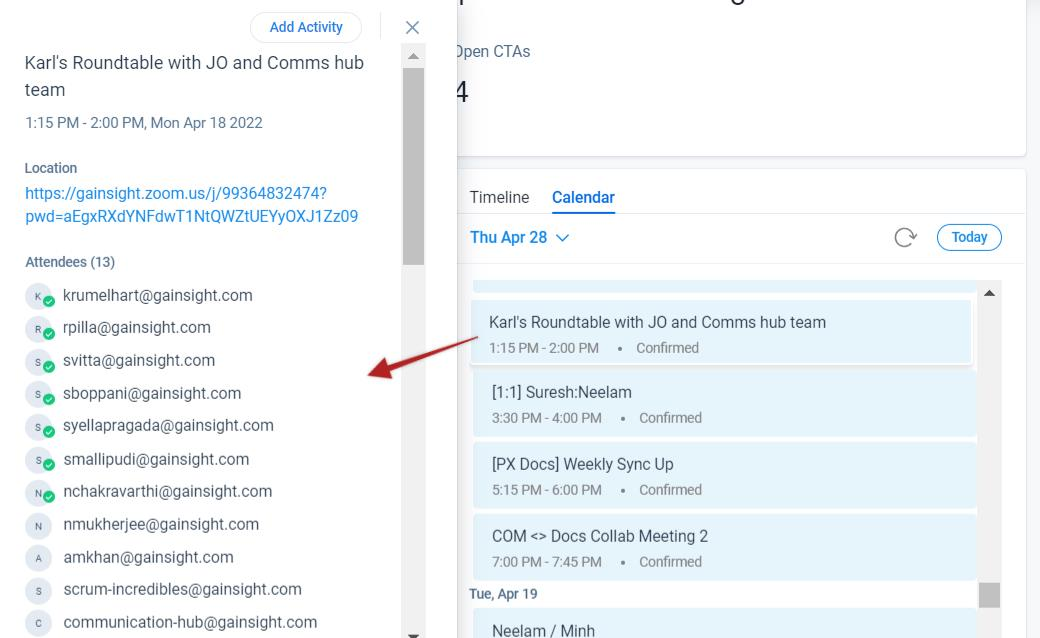
Note: If multiple CSMs join a single meeting, only one CSM can add the activity and the other CSMs will see the message that there is already an activity added for the meeting. The other CSMs can either navigate to the activity in Timeline or add a new activity, however,the new activity will not be shown in the current meeting for all the CSMs.
Resolve Company or Relationship Context
The process of determining the context for a calendar event involves analyzing attendee data to establish links to Company or Relationship records. This ensures that meetings are correctly associated with the relevant context, enhancing clarity and focus during discussions.
Review and Resolve Attendee Associations:
- All attendees, both internal or external, are reviewed to identify links to Company Person or Relationship Person records.
- The predominant type of association is identified among the attendees—whether more attendees are linked to Company records or Relationship records..
Note: If there is a mix of Company Person and Relationship Person, the context with the majority of attendees are used. - If the majority of attendees are linked to Company records, the system checks if most of these attendees are associated with a specific company.
- If the majority of attendees associates with one company, then that company gets auto-populated.
- In cases where there is no clear majority (an even 1:1 ratio between Company and Relationship associations), the system resolves the tie by considering additional fields in the following order:
- Person > GSID
- Person > Created Date
- Company/Relationship data is retrieved regardless of its current stage.
Example Use Case
Consider a meeting with ten attendees. Six attendees are linked to various Company records, while four attendees are associated with Relationship records. Since the majority of attendees are linked to Company records, the system checks if these six attendees primarily associate with one particular company. For instance, if four of these attendees are linked to "Company A," then "Company A" is set as the context for the meeting.
This logic ensures the system automatically resolves the meeting context based on the most representative association, providing clarity and focus for the event discussions.
Calendar Widget Limitations
- For updating the Calendar, the application relies on events from the Calendar system (Google Calendar and Exchange Calendar). Google Calendar does not publish events for Location and Notes updates.
- At any time only one calendar can be synced with Gainsight.
- Calendar Widget will not honor the global filters in Gainsight Home.
- Aggregated data is not supported.
- The Calendar Widget in Gainsight Home will only show the last 30 days and the next 60 days’ events.