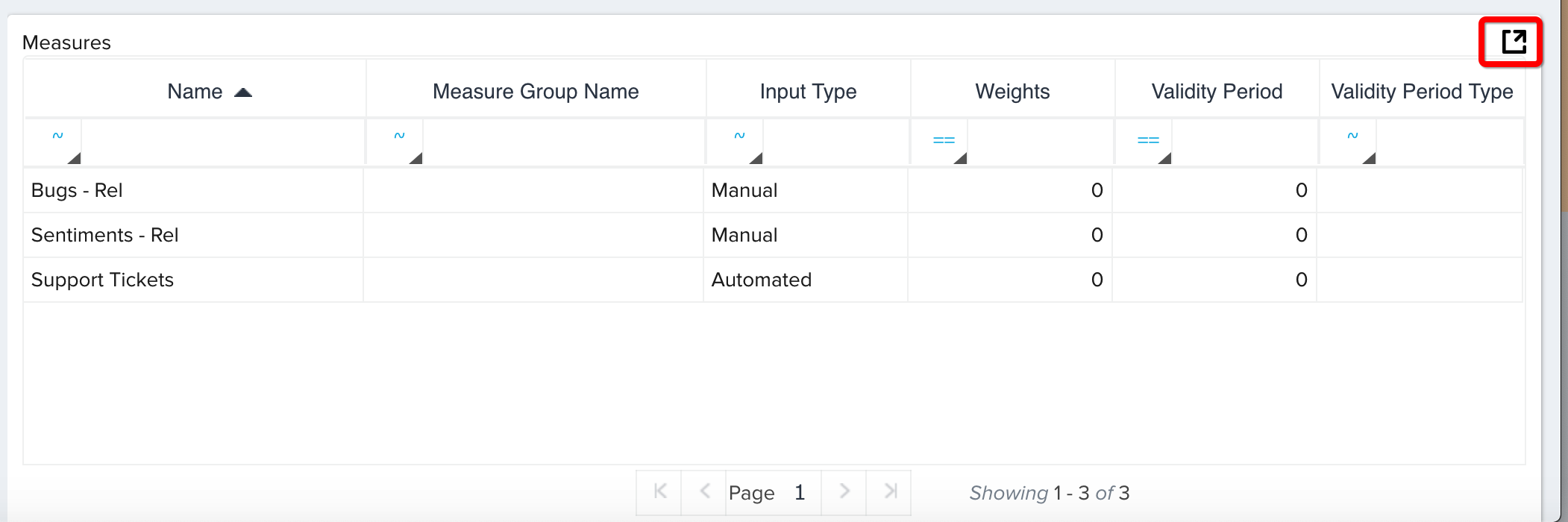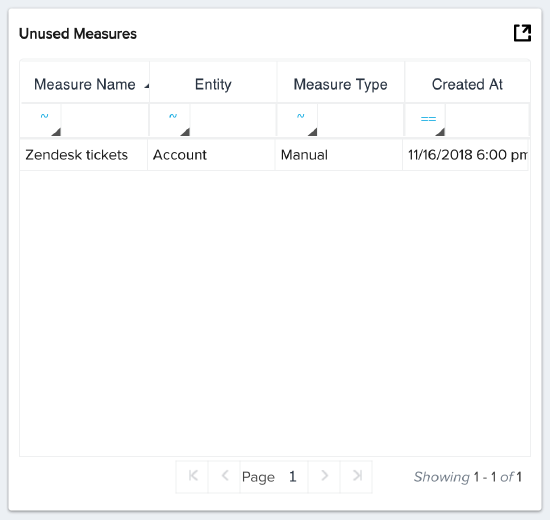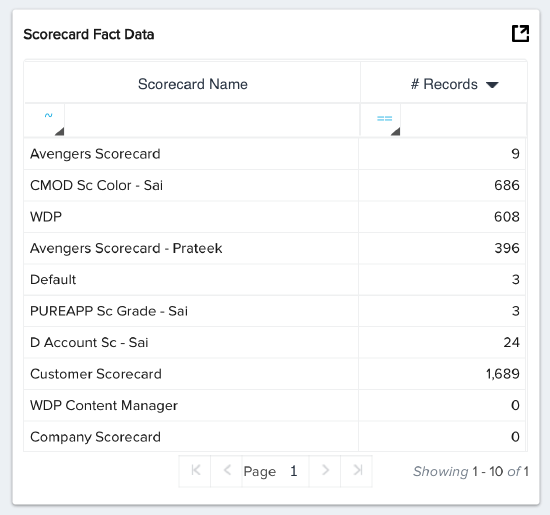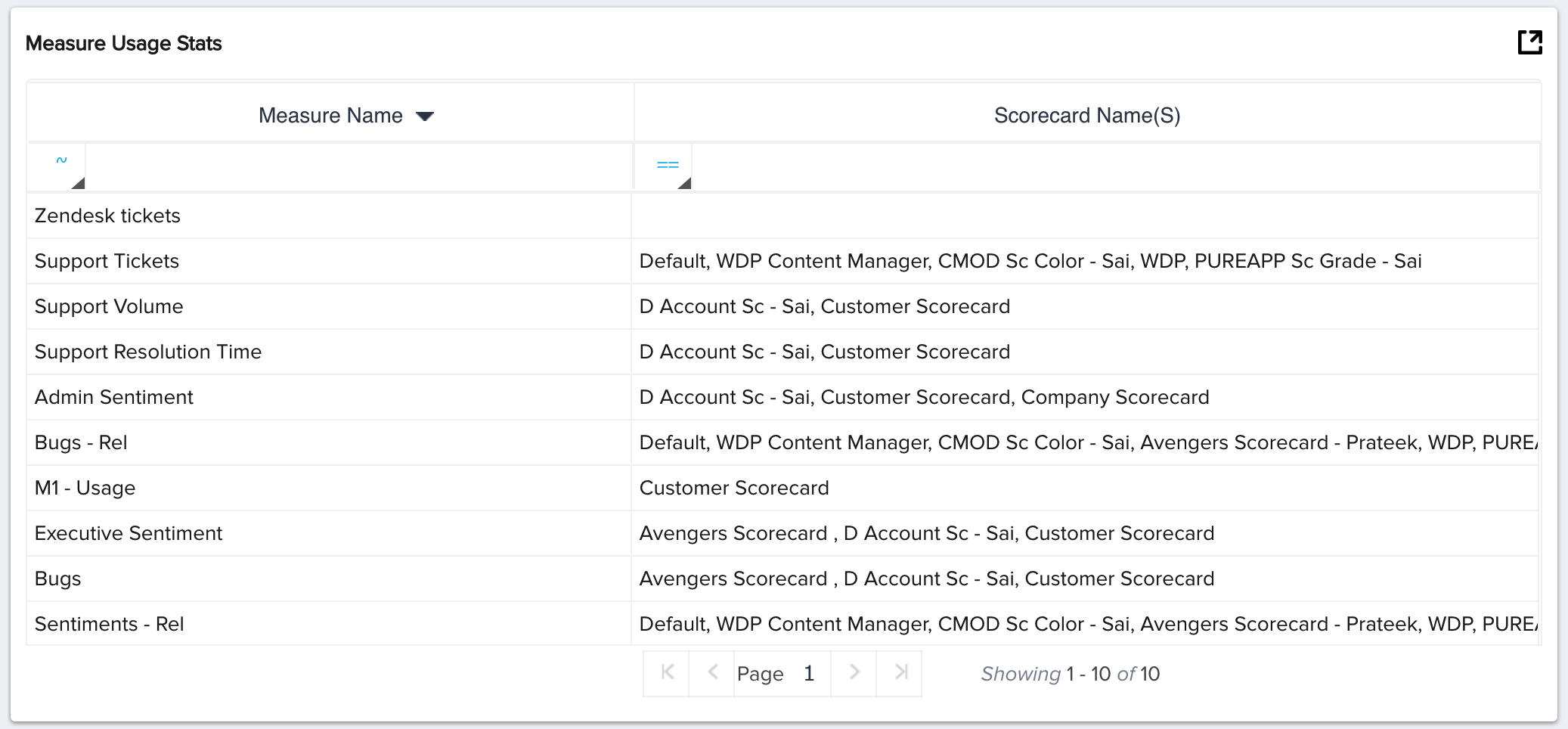Scorecard Analyzer Admin Guide
Gainsight NXT
Scorecard Analyzer provides a quick view summary of the scorecard module as well as reports on scorecard stats, unused measures, scorecard fact data, and measure usage stats.
To access the Scorecard Analyzer, navigate to Administration > Analyzer > [Click on the Scorecard Analyzer].
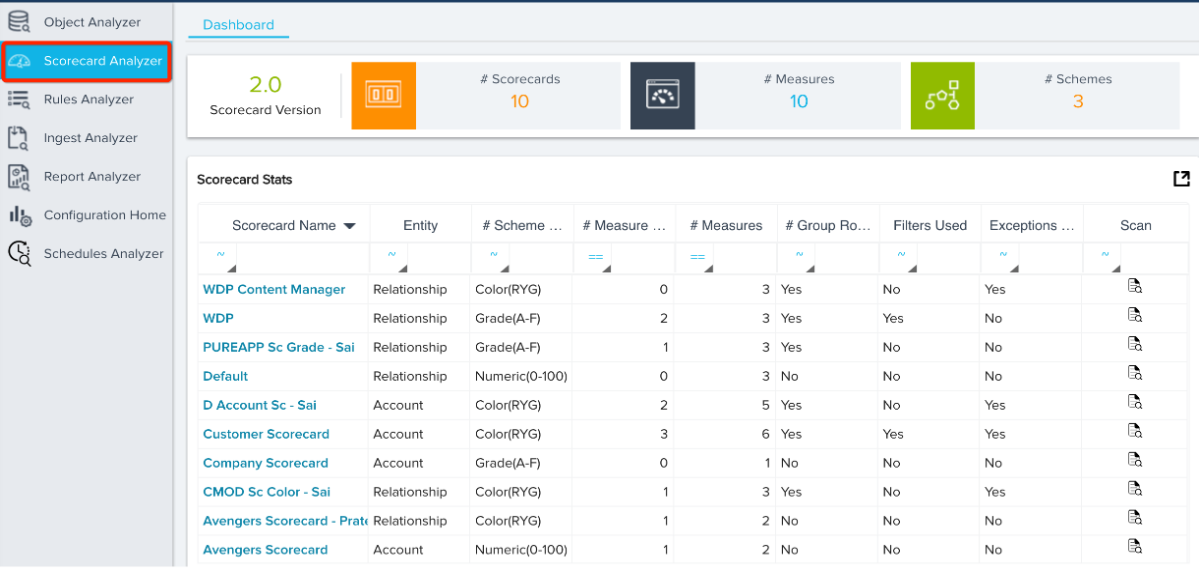.png?revision=1)
You can export each report as an excel document by clicking the export icon at the top-right of each section.
.png?revision=1)
Summary
At the top of the Scorecard, Analyzer displays a summary containing the version of the Scorecard, Number of Scorecards, Number of Measures, and number of Schemes.
.png?revision=1)
Scorecard Stats
The Scorecard Stats section is a report that lists every configured Scorecard. This section displays each scorecard’s Entity name, Scheme Name, Number of Measure Groups, Number of Measures, Group Rollups, Filters, and Exceptions used in the Scorecards. There is also a scan icon at the end of each row.
You can click on the Scan icon (as shown in the image below) to see a complete analysis of the particular Scorecard.
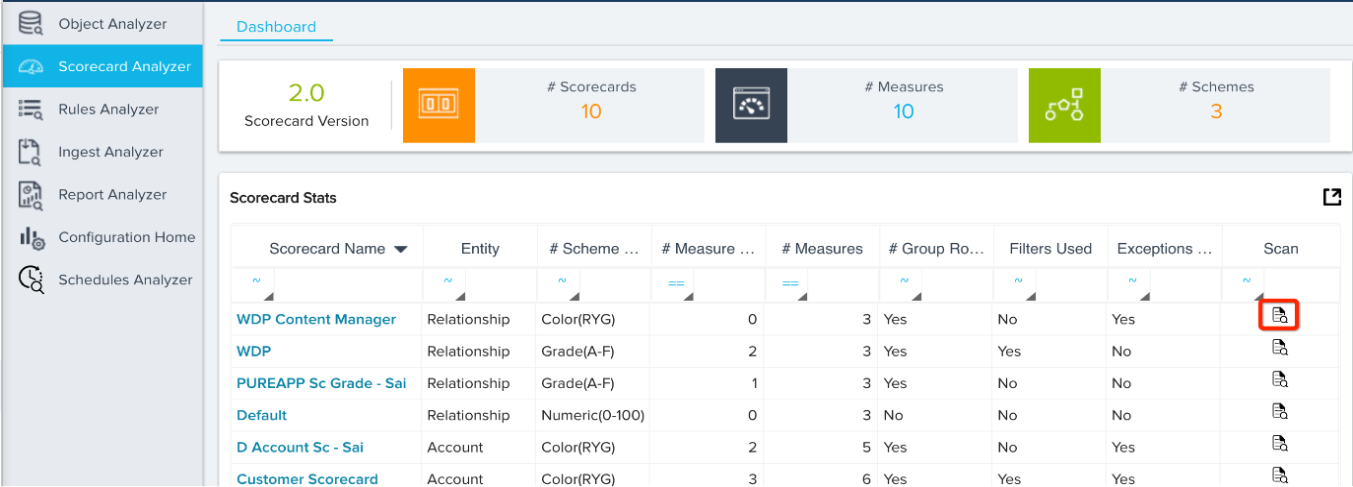.png?revision=1)
This analysis provides a detailed report on the particular Scorecard, including the Scorecard Type (Account/Relationship), Scheme, Number of Measure Groups, Errors, and Warnings as well as a report on the Scorecard’s Measures. If the Scorecard’s configuration can be optimized, a Warning/Error is displayed which describes the improvement area.
For example, in the following image, the Scorecards Analyzer shows a particular Scorecard that has many concerns such as Scorecard being inactive and Validity period not being defined. Addressing these concerns fixes the issues with scorecard configuration and optimizes the performance of the Scorecard and the Org.
.png?revision=1)
You can click on the expand icon beside each warning/error message. This provides a deep dive on the cause and how it can be corrected. Admins can click on each of the listed items to expand it and fix issues to improve the Scorecard performance. For example, when clicking on the drop-down icon beside the Validity Period Not defined message, it shows how the data in the Scorecard could be obsolete. The Admin can take appropriate actions for better utilization of the Scorecard.
.png?revision=1)
Measures
Beneath the warning/error messages is the Measures report that lists every used measure in the scorecard. This section displays the measure’s name, measure group name, input type, weights, validity period and validity period type. You can export this report as an excel file by clicking on the export icon.
Scorecard Warning/Error Messages
The table below lists every possible Scorecard Analyzer warning/error message.
|
Warning/Error |
Detail |
Scan Type |
|---|---|---|
|
No measures in Scorecard |
Scorecard doesn't have any measures configured. Add measures to start using a scorecard or Delete this scorecard if it is not required. |
Warning |
|
More manual measures are configured in Scorecard |
Scorecard has more than one manual measure configured. It is always efficient to use Automated measures. |
Warning |
|
No description has been defined for the measure |
Scorecard measure doesn't have a description. Configure help text so that the CSM can easily understand how to use this measure and track the scores. |
Warning |
|
No help text has been defined for a manual measure |
Manual measures do not have help text defined. Configure help text so that the CSM has the guidance on how to set the score. |
Warning |
|
No measures are present in the measure group |
Measure groups do not have any measures. Add measures to the measure group or Delete the measure group if it is not required. |
Warning |
|
No reports have been configured for the scorecard |
No reports have been configured for the scorecard either on the Fact or on the History object. Consider building reports to review meaningful data. |
Warning |
|
No weights have been defined for measures under a Rollup |
Roll up is enabled but weights are not defined for the following measures. These measure scores are ignored in the score computation. |
Error |
|
No criteria has been defined for the Set Score Action in the Rule |
No Criteria has been defined for a given measure in Set Score Action. Configure a filter criterion to be baselined rather than baselining all scores. |
Error |
|
More than one rule is updating the measure |
More than one rule in writing to this measure. Consider integrating all the rules into one to avoid overwriting the scores. |
Warning |
|
No comments are present on the Set Score Action in the Rule |
No comments are configured as to why these values are being set for the measure. Consider adding comments to help end-user understand the score. |
Warning |
|
More Measure values are NA |
Most of the values for this measure are NA. Review if this measure is really needed in the scorecard and also verify if the rule is set appropriately. |
Warning |
|
Validity Period has not been defined for the measures |
No validity period has been defined for the measures. There is a chance that the scores might be stale. |
Warning |
|
Scorecard Not Active |
Scorecard has not been configured to any account/relationship. Consider defining proper criteria to ensure correct accounts are associated to this scorecard or delete it. |
Warning |
|
No Mass Edit View report defined for scorecard |
No reports are configured for Mass Edit View for this scorecard. Consider building one for validating measure values and their expiry. |
Warning |
|
No Habits Report defined for scorecard |
No Habits Report has been configured for this scorecard. Consider building a Habits Report as it allows you to review how your customer’s health scores are trending. |
Warning |
Unused Measures
The Unused Measures section is a report that lists every unused scorecard measure. This section displays the measure’s name, entity, type, and the timestamp of when it was created. This section directs the user’s attention to the unused measures to facilitate quick action if required.
Scorecard Fact Data
The Scorecard Fact Data section is a report that displays basic info for each scorecard object. This report displays the scorecard’s name and the number of records saved on the scorecard object.