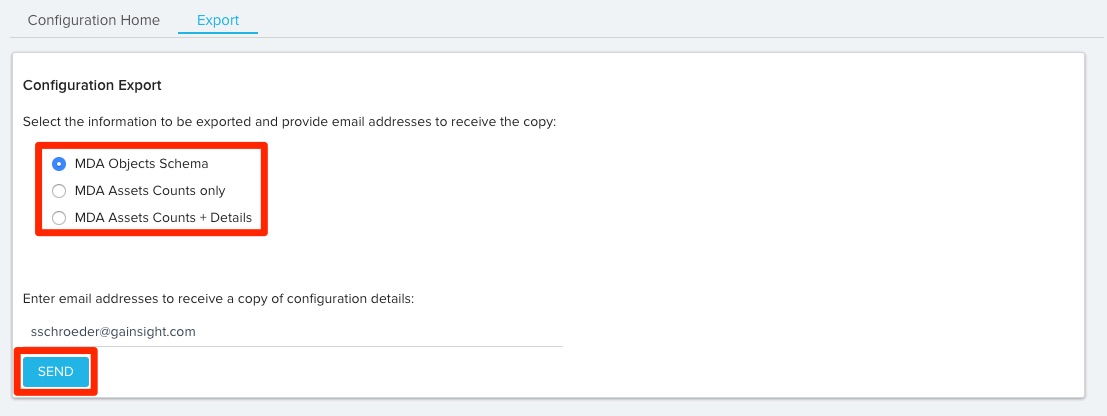Configuration Home Overview
Gainsight NXT
Overview
The Configuration Home page provides a summary of everything configured within the org. For example, how many MDA objects are present, how many reports/dataspaces are available, if the Scorecards feature is configured and so on. This page can be used as a snapshot to understand what features are being used within a Gainsight instance, and what features are not being used. This feature is extremely helpful for all admins, especially for new admins who are learning what is in their org.
To access the Configuration Home page, navigate to Administration > Analyzer > Configuration Home.
Navigating Configuration Home
The Configuration Home page displays information as widgets under specific sections. The Index on the right of the page displays a list of these sections. You can click each Index entry to navigate to the corresponding section.
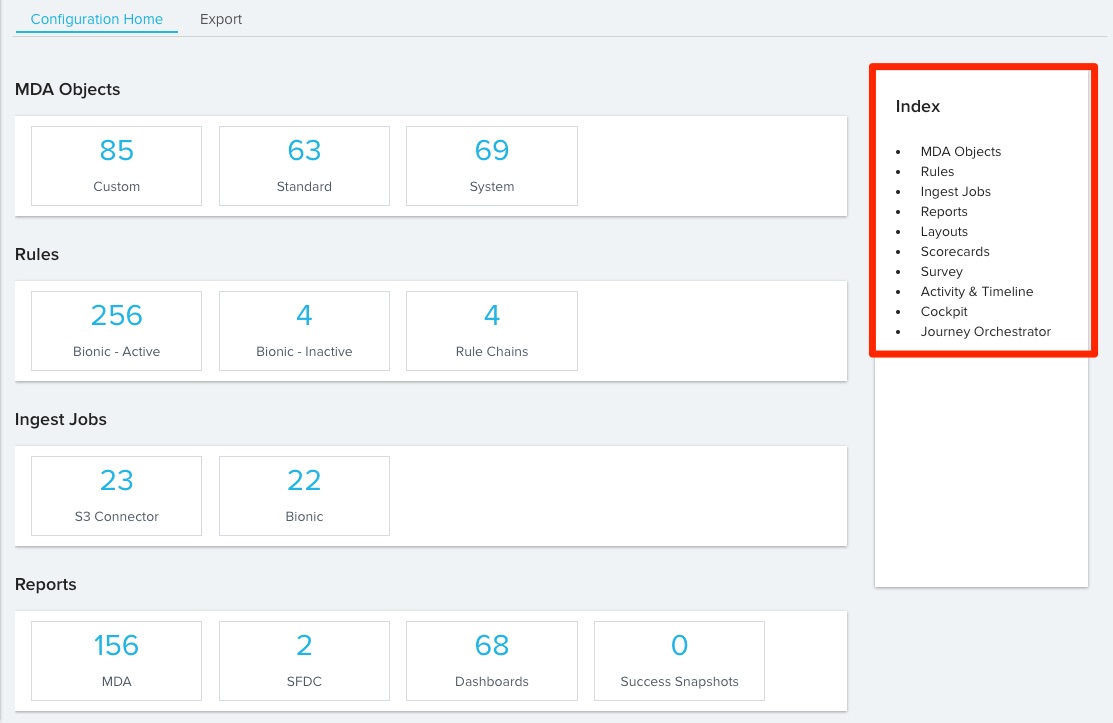
Each section displays the following widgets:
-
MDA Objects: The number of custom, standard, and system objects.
-
Rules: The number of active and inactive bionic rules, as well as the number of rule chains.
-
Ingest Jobs: The number of Data Load Configuration, Google Analytics, S3 Connector, Segment 1.0, and Bionic jobs.
-
Reports: The number of reports built off of MDA and SFDC objects, as well as the number of dashboards and success snapshots.
-
Layouts: The number of relationship layouts, company layouts, relationship section layouts, company section layouts, and share 360 layouts.
-
Scorecards: The number of scorecards, as well as the number of scorecard groups and scorecard measures.
-
Survey: The number of surveys.
-
Activity & Timeline: The number of custom activity fields and activity types.
-
Cockpit: The number of playbooks, success plan types, and success plan templates.
-
Journey Orchestrator: The number of programs and email templates.
You can click on each widget to display a report with an entry for each item. Each report can be exported as a .xlsx file by clicking the export button.