Cockpit Analyzer Admin Guide
Gainsight NXT
This article enables Gainsight Admins to learn how the Cockpit Analyzer helps them identify and understand the configuration and usage of the cockpit data.
Introduction
The Cockpit Analyzer allows admins to derive insights on the Cockpit adoption by their CSMs, and also monitors the various causes of failures or inefficiencies in the Cockpit configuration, so you can quickly identify, isolate, and remediate any issue that impacts the user experience.
Cockpit Analyzer Overview
Cockpit Analyzer helps Admins analyze and understand the Cockpit configuration and usage of it. This analysis helps admins to concentrate on improving Cockpit configuration by removing the redundant/unused data, as well as understand the workload of CSMs, and fine-tune CTA creation to drive optimal use of Cockpit.
To access the Cockpit Analyzer page, navigate to Administration > Analyzer > [click on the Cockpit Analyzer icon on the left].
Cockpit Analyzer consists of the following tabs to analyze data:
Business Use Cases:
The following are the business use-cases of Cockpit Analyzer:
-
As a GS Admin, you may want to improve Cockpit configuration by removing redundant or unused data.
-
As a GS Admin, you may want to understand the potential reasons for the errors that occur in CTA Rules.
-
As a CSMs Manager, you may want to understand Cockpit usage such as the workload of CSMs.
Configuration Tab
This tab provides an overview of CTA configuration, including the number of CTA Rules, Type, Reason, Status, Priority, and Playbooks.

This tab contains the following three sections:
CTA Configuration Parameters
This section presents CTA parameters and CTA usage in the last one to six months. This information helps admins to remove configurations which are not used by CSMs.
If admins click on any CTA configuration in this section, the complete details of that particular CTA configuration such as the name of the CTA, entity type, how many times used in the last 30 to 180 days is displayed.
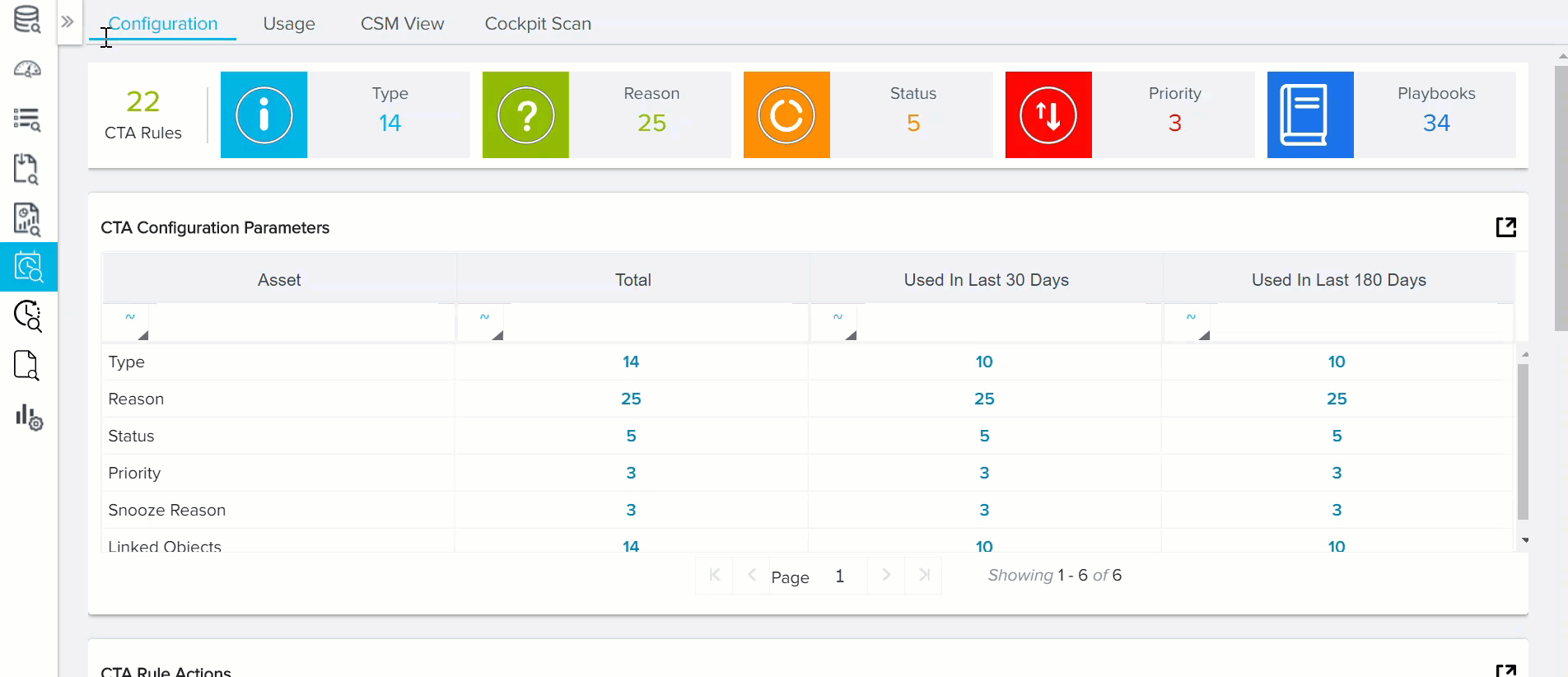
CTA Rule Actions
This section contains a complete list of CTA rules that are configured, along with details of the Rule action types. Admins can also use the scan icon to verify if there are any issues or errors in the rule configuration and see recommendations to optimize the rule.
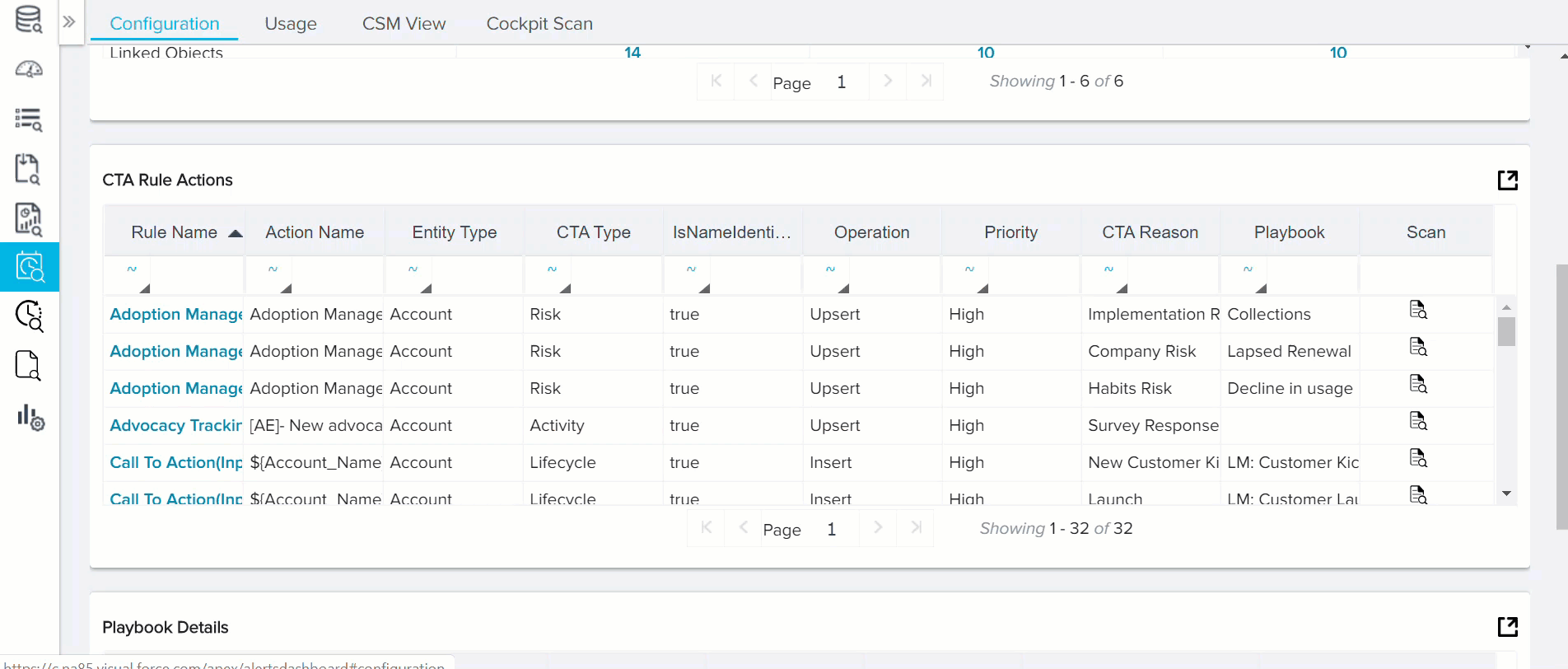
If admins want to edit any rule configuration, they can click on that particular rule name to navigate to the Rules Manager page.
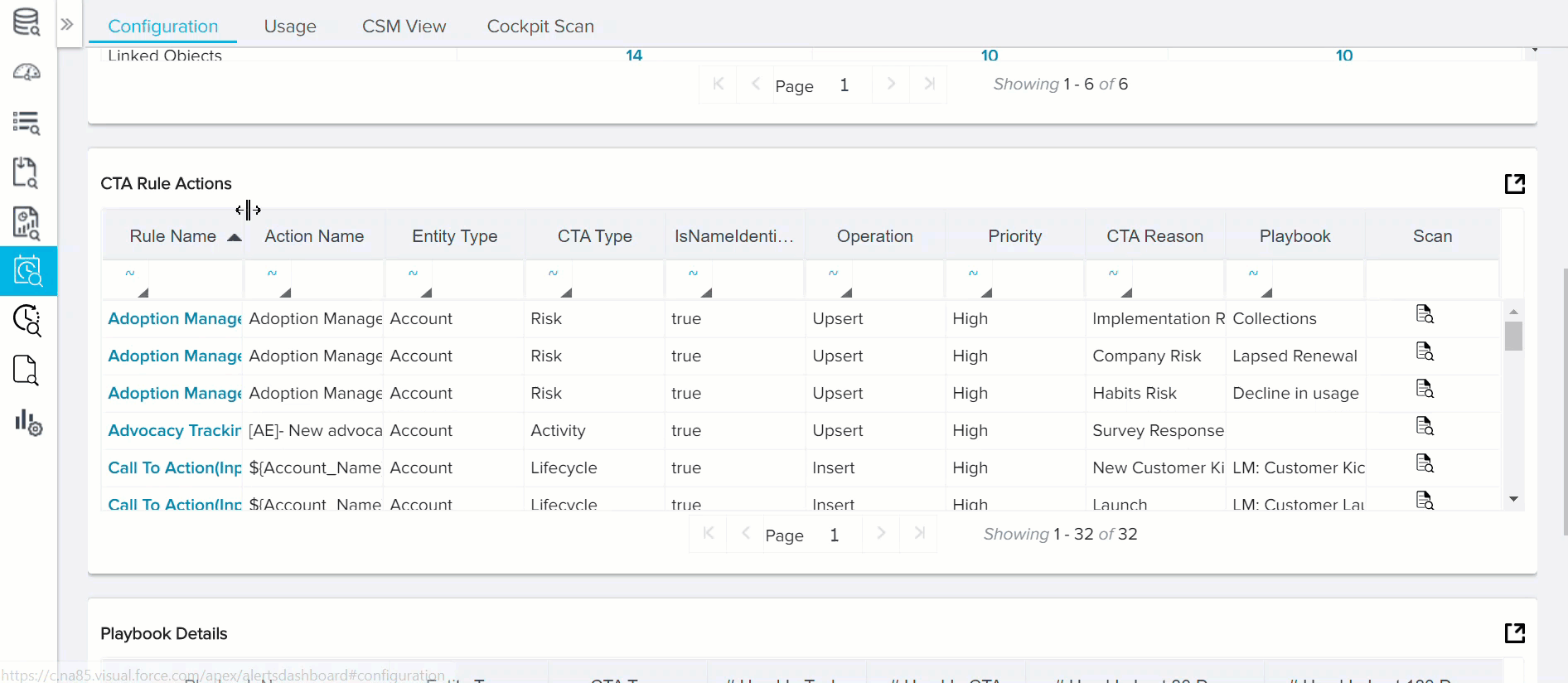
Playbook Details
This section contains details of the playbooks created, along with when it is used in a CTA, and also how frequently that particular Playbook is used by CSMs.
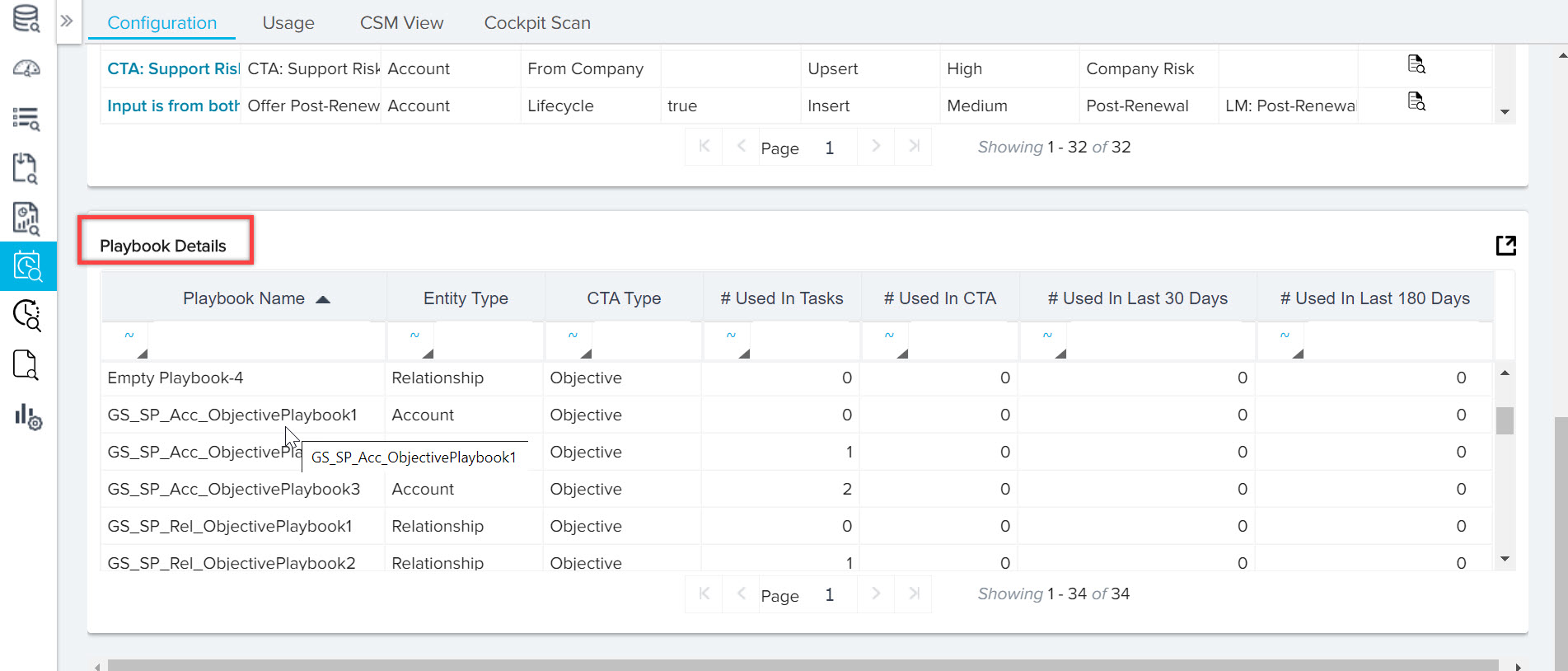
Note: Admins can export the data of all the three sections of this tab, using the Export icon.
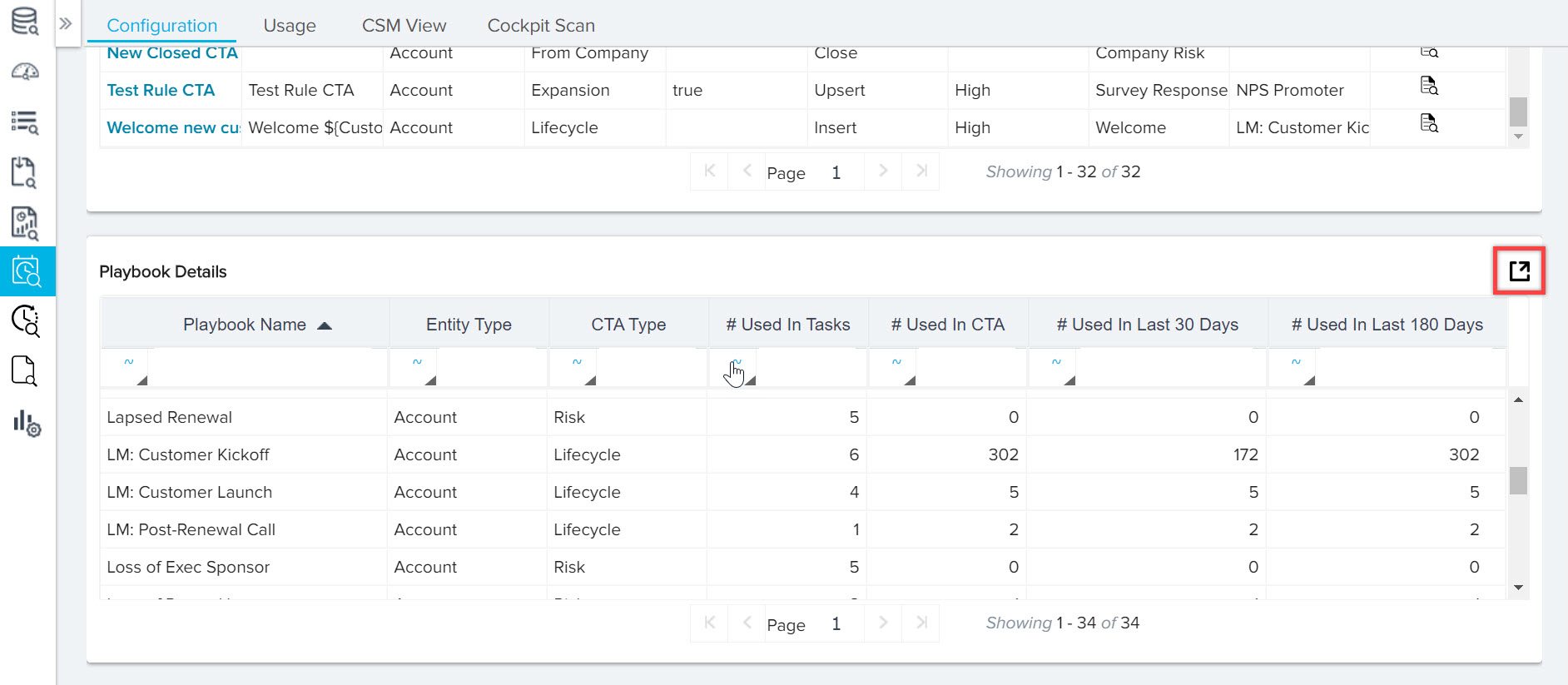
Usage Tab
This tab displays trends in Cockpit usage, such as how many CTAs created (both manually and automatically) based on the date range selected from the drop-down option, maximum up to last 90 days.
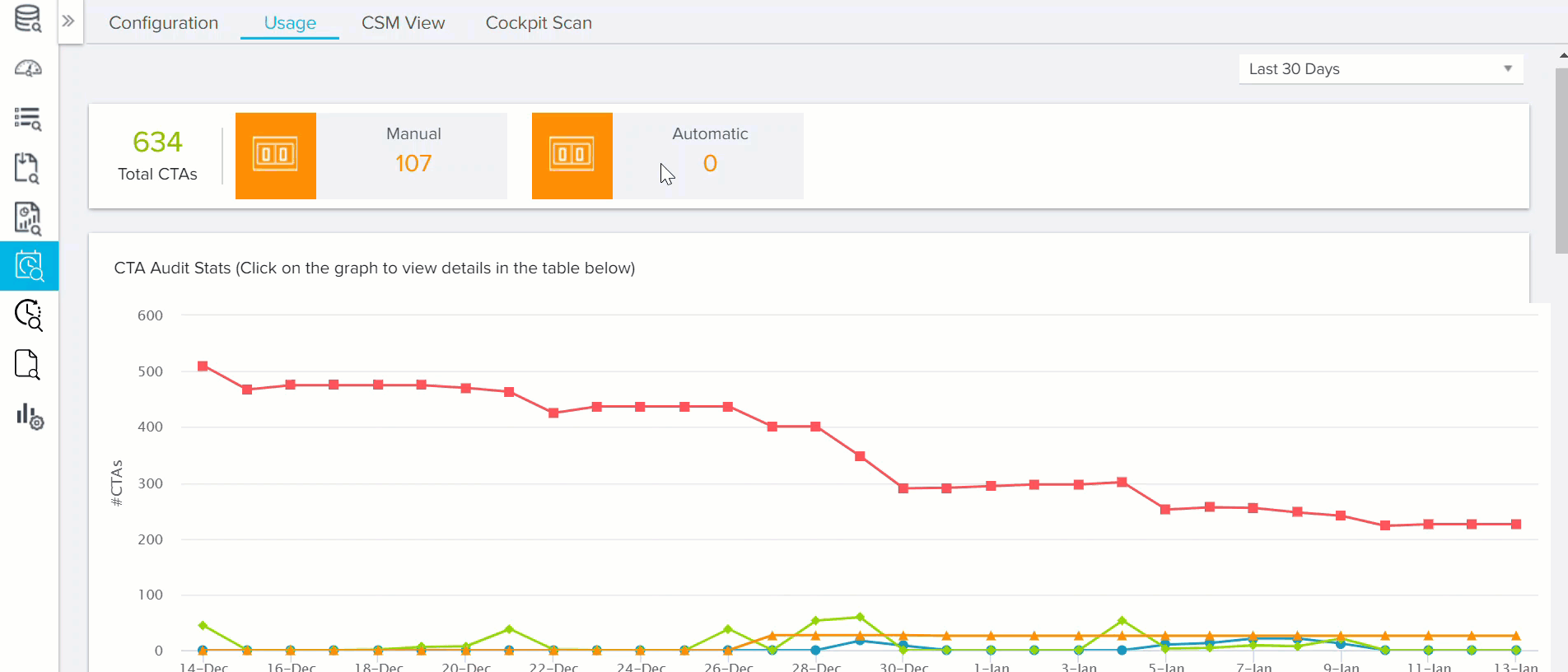
The CTA audit stats graph helps admins to view the CTA statistics like CTAs created, closed, overdue and snoozed for each day over a specific time period selected from the drop-down option. Admins can click on the data points for a more detailed view of CTAs on that particular day.
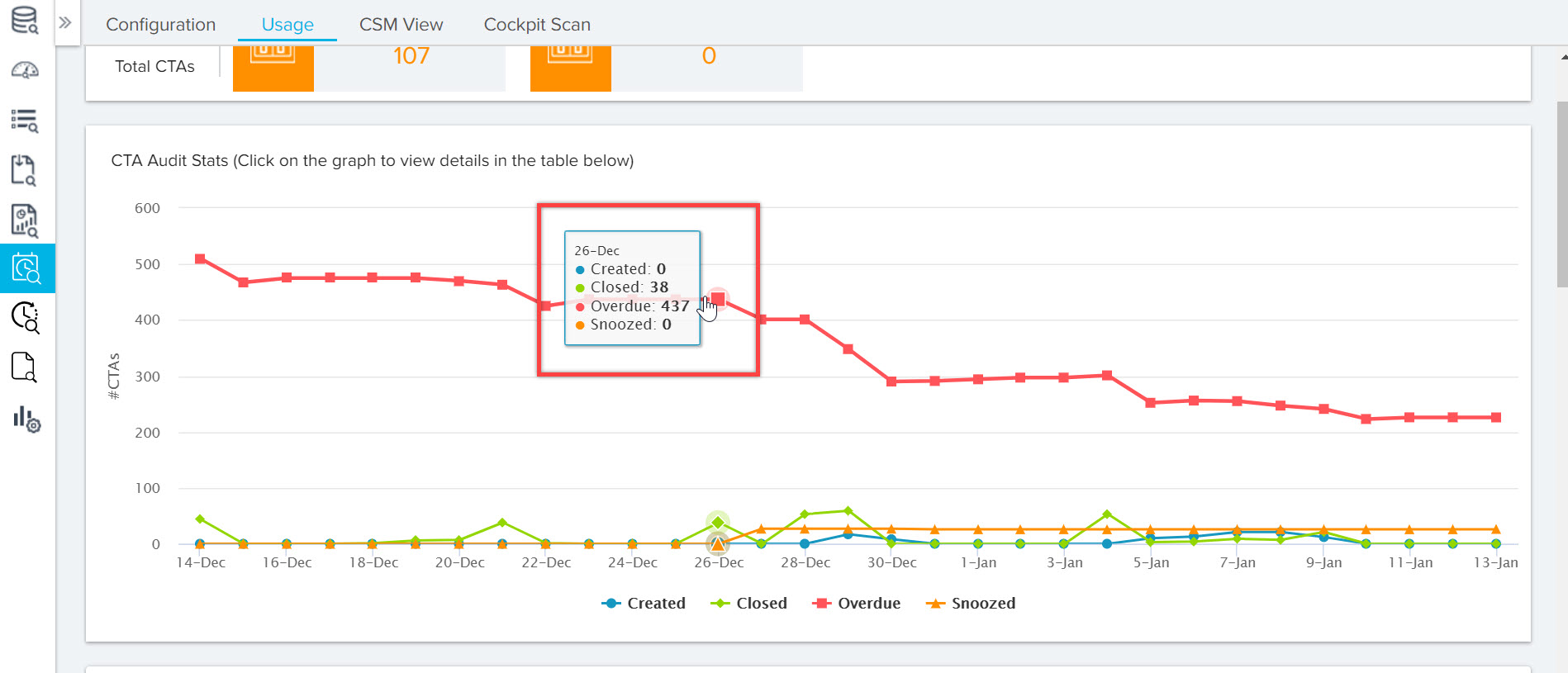
Apart from the above information, it also displays week on week CTA statistics like Open vs Closed, Manual vs Automated, and Playbook Usage vs Task Completion Rate in the form of graphs. This information enables admins to identify any ups and downs in CTAs usage and take necessary actions.
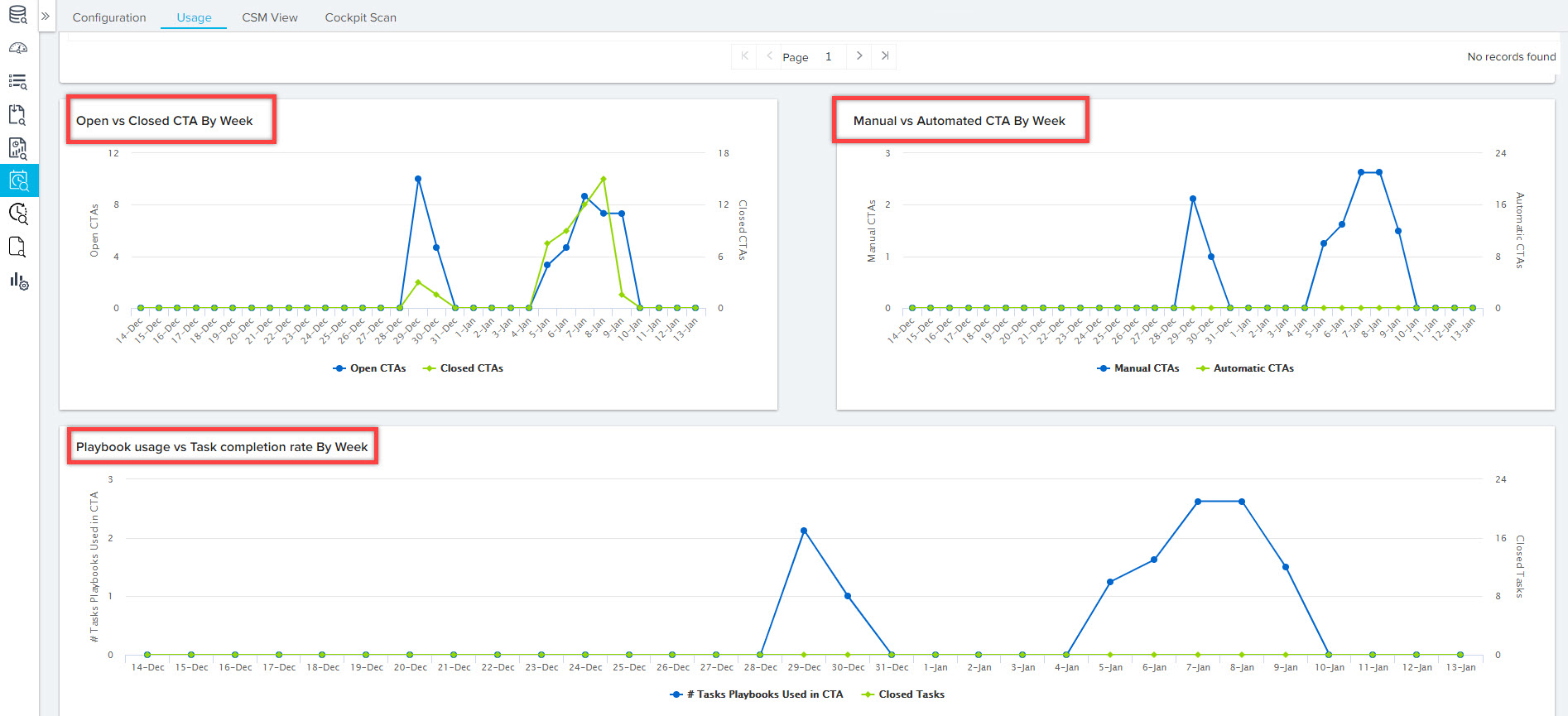
CSM View Tab
This tab helps admins to understand CSMs workload and CTAs assigned to individual CSMs. It displays information such as Open CTAs, Overdue CTAs, CTAs due in the next 7 days, Renewals CTAs, and Risk CTAs of all the CSMs in tabular format.
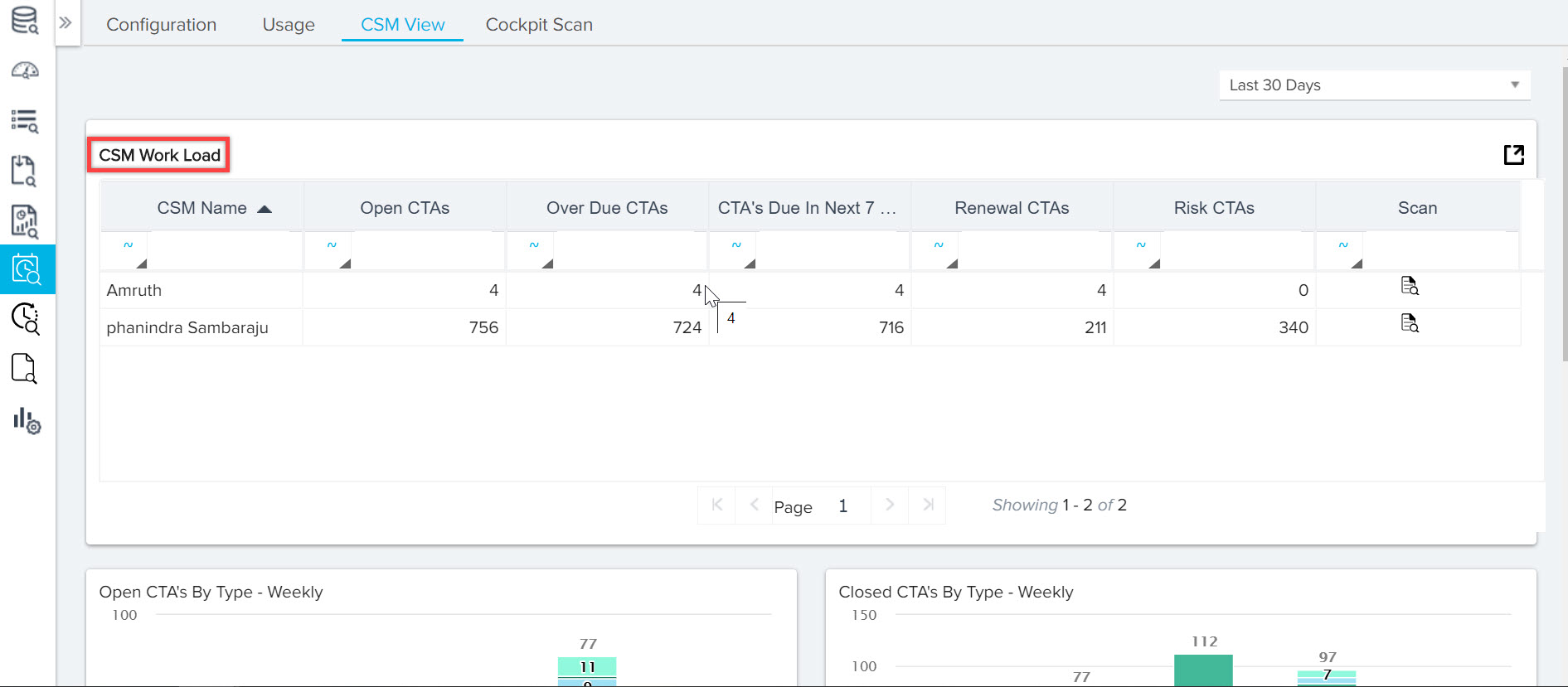
Admins can also use scan icon to view the CTAs owned by that particular CSM. This information helps admins to understand if any redundant CTAs have been assigned to CSMs, or if CSMs are overloaded with CTAs.
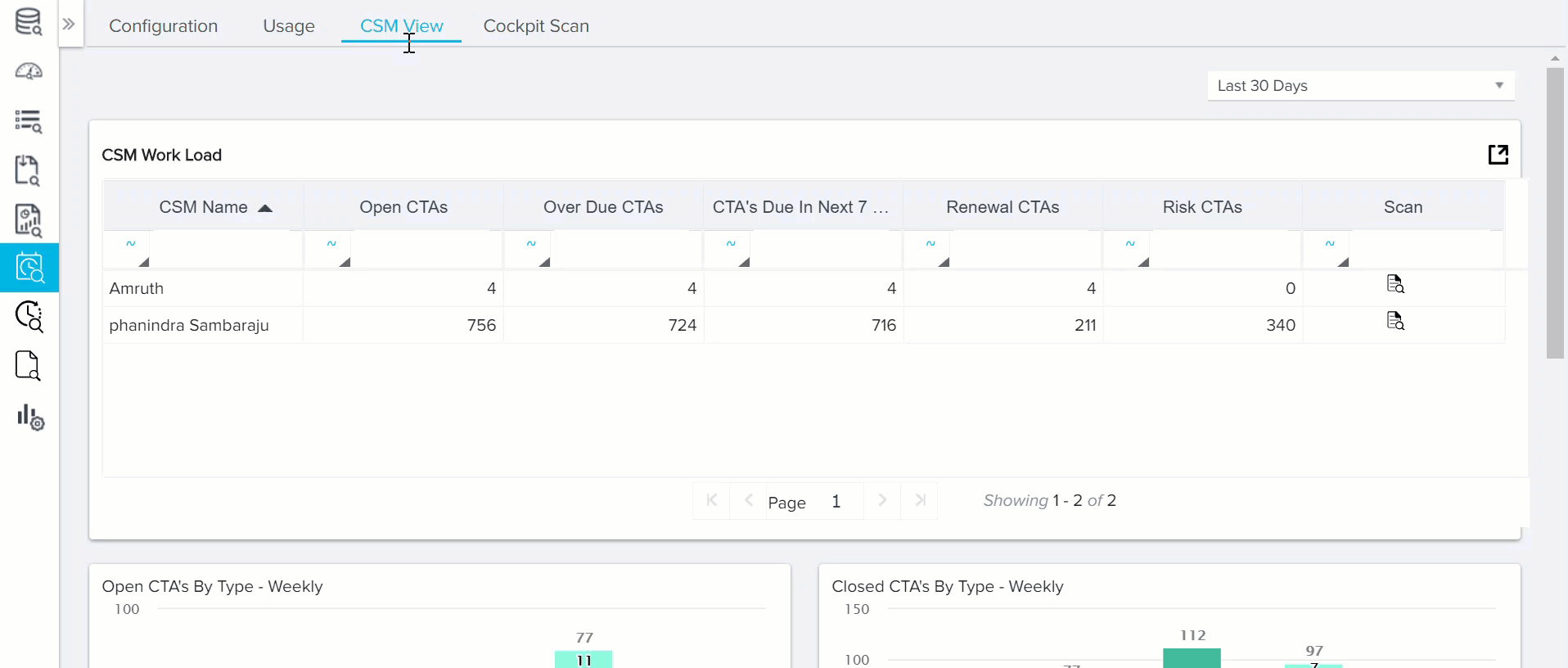
It also displays week on week data of Open CTAs by Type, Closed CTA’s by Type, and CTAs by Priority in the form of graphs.
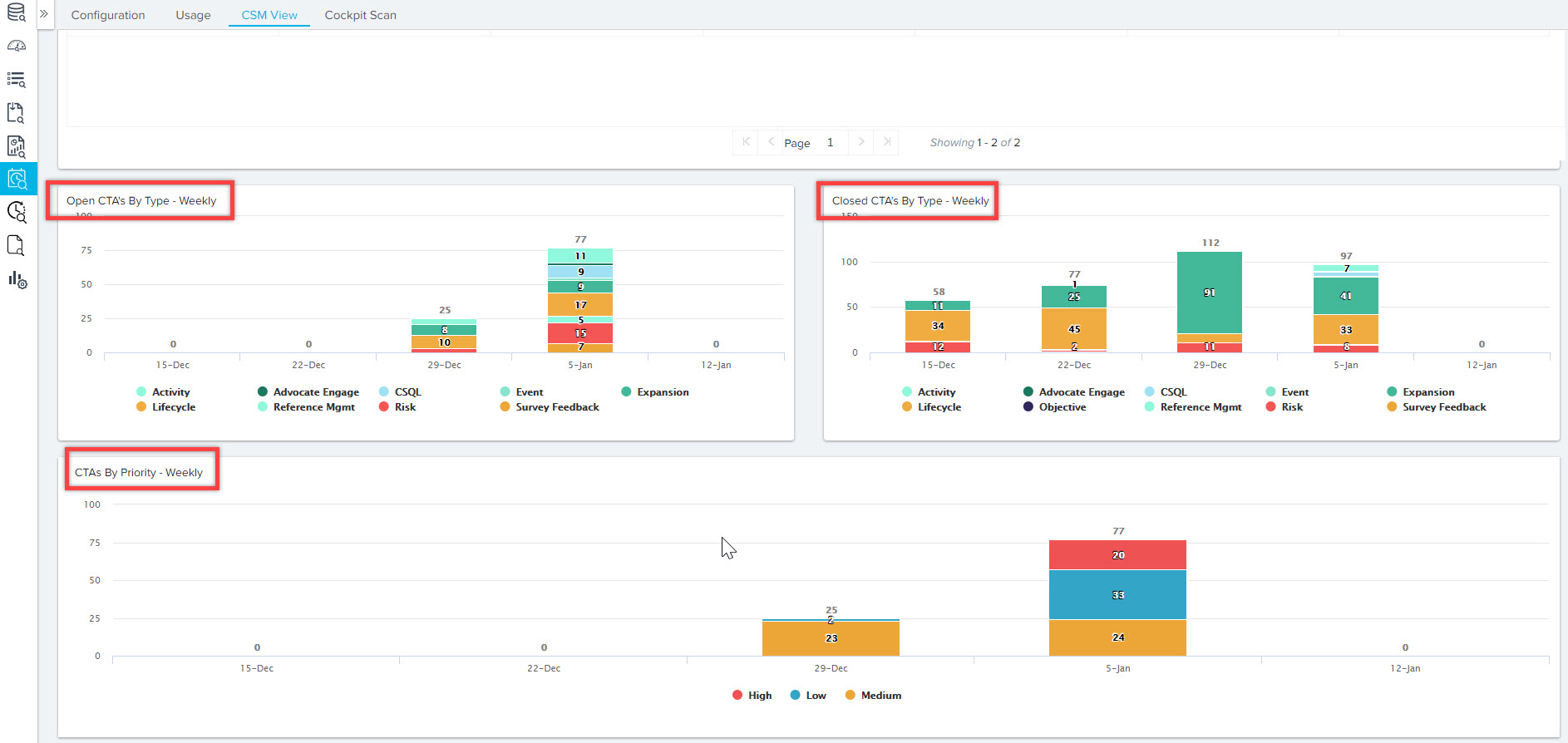
Note: Admins can export the data of this tab by using the Export icon.
Cockpit Scan Tab
This tab scans different scan points that are uploaded as datasets for analyzing Cockpit data. Each scan point covers common potential reasons for errors.
This following are the uploaded scan points:
-
CTA Type is not used
This scan point validates if no CTA is created with the active CTA type ‘XXX’ in the last 180 days. -
CTA Status is not used
This scan point validates if no CTA is created with the status ‘XXX’ in the last 180 days. -
CTA Reason is not used
This scan point validates if no CTA is created with the reason ‘XXX’ in the last 180 days -
CTA Priority is not used
This scan point validates if no CTA is created with the Priority ‘XXX’ in the last 180 days -
CTA rule is not scheduled
This scan point validates if the Rule with "Call to Action" action type is not scheduled. -
No CTA is created in the last 30 days
This scan point validates if no CTA is created with the CTA type in the last 30 days. -
No CTA is closed in the last 30 days
This scan point validates if no Open CTA of a particular CTA type is closed in the last 30 days. -
Rule is not creating any CTA's
This scan point validates if the Rule has not created any CTA's in the last 30 days. -
Duplicate call to Action
This scan point validates if the duplicate CTA's are created for the same customer with the same Type and Reason. -
Rule closing CTA's automatically
This scan point validates if the CTA's are closing automatically by the Rule. -
Actual Owner name is missing
This scan point validates if the Rule is creating CTA's without the actual owner.
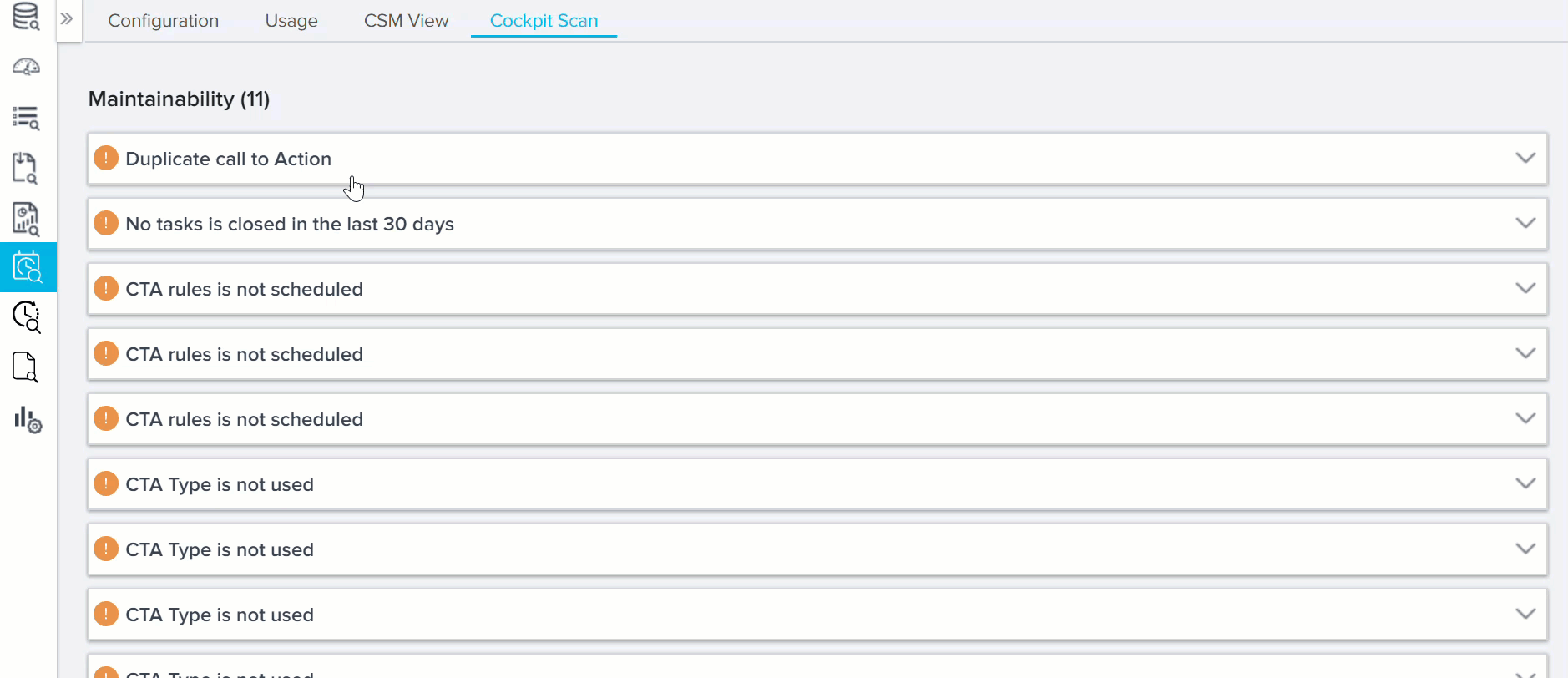
Note: Admins can export the data of this tab by using the Export icon.