Company Intelligence Usage Data in Reporting and Dashboards
This article describes how admins can create reports and dashboards to analyze the usage and adoption of the Company Intelligence feature.
Overview
Admins can access the Company Intelligence usage data to create Reports, Dashboards, and define Rules to take actions using the following Company Intelligence objects:
- Company Intelligence Actions
- Company Intelligence Configuration
- Company Intelligence Configuration History
- Company Intelligence Mapping
- Company Intelligence News Posts
- Company Intelligence Platforms
IMPORTANT: Reporting on Company Intelligence data is available for all customers, irrespective of whether they are using old reporting or new reporting (Horizon Analytics).
Example Business Use Cases:
- Admin wants to understand the overall usage of the Company Intelligence.
- Admin wants to filter the Company Intelligence posts by signals and time period.
- Admin wants to identify the number of Timeline entries and CTAs created during a specific time period.
Note: By default, Gainsight provides six out-of-the-box reports and one dashboard layout for the customers who have onboarded to Horizon Analytics. Admins can edit these predefined reports/dashboards and save them as custom reports/dashboards. You can also delete these predefined reports.
For more information about the Company Intelligence feature, refer to the Company Intelligence Overview article.
Company Intelligence Objects
Gainsight has added six new objects to Matrix Data Architecture. Admins can now access the Company Intelligence usage data to create Reports, Dashboards, and take actions using Rules using the following Company Intelligence objects:
-
Company Intelligence Actions: This object stores the information about the actions taken on the Company Intelligence posts.
-
Company Intelligence Configuration: This object stores the information about the Company Intelligence configuration done by admins.
-
Company Intelligence Configuration History: This object stores information about the history of how many companies got added on any given day and how many companies got removed on any day.
-
Company Intelligence Mapping: This object stores the information about the status of the companies that got added during the configuration.
-
Company Intelligence News Posts: This object stores the information about the total number of news posts received for each configured signal for a mapped company.
-
Company Intelligence Platforms: This object stores the information about the Company Intelligence feature usage in platforms such as Slack, Email, or C360.
For more information on the Company Intelligence Objects, refer to the Gainsight Object Glossary article.
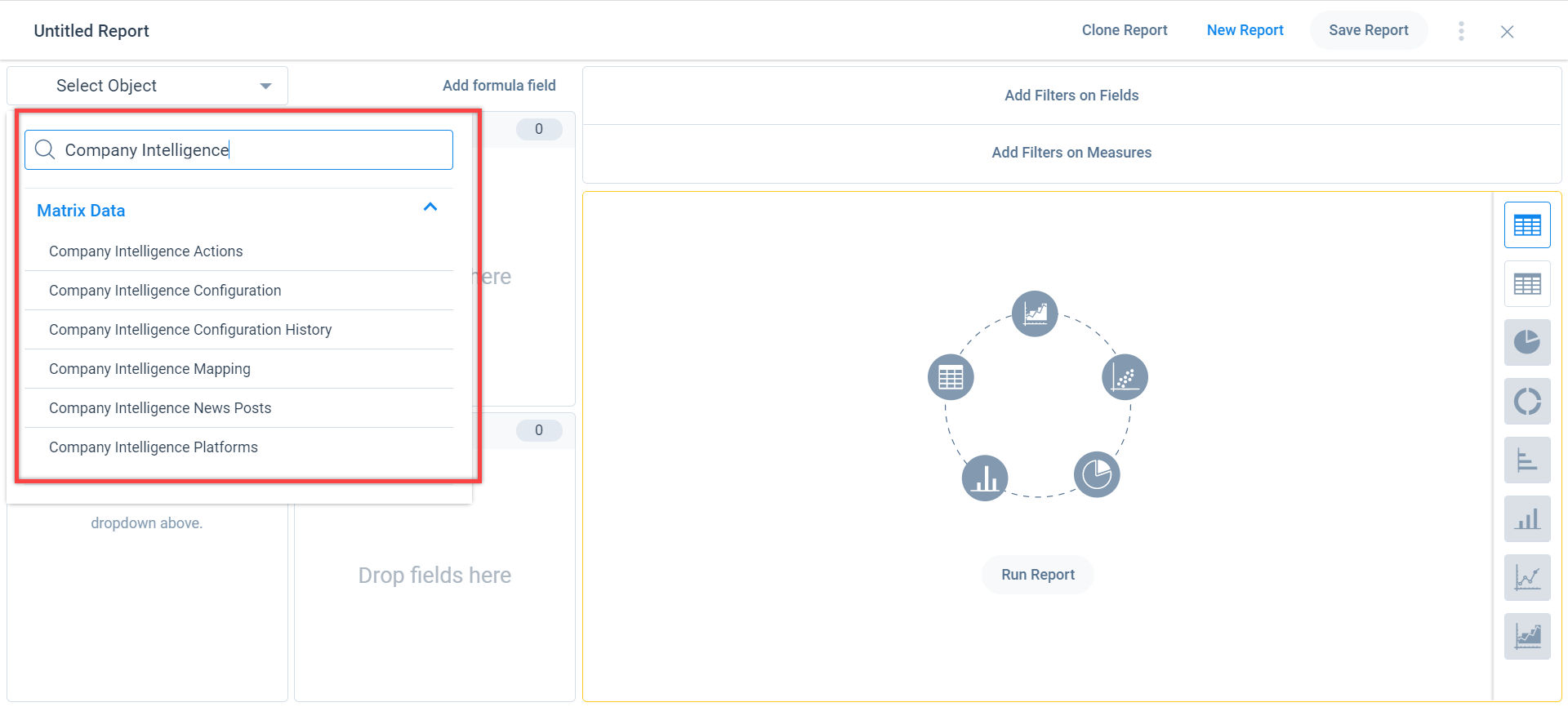
Use Company Intelligence Data in Reports
Admins can create reports for Company Intelligence data to understand the usage of this feature and can even share the data if required.
Note: Gainsight provides the following six predefined Company Intelligence (CI) reports for the customers who have onboarded to Horizon analytics:
- CI Actions Taken
- CI Mapping Status
- Summary of CI Posts
- CI Posts against Signals
- CI News Posts
- CI Configured Companies
These six reports are then used to create a predefined dashboard. Admins can modify, delete or add more reports or dashboards.
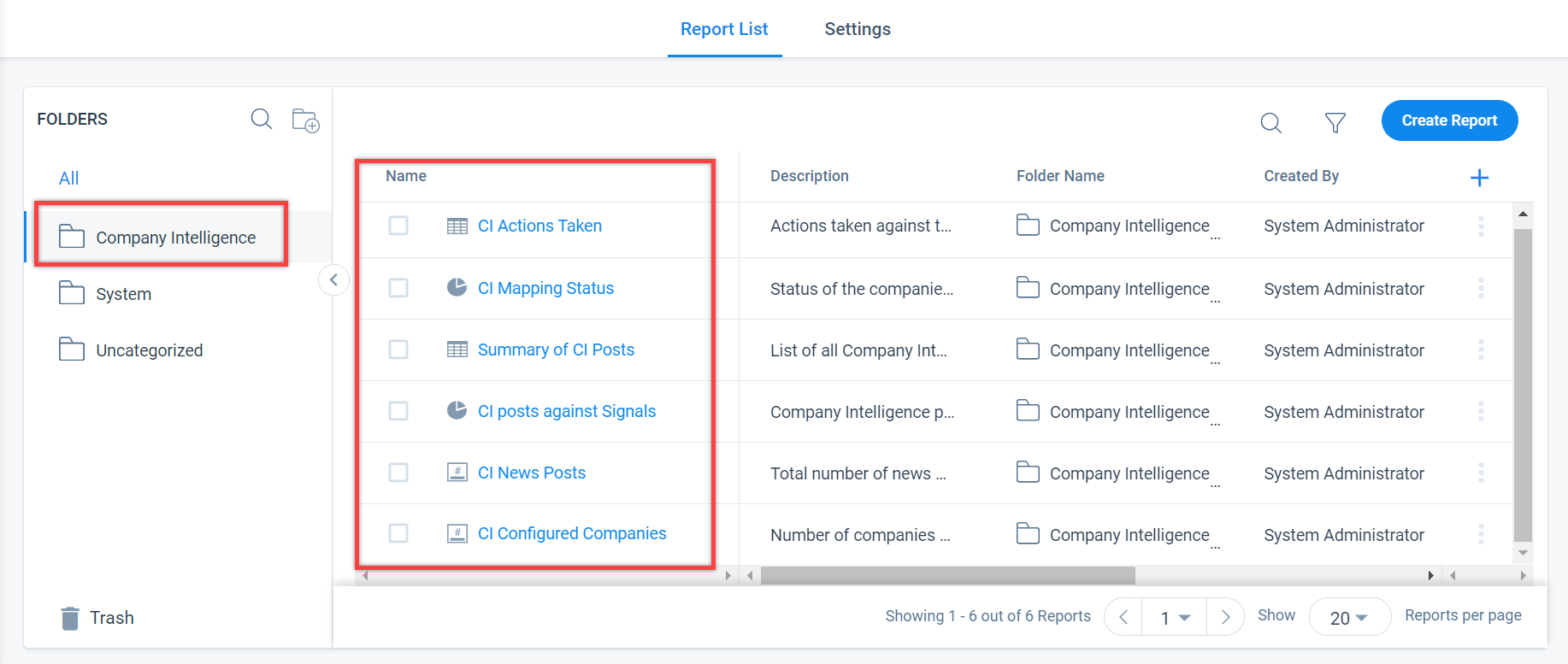
Create a New Company Intelligence Report
To create a new Company Intelligence report:
-
Navigate to Administration > Report Builder. The existing list of reports appears.
-
Click Create Report. The Untitled Report page appears.
-
From the Select Object dropdown list, select or search for the required Company Intelligence object. For more information about Company Intelligence objects, refer to the Company Intelligence Objects section.
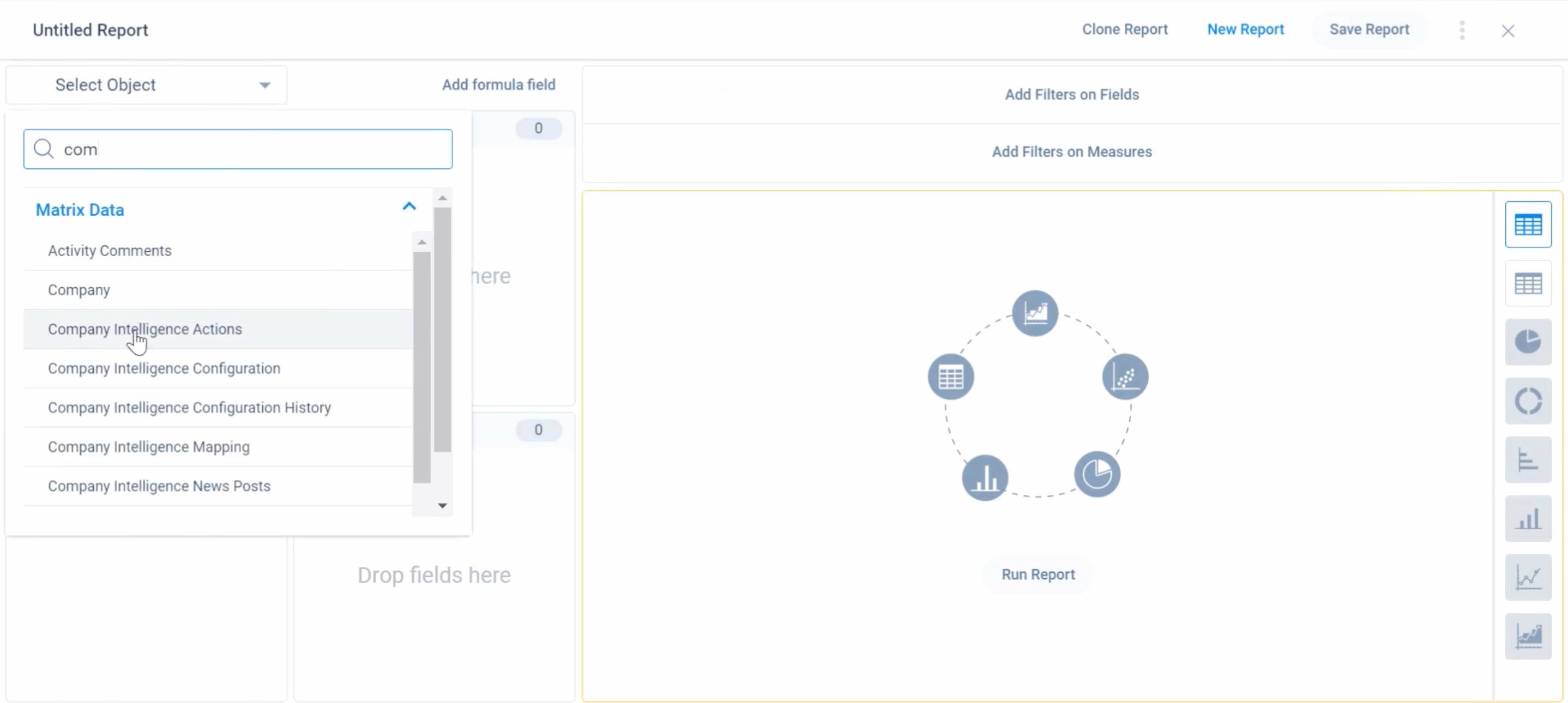
-
Enter the field name in the Fields Search bar or scroll down to view the fields.
-
Drag and drop the required fields from the Fields section to Show Me and Group By.
-
Click Run Report.
For more information on how to build reports, refer to the How to Build Basic Reports (Horizon Analytics) article.
Mark Reports as Quick Insights
Like other reports, admins can mark these Company Intelligence reports as Quick Insights to allow users to view the reports directly in Slack using the Quick Insights feature. For more information on Quick Insights, refer to the Quick Insights in Slack Using Sally article.
Note: This is only applicable for the customers who have onboarded to Horizon Analytics.
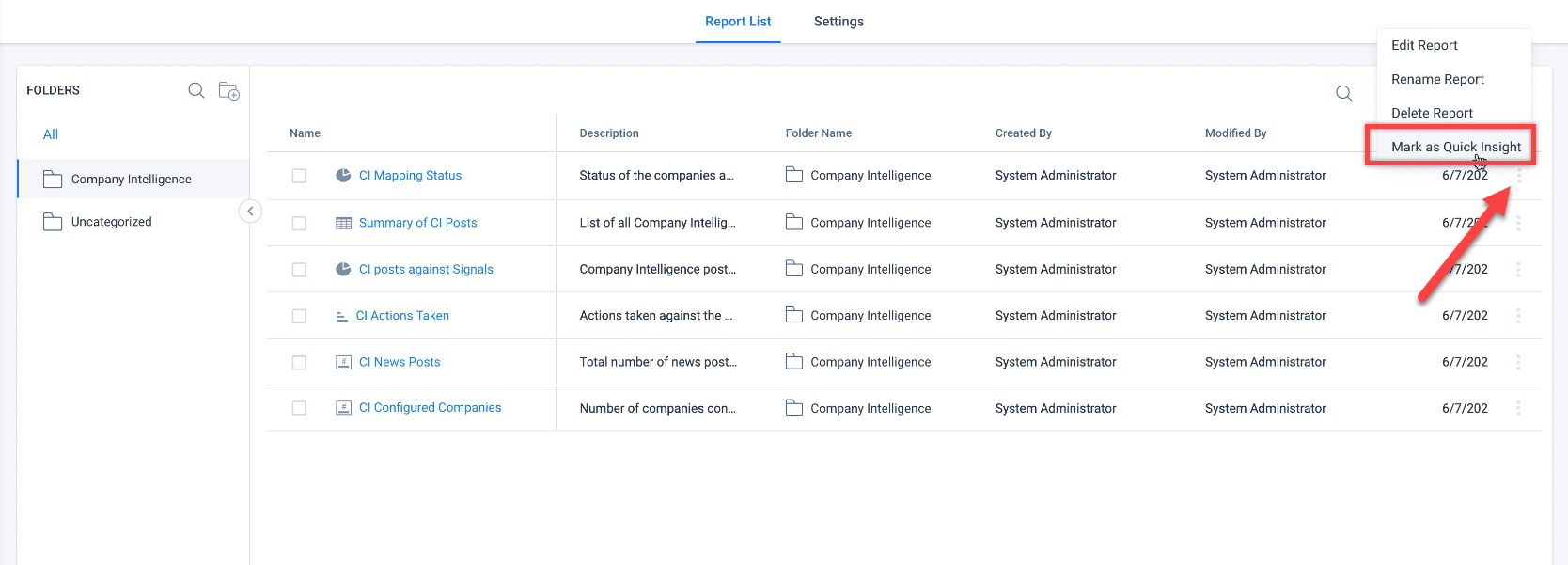
Use Company Intelligence Data in Dashboards
Admins can set up new Dashboard layouts using the Company Intelligence reports to gain deep insights into this feature.
In Horizon Analytics, Gainsight provides a predefined Company Intelligence dashboard called Company Intelligence Adoption for the admins. You can modify or delete this predefined dashboard and create new custom dashboards. Click on the name of the dashboard to view the layout.
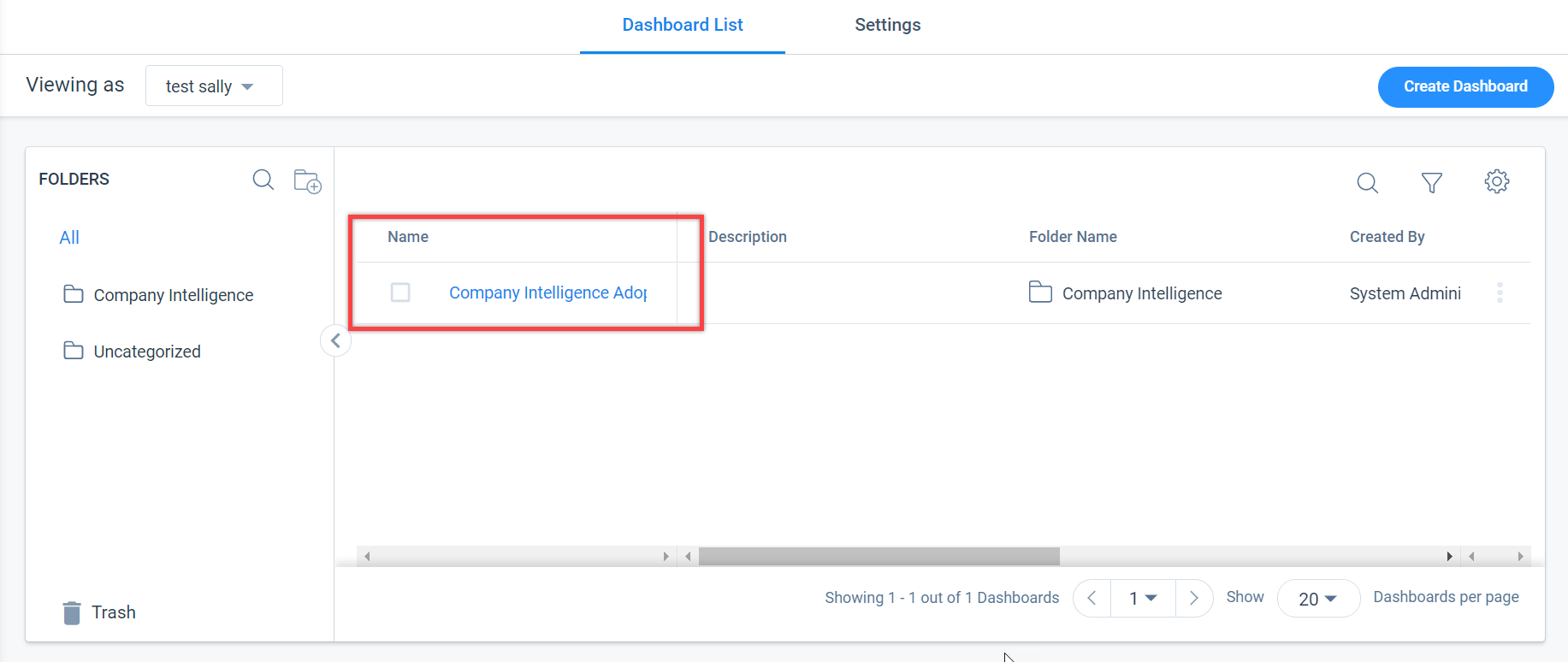
Admins can also click the loaded report to drill-down and view the insights of a report.
Configure Company Intelligence Widget
In the Dashboard Builder page, the Reports dropdown list displays all the Folders with the reports created in Report Builder.
To configure Company Intelligence report in a Dashboard:
-
Navigate to Administration > Dashboard Builder. The existing list of dashboards appears.
-
Click Create Dashboard. The Untitled Dashboard page appears.
-
From the Reports > Company Intelligence folder, access the required report.
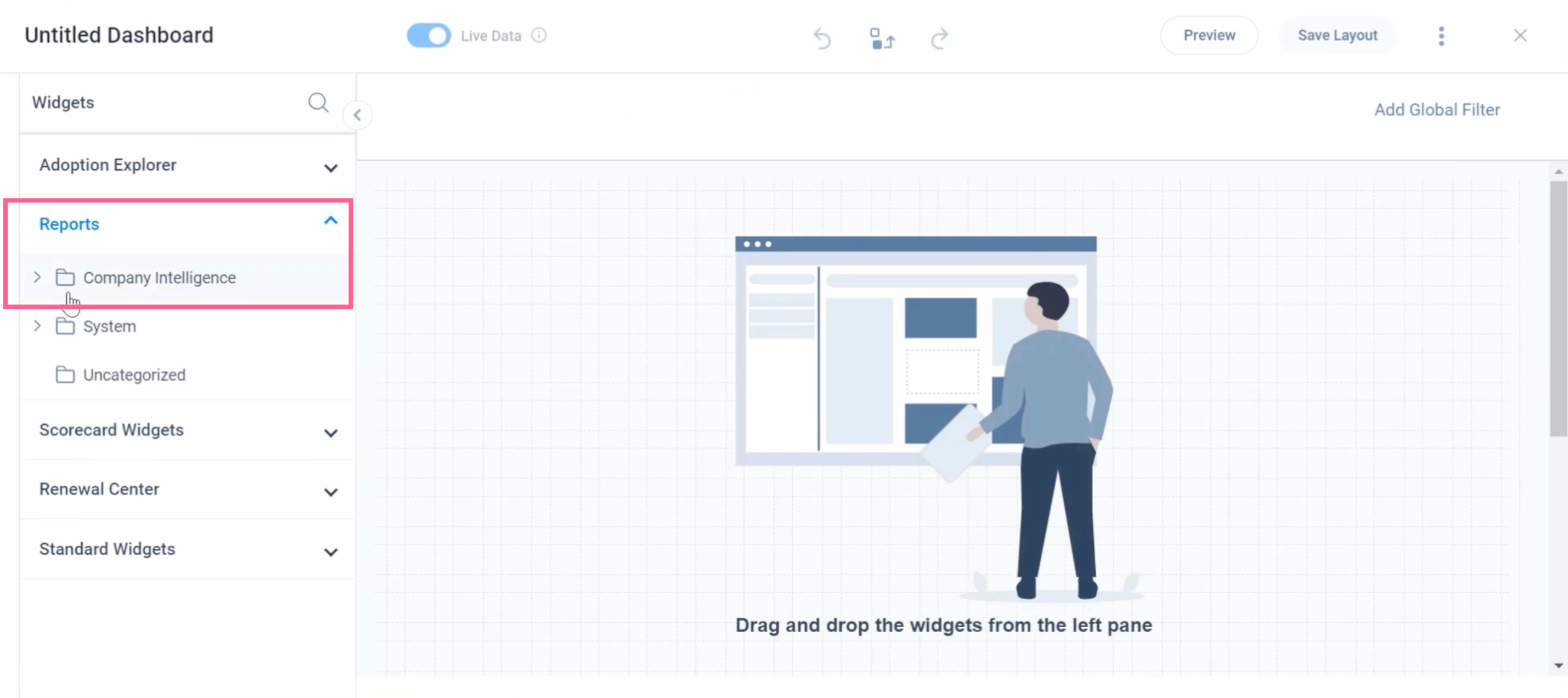
-
Drag and drop the report from the left pane to the Layout pane.
-
Click the Add Global Filter option to add filters to the layout if required.
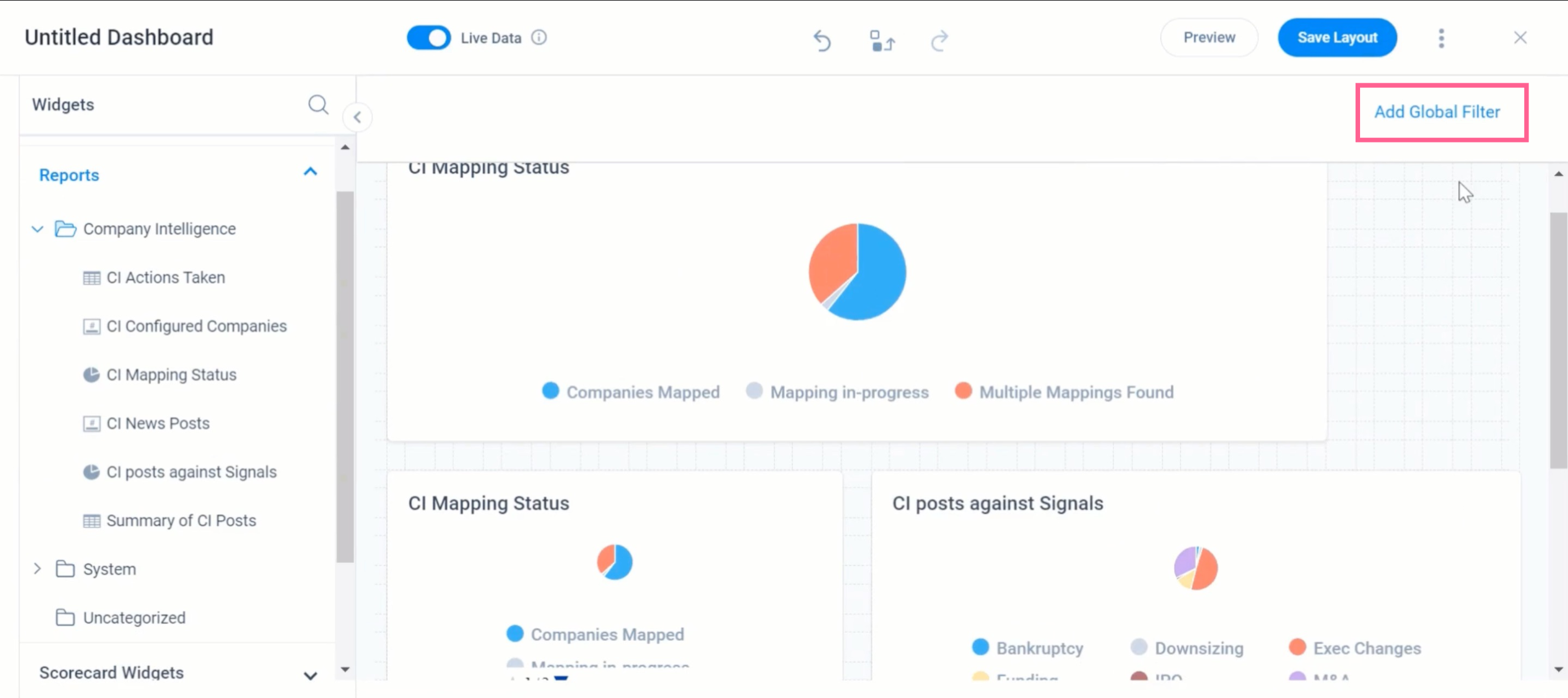
-
Click Save Layout. Using the Preview option, you can also preview the layout before saving it.
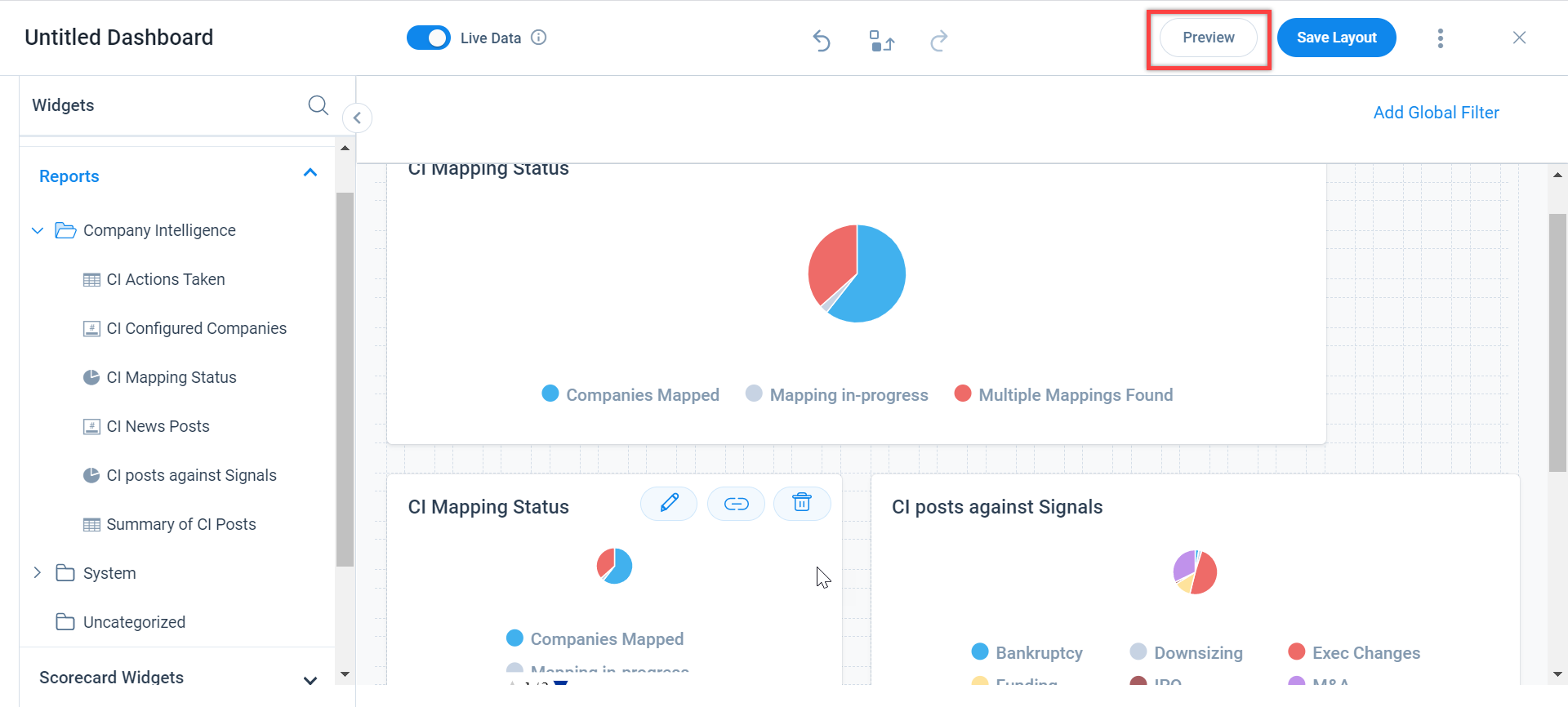
For more information on other options while configuring the layout, refer to the Configure Dashboards (Horizon Analytics) article.