End User Guide for Gainsight AI Agent
This article explains how end users can access and interact with Gainsight's AI Agent in Slack.
|
IMPORTANT: This article includes certain sub-features that are not enabled by default and available on-demand, which are indicated within the article. To request early access, submit a support ticket. If you choose not to access these features early, they will be available in your tenants automatically with the upcoming November 2025 release. |
Overview
Gainsight's AI Agent in Slack is an AI-powered assistant that helps Customer Success (CS) teams quickly access and act on key customer insights without leaving Slack. Whether retrieving customer data, learning best practices, or finding Gainsight documentation, the app streamlines workflows and enhances collaboration. It is especially useful for executives and other users who do not frequently log in to Gainsight, providing easy access to customer insights directly within Slack.
How Gainsight's AI Agent in Slack Works?
It includes seven specialized sources, each designed to handle specific types of customer queries.
- Timeline: Retrieves and analyzes Timeline activities to provide insights based on customer interactions. It supports the following capabilities:
- Explore activity insights for a specific account or across multiple accounts.
- Filter Timeline entries using standard, custom, and system fields, including Activity Type, Owner, Sentiment, Attendees, and Status.
- Perform deep, context-specific queries using activity attributes.
- Ask natural language questions, for example: From my last EBR activity for Acme Corp, summarize goals.
IMPORTANT: Gainsight's AI Agent in Slack analyzes only the 50 most recent Timeline entries per account. For more accurate and relevant results, we recommend asking account-specific queries rather than broad queries across multiple customers to ensure most relevant results.- Citations in Responses: Whenever the Timeline answers a query in Gainsight’s AI Agent in Slack, it includes citations referencing the source data.
- Displays up to five citations by default.
- Click the View More button to load additional citations.
Note: If fewer than five citations exist, the View More button does not appear. - Click the View Less button to collapse the list back to five citations.
- Citation names longer than 50 characters are shortened and end with ... for readability.
- Click a citation name (hyperlink) to go to your Gainsight instance. If you are not logged in, you are redirected to the login screen first.
- Citations in Responses: Whenever the Timeline answers a query in Gainsight’s AI Agent in Slack, it includes citations referencing the source data.

- Company: Query structured data from the Company object, allowing for easy sorting, filtering, and organization of key customer information. For more information on Company Object, refer to the Gainsight Company Object article.
- When querying company data, you can view the total number of records in the Search results (count of records) along with pagination controls.
- Up to 2,000 records can be retrieved per query, with 10 records displayed per page.
- Use the arrows (<<, <, >, >>) to navigate through the results. These represent first, previous, next, and last pages, respectively.
- CS Expert: Receive expert guidance on industry best practices and strategic engagement approaches.
- Gainsight Product Expert: Get instant answers about Gainsight CS features and functionality, leveraging official documentation for accuracy.
- Cockpit: Supports querying CTAs such as open, overdue, closed, high priority or upcoming. Basic queries can be made using the following Cockpit objects:
- call_to_action
- cs_task
- cta_group
- Success Plans: Allows access to objectives, and textual details within Success Plans.
- Scorecards: Enables data-rich queries related to health scores, including overall health scores, specific measure scores, and complete scorecards for accounts. Apply filters such as Red status or scores below a defined threshold. Perform basic queries using the following Scorecard objects:
- scorecard_master
- sc_measure_map
- scorecard_measures
- scoring_scheme_definition
- unified_scorecard_fact_company
- account_scorecard_history
Note: Access to Cockpit, Success Plan, and Scorecard data is available through on-demand features and must be enabled by submitting a support ticket. These three sources will be available for all customers with the November 2025 release as part of the standard release process.
Limitations
When using open-ended or unstructured queries related to Success Plans, CTAs, or Tasks, Gainsight's AI Agent in Slack applies the following limitations:
- Only CTA, Task or Success plans that are created within the last one year or are currently open/active are considered.
- Gainsight's AI Agent in Slack can analyze up to 30 CTAs or 30 Success Plans or Tasks per object type for any open-ended question. For example:
- If you ask “Analyze all the Success Plans for Acme Corp”, Gainsight's AI Agent in Slack analyzes up to 30 Success Plans only.
- If you ask “List all the Success Plans for Acme Corp”, Gainsight's AI Agent in Slack returns the full list without the 30-record limit, since it is a direct query.
- Closed or older items (beyond one last year) are excluded from analysis, which might result in incomplete or unavailable results.
- User-created views by Admins or End Users are not supported for querying within CTAs and Success Plans.
- Playbooks and Gantt charts linked to Success Plans cannot be analyzed through Gainsight's AI Agent in Slack.
Best Practice: When referencing specific CTAs, Success Plans, Tasks, or Companies in a query, always enclose the entity name in single quotes and mention the entity type clearly.
For example: Summarize all updates on the 'Renewal Risk - Q4 2025' Success Plan.
Key Definitions in Slack
When you ask questions using Gainsight's AI Agent in Slack, Key Definitions configured by your Gainsight admin help the AI interpret business terms accurately and deliver more relevant answers. For more information on how Key Definitions work, what capabilities are supported, and to view the list of available out-of-the-box Key Definitions, refer to the Capabilities of Key Definitions article.
IMPORTANT: These definitions are applied automatically in the background to improve the accuracy and consistency of responses. They are configured by your Gainsight admin in the Copilot module and are not visible in the Slack interface. You cannot create Key Definitions directly in Slack. You can use existing ones while querying.
Limitation: Queries that generate responses with multiple tables (two or more) are not rendered properly in Slack. For example: How is Acme Corp health? Cover the scorecard details, list of activities, and list of CTAs.
Note: Key Definitions are available as an on-demand feature and must be enabled by submitting a support ticket. They will be available in your tenants automatically with the upcoming November 2025 release.
Licenses and Permissions
- By default, users do not have access to Gainsight's AI Agent in Slack, admins must manually grant permissions in the User Management section.
- Only users with a Full Gainsight license, Viewer, Viewer Analytics, or Internal Collaborator (IC) licenses can use the app.
Set Up Gainsight's AI Agent in Slack
Gainsight's AI Agent in Slack enhances your Slack workspace by delivering instant customer insights and seamless collaboration tools right into Slack. Setting up the app ensures quick access to customer data and actionable intelligence.
To set up the app in Slack:
- Open Slack.
- Use the search bar to find the Gainsight App, then click on it. The app is automatically added to your side pane.

- Gainsight app appears in your Apps list.
- Click on the three dots next to the app and select Add assistant to top bar for quicker access.
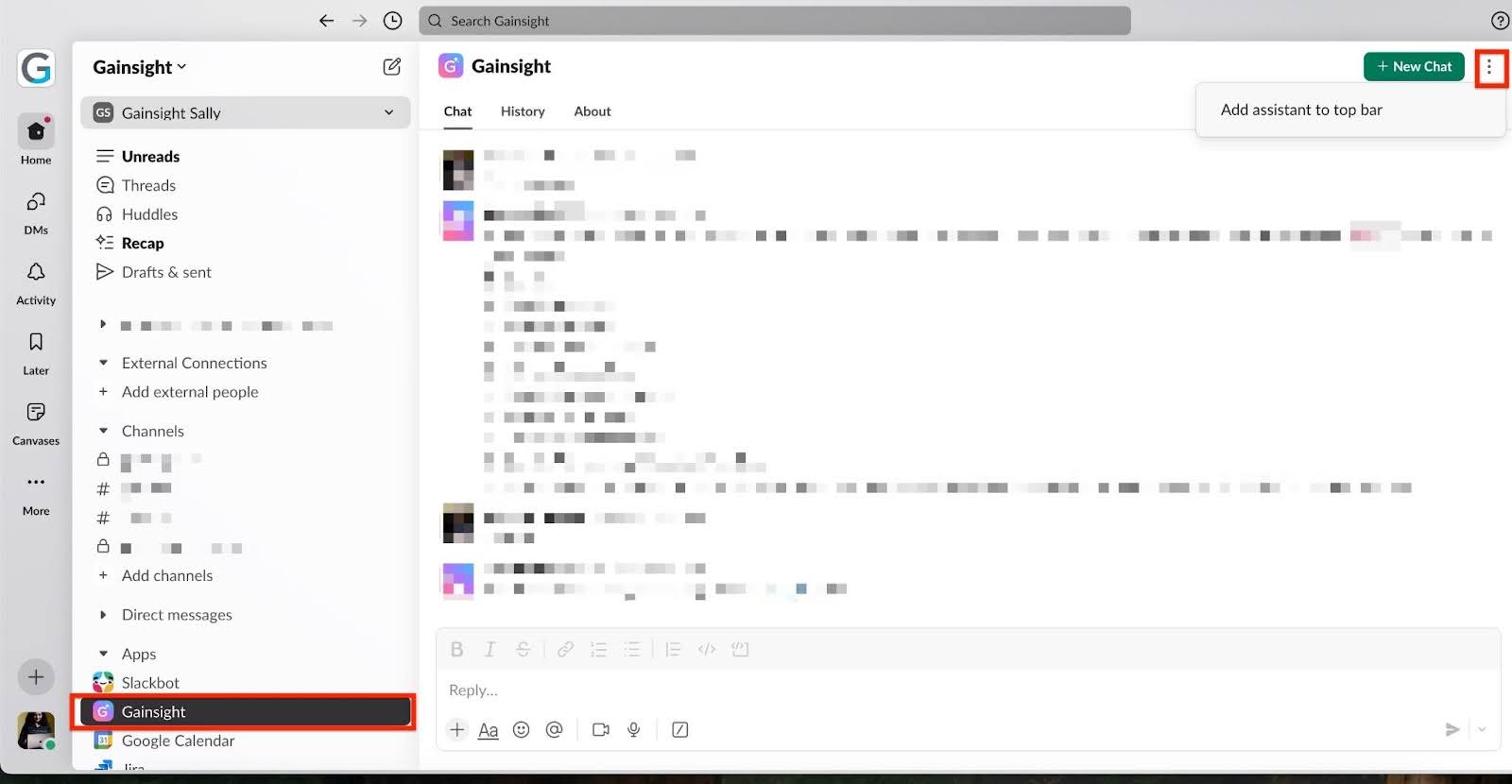
(Alternative) To set up the app in Slack:
- Open Slack.
- Click on your profile picture in the bottom-left corner.
- Select Preferences from the menu.
- Go to Navigation in the Preferences panel.
- Scroll down to the App agents & assistants section.
- Check Show app agents, ensure Gainsight is selected.
- Close Preferences.
Note: Your settings are automatically saved, and the Gainsight app is accessible from the top bar.

-
Click the Gainsight App icon at the top to open it in the side pane.
![]()
Key Features of Gainsight's AI Agent in Slack
Gainsight's AI Agent in Slack provides a robust set of features that simplify accessing customer data, streamline collaboration, and enhance decision-making. These tools ensure users can work efficiently while staying informed.
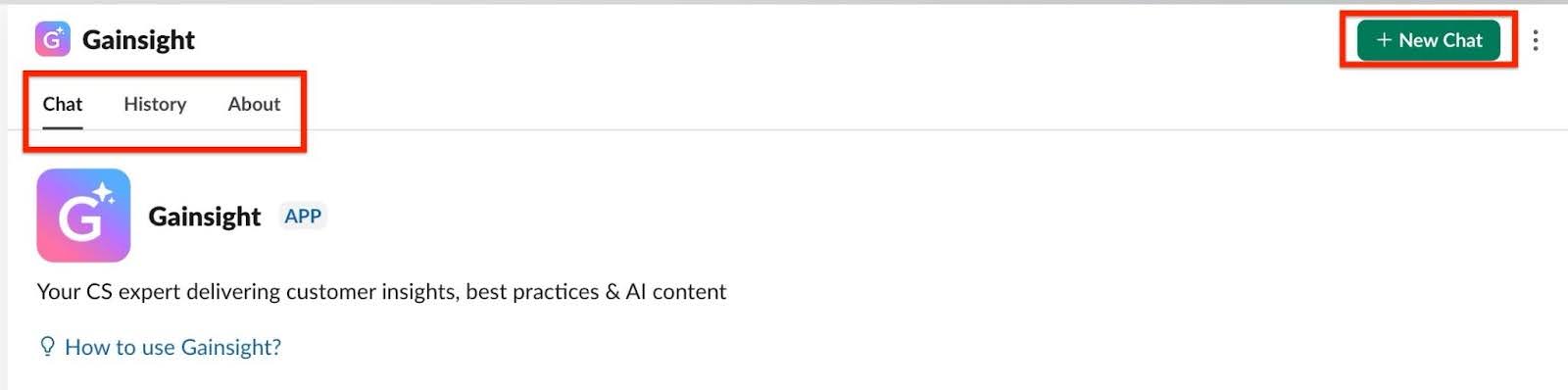
Chat Tab
The Chat Tab serves as your primary interface for interacting directly with the app. Simply type your queries, and the app responds with actionable insights
History Tab
The History Tab allows you to review past conversations and responses from the app. It helps you save time by revisiting earlier interactions and avoiding repeated queries.
About Tab
The About Tab gives an overview of apps features and provides guidance to help you maximize its potential.
+ New Chat
Click New Chat to start a fresh conversation with the app. The app saves your previous chats in the History tab for reference.
Provide Feedback
Gainsight's AI Agent in Slack allows users to provide feedback on responses to improve accuracy. Users can react with:
- Thumbs Up (👍): Indicates the response was helpful.
- Thumbs Down (👎): Opens a feedback form where users can:
- Select an optional reason such as Irrelevant, Incomplete, Not Accurate, Other.
- Provide additional details in a text box (optional).
- Click the Submit button to send your feedback along with the Thumbs Down reaction.

Note: Users can update their feedback at any time, but only the latest feedback is recorded.
Ways to Access Gainsight's AI Agent in Slack
Gainsight's AI Agent in Slack provides multiple ways to access its features, ensuring flexibility and convenience for both individual and team interactions. Whether you are collaborating in a channel or exploring insights privately, the app fits seamlessly into your workflow.
Here are the ways to access Gainsight's AI Agent in Slack:
- Access Gainsight's AI Agent Directly
- Access Gainsight's AI Agent in Direct Messages with Another User
- Access Gainsight's AI Agent in Slack Channels
Access Gainsight's AI Agent Directly
You can use Gainsight's AI Agent for direct interactions.
To access Gainsight's AI Agent directly:
- Open the Gainsight app in Slack.
- Use the suggested prompts or type your own queries to retrieve the information you need.
- Use conversational queries to retrieve insights, like:
- Provide a summary of recent interactions with [Company Name].
- What’s the ARR for [Company Name].

Access Gainsight's AI Agent in Direct Messages with Another User
Direct messages with the app in a side pane acts as your companion, enabling you to access insights and answer questions in real time. It helps you gather additional information while conversing with another user, enhancing your interaction with valuable context.
To access Gainsight's AI Agent in direct message:
- Open the chat with the person where you want to use Gainsight's AI Agent in Slack.
- Navigate to the top icon of the Gainsight app in Slack.
Note:
- Click on the Clock icon to view the history of interactions.
- Use the + icon to open a new chat window, which appears as a side pane on the right.
- The side pane acts as your companion, allowing you to interact with the app while multitasking.
Note: Resize or adjust the pane as per your workspace preferences.

Examples:
- What are the risks associated with [Company Name]?
- For my upcoming EBR, provide a brief summary of key strategic priorities for [Company Name] and progress towards them.
Access Gainsight's AI Agent in Channels
Using Gainsight's AI Agent in Slack channels allows teams to collaborate effectively by sharing insights and discussing customer data in real time. This approach ensures transparency and teamwork across shared workspaces.
To access Gainsight's AI Agent in Slack channels:
- Mention the bot by typing @Gainsight in a channel.
- Ask your query directly in the channel.
- Once your query is submitted, the app acknowledges it with the eyes emoji (👀), indicating that your request is being processed.
- The app responds in a thread linked to your message.

To remove Gainsight's AI Agent in Slack from a channel:
Type /remove @Gainsight in the message box and press Enter. Confirm the prompt to complete the removal.

Note: If you are unable to remove the app, reach out to your Slack admin as it may be restricted by workspace settings.
Use Gainsight's AI Agent in Restricted Channels
In certain Slack channels, your workspace admin may restrict how Gainsight’s AI Agent can respond. These settings help ensure information is shared responsibly across different Slack environments.
Depending on admin configurations, you may view one of the following:
- Blocked Channels: You view a message indicating that Gainsight’s AI Agent is not accessible in the channel.
- Warning Messages: You are prompted to choose how you want to receive Gainsight’s AI Agent response:
- In the current channel
- In a direct message (DM)
Note
- When you select the direct message (DM) option, it starts a new chat.
- If you are not sure why Gainsight’s AI Agent is not responding in a specific channel, contact your Slack administrator.

Suggested Prompts in Gainsight's AI Agent in Slack
Gainsight's AI Agent in Slack provides four out-of-the-box prompts to help users quickly access relevant insights and data.
Available Prompts:
-
Expansion discussions in the last 6 months: Use this prompt to review recent discussions related to customer expansion opportunities.
- Potential customer advocates: Identify customers who can act as advocates based on their engagement and success metrics.
- Customer renewals in the next Quarter: Get a list of customers with renewals due in the upcoming quarter for better planning and action.
- Tips for an EBR, including agenda and template: Receive suggestions for creating effective Executive Business Reviews (EBRs) along with templates and agendas.
Portfolio Recognition
Gainsight supports portfolio-based queries that allow you to retrieve insights specific to the companies assigned to you, based on the filters configured in Gainsight Home. CSMs, CAMs, and other users with assigned portfolios often ask questions related to their accounts, and this enhancement makes it easier to get relevant answers.
- Automatic Portfolio Recognition: Identifies a user’s portfolio based on the filters configured in Gainsight Home. The current filters defined in Home are treated as the user’s portfolio. This gives both admins and end users the flexibility to customize their portfolios.
- For more information on how to set up filters in Gainsight Home, refer to the Personalize Gainsight Home section in the Gainsight Home for CSMs article.
- Targeted Search: When you ask for questions about your portfolio, the appropriate filters are automatically applied to your queries.
- Guided Setup: If no filters are configured for a user in Gainsight Home, prompt them to either search across all companies or update their filters to define a portfolio.
Note: If you recently updated or reset your filters in Gainsight Home, start a new query in the app to ensure the latest filters are applied.
Limitations
- Gainsight's AI Agent in Slack does not support processing files.
- Tables are displayed in ASCII format, which uses plain text to represent table data.
- Hyperlinks in ASCII tables are functional but may not be clearly visible, as they don’t include formatting options like color changes, underlining, and more.
Gainsight's AI Agent in Slack versus Gainsight Sally in Slack
Here is the difference between Gainsight's AI Agent in Slack and Gainsight Sally in Slack:
| Feature | Gainsight's AI Agent in Slack | Gainsight Sally |
|---|---|---|
| Primary Function | Provides context-rich, AI-powered insights from customer timeline data, CS best practices, and Gainsight product documentation. | Handles basic company and relationship queries. |
| Core Capabilities | Insights for individual customers or portfolios. | CSM details, health scores, recent timeline activities. |
| Key Strengths | Ideal for advanced data exploration and decision-making. | Efficient for notifications and action tasks. |
| Communication Options | Supports communication in DMs, channels, and the side pane as a companion. | Supports communication in direct messages (DMs) and channels. |
| Conversation History | Provides easy access to full conversation history. | Requires scrolling to view past conversations. |
| Notifications | Not supported. | Supports CTAs and task notifications. |
| Actions | Does not support action creation. | Allows creation of CTAs and timeline activities. You can also follow or unfollow a company or relationship directly from the app. |
| Platform Support | Not yet supported in Microsoft Teams. | Supported in Microsoft teams. |
| Channel Settings | Supports channel-level settings to control access. | Supports channel-level settings to control app access. |
Important Tips for Using Gainsight's AI Agent in Slack
- Stay Updated: Enable Slack notifications to get instant updates when the app responds.
- Revisit Past Conversations: Use the History Tab to review previous interactions.
Business Use Cases for Gainsight's AI Agent in Slack
Gainsight's AI Agent in Slack provides real-time customer insights, helping teams retrieve key metrics, summarize interactions, identify risks, and prepare for meetings all within Slack. It supports a wide range of persona-based prompts and use cases.
To know more about different persona related use cases and prompts, refer to the Sample Use Cases and Queries by Persona for Gainsight AI Agent article.